How to fix blue screen errors on Windows?
Jul 25, 2025 am 12:34 AMSolutions to blue screen errors include: 1. View the error code and analyze the logs through Event Viewer or BlueScreenView; 2. Check for hardware problems such as memory, hard disk, fans and power; 3. Update or roll back drivers, especially graphics cards, network cards and motherboard drivers; 4. Repair system files and run sfc /scannow or DISM commands; 5. Uninstall recent Windows updates to troubleshoot compatibility issues. Blue screens are usually caused by hardware failure, driver conflicts or system files corruption, and can be effectively resolved through gradual troubleshooting.

Blue Screen of Death (BSOD) is indeed a headache in Windows, but it can be solved in most cases. The key is to first figure out the reason why the blue screen is triggered, and then prescribe the right medicine.
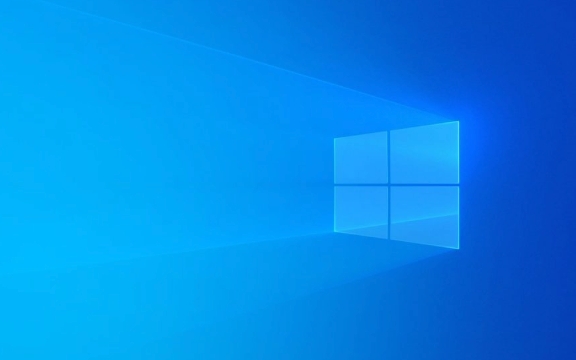
Viewing the error code is the first step
After each blue screen, Windows usually displays an error code, such as "IRQL_NOT_LESS_OR_EQUAL" or "PAGE_FAULT_IN_NONPAGED_AREA". Although these codes seem scary, they are actually the key clues to solving the problem.
- You can enter the system after restarting, open the "Event Viewer" or use a tool such as BlueScreenView to view detailed crash logs.
- If you remember the STOP code that appears on the screen, search for this code directly with the keyword "Windows BSOD" and you can usually find the corresponding solution.
Check for hardware problems, especially memory and hard disk
Many blue screens are not actually a system problem, but are caused by hardware. Especially if there is a problem with the memory stick, hard disk, and graphics card, it is easy to cause the system to crash.

- Memory issues : You can use the "Windows Memory Diagnostics" tool that comes with Windows, or use third-party tools such as MemTest86.
- Hard disk bad channel : Run
chkdsk /f /rcommand to scan and fix disk errors. - Overheating or unstable power supply : Check whether the computer fan is operating normally and whether the power supply is stable, especially when the laptop is running at a high load for a long time.
Update or rollback the driver
Driver incompatibility is one of the most common reasons for blue screens, especially when graphics cards, network cards and motherboard drivers are updated, sometimes causing system crashes.
- Use the Device Manager to check for yellow exclamation marks, which means there is a problem with the driver.
- try:
- Update to the latest version
- Fall back to previous version
- Install using the stable version driver provided by the manufacturer's official website
If you are not sure which driver has a problem, you can try the Safe Mode boot system to troubleshoot.

System file corruption or update problem
Sometimes Windows update failure or system files are corrupted can also cause a blue screen.
- You can try running the following command to repair the system file:
sfc /scannow
If it doesn't work, you can try it:
DISM /Online /Cleanup-Image /RestoreHealth
In addition, if you start to frequently blue screens after the latest update, consider uninstalling the latest update to see if there is any improvement.
Basically, these common investigation directions are all about this. Although the blue screen looks scary, most of the time it is not difficult to deal with as long as the reason is found.
The above is the detailed content of How to fix blue screen errors on Windows?. For more information, please follow other related articles on the PHP Chinese website!

Hot AI Tools

Undress AI Tool
Undress images for free

Undresser.AI Undress
AI-powered app for creating realistic nude photos

AI Clothes Remover
Online AI tool for removing clothes from photos.

Clothoff.io
AI clothes remover

Video Face Swap
Swap faces in any video effortlessly with our completely free AI face swap tool!

Hot Article

Hot Tools

Notepad++7.3.1
Easy-to-use and free code editor

SublimeText3 Chinese version
Chinese version, very easy to use

Zend Studio 13.0.1
Powerful PHP integrated development environment

Dreamweaver CS6
Visual web development tools

SublimeText3 Mac version
God-level code editing software (SublimeText3)
 How to reset the TCP/IP stack in Windows
Aug 02, 2025 pm 01:25 PM
How to reset the TCP/IP stack in Windows
Aug 02, 2025 pm 01:25 PM
ToresolvenetworkconnectivityissuesinWindows,resettheTCP/IPstackbyfirstopeningCommandPromptasAdministrator,thenrunningthecommandnetshintipreset,andfinallyrestartingyourcomputertoapplychanges;ifissuespersist,optionallyrunnetshwinsockresetandrebootagain
 A guide to custom Windows installation options
Aug 01, 2025 am 04:48 AM
A guide to custom Windows installation options
Aug 01, 2025 am 04:48 AM
Choose"Custom:InstallWindowsonly(advanced)"forfullcontrol,asitallowsacleaninstallthatremovesoldissuesandoptimizesperformance.2.Duringsetup,managepartitionsbydeletingoldones(afterbackingupdata),creatingnewpartitions,formatting(usingNTFS),ors
 How to install Windows on a Mac without Boot Camp
Jul 31, 2025 am 11:58 AM
How to install Windows on a Mac without Boot Camp
Jul 31, 2025 am 11:58 AM
Without BootCamp, installing Windows on Mac is feasible and works for different chips and needs. 1. First check compatibility: The M1/M2 chip Mac cannot use BootCamp, it is recommended to use virtualization tools; the Intel chip Mac can manually create a boot USB disk and install it in partition. 2. Recommended to use virtual machines (VMs) for M1 and above chip users: Windows ISO files, virtualization software (such as ParallelsDesktop or UTM), at least 64GB of free space, and reasonably allocate resources. 3. IntelMac users can manually install it by booting the USB drive: USB drive, WindowsISO, DiskU is required
 Step-by-step guide to installing Windows from an ISO file
Aug 01, 2025 am 01:10 AM
Step-by-step guide to installing Windows from an ISO file
Aug 01, 2025 am 01:10 AM
DownloadtheWindowsISOfromMicrosoft’sofficialsite.2.CreateabootableUSBusingMediaCreationToolorRufuswithaUSBdriveofatleast8GB.3.BootfromtheUSBbyaccessingthebootmenuoradjustingBIOS/UEFIsettings.4.InstallWindowsbyselectingcustominstallation,choosingtheco
 How to manage AppLocker policies in Windows
Aug 02, 2025 am 12:13 AM
How to manage AppLocker policies in Windows
Aug 02, 2025 am 12:13 AM
EnableAppLockerviaGroupPolicybyopeninggpedit.msc,navigatingtoApplicationControlPolicies,creatingdefaultrules,andconfiguringruletypes;2.Createcustomrulesusingpublisher,path,orhashconditions,preferringpublisherrulesforsecurityandflexibility;3.Testrules
 How to install Windows on a Mac
Jul 31, 2025 am 10:07 AM
How to install Windows on a Mac
Jul 31, 2025 am 10:07 AM
ForIntel-basedMacs,useBootCampAssistanttocreateadual-bootsystemwithWindowsbypreparingaUSBdrive,downloadingaWindowsISO,partitioningthedisk,andinstallingWindowsalongsidemacOSwithsupportdrivers.2.ForAppleSiliconMacs(M1/M2/M3),usevirtualizationsoftwareli
 how to fix 'reboot and select proper boot device' on a win pc
Aug 01, 2025 am 05:20 AM
how to fix 'reboot and select proper boot device' on a win pc
Aug 01, 2025 am 05:20 AM
First,checkandcorrectthebootorderinBIOS/UEFItoensuretheWindowsdriveistheprimarybootdevice.2.VerifytheWindowsdriveisdetectedinBIOSunderstorageordrives.3.Ifnotdetected,troubleshoothardwareconnectionsbyreseatingSATAandpowercablesfordesktopsorreseatingth
 How to troubleshoot a failed Windows installation
Aug 02, 2025 pm 12:53 PM
How to troubleshoot a failed Windows installation
Aug 02, 2025 pm 12:53 PM
VerifytheWindowsISOisfromMicrosoftandrecreatethebootableUSBusingtheMediaCreationToolorRufuswithcorrectsettings;2.Ensurehardwaremeetsrequirements,testRAMandstoragehealth,anddisconnectunnecessaryperipherals;3.ConfirmBIOS/UEFIsettingsmatchtheinstallatio






