Why is Edge not showing up in default apps
Jul 24, 2025 am 12:56 AMIf Microsoft Edge does not appear in the default browser list, reasons may include group policy restrictions, installation issues, multi-version conflicts, or system compatibility issues. 1. Check whether Edge cannot be displayed due to group policy restrictions, especially for work or school equipment; 2. Make sure Edge is installed correctly, otherwise try to uninstall and reinstall it through the Microsoft Store or reset it using the PowerShell command; 3. Multi-user configuration files or multiple versions of Edge coexistence may cause conflicts, try to restart the computer and keep only one Edge version; 4. Update the Windows system to ensure compatibility, check whether there are available updates and install them.

If you're trying to set Microsoft Edge as your default browser and it doesn't show up in the list of available apps, you're probably confused — especially if you've already installed it. There are a few common reasons why Edge might not appear in the "Default Apps" section on Windows.

1. Edge Might Be Blocked by Group Policy or Admin Settings
One major reason Edge doesn't show up is due to group policy restrictions — especially on work or school devices. If your device is managed by an organization, certain settings could prevent Edge from appearing in the list of available default browsers.
- You can check this by searching for “Edit group policy” (if you have access).
- Go to
Computer Configuration > Administrative Templates > Windows Components > Microsoft Edge. - Look for policies that restrict default browser changes.
On personal machines, this is less likely unless you've tinkered with system policies yourself.
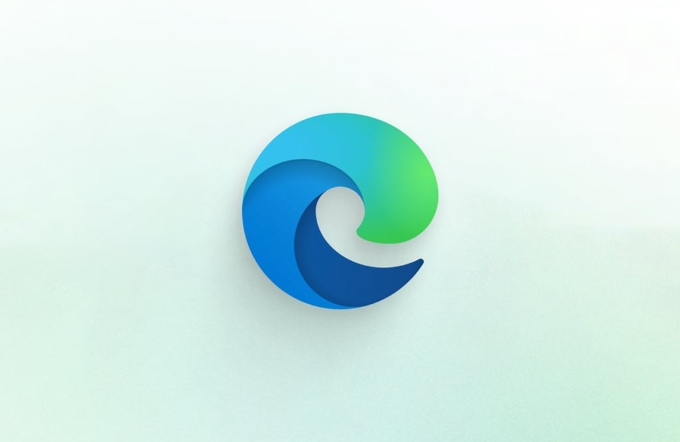
2. Edge Isn't Fully Installed or Is Corrupted
Sometimes, even though Edge seems to be installed, it might not be fully registered in the system — which means Windows won't recognize it as an option in Default Apps.
Try these steps:

Open Settings > Apps > Installed apps , search for Microsoft Edge.
If it's there, try uninstalling and reinstalling it from the Microsoft Store.
-
Alternatively, use the built-in Windows PowerShell to reset Edge:
Get-AppxPackage -allusers Microsoft.MicrosoftEdge | Foreach {Add-AppxPackage -DisableDevelopmentMode -Register "$($_.InstallLocation)\AppXManifest.xml"}
This command will re-register Edge properly.
3. Multiple Versions or Profiles Are Causing Conflicts
If you have multiple user profiles on your PC, or both the stable and beta versions of Edge installed, Windows might get confused about which one to display.
- Try signing out of all Edge instances and restarting your computer.
- Then, log back in and open Edge at least once before checking Default Apps again.
Also, make sure only one version of Edge is installed. Having Edge Beta, Dev, and Stable versions side-by-side may interfere with how Windows recognizes it.
4. Windows Version Compatibility Issues
Older versions of Windows 10 (especially those no longer supported) may not fully support newer versions of Edge. Make sure your system is up to date:
- Go to Settings > Update & Security > Windows Update
- Check for updates and install any pending ones
After updating, restart your machine and see if Edge appears in the Default Apps list.
Basically, if Edge isn't showing up, start by confirming it's correctly installed and recognized by the system. Then look into potential system-level blocks or conflicts. Most of the time, resetting or reinstalling Edge fixes the issue — especially on personal devices.
The above is the detailed content of Why is Edge not showing up in default apps. For more information, please follow other related articles on the PHP Chinese website!

Hot AI Tools

Undress AI Tool
Undress images for free

Undresser.AI Undress
AI-powered app for creating realistic nude photos

AI Clothes Remover
Online AI tool for removing clothes from photos.

Clothoff.io
AI clothes remover

Video Face Swap
Swap faces in any video effortlessly with our completely free AI face swap tool!

Hot Article

Hot Tools

Notepad++7.3.1
Easy-to-use and free code editor

SublimeText3 Chinese version
Chinese version, very easy to use

Zend Studio 13.0.1
Powerful PHP integrated development environment

Dreamweaver CS6
Visual web development tools

SublimeText3 Mac version
God-level code editing software (SublimeText3)
 How to enable Super Drag and Drop mode in Microsoft Edge
Mar 18, 2024 am 09:40 AM
How to enable Super Drag and Drop mode in Microsoft Edge
Mar 18, 2024 am 09:40 AM
Microsoft Edge's drag-and-drop feature allows you to easily open links or text on web pages, which is both practical and time-saving. To use this feature, just drag and drop the link or text anywhere on the page. This article will show you how to enable or disable Super Drag and Drop mode in Microsoft Edge. What is Super Drag and Drop mode in Microsoft Edge? Microsoft Edge has introduced a new feature called "Super Drag and Drop" that allows users to simply drag and drop links to quickly open them in a new tab. Just drag and drop the link anywhere in the Edge browser window. Edge will automatically load the link in a new tab. In addition, users can also
 How to resolve an incompatible software attempt to load with Edge?
Mar 15, 2024 pm 01:34 PM
How to resolve an incompatible software attempt to load with Edge?
Mar 15, 2024 pm 01:34 PM
When we use the Edge browser, sometimes incompatible software attempts to be loaded together, so what is going on? Let this site carefully introduce to users how to solve the problem of trying to load incompatible software with Edge. How to solve an incompatible software trying to load with Edge Solution 1: Search IE in the start menu and access it directly with IE. Solution 2: Note: Modifying the registry may cause system failure, so operate with caution. Modify registry parameters. 1. Enter regedit during operation. 2. Find the path\HKEY_LOCAL_MACHINE\SOFTWARE\Policies\Micros
 Three Ways to Fix Edge Your Connection Isn't Private
Mar 13, 2024 pm 01:30 PM
Three Ways to Fix Edge Your Connection Isn't Private
Mar 13, 2024 pm 01:30 PM
When you use the Edge browser to access web pages, have you ever encountered a prompt that your connection is not a dedicated connection, causing web browsing to fail? How is this going? Many friends don’t know how to deal with this problem. You can take a look at the following three solutions. Method 1 (simple and crude): In the edge browser, you can try to solve the problem of the website being inaccessible by entering the settings and turning off the security function, and then blocking location permissions in the website permissions. It is important to note that the effectiveness and duration of this approach may vary, and specific effects cannot be determined. After restarting your browser, you can try visiting the website to see if the issue is resolved. Method 2: Adjust the keyboard to English input
 What should I do if the Edge new tab page is blank? Analysis of the problem that the Edge new tab page is blank
Mar 13, 2024 pm 10:55 PM
What should I do if the Edge new tab page is blank? Analysis of the problem that the Edge new tab page is blank
Mar 13, 2024 pm 10:55 PM
What should I do if the new tab page in Edge is blank? Edge browser is the browser that comes with the computer. Many users find that their new tab page is blank when using it. Let this site carefully introduce to users that the new tab page of Edge is blank. Let’s analyze the problem. Analysis of the problem that the Edge new tab page is blank 1. When we open the new version of the Microsoft edge browser, we find that the opened new tab page is blank, with the title and address bar in the upper right corner, or the page only displays the address bar and search box. , Microsoft icon, etc. 2. This may be because we have set "open new tab page" at startup, and we will modify it.
 What should I do if I can't open the web page even after repairing and restarting Edge?
Mar 13, 2024 pm 09:43 PM
What should I do if I can't open the web page even after repairing and restarting Edge?
Mar 13, 2024 pm 09:43 PM
What should I do if I can't open the webpage even after edge repair and restart? Users can try to close all Edge windows or restart the computer, clear the cache, etc. Let the editor carefully introduce the specific operation methods for users. Analysis of the problem that the webpage cannot be opened even after edge repair and restart 1. Close all Edge windows: Make sure you close all running Microsoft Edge windows, and then try to open the browser again. 2. Restart your computer: Sometimes, the problem may be related to other aspects of the operating system. Try restarting your computer and opening Edge again. 3. Clear browser cache and data: After opening Edge
 How to turn off ads in the new version of Edge? How to block Edge personalized ads
Mar 14, 2024 am 11:37 AM
How to turn off ads in the new version of Edge? How to block Edge personalized ads
Mar 14, 2024 am 11:37 AM
After updating the Edge browser, many users found that there were a lot of advertisements on the interface. For example, at the bottom of the new tab page, there were links to multiple websites and the word advertisements were marked, which looked very annoying. Is there any way to turn off personalized ads in Edge browser? The editor has searched many methods on the Internet, and I will share with you a little trick to turn off ads. How to turn off ads in the new version of Edge? 1. Open the Edge browser. 2. Click [???] in the upper right corner. 3. Click [Settings]. 4. Click [Privacy, Search and Services]. 5. Turn off the switch on the right side of "Personalize your web experience" to turn off the personalization pushed by Microsoft.
 What should I do if the edge that comes with win11 cannot be uninstalled? How to completely delete the edge that comes with win11
Mar 16, 2024 pm 06:01 PM
What should I do if the edge that comes with win11 cannot be uninstalled? How to completely delete the edge that comes with win11
Mar 16, 2024 pm 06:01 PM
What should I do if the edge that comes with win11 cannot be uninstalled? The edge browser is the browser software that comes with the computer. Many win11 users want to uninstall the edge browser and then reinstall other browsers, but they cannot uninstall the edge browser. Why? Let this site carefully introduce to users how to completely delete the edge that comes with win11. How to completely delete the edge that comes with win11. Method 1: 1. First, you need to find the file location of the edge browser, then find the latest version folder, and double-click to enter. 2. Next, find the folder named Installer and double-click to enter it. 3. Press and hold the shift key on the keyboard, then right-click to open
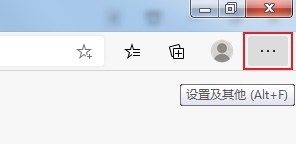 What should I do if the video viewing on Edge is not smooth? Solution to video lag in Edge browser
Mar 13, 2024 pm 03:10 PM
What should I do if the video viewing on Edge is not smooth? Solution to video lag in Edge browser
Mar 13, 2024 pm 03:10 PM
Today's Windows systems are equipped with Microsoft's Edge browser by default. Recently, some friends have reported that using the Edge browser to watch videos is not smooth and often causes lagging problems. So how should this situation be handled? We can do this through Adjust the settings of the software. Next, the editor will explain the operating steps. I hope that the content of this software tutorial can help more people. Solution to the video lag in Edge browser: 1. Enter the software and click the "..." button on the page. 2. Then click "Settings" in the option list below to open it. 3. After entering the new interface, click "System" to select






