Your Microsoft Edge automatically displays profile pictures because the browser synchronizes with your Microsoft account and automatically pulls relevant information. The specific reasons include: 1. You are logged into your Microsoft account or have accidentally enabled the synchronization function; 2. When you log in with your Microsoft account in Windows system, Edge will automatically be associated; 3. After synchronization, the browser will display your avatar, bookmark, password and other information. To solve this problem, you can: 1. Click the profile icon in the upper right corner of the browser, select "Manage profile" or "Change pictures", upload new pictures, select default avatar, or delete pictures; 2. Turn off the synchronization function (Settings > Profile > Synchronization); 3. Switch to a local Windows account to reduce automatic synchronization. However, it should be noted that turning off synchronization will affect the convenience of cross-device data synchronization. If the image appears repeatedly, it may be automatically restored after updates. It is recommended to check the settings regularly and use InPrivate mode when browsing sensitively.

You open Microsoft Edge one day, and suddenly there's a profile picture showing up on your browser — even though you didn't add one. Frustrating? Yeah, it happens to a lot of people. The short version: Microsoft Edge ties your browser experience to a Microsoft account , and when it detects or syncs with one, it pulls in personal info like your profile picture.

Here's what's actually going on and how to manage it.
Why Your Profile Picture Shows Up Automatically
If you're signed into Edge with your Microsoft account (or synced without realizing), the browser will pull your profile picture from that account by default. This is part of Microsoft's effort to make Edge feel more personalized and integrated across devices.
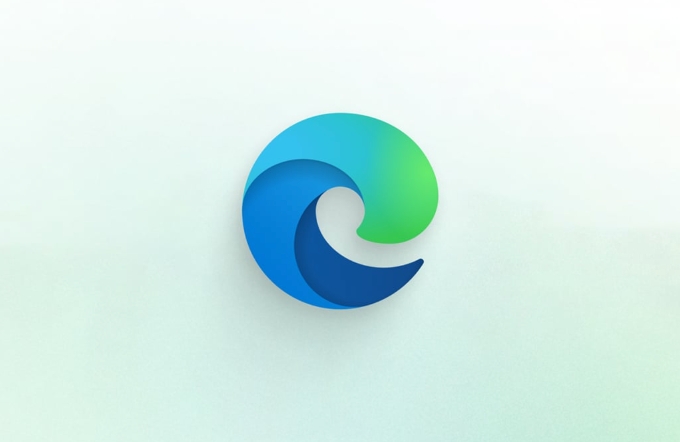
- If you use Windows and are signed into your PC with a Microsoft account, Edge might automatically log you in too.
- Once synced, your picture, bookmarks, history, passwords, and other settings follow you across devices.
- Even if you're not actively using a Microsoft account, Edge may prompt you to sign in — and once you do, the image appears.
It's not a bug; it's a feature means for convenience, but it can feel intrusive if you weren't expecting it.
How to Remove or Change the Profile Picture
Want to get rid of that image or swap it out? Here's how:

- Go to the top-right corner of Edge and click your profile icon (where the picture shows).
- Select "Manage profile" or "Change picture."
- You'll have options:
- Upload a new image.
- Choose a default avatar instead.
- Or remove the picture entirely, depending on your Edge version.
If you don't want Edge pulling your Microsoft account picture at all, you might consider turning off sync or switching to a local account.
Turning Off Sync or Switching Accounts
If you'd rather keep things private and not have Edge constantly syncing your data:
- Open Edge settings > Profiles > Sync .
- Toggle off sync, or choose “Not now” when prompted to sign in again.
- Alternatively, switch to a local Windows account (Settings > Accounts > Your info > Switch to a local account). This won't stop Edge from prompting to sign in, but it reduces automatic syncing.
Keep in mind: Disabling sync means no auto-saved passwords, bookmarks, or settings across devices. It's a trade-off between privacy and convenience.
Why It Keeps Coming Back
Some users report that even after removing the picture or disabling sync, Edge brings the profile image back after an update or restart. Why?
- Edge sometimes re-enables sync automatically after updates.
- If you open links that trigger Microsoft login (like OneDrive or Outlook), it might re-sync your account.
- Background processes in Windows can also silently re-enable sync features.
To prevent this:
- Regularly check your sync settings.
- Avoid staying signed into Microsoft services if you want a clean, anonymous browser.
- Use InPrivate mode for sessions where you don't want any tracking or syncing.
So yeah, Edge keeps adding a profile picture because it's trying to tie your browser to your Microsoft identity. It's not malicious, just aggressive personalization. You can control it — just expect a few extra clicks to keep it in line with your preferences.
Basically that's it.
The above is the detailed content of Why does Microsoft Edge keep adding a profile picture. For more information, please follow other related articles on the PHP Chinese website!

Hot AI Tools

Undress AI Tool
Undress images for free

Undresser.AI Undress
AI-powered app for creating realistic nude photos

AI Clothes Remover
Online AI tool for removing clothes from photos.

Clothoff.io
AI clothes remover

Video Face Swap
Swap faces in any video effortlessly with our completely free AI face swap tool!

Hot Article

Hot Tools

Notepad++7.3.1
Easy-to-use and free code editor

SublimeText3 Chinese version
Chinese version, very easy to use

Zend Studio 13.0.1
Powerful PHP integrated development environment

Dreamweaver CS6
Visual web development tools

SublimeText3 Mac version
God-level code editing software (SublimeText3)
 How to enable Super Drag and Drop mode in Microsoft Edge
Mar 18, 2024 am 09:40 AM
How to enable Super Drag and Drop mode in Microsoft Edge
Mar 18, 2024 am 09:40 AM
Microsoft Edge's drag-and-drop feature allows you to easily open links or text on web pages, which is both practical and time-saving. To use this feature, just drag and drop the link or text anywhere on the page. This article will show you how to enable or disable Super Drag and Drop mode in Microsoft Edge. What is Super Drag and Drop mode in Microsoft Edge? Microsoft Edge has introduced a new feature called "Super Drag and Drop" that allows users to simply drag and drop links to quickly open them in a new tab. Just drag and drop the link anywhere in the Edge browser window. Edge will automatically load the link in a new tab. In addition, users can also
 How to deal with Microsoft edge pop-ups that respect your privacy
Jan 31, 2024 pm 02:14 PM
How to deal with Microsoft edge pop-ups that respect your privacy
Jan 31, 2024 pm 02:14 PM
What to do if edge pops up that Microsoft respects your privacy? Recently, some users have reported that the edge browser they use often pops up the message "Microsoft respects your privacy." Even if they click I accept, it will still appear next time they open the browser. So how do you close this annoying pop-up window? This problem should occur because the edge browser does not accept the cookie of the msn.cn website. The following editor will show you how to solve the problem that Microsoft respects your privacy pops up in edge. Try it and see if it helps. How to solve the problem that Microsoft respects your privacy when Microsoft respects your privacy in edge
 How to resolve an incompatible software attempt to load with Edge?
Mar 15, 2024 pm 01:34 PM
How to resolve an incompatible software attempt to load with Edge?
Mar 15, 2024 pm 01:34 PM
When we use the Edge browser, sometimes incompatible software attempts to be loaded together, so what is going on? Let this site carefully introduce to users how to solve the problem of trying to load incompatible software with Edge. How to solve an incompatible software trying to load with Edge Solution 1: Search IE in the start menu and access it directly with IE. Solution 2: Note: Modifying the registry may cause system failure, so operate with caution. Modify registry parameters. 1. Enter regedit during operation. 2. Find the path\HKEY_LOCAL_MACHINE\SOFTWARE\Policies\Micros
 Three Ways to Fix Edge Your Connection Isn't Private
Mar 13, 2024 pm 01:30 PM
Three Ways to Fix Edge Your Connection Isn't Private
Mar 13, 2024 pm 01:30 PM
When you use the Edge browser to access web pages, have you ever encountered a prompt that your connection is not a dedicated connection, causing web browsing to fail? How is this going? Many friends don’t know how to deal with this problem. You can take a look at the following three solutions. Method 1 (simple and crude): In the edge browser, you can try to solve the problem of the website being inaccessible by entering the settings and turning off the security function, and then blocking location permissions in the website permissions. It is important to note that the effectiveness and duration of this approach may vary, and specific effects cannot be determined. After restarting your browser, you can try visiting the website to see if the issue is resolved. Method 2: Adjust the keyboard to English input
 What should I do if the Edge new tab page is blank? Analysis of the problem that the Edge new tab page is blank
Mar 13, 2024 pm 10:55 PM
What should I do if the Edge new tab page is blank? Analysis of the problem that the Edge new tab page is blank
Mar 13, 2024 pm 10:55 PM
What should I do if the new tab page in Edge is blank? Edge browser is the browser that comes with the computer. Many users find that their new tab page is blank when using it. Let this site carefully introduce to users that the new tab page of Edge is blank. Let’s analyze the problem. Analysis of the problem that the Edge new tab page is blank 1. When we open the new version of the Microsoft edge browser, we find that the opened new tab page is blank, with the title and address bar in the upper right corner, or the page only displays the address bar and search box. , Microsoft icon, etc. 2. This may be because we have set "open new tab page" at startup, and we will modify it.
 What should I do if I can't open the web page even after repairing and restarting Edge?
Mar 13, 2024 pm 09:43 PM
What should I do if I can't open the web page even after repairing and restarting Edge?
Mar 13, 2024 pm 09:43 PM
What should I do if I can't open the webpage even after edge repair and restart? Users can try to close all Edge windows or restart the computer, clear the cache, etc. Let the editor carefully introduce the specific operation methods for users. Analysis of the problem that the webpage cannot be opened even after edge repair and restart 1. Close all Edge windows: Make sure you close all running Microsoft Edge windows, and then try to open the browser again. 2. Restart your computer: Sometimes, the problem may be related to other aspects of the operating system. Try restarting your computer and opening Edge again. 3. Clear browser cache and data: After opening Edge
 Microsoft Edge browser on Windows 11/10 adds 'Mobile Upload” function to facilitate cross-device file transfer
Feb 22, 2024 am 08:10 AM
Microsoft Edge browser on Windows 11/10 adds 'Mobile Upload” function to facilitate cross-device file transfer
Feb 22, 2024 am 08:10 AM
Microsoft has added a new feature to the Edge browser on Windows 11/10 in the latest stable version, namely "Mobile Upload". Users can now upload files directly from their phones through the Edge browser, and the feature works on almost all websites without file format restrictions. The introduction of this feature provides users with a more convenient upload method, making it more efficient to manage and share files when using the Edge browser. How to use the "Mobile Upload" feature: Open the Edge browser, click the "Upload" option on any website, and select "Upload from mobile" in the file picker. Use your phone camera to scan the QR code. Click "Confirm" to pair the device in the Edge browser. Click on the "Upload File" option
 How to turn off ads in the new version of Edge? How to block Edge personalized ads
Mar 14, 2024 am 11:37 AM
How to turn off ads in the new version of Edge? How to block Edge personalized ads
Mar 14, 2024 am 11:37 AM
After updating the Edge browser, many users found that there were a lot of advertisements on the interface. For example, at the bottom of the new tab page, there were links to multiple websites and the word advertisements were marked, which looked very annoying. Is there any way to turn off personalized ads in Edge browser? The editor has searched many methods on the Internet, and I will share with you a little trick to turn off ads. How to turn off ads in the new version of Edge? 1. Open the Edge browser. 2. Click [???] in the upper right corner. 3. Click [Settings]. 4. Click [Privacy, Search and Services]. 5. Turn off the switch on the right side of "Personalize your web experience" to turn off the personalization pushed by Microsoft.






