How to refresh or reinstall Windows without losing data
Jul 17, 2025 am 03:23 AMData loss is not inevitable when reinstalling or refreshing a Windows system. The key is to correctly distinguish between refreshing and reinstalling and be prepared. 1. Refresh retains personal files, applications and settings, suitable for use when the system is running slowly or has minor problems; 2. Reset can choose whether to keep files. If you do not check, you will delete all content. Be sure to confirm the option before operation; 3. For refresh operations, you can select "Keep My Files" in "Settings → System → Recovery". The process is about half an hour to one hour, and documents, pictures and other files will not be lost; 4. If you must reinstall the system, the first method is to use "Reset this computer" when the system is normal and check the retained files; the second method is to manually back up important files to external devices or cloud disks, and avoid formatting non-system partitions during installation; 5. Notes include: Don't mistakenly think that "Keep files" is absolutely safe, pay attention to synchronous files such as OneDrive, avoid arbitrarily formatting partitions, screenshot the partition structure before operation and anti-virus check to ensure data security.

When reinstalling or refreshing a Windows system, what many people are most worried about is data loss. In fact, as long as the operation is done properly, you can completely avoid losing files and retaining personal data. The key is to figure out the difference between system refresh and reinstallation, and prepare in advance.
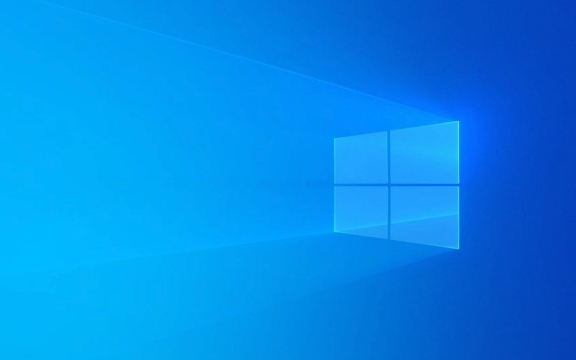
1. Distinguish between "refresh" and "reinstallation", and don't mess up
Windows provides several different system repair or reset methods, the most confusing of which are "refresh" and "reinstall".
- Refresh : Keep your personal files, applications and settings, and reinstall the system files. It is suitable for use when the system is slowing down and has minor problems but does not want to use the data.
- Reset : It is equivalent to completely reinstalling the system, and you can choose whether to retain personal files. If you do not check the Keep File option, all data will be cleared.
Therefore, before operating, be sure to confirm which method you choose, especially when using the "Reset this computer" function, don't accidentally click "Delete all content".

2. How to refresh the system? Just a few simple steps
If you just want the system to restore smoothness and don't want to move your own files, you can try refreshing the system:
- Open Settings → System → Recover
- Click Start under "Reset this computer"
- Select "Keep My Files"
- Follow the prompts to complete the operation, the system will automatically restart and start refreshing
This process usually takes between half an hour and an hour. After completion, the system is as clean as just installed, but the contents in your documents, pictures, and download directory will not be lost.

Note: Refreshing will not affect your user account and personal files, but some third-party drivers or software may need to be reinstalled.
3. If the system must be reinstalled, how can we keep the data?
Sometimes the problem is serious and the system can only be completely reinstalled. If you don't want to lose data at this time, you have to be very careful:
-
Method 1: Use the built-in "Reset this computer" and check the save file
- This is the most direct way, suitable for scenarios where you can still enter the system normally
- It's similar to the refresh mentioned above, but the system cleans up more thoroughly
-
Method 2: Manual backup and reinstall
- Copy important files to external hard disk/U disk/cloud disk
- Or backup partitions outside the system disk separately (such as D disk or E disk)
- Then perform a fresh installation, do not format non-system partitions during installation
Note: If the system cannot be started, you can use Microsoft's official tools to create a USB drive boot disk, back up the data in a PE environment before installing the system.
4. Common misunderstandings and precautions
Some details are easily overlooked by many people, resulting in accidentally deleting data:
- ? It is safe to think that "reset the retained file" - although your files will not be deleted theoretically, if the system disk is seriously damaged, there may be an error.
- ? Forgot to check OneDrive or other synchronization services - some files seem to be saved locally, but they are actually synchronized in the cloud, and may not be able to see them after the Internet is disconnected.
- ? Format without looking at partitions - When you see multiple partitions on the installation interface, don't click on formatting casually, especially for partitions with information.
suggestion:
- Take a screenshot of the system before operation to see the current disk partition situation
- For uncertain data, back up to external devices first.
- Scan once with reliable antivirus software to make sure it is not a problem caused by the virus
Basically that's it. Refreshing or reinstalling the system does not necessarily mean starting from scratch. As long as you plan ahead, you can keep your personal files in most cases.
The above is the detailed content of How to refresh or reinstall Windows without losing data. For more information, please follow other related articles on the PHP Chinese website!

Hot AI Tools

Undress AI Tool
Undress images for free

Undresser.AI Undress
AI-powered app for creating realistic nude photos

AI Clothes Remover
Online AI tool for removing clothes from photos.

Clothoff.io
AI clothes remover

Video Face Swap
Swap faces in any video effortlessly with our completely free AI face swap tool!

Hot Article

Hot Tools

Notepad++7.3.1
Easy-to-use and free code editor

SublimeText3 Chinese version
Chinese version, very easy to use

Zend Studio 13.0.1
Powerful PHP integrated development environment

Dreamweaver CS6
Visual web development tools

SublimeText3 Mac version
God-level code editing software (SublimeText3)
 How to reset the TCP/IP stack in Windows
Aug 02, 2025 pm 01:25 PM
How to reset the TCP/IP stack in Windows
Aug 02, 2025 pm 01:25 PM
ToresolvenetworkconnectivityissuesinWindows,resettheTCP/IPstackbyfirstopeningCommandPromptasAdministrator,thenrunningthecommandnetshintipreset,andfinallyrestartingyourcomputertoapplychanges;ifissuespersist,optionallyrunnetshwinsockresetandrebootagain
 A guide to custom Windows installation options
Aug 01, 2025 am 04:48 AM
A guide to custom Windows installation options
Aug 01, 2025 am 04:48 AM
Choose"Custom:InstallWindowsonly(advanced)"forfullcontrol,asitallowsacleaninstallthatremovesoldissuesandoptimizesperformance.2.Duringsetup,managepartitionsbydeletingoldones(afterbackingupdata),creatingnewpartitions,formatting(usingNTFS),ors
 How to install Windows on a Mac without Boot Camp
Jul 31, 2025 am 11:58 AM
How to install Windows on a Mac without Boot Camp
Jul 31, 2025 am 11:58 AM
Without BootCamp, installing Windows on Mac is feasible and works for different chips and needs. 1. First check compatibility: The M1/M2 chip Mac cannot use BootCamp, it is recommended to use virtualization tools; the Intel chip Mac can manually create a boot USB disk and install it in partition. 2. Recommended to use virtual machines (VMs) for M1 and above chip users: Windows ISO files, virtualization software (such as ParallelsDesktop or UTM), at least 64GB of free space, and reasonably allocate resources. 3. IntelMac users can manually install it by booting the USB drive: USB drive, WindowsISO, DiskU is required
 How to manage AppLocker policies in Windows
Aug 02, 2025 am 12:13 AM
How to manage AppLocker policies in Windows
Aug 02, 2025 am 12:13 AM
EnableAppLockerviaGroupPolicybyopeninggpedit.msc,navigatingtoApplicationControlPolicies,creatingdefaultrules,andconfiguringruletypes;2.Createcustomrulesusingpublisher,path,orhashconditions,preferringpublisherrulesforsecurityandflexibility;3.Testrules
 Step-by-step guide to installing Windows from an ISO file
Aug 01, 2025 am 01:10 AM
Step-by-step guide to installing Windows from an ISO file
Aug 01, 2025 am 01:10 AM
DownloadtheWindowsISOfromMicrosoft’sofficialsite.2.CreateabootableUSBusingMediaCreationToolorRufuswithaUSBdriveofatleast8GB.3.BootfromtheUSBbyaccessingthebootmenuoradjustingBIOS/UEFIsettings.4.InstallWindowsbyselectingcustominstallation,choosingtheco
 how to fix 'reboot and select proper boot device' on a win pc
Aug 01, 2025 am 05:20 AM
how to fix 'reboot and select proper boot device' on a win pc
Aug 01, 2025 am 05:20 AM
First,checkandcorrectthebootorderinBIOS/UEFItoensuretheWindowsdriveistheprimarybootdevice.2.VerifytheWindowsdriveisdetectedinBIOSunderstorageordrives.3.Ifnotdetected,troubleshoothardwareconnectionsbyreseatingSATAandpowercablesfordesktopsorreseatingth
 How to troubleshoot a failed Windows installation
Aug 02, 2025 pm 12:53 PM
How to troubleshoot a failed Windows installation
Aug 02, 2025 pm 12:53 PM
VerifytheWindowsISOisfromMicrosoftandrecreatethebootableUSBusingtheMediaCreationToolorRufuswithcorrectsettings;2.Ensurehardwaremeetsrequirements,testRAMandstoragehealth,anddisconnectunnecessaryperipherals;3.ConfirmBIOS/UEFIsettingsmatchtheinstallatio
 What are the main pros and cons of Linux vs. Windows?
Aug 03, 2025 am 02:56 AM
What are the main pros and cons of Linux vs. Windows?
Aug 03, 2025 am 02:56 AM
Linux is suitable for old hardware, has high security and is customizable, but has weak software compatibility; Windows software is rich and easy to use, but has high resource utilization. 1. In terms of performance, Linux is lightweight and efficient, suitable for old devices; Windows has high hardware requirements. 2. In terms of software, Windows has wider compatibility, especially professional tools and games; Linux needs to use tools to run some software. 3. In terms of security, Linux permission management is stricter and updates are convenient; although Windows is protected, it is still vulnerable to attacks. 4. In terms of difficulty of use, the Linux learning curve is steep; Windows operation is intuitive. Choose according to requirements: choose Linux with performance and security, and choose Windows with compatibility and ease of use.






