How to fix 'USB device not recognized' errors in Windows?
Jul 17, 2025 am 12:51 AMWhen encountering the problem of "USB device not recognized", first confirm the physical connection and device status, try to re-plug or unplug or replace the data cable and USB disk; then disable or uninstall the USB controller driver through the device manager and re-enable it; then manually update or roll back the driver; finally try to clear the USB cache information in the registry and restart the computer. If it still cannot be resolved, it may be hardware corruption.

It is really annoying to encounter the problem of "the USB device is not recognized" on Windows, especially when you are in a hurry to copy files or debug the device. This problem does not necessarily mean that the hardware is broken, but is often a system, driver or connection problem. Don't rush to change the USB port or restart the computer, take a look at the following directions.
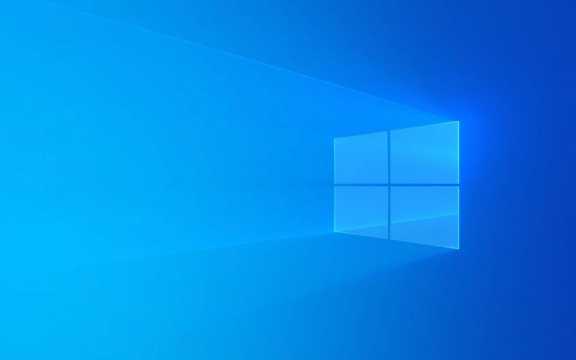
Check the physical connection and the device itself
Sometimes this problem is not the computer's pot at all, but the cable is not plugged in properly, the interface is loose, or there is a problem with the device itself. Try these first:
- Unplug the USB cable and plug it in again to confirm whether there is any bad contact
- Try changing a cable or a USB flash drive (some cheap data cables only charge and do not transmit data)
- Plug it into another computer to test whether the device works normally
If you are using a USB HUB or extension cord, it may also be because it is powered or has poor compatibility. It is more reliable to directly plug in the USB port on the motherboard.

Restart the USB controller in the Device Manager
There is a "universal plug-and-play controller" or "USB controller" in the Windows Device Manager. Sometimes these drivers fail to identify the device. You can do this:
- Press
Win X→ Select "Device Manager" - Expand Universal Plug and Play Controller or USB Controller
- Right-click each item → "Disable Devices", wait a few seconds before "Enable"
You can also right-click → "Uninstall Device", then unplug the USB and plug it in again, and the system will automatically reinstall the driver.

If you see a yellow exclamation mark or question mark, it is basically a driving problem.
Update or rollback the driver
Sometimes after the system is updated, the driver may become incompatible, and this prompt will also appear. You can try to manually update the driver:
- Find your USB device in Device Manager (may appear as "Unknown USB device")
- Right-click → “Update Driver” → “Auto Search and Update”
If the driver has been updated recently, it can also be selected as "Properties" → "Driver" tab → "Rolling back driver".
Clear USB cache (registration form)
Windows sometimes caches old device information, causing conflicts. This situation requires cleaning in the registry:
?? It is recommended to back up the registry before operation!
- Press
Win Rto enterregedit - Positioning path:
計(jì)算機(jī)\HKEY_LOCAL_MACHINE\SYSTEM\CurrentControlSet\Enum\USB - Delete all the subitems inside (or only delete the part of the problem device)
- Then restart the computer and re-insert the USB
This step is a little risky, but it is more effective for recurring identification problems.
Basically these are the methods. Most of the time it can be done by checking the hardware connection, refreshing the driver, or clearing the cache. If you try all the methods but don't work, it may be that the motherboard USB controller is broken, or the device itself is damaged.
The above is the detailed content of How to fix 'USB device not recognized' errors in Windows?. For more information, please follow other related articles on the PHP Chinese website!

Hot AI Tools

Undress AI Tool
Undress images for free

Undresser.AI Undress
AI-powered app for creating realistic nude photos

AI Clothes Remover
Online AI tool for removing clothes from photos.

Clothoff.io
AI clothes remover

Video Face Swap
Swap faces in any video effortlessly with our completely free AI face swap tool!

Hot Article

Hot Tools

Notepad++7.3.1
Easy-to-use and free code editor

SublimeText3 Chinese version
Chinese version, very easy to use

Zend Studio 13.0.1
Powerful PHP integrated development environment

Dreamweaver CS6
Visual web development tools

SublimeText3 Mac version
God-level code editing software (SublimeText3)

Hot Topics
 How to change the system display language for all users in Windows
Jul 31, 2025 am 08:18 AM
How to change the system display language for all users in Windows
Jul 31, 2025 am 08:18 AM
InstallthedesiredlanguagepackviaSettings→Time&Language→Language®ion,ensuring"SetasmyWindowsdisplaylanguage"isselected.2.Changethesystemdisplaylanguageinthesamemenuandrestart.3.OpenControlPanel→Region→Administrativetab,click"
 How to install Windows on a Mac without Boot Camp
Jul 31, 2025 am 11:58 AM
How to install Windows on a Mac without Boot Camp
Jul 31, 2025 am 11:58 AM
Without BootCamp, installing Windows on Mac is feasible and works for different chips and needs. 1. First check compatibility: The M1/M2 chip Mac cannot use BootCamp, it is recommended to use virtualization tools; the Intel chip Mac can manually create a boot USB disk and install it in partition. 2. Recommended to use virtual machines (VMs) for M1 and above chip users: Windows ISO files, virtualization software (such as ParallelsDesktop or UTM), at least 64GB of free space, and reasonably allocate resources. 3. IntelMac users can manually install it by booting the USB drive: USB drive, WindowsISO, DiskU is required
 How to reset the Microsoft Store in Windows
Jul 31, 2025 am 08:23 AM
How to reset the Microsoft Store in Windows
Jul 31, 2025 am 08:23 AM
ResettheMicrosoftStoreviaSettingsbygoingtoApps>Installedapps,selectingMicrosoftStore,clickingAdvancedoptions,thenRepairandResetifneeded.2.Ifthatfails,re-registertheStoreusingPowerShellasadminwiththecommand:Get-AppXPackage-NameMicrosoft.WindowsStor
 How to install Windows on a Mac
Jul 31, 2025 am 10:07 AM
How to install Windows on a Mac
Jul 31, 2025 am 10:07 AM
ForIntel-basedMacs,useBootCampAssistanttocreateadual-bootsystemwithWindowsbypreparingaUSBdrive,downloadingaWindowsISO,partitioningthedisk,andinstallingWindowsalongsidemacOSwithsupportdrivers.2.ForAppleSiliconMacs(M1/M2/M3),usevirtualizationsoftwareli
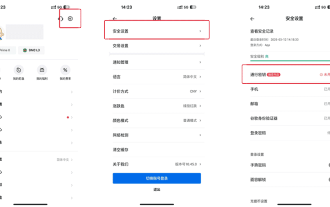 How to create Huobi Account Pass Key (Pictures and Text)
Jul 30, 2025 pm 08:39 PM
How to create Huobi Account Pass Key (Pictures and Text)
Jul 30, 2025 pm 08:39 PM
How to add a pass key to the Huobi APP in the directory? How to add a pass key on the web side? HTX is a world-renowned digital asset trading platform (official registration and official download), committed to providing users with safe, efficient and convenient cryptocurrency trading services. Since its establishment in 2013, HTX has maintained a record of zero safety accidents for twelve consecutive years, and its safety protection capabilities rank among the forefront of the industry, winning the trust and support of more than 40 million users around the world. Huobi HTX now supports the use of pass keys as part of the operation of identity authentication methods, such as login account and withdrawal verification. Compared with traditional passwords, pass keys are more secure and convenient to operate, which helps improve the overall security of the account. Currently, iOS and Mac devices can achieve synchronization, Windows and
 Step-by-step guide to installing Windows from an ISO file
Aug 01, 2025 am 01:10 AM
Step-by-step guide to installing Windows from an ISO file
Aug 01, 2025 am 01:10 AM
DownloadtheWindowsISOfromMicrosoft’sofficialsite.2.CreateabootableUSBusingMediaCreationToolorRufuswithaUSBdriveofatleast8GB.3.BootfromtheUSBbyaccessingthebootmenuoradjustingBIOS/UEFIsettings.4.InstallWindowsbyselectingcustominstallation,choosingtheco
 How to reset the TCP/IP stack in Windows
Aug 02, 2025 pm 01:25 PM
How to reset the TCP/IP stack in Windows
Aug 02, 2025 pm 01:25 PM
ToresolvenetworkconnectivityissuesinWindows,resettheTCP/IPstackbyfirstopeningCommandPromptasAdministrator,thenrunningthecommandnetshintipreset,andfinallyrestartingyourcomputertoapplychanges;ifissuespersist,optionallyrunnetshwinsockresetandrebootagain
 A guide to custom Windows installation options
Aug 01, 2025 am 04:48 AM
A guide to custom Windows installation options
Aug 01, 2025 am 04:48 AM
Choose"Custom:InstallWindowsonly(advanced)"forfullcontrol,asitallowsacleaninstallthatremovesoldissuesandoptimizesperformance.2.Duringsetup,managepartitionsbydeletingoldones(afterbackingupdata),creatingnewpartitions,formatting(usingNTFS),ors






