 Computer Tutorials
Computer Tutorials
 Troubleshooting
Troubleshooting
 How to fix 'Your organization manages this setting' in Windows
How to fix 'Your organization manages this setting' in Windows
How to fix 'Your organization manages this setting' in Windows
Jul 10, 2025 am 11:44 AMIf you're seeing the message "Your organization manages this setting" in Windows, it means your system is being controlled by a group policy, often due to a work or school account, leftover settings, or MDM enrollment. 1. First, check if you're using a managed work or school account under Settings > Accounts and remove it if possible. 2. Next, use Registry Editor to delete leftover group policy keys related to the issue after backing them up. 3. Run the Group Policy Troubleshooter or reset local policies using Command Prompt with gpupdate /force. 4. Lastly, check for Mobile Device Management enrollment in settings or use PowerShell commands like Get-WindowsAutoPilotInfo.ps1 to unenroll, and consider a clean Windows install if all else fails.

If you're seeing the message "Your organization manages this setting" in Windows, it usually means that your system is being controlled by a group policy—either because you're on a corporate network or because your device has been enrolled in a management profile. This can block access to certain settings like personalization options, privacy controls, or even app installations.

Here’s how to fix or bypass it depending on your situation.
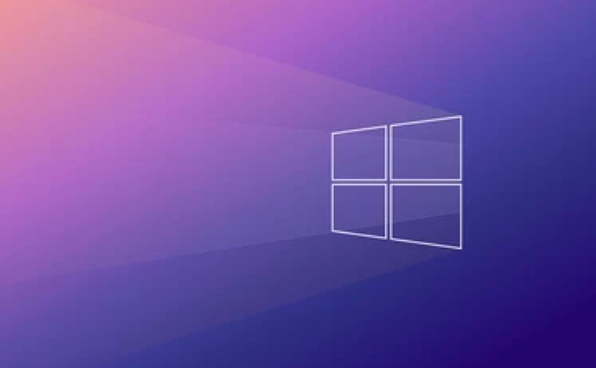
1. Check if You're Using a Work or School Account
This is one of the most common causes. If your Windows account is linked to a work or school Microsoft account, it might come with management policies enabled.
- Go to Settings > Accounts > Email & accounts
- Look under "Accounts used by other apps" or "Other accounts"
- If you see an account labeled as "Managed by your organization," that's likely the source
What to do:

- Try removing the work/school account from your PC if you don’t need it.
- Add a personal Microsoft account or local account instead.
- After switching accounts, restart your computer and check if the message goes away.
Note: Some devices (especially Surface or business laptops) may still retain management profiles even after removing an account. In that case, a reset or registry edit might be needed next.
2. Use Registry Editor to Bypass Management Restrictions
If no work account is active but the message remains, it could be leftover group policy settings. Editing the registry can help clear these ghost policies.
Steps:
- Press
Win R, typeregedit, and hit Enter - Navigate to:
HKEY_LOCAL_MACHINE\SOFTWARE\Policies\Microsoft\Windows - Look for any suspicious or unknown keys under "Windows" — especially folders like "Personalization", "CloudContent", etc.
- Right-click and delete those keys (make sure to back them up first)
?? Warning: Be very careful when editing the registry. Only delete items you’re confident are related to the issue.
After making changes, restart your PC and check the affected settings again.
3. Run the Group Policy Troubleshooter
Even if you’re not in an organization, corrupted group policy files can cause Windows to behave like it’s managed.
- Go to Settings > System > Troubleshoot
- Click on Other troubleshooters
- Find Group Policy in the list and run it
This tool can detect and repair issues with local group policies that might be causing the problem.
Alternatively, you can try resetting the local group policy:
- Open Command Prompt as Administrator
- Run:
gpupdate /force
Then:gpresult /H report.html
This will refresh and generate a report showing what policies are currently applied.
4. Check for MDM or Mobile Device Management
Some PCs (especially OEM models or pre-configured ones) might have Mobile Device Management (MDM) enabled without your knowledge. This locks down settings similarly to a company-managed device.
To check:
- Go to Settings > Accounts > Access work or school
- If you see anything listed under “Connected to,” click it and select Disconnect
If you don't see an option to disconnect:
- Use PowerShell as admin and run:
Get-WindowsAutoPilotInfo.ps1
Or try:mdmclient.exe /unenroll
These tools can help remove hidden MDM enrollment.
If none of the above works, and you're not tied to a company network or IT department, consider performing a clean install of Windows using a fresh ISO from Microsoft. That usually wipes out any lingering management settings.
Basically, start with checking your account, then move through registry cleanup and policy resets. Most cases fall somewhere in there.
The above is the detailed content of How to fix 'Your organization manages this setting' in Windows. For more information, please follow other related articles on the PHP Chinese website!

Hot AI Tools

Undress AI Tool
Undress images for free

Undresser.AI Undress
AI-powered app for creating realistic nude photos

AI Clothes Remover
Online AI tool for removing clothes from photos.

Clothoff.io
AI clothes remover

Video Face Swap
Swap faces in any video effortlessly with our completely free AI face swap tool!

Hot Article

Hot Tools

Notepad++7.3.1
Easy-to-use and free code editor

SublimeText3 Chinese version
Chinese version, very easy to use

Zend Studio 13.0.1
Powerful PHP integrated development environment

Dreamweaver CS6
Visual web development tools

SublimeText3 Mac version
God-level code editing software (SublimeText3)
 How to reset the TCP/IP stack in Windows
Aug 02, 2025 pm 01:25 PM
How to reset the TCP/IP stack in Windows
Aug 02, 2025 pm 01:25 PM
ToresolvenetworkconnectivityissuesinWindows,resettheTCP/IPstackbyfirstopeningCommandPromptasAdministrator,thenrunningthecommandnetshintipreset,andfinallyrestartingyourcomputertoapplychanges;ifissuespersist,optionallyrunnetshwinsockresetandrebootagain
 A guide to custom Windows installation options
Aug 01, 2025 am 04:48 AM
A guide to custom Windows installation options
Aug 01, 2025 am 04:48 AM
Choose"Custom:InstallWindowsonly(advanced)"forfullcontrol,asitallowsacleaninstallthatremovesoldissuesandoptimizesperformance.2.Duringsetup,managepartitionsbydeletingoldones(afterbackingupdata),creatingnewpartitions,formatting(usingNTFS),ors
 How to manage AppLocker policies in Windows
Aug 02, 2025 am 12:13 AM
How to manage AppLocker policies in Windows
Aug 02, 2025 am 12:13 AM
EnableAppLockerviaGroupPolicybyopeninggpedit.msc,navigatingtoApplicationControlPolicies,creatingdefaultrules,andconfiguringruletypes;2.Createcustomrulesusingpublisher,path,orhashconditions,preferringpublisherrulesforsecurityandflexibility;3.Testrules
 Step-by-step guide to installing Windows from an ISO file
Aug 01, 2025 am 01:10 AM
Step-by-step guide to installing Windows from an ISO file
Aug 01, 2025 am 01:10 AM
DownloadtheWindowsISOfromMicrosoft’sofficialsite.2.CreateabootableUSBusingMediaCreationToolorRufuswithaUSBdriveofatleast8GB.3.BootfromtheUSBbyaccessingthebootmenuoradjustingBIOS/UEFIsettings.4.InstallWindowsbyselectingcustominstallation,choosingtheco
 how to fix 'reboot and select proper boot device' on a win pc
Aug 01, 2025 am 05:20 AM
how to fix 'reboot and select proper boot device' on a win pc
Aug 01, 2025 am 05:20 AM
First,checkandcorrectthebootorderinBIOS/UEFItoensuretheWindowsdriveistheprimarybootdevice.2.VerifytheWindowsdriveisdetectedinBIOSunderstorageordrives.3.Ifnotdetected,troubleshoothardwareconnectionsbyreseatingSATAandpowercablesfordesktopsorreseatingth
 How to troubleshoot a failed Windows installation
Aug 02, 2025 pm 12:53 PM
How to troubleshoot a failed Windows installation
Aug 02, 2025 pm 12:53 PM
VerifytheWindowsISOisfromMicrosoftandrecreatethebootableUSBusingtheMediaCreationToolorRufuswithcorrectsettings;2.Ensurehardwaremeetsrequirements,testRAMandstoragehealth,anddisconnectunnecessaryperipherals;3.ConfirmBIOS/UEFIsettingsmatchtheinstallatio
 What are the main pros and cons of Linux vs. Windows?
Aug 03, 2025 am 02:56 AM
What are the main pros and cons of Linux vs. Windows?
Aug 03, 2025 am 02:56 AM
Linux is suitable for old hardware, has high security and is customizable, but has weak software compatibility; Windows software is rich and easy to use, but has high resource utilization. 1. In terms of performance, Linux is lightweight and efficient, suitable for old devices; Windows has high hardware requirements. 2. In terms of software, Windows has wider compatibility, especially professional tools and games; Linux needs to use tools to run some software. 3. In terms of security, Linux permission management is stricter and updates are convenient; although Windows is protected, it is still vulnerable to attacks. 4. In terms of difficulty of use, the Linux learning curve is steep; Windows operation is intuitive. Choose according to requirements: choose Linux with performance and security, and choose Windows with compatibility and ease of use.
 How to change screen resolution in Windows
Aug 02, 2025 pm 03:08 PM
How to change screen resolution in Windows
Aug 02, 2025 pm 03:08 PM
Right-clickthedesktopandselect"Displaysettings"toopenthedisplayoptions.2.Underthe"Display"section,clickthe"Displayresolution"dropdownandchoosearesolution,preferablytherecommendedoneforbestimagequality.3.Confirmthechanges





