 System Tutorial
System Tutorial
 Windows Series
Windows Series
 How to fix 'You need permission to perform this action' in Windows?
How to fix 'You need permission to perform this action' in Windows?
How to fix 'You need permission to perform this action' in Windows?
Jul 09, 2025 am 02:49 AMWhen encountering the problem of "You need permission to perform this operation", it is usually because the Windows permission management mechanism restricts the operation. The solutions include: 1. Run the program as an administrator, right-click to select "Run as an administrator" and confirm the UAC prompt; 2. Obtain file/folder ownership, change the owner to the current user in "Properties → Security → Advanced" and replace the subcontainer; 3. Adjust the permission settings, and give yourself "full control" permissions through "Properties → Security → Edit"; 4. Check whether the file is occupied, close the relevant programs or use Unlocker and LockHunter to unoccupi. Try it one by one to solve the problem.

When you encounter the problem of "You need permissions to do this", it is usually Windows' permission management mechanism that prevents you from operating on certain files or folders. The solution is actually not complicated, but you need to choose the appropriate method according to the specific situation.
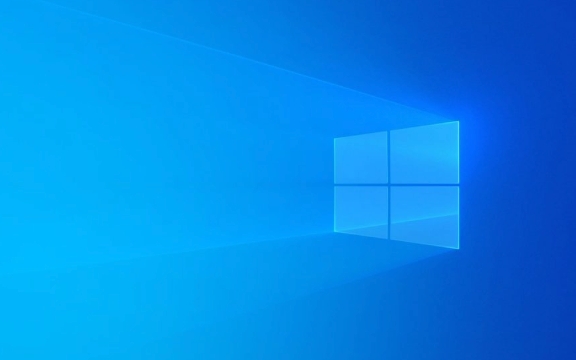
Here are some common and practical solutions that are suitable for most ordinary users:
1. Run the program as an administrator
Some operations require administrator permissions to complete. For example, you want to install software, modify system settings, or access protected folders.

Solution:
- Find the program or shortcut you want to run
- Right-click it and select "Run as administrator"
- If the UAC (User Account Control) prompt pops up, confirm
This allows the program to gain higher permissions and bypass some restrictions.

Tips: If you often want to run a program with administrator privileges, you can right-click its shortcut → Properties → Shortcut → Click "Advanced" → Check "Run as Administrator".
2. Obtain ownership of files/folders
When you try to delete, move, or modify a file or folder, if the system prompts that there is no permission, it may be because you are not the owner of the file.
Solution:
- Right-click on the target file or folder → “Properties”
- Switch to the "Safety" tab → Click "Advanced"
- Click Change next to "Owner"
- Enter your username (you can view the current login name in "Start Menu> Settings> Account> Home and Other Users")
- Check "Replace the owner of subcontainer and object" (optional)
- Return and apply changes after confirmation
After completion, you can operate this file like a normal user.
3. Adjust the permission settings of files or programs
Sometimes even if you are a computer administrator, you don’t necessarily have all permissions. At this time, you need to manually give yourself complete control.
Operation steps:
- Right-click on the file/folder → "Properties" → "Safety" tab
- Click the "Edit" button
- Select your user account (if not, click "Add" to enter your username)
- Check "Full Control" below
- Click OK to save the settings
Note: Some system files or registry keys will be locked by default. It is recommended to back up important data before modification to prevent instability of the system due to incorrect operations.
4. Check whether it is occupied by other programs
Sometimes you just want to delete a file, but you prompt for permission issues. This may be that the file is being used by a program.
Coping method:
- Close the recently opened programs, especially the Explorer window
- End suspicious process using task manager
- Or use tools such as Unlocker or LockHunter to force the occupancy
This type of tool can help you quickly find out who is "secretly using this file".
Basically these common ways of dealing with it. You can start by trying it out first with the simplest "Run as an administrator", and then go step by step if you don't. Although it seems a bit more steps, each step is not difficult, just follow the prompts.
The above is the detailed content of How to fix 'You need permission to perform this action' in Windows?. For more information, please follow other related articles on the PHP Chinese website!

Hot AI Tools

Undress AI Tool
Undress images for free

Undresser.AI Undress
AI-powered app for creating realistic nude photos

AI Clothes Remover
Online AI tool for removing clothes from photos.

Clothoff.io
AI clothes remover

Video Face Swap
Swap faces in any video effortlessly with our completely free AI face swap tool!

Hot Article

Hot Tools

Notepad++7.3.1
Easy-to-use and free code editor

SublimeText3 Chinese version
Chinese version, very easy to use

Zend Studio 13.0.1
Powerful PHP integrated development environment

Dreamweaver CS6
Visual web development tools

SublimeText3 Mac version
God-level code editing software (SublimeText3)
 How to reset the TCP/IP stack in Windows
Aug 02, 2025 pm 01:25 PM
How to reset the TCP/IP stack in Windows
Aug 02, 2025 pm 01:25 PM
ToresolvenetworkconnectivityissuesinWindows,resettheTCP/IPstackbyfirstopeningCommandPromptasAdministrator,thenrunningthecommandnetshintipreset,andfinallyrestartingyourcomputertoapplychanges;ifissuespersist,optionallyrunnetshwinsockresetandrebootagain
 A guide to custom Windows installation options
Aug 01, 2025 am 04:48 AM
A guide to custom Windows installation options
Aug 01, 2025 am 04:48 AM
Choose"Custom:InstallWindowsonly(advanced)"forfullcontrol,asitallowsacleaninstallthatremovesoldissuesandoptimizesperformance.2.Duringsetup,managepartitionsbydeletingoldones(afterbackingupdata),creatingnewpartitions,formatting(usingNTFS),ors
 How to install Windows on a Mac without Boot Camp
Jul 31, 2025 am 11:58 AM
How to install Windows on a Mac without Boot Camp
Jul 31, 2025 am 11:58 AM
Without BootCamp, installing Windows on Mac is feasible and works for different chips and needs. 1. First check compatibility: The M1/M2 chip Mac cannot use BootCamp, it is recommended to use virtualization tools; the Intel chip Mac can manually create a boot USB disk and install it in partition. 2. Recommended to use virtual machines (VMs) for M1 and above chip users: Windows ISO files, virtualization software (such as ParallelsDesktop or UTM), at least 64GB of free space, and reasonably allocate resources. 3. IntelMac users can manually install it by booting the USB drive: USB drive, WindowsISO, DiskU is required
 Step-by-step guide to installing Windows from an ISO file
Aug 01, 2025 am 01:10 AM
Step-by-step guide to installing Windows from an ISO file
Aug 01, 2025 am 01:10 AM
DownloadtheWindowsISOfromMicrosoft’sofficialsite.2.CreateabootableUSBusingMediaCreationToolorRufuswithaUSBdriveofatleast8GB.3.BootfromtheUSBbyaccessingthebootmenuoradjustingBIOS/UEFIsettings.4.InstallWindowsbyselectingcustominstallation,choosingtheco
 How to manage AppLocker policies in Windows
Aug 02, 2025 am 12:13 AM
How to manage AppLocker policies in Windows
Aug 02, 2025 am 12:13 AM
EnableAppLockerviaGroupPolicybyopeninggpedit.msc,navigatingtoApplicationControlPolicies,creatingdefaultrules,andconfiguringruletypes;2.Createcustomrulesusingpublisher,path,orhashconditions,preferringpublisherrulesforsecurityandflexibility;3.Testrules
 How to install Windows on a Mac
Jul 31, 2025 am 10:07 AM
How to install Windows on a Mac
Jul 31, 2025 am 10:07 AM
ForIntel-basedMacs,useBootCampAssistanttocreateadual-bootsystemwithWindowsbypreparingaUSBdrive,downloadingaWindowsISO,partitioningthedisk,andinstallingWindowsalongsidemacOSwithsupportdrivers.2.ForAppleSiliconMacs(M1/M2/M3),usevirtualizationsoftwareli
 how to fix 'reboot and select proper boot device' on a win pc
Aug 01, 2025 am 05:20 AM
how to fix 'reboot and select proper boot device' on a win pc
Aug 01, 2025 am 05:20 AM
First,checkandcorrectthebootorderinBIOS/UEFItoensuretheWindowsdriveistheprimarybootdevice.2.VerifytheWindowsdriveisdetectedinBIOSunderstorageordrives.3.Ifnotdetected,troubleshoothardwareconnectionsbyreseatingSATAandpowercablesfordesktopsorreseatingth
 How to troubleshoot a failed Windows installation
Aug 02, 2025 pm 12:53 PM
How to troubleshoot a failed Windows installation
Aug 02, 2025 pm 12:53 PM
VerifytheWindowsISOisfromMicrosoftandrecreatethebootableUSBusingtheMediaCreationToolorRufuswithcorrectsettings;2.Ensurehardwaremeetsrequirements,testRAMandstoragehealth,anddisconnectunnecessaryperipherals;3.ConfirmBIOS/UEFIsettingsmatchtheinstallatio





