IRQL\_NOT\_LESS\_OR\_EQUAL Blue screen errors are mainly caused by driver or hardware problems. The solutions are as follows: 1. Update or rollback drivers, especially commonly used devices such as graphics cards and network cards, and give priority to using the official version; 2. Check the memory stick, clean up the gold fingers and use the Windows memory diagnostic tool to detect; 3. Disable or uninstall third-party antivirus software to avoid conflicts with the system; 4. Run the sfc /scannow and DISM commands to repair system files. If the above steps are ineffective, it may be that hardware is aging or serious system damage. You may consider reinstalling the system or replacing accessories.

IRQL_NOT_LESS_OR_EQUAL is one of the common blue screen errors in Windows systems, usually related to drivers or hardware. When this error is encountered, the system will force restart, affecting the user experience. The key to solving the problem is to troubleshoot the root cause, rather than blindly reinstalling the system.
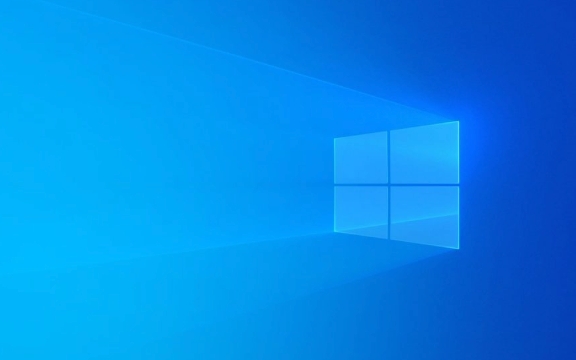
1. Update or rollback the driver
The most common cause of this problem is that the driver is incompatible or damaged, especially the drivers of commonly used devices such as graphics cards, network cards, and sound cards.

- Update driver : Open "Device Manager", find the relevant hardware, and right-click to select "Update Driver". Priority is given to the latest version provided by the official.
- Rollback driver : If the problem occurs after the recent update of the driver, you can try "rollback driver" to the previous version.
- Manual download and installation : Sometimes there may be problems with the drivers that come with Windows. It is recommended to download the most stable version to install on the official websites such as motherboard, graphics card, etc.
Pay special attention to network cards and wireless network cards drivers. Many users report that they are "high-incidence zones" that cause this error.
2. Check the memory module (RAM)
Memory issues may also cause IRQL_NOT_LESS_OR_EQUAL errors. If you have just added memory or haven't cleaned the host for a long time, it is recommended to check it:

- Pull out the memory stick, use the eraser to erase the gold finger part, and then insert it back.
- Use the Windows built-in Windows Memory Diagnostics tool to detect memory problems (can be started with
mdsched.exewhen running). - If there are multiple memory sticks, you can try to plug in only one test to troubleshoot a memory stick.
3. Disable or uninstall third-party antivirus software
Some third-party antivirus software (such as Kaspersky and Bitdefender) may conflict with the underlying mechanism of the system, causing a blue screen.
- Try entering safe mode and uninstalling these software.
- Or temporarily disable the real-time protection function to see if there will be a blue screen.
- It is not recommended to install multiple antivirus software at the same time, as it can easily cause conflicts.
4. Check system file integrity
System file corruption can also cause various blue screen problems, including this error.
-
Open a command prompt (administrator permissions) and enter the following command:
sfc /scannow
If you find that the corrupt file cannot be repaired, you can try using the DISM command to further process:
DISM /Online /Cleanup-Image /RestoreHealth
These two commands can effectively repair the problems of the system core files.
Basically these common treatments. Start with the driver first, then look at the memory and software conflicts, which can be resolved in most cases. If you try all of them and make an error, it may be that the hardware is aging or the system is seriously damaged. It is safer to consider reinstalling the system or replacing the accessories.
The above is the detailed content of How to fix IRQL_NOT_LESS_OR_EQUAL on Windows?. For more information, please follow other related articles on the PHP Chinese website!

Hot AI Tools

Undress AI Tool
Undress images for free

Undresser.AI Undress
AI-powered app for creating realistic nude photos

AI Clothes Remover
Online AI tool for removing clothes from photos.

Clothoff.io
AI clothes remover

Video Face Swap
Swap faces in any video effortlessly with our completely free AI face swap tool!

Hot Article

Hot Tools

Notepad++7.3.1
Easy-to-use and free code editor

SublimeText3 Chinese version
Chinese version, very easy to use

Zend Studio 13.0.1
Powerful PHP integrated development environment

Dreamweaver CS6
Visual web development tools

SublimeText3 Mac version
God-level code editing software (SublimeText3)
 How to reset the TCP/IP stack in Windows
Aug 02, 2025 pm 01:25 PM
How to reset the TCP/IP stack in Windows
Aug 02, 2025 pm 01:25 PM
ToresolvenetworkconnectivityissuesinWindows,resettheTCP/IPstackbyfirstopeningCommandPromptasAdministrator,thenrunningthecommandnetshintipreset,andfinallyrestartingyourcomputertoapplychanges;ifissuespersist,optionallyrunnetshwinsockresetandrebootagain
 A guide to custom Windows installation options
Aug 01, 2025 am 04:48 AM
A guide to custom Windows installation options
Aug 01, 2025 am 04:48 AM
Choose"Custom:InstallWindowsonly(advanced)"forfullcontrol,asitallowsacleaninstallthatremovesoldissuesandoptimizesperformance.2.Duringsetup,managepartitionsbydeletingoldones(afterbackingupdata),creatingnewpartitions,formatting(usingNTFS),ors
 How to install Windows on a Mac without Boot Camp
Jul 31, 2025 am 11:58 AM
How to install Windows on a Mac without Boot Camp
Jul 31, 2025 am 11:58 AM
Without BootCamp, installing Windows on Mac is feasible and works for different chips and needs. 1. First check compatibility: The M1/M2 chip Mac cannot use BootCamp, it is recommended to use virtualization tools; the Intel chip Mac can manually create a boot USB disk and install it in partition. 2. Recommended to use virtual machines (VMs) for M1 and above chip users: Windows ISO files, virtualization software (such as ParallelsDesktop or UTM), at least 64GB of free space, and reasonably allocate resources. 3. IntelMac users can manually install it by booting the USB drive: USB drive, WindowsISO, DiskU is required
 Step-by-step guide to installing Windows from an ISO file
Aug 01, 2025 am 01:10 AM
Step-by-step guide to installing Windows from an ISO file
Aug 01, 2025 am 01:10 AM
DownloadtheWindowsISOfromMicrosoft’sofficialsite.2.CreateabootableUSBusingMediaCreationToolorRufuswithaUSBdriveofatleast8GB.3.BootfromtheUSBbyaccessingthebootmenuoradjustingBIOS/UEFIsettings.4.InstallWindowsbyselectingcustominstallation,choosingtheco
 How to manage AppLocker policies in Windows
Aug 02, 2025 am 12:13 AM
How to manage AppLocker policies in Windows
Aug 02, 2025 am 12:13 AM
EnableAppLockerviaGroupPolicybyopeninggpedit.msc,navigatingtoApplicationControlPolicies,creatingdefaultrules,andconfiguringruletypes;2.Createcustomrulesusingpublisher,path,orhashconditions,preferringpublisherrulesforsecurityandflexibility;3.Testrules
 How to install Windows on a Mac
Jul 31, 2025 am 10:07 AM
How to install Windows on a Mac
Jul 31, 2025 am 10:07 AM
ForIntel-basedMacs,useBootCampAssistanttocreateadual-bootsystemwithWindowsbypreparingaUSBdrive,downloadingaWindowsISO,partitioningthedisk,andinstallingWindowsalongsidemacOSwithsupportdrivers.2.ForAppleSiliconMacs(M1/M2/M3),usevirtualizationsoftwareli
 how to fix 'reboot and select proper boot device' on a win pc
Aug 01, 2025 am 05:20 AM
how to fix 'reboot and select proper boot device' on a win pc
Aug 01, 2025 am 05:20 AM
First,checkandcorrectthebootorderinBIOS/UEFItoensuretheWindowsdriveistheprimarybootdevice.2.VerifytheWindowsdriveisdetectedinBIOSunderstorageordrives.3.Ifnotdetected,troubleshoothardwareconnectionsbyreseatingSATAandpowercablesfordesktopsorreseatingth
 How to troubleshoot a failed Windows installation
Aug 02, 2025 pm 12:53 PM
How to troubleshoot a failed Windows installation
Aug 02, 2025 pm 12:53 PM
VerifytheWindowsISOisfromMicrosoftandrecreatethebootableUSBusingtheMediaCreationToolorRufuswithcorrectsettings;2.Ensurehardwaremeetsrequirements,testRAMandstoragehealth,anddisconnectunnecessaryperipherals;3.ConfirmBIOS/UEFIsettingsmatchtheinstallatio






