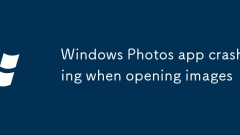
Windows Photos app crashing when opening images
Update or reinstall the photo application: Go to Microsoft Store to check for updates or try to uninstall and reinstall it; 2. Check the image format or file corruption: Use other software to open the image to confirm whether it is compatible or whether the image is abnormal; 3. Clear the photo application cache: Delete temporary files by setting or run the PowerShell command to reset the application; 4. Use SFC tools to repair system files: Run sfc/scannow scan under administrator permissions to repair system problems. These steps can be followed by troubleshooting and resolving the application crash.
Jul 17, 2025 am 12:57 AM
Fixing Windows 11 system sounds not playing
If the system sounds are not loud, you can check the following steps: 1. Check the default playback device and volume settings, confirm that it is not muted and the volume is normal, and make sure that the system sound is not muted separately; 2. Enable the system sound theme, set the sound scheme to "Windows Default"; 3. Restart the "WindowsAudio" service and set it to automatically start; 4. Update or reinstall the audio driver, restart after uninstalling and let the system automatically reinstall; 5. Run the sfc/scannow command to repair possible corrupt system files. The above methods basically cover common problems and can be gradually investigated and solved.
Jul 17, 2025 am 12:55 AM
Windows Activation errors and solutions
Windows activation errors are common and can be solved. The specific methods are as follows: 1. If the prompt "the product key is not applicable to this version", you need to confirm that the key is consistent with the system version, and if necessary, reinstall the corresponding version or replace the valid key; 2. When the error code 0x87e00005 occurs, you should check the network, wait for the server to recover, run the command prompt, or use the troubleshooter; 3. If it cannot be activated after the hardware is replaced, you should log in to the account management device authorization, try to reactivate or contact customer service to apply for recovery permissions; 4. If you use the KMS tool, you need to clean up the residual and use the legal key instead to avoid security risks and update failures. It is recommended to prioritize the use of genuine authorization to ensure stability and compliance.
Jul 17, 2025 am 12:46 AM
Windows 11 widgets news feed not updating
Common reasons and solutions for Widgets News not being updated: 1. Check whether the network is normal, confirm whether other applications can access the Internet, try changing Wi-Fi or restarting the router; 2. Reset the Widgets service, end relevant processes through the task manager or reset using PowerShell commands; 3. Check and set the correct region and language to ensure that the country or region is consistent with the current location; 4. Clear the cache or add widgets again, delete the news card and add or close it and then enable the Widgets function; 5. Confirm whether it is a Microsoft server problem, and you can view feedback on community forums or social media. In most cases, the above steps can be solved.
Jul 17, 2025 am 12:30 AM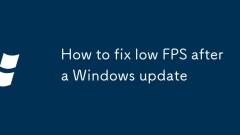
How to fix low FPS after a Windows update
AfteraWindowsupdate,lowFPScanberesolvedbyupdatinggraphicsdrivers,disablingbackgroundprocesses,adjustingpowersettings,andperformingacleanboot.First,checkforthelatestGPUdriversfromNVIDIA,AMD,orIntel,oruseDeviceManagertoupdate;rollbackifneeded.Second,di
Jul 17, 2025 am 12:30 AM
How to prevent Windows from waking up randomly
The Windows random wake-up problem can be solved through the following steps: first use the powercfg command to view the wake-up record, secondly disable the peripheral wake-up permissions, then check and adjust the scheduled task settings, and finally troubleshoot the BIOS/UEFI related configurations. Specifically, run powercfg/waketimers and powercfg/lastwake through the command prompt to determine the device or task that triggers the wake-up; turn off the wake-up permissions of devices such as mouse, keyboard, and network card in the device manager; cancel the wake-up option of the task in the task scheduler or disable suspicious tasks; restart the BIOS to turn off WakeonLAN and other functions to completely solve the problem.
Jul 17, 2025 am 12:19 AM
How to enable dark mode on Windows?
To enable Windows Dark Mode, you need to set it in system-level and application-level settings. 1. System-level settings: go to "Settings" > "Personalization" > "Color", select "Dark" mode, and change the system interface such as the background of the Start Menu; 2. Application-level settings: For example, File Explorer and Edge browser need to enable dark themes in their respective settings; 3. You can also change the theme package or turn on "Night Mode" to enhance the visual experience. The specific operations are completed in "Settings" > "Personalization" > "Theme", and the combination of the two can obtain the best results.
Jul 17, 2025 am 12:09 AM
SanDisk Extreme PRO With USB4 Review: A Rugged but Expensive External SSD
Jul 16, 2025 am 06:03 AM
Save $450 on the Galaxy Book 5 Pro, a Beautiful and Powerful Samsung Laptop
##### Samsung Galaxy Book 5 Pro$1200 $1650 Save $450 Samsung's Galaxy Book 5 Pro features a massive 16-inch AMOLED display, a powerful and battery-efficient Intel Core Ultra i7 processor, plus 1TB of storage. Save $450 on the 16GB model today, or sc
Jul 16, 2025 am 06:02 AM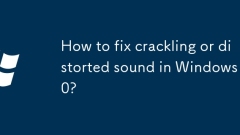
How to fix crackling or distorted sound in Windows 10?
Windows 10 sound burst or distortion problems are usually caused by system settings, driver abnormalities or audio format mismatch. The solutions are as follows: 1. Lower the system volume and confirm whether the default playback device is correct; 2. Update or roll back the audio driver; 3. Change the audio sampling rate and bit depth to adapt to the device; 4. Turn off the audio enhancement function and enable exclusive mode; 5. Troubleshooting tools that run the system's own sound problematic. In most cases, the above steps can be used to effectively repair exceptions. If the problem continues, it is recommended to further check for hardware or system problems.
Jul 16, 2025 am 04:09 AM
How to use the DISM command to repair Windows
DISM is a more underlying repair tool than SFC when Windows system is unstable or files are corrupted. 1. When SFC reports corruption and cannot be repaired, system update failed, patch installation errors, boot abnormalities, or system files are lost, DISM should be used; 2. The basic operation is to run three commands in turn: check health status, scan integrity, and repair images; 3. Advanced usage can specify local WIM files as the repair source, and the image needs to be mounted in advance; 4. Notes include ensuring network connection, administrator rights, and long-term operation will not be interrupted. If the default repair fails, try restarting or using installation media to enter the recovery environment.
Jul 16, 2025 am 04:09 AM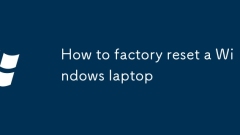
How to factory reset a Windows laptop
When resetting Windows laptop to factory settings, you need to pay attention to key steps. First, select "Delete all content" to completely clear the data; second, you can enter the recovery environment through system settings or forced shutdown; again, back up files in advance, ensure the power and network stability, remember the Microsoft account password; finally, choose cloud download or local reinstallation of the system according to the network situation.
Jul 16, 2025 am 04:08 AM
How to change the default font in Windows
The default fonts of Windows cannot be changed directly, but can be implemented through the registry or third-party tools. 1. To modify the system interface font, you need to adjust the AppliedFont and IconFont fields under WindowMetrics through the registry editor; 2. Document and browser fonts can be changed directly in the settings. For example, Chrome can set standard, serif, sans serif and fixed-width fonts, and Word can modify the "body" style font; 3. Use third-party tools such as WinaeroTweaker or WindowBlinds to simplify operations, but you need to ensure that the source is trustworthy to avoid security risks.
Jul 16, 2025 am 03:59 AM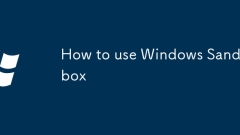
How to use Windows Sandbox
WindowsSandbox is a lightweight and secure environment that comes with Windows 10/11Pro and above, used to isolate and run untrusted programs. 1. Before turning on, make sure that the system is Pro and above and enable Virtualization Support (VT); 2. Check "WindowsSandbox" by "Enable or Turn Off Windows Function" and restart and activate; 3. You can drag and drop or copy files to run the program when using it, but the data will be cleared after each shutdown; 4. Notes include checking network connections, avoiding installing large software, and using administrator privileges to run specific programs. It is recommended to at least 4GB of memory and SSD storage to ensure a smooth experience.
Jul 16, 2025 am 03:58 AM
Hot tools Tags

Undress AI Tool
Undress images for free

Undresser.AI Undress
AI-powered app for creating realistic nude photos

AI Clothes Remover
Online AI tool for removing clothes from photos.

Clothoff.io
AI clothes remover

Video Face Swap
Swap faces in any video effortlessly with our completely free AI face swap tool!

Hot Article

Hot Tools

vc9-vc14 (32+64 bit) runtime library collection (link below)
Download the collection of runtime libraries required for phpStudy installation

VC9 32-bit
VC9 32-bit phpstudy integrated installation environment runtime library

PHP programmer toolbox full version
Programmer Toolbox v1.0 PHP Integrated Environment

VC11 32-bit
VC11 32-bit phpstudy integrated installation environment runtime library

SublimeText3 Chinese version
Chinese version, very easy to use







