Update or reinstall the photo app: Go to the Microsoft Store to check for updates or try to uninstall and reinstall it; 2. Check the image format or file corruption: Use other software to open the image to confirm whether it is compatible or whether the image is abnormal; 3. Clear the photo app cache: Delete temporary files by setting or run the PowerShell command to reset the app; 4. Use SFC tools to repair system files: Run sfc /scannow scan under administrator permissions to fix system problems. These steps can be followed by troubleshooting and resolving the application crash.

The Windows Photos app crashes when opening a picture, which is really annoying. Especially when you want to quickly view a picture, the application will crash directly, which will greatly reduce efficiency. This problem may be caused by a variety of reasons. Let me divide it into several common situations and explain the solutions and response ideas.
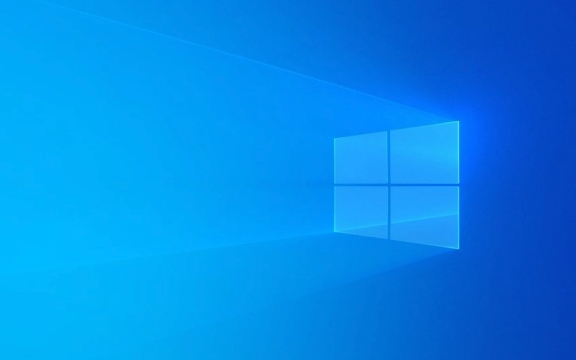
1. Update or reinstall the photo app
Although the photo application that comes with Windows is a system component, it is actually installed through the Microsoft Store, which means it may cause problems due to the old version or the files are corrupted.
- Go to the Microsoft Store to check if there are any updates available
- If so, please see if the problem is solved after the update
- If there is no update, or it still crashes after update, you can try uninstalling and reinstalling
Uninstall method:

- Press
Win Sto search for "Photos", right-click to select "Uninstall" - Then search for "Photos" in the Microsoft Store again to reinstall
Sometimes even if it looks like the latest version, reinstalling can fix the problem of internal file corruption.
2. Check for image format or file corruption
Not all picture formats can be perfectly supported by the default photo application, especially pictures exported from some professional software, such as PSD, RAW, HEIC, etc. If the format is incompatible, it may cause crashes when opened.

- Try opening it with other image viewers (such as IrfanView, XnView, or even browsers)
- If other software can be opened, it means that the problem is that the photo application does not support the format
- If other software cannot be opened, the image itself may be damaged
In addition, although some images look normal, metadata exceptions can also cause crashes. You can try saving the image as JPG or PNG format and then open it.
3. Reset or clear the photo app cache
Sometimes the photo application caches certain wrong data itself, causing it to crash as soon as a specific image is opened.
You can try to clear the cache:
- Open Settings → System → Storage
- Click "Temporary File"
- Find "Windows Photos App Cache" or similar entry, check it and click "Delete"
Alternatively, you can clear the cache directly through the PowerShell command:
Get-AppXPackage -AllUsers -Name Microsoft.Windows.Photos | Foreach {Add-AppxPackage -DisableDevelopmentMode -Register "$($_.InstallLocation)\AppXManifest.xml"}This command will reset the installation status of the photo app, but will not affect your image data.
4. Use the system file checking tool
If none of the above methods work, it may be that the system file is corrupted, especially some components that the photo application depends on have problems.
You can run the SFC tool that comes with the system to fix it:
- Open a command prompt (administrator permissions)
- Enter the following command and press Enter:
sfc /scannow
- Wait for the scan to complete, and determine whether any system files have been repaired based on the results.
If SFC does not find any problem, you can also try the DISM command to further repair the system image.
In general, there may be multiple reasons for photo applications crashes, from the application itself, the image format to the system files. It is recommended to check in order, update the application first, then check the picture, and finally consider cache or system repair. Basically, there are only these methods. Although the steps seem a bit too many, the operation is not complicated and it is just easy to be ignored.
The above is the detailed content of Windows Photos app crashing when opening images. For more information, please follow other related articles on the PHP Chinese website!

Hot AI Tools

Undress AI Tool
Undress images for free

Undresser.AI Undress
AI-powered app for creating realistic nude photos

AI Clothes Remover
Online AI tool for removing clothes from photos.

Clothoff.io
AI clothes remover

Video Face Swap
Swap faces in any video effortlessly with our completely free AI face swap tool!

Hot Article

Hot Tools

Notepad++7.3.1
Easy-to-use and free code editor

SublimeText3 Chinese version
Chinese version, very easy to use

Zend Studio 13.0.1
Powerful PHP integrated development environment

Dreamweaver CS6
Visual web development tools

SublimeText3 Mac version
God-level code editing software (SublimeText3)

Hot Topics
 Windows 11 slow boot time fix
Jul 04, 2025 am 02:04 AM
Windows 11 slow boot time fix
Jul 04, 2025 am 02:04 AM
The problem of slow booting can be solved by the following methods: 1. Check and disable unnecessary booting programs; 2. Turn off the quick boot function; 3. Update the driver and check disk health; 4. Adjust the number of processor cores (only for advanced users). For Windows 11 systems, first, the default self-start software such as QQ and WeChat are disabled through the task manager to improve the startup speed; if you use dual systems or old hardware, you can enter the power option to turn off the quick boot function; second, use the device manager to update the driver and run the chkdsk command to fix disk errors, and it is recommended to replace the mechanical hard disk with SSD; for multi-core CPU users, the kernel parameters can be adjusted through bcdedit and msconfig to optimize the startup efficiency. Most cases can be corrected by basic investigation
 How to Change Font Color on Desktop Icons (Windows 11)
Jul 07, 2025 pm 12:07 PM
How to Change Font Color on Desktop Icons (Windows 11)
Jul 07, 2025 pm 12:07 PM
If you're having trouble reading your desktop icons' text or simply want to personalize your desktop look, you may be looking for a way to change the font color on desktop icons in Windows 11. Unfortunately, Windows 11 doesn't offer an easy built-in
 Fixed Windows 11 Google Chrome not opening
Jul 08, 2025 pm 02:36 PM
Fixed Windows 11 Google Chrome not opening
Jul 08, 2025 pm 02:36 PM
Fixed Windows 11 Google Chrome not opening Google Chrome is the most popular browser right now, but even it sometimes requires help to open on Windows. Then follow the on-screen instructions to complete the process. After completing the above steps, launch Google Chrome again to see if it works properly now. 5. Delete Chrome User Profile If you are still having problems, it may be time to delete Chrome User Profile. This will delete all your personal information, so be sure to back up all relevant data. Typically, you delete the Chrome user profile through the browser itself. But given that you can't open it, here's another way: Turn on Windo
 How to fix second monitor not detected in Windows?
Jul 12, 2025 am 02:27 AM
How to fix second monitor not detected in Windows?
Jul 12, 2025 am 02:27 AM
When Windows cannot detect a second monitor, first check whether the physical connection is normal, including power supply, cable plug-in and interface compatibility, and try to replace the cable or adapter; secondly, update or reinstall the graphics card driver through the Device Manager, and roll back the driver version if necessary; then manually click "Detection" in the display settings to identify the monitor to confirm whether it is correctly identified by the system; finally check whether the monitor input source is switched to the corresponding interface, and confirm whether the graphics card output port connected to the cable is correct. Following the above steps to check in turn, most dual-screen recognition problems can usually be solved.
 Want to Build an Everyday Work Desktop? Get a Mini PC Instead
Jul 08, 2025 am 06:03 AM
Want to Build an Everyday Work Desktop? Get a Mini PC Instead
Jul 08, 2025 am 06:03 AM
Mini PCs have undergone
 Fixed the failure to upload files in Windows Google Chrome
Jul 08, 2025 pm 02:33 PM
Fixed the failure to upload files in Windows Google Chrome
Jul 08, 2025 pm 02:33 PM
Have problems uploading files in Google Chrome? This may be annoying, right? Whether you are attaching documents to emails, sharing images on social media, or submitting important files for work or school, a smooth file upload process is crucial. So, it can be frustrating if your file uploads continue to fail in Chrome on Windows PC. If you're not ready to give up your favorite browser, here are some tips for fixes that can't upload files on Windows Google Chrome 1. Start with Universal Repair Before we learn about any advanced troubleshooting tips, it's best to try some of the basic solutions mentioned below. Troubleshooting Internet connection issues: Internet connection
 How to get a free Windows 11 product key?
Jul 03, 2025 am 12:51 AM
How to get a free Windows 11 product key?
Jul 03, 2025 am 12:51 AM
You can use it temporarily by upgrading genuine Win10, using the education plan or not activating temporary use. Specifically, it includes: 1. Free upgrade from activated Windows 10 to Windows 11; 2. Students or specific organization members obtain authorization through the Microsoft Education Program; 3. Short-term tests can be used directly without activation, but their functions are limited; 4. Beware of free online key traps, and it is recommended to purchase authorization or confirm upgrade conditions through formal channels.







