
how to add a border to a page in Word
To add a page border to a Word document, first select the "Design" or "Page Layout" tab, click "Page Border", select the style, color and width in the pop-up window, and make sure "Apply to" is set to the entire document or the specified page; if decorative borders are required, you can select the pattern in the "Art Pattern" drop-down menu, or set the style of different edges through "Custom"; if you only need to add a border to a single page, you need to insert a section break to separate the page into sections, close "Link to previous one", and then apply the border.
Jul 10, 2025 pm 12:03 PM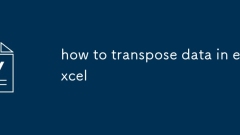
how to transpose data in excel
There are three ways to transpose data in Excel: First, use "Copy Paste Special" to quickly transpose, which is suitable for static data. The operation steps are to select the data area → Copy → Right-click to select "Paste Special" → check "Transpose"; the second is to use the TRANSPOSE function to implement dynamic reference, which is suitable for scenarios that require linkage. The operation steps are to select the target area → Input = TRANSPOSE (original range) → Press Ctrl Shift Enter; the third is to automate batch processing through PowerQuery, which is suitable for people who often process similar data. The steps include importing data → inverse perspective other columns → perspective columns. Each method has its own applicable scenarios. One-time operation can be copied and pasted. If data linkage is required, functions will be used for a long time.
Jul 10, 2025 am 11:58 AM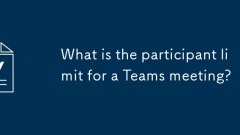
What is the participant limit for a Teams meeting?
MicrosoftTeamsmeetingstypicallysupportupto300participantsforstandardonlinemeetings,includingscheduledandad-hoccalls.1.Thislimitappliestoalljoiners,regardlessofbeinginternal,external,orlink-based.2.Forlargeraudiences,suchastownhallsorwebinars,TeamsLiv
Jul 10, 2025 am 11:52 AM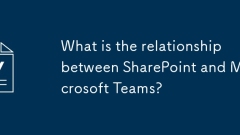
What is the relationship between SharePoint and Microsoft Teams?
SharePointandMicrosoftTeamsareintegratedcollaborationtoolsfromMicrosoftwhereTeamsfocusesoncommunicationandteamwork,whileSharePointmanagescontentandintranet.1.TeamsusesSharePointbehindthescenesforfilestorageandpermissionsviateamsitesanddocumentlibrari
Jul 10, 2025 am 11:47 AM
how to create a timeline in Word
There are many ways to create a timeline in Word. The specific operations are as follows: 1. Use a table to quickly create a concise timeline, fill in the time and events after inserting the form and adjust the format; 2. Use SmartArt to create a graphic timeline, select a style in the "process" category and edit a node; 3. Insert Excel charts to create an advanced timeline, enter data and insert a chart and adjust the style; 4. Use text boxes to manually draw the timeline with the lines, use the shape tool to draw axes and marks and add text boxes. Each method has its own advantages and disadvantages. You can choose according to your needs and pay attention to alignment and layout to enhance your sense of professionalism.
Jul 10, 2025 am 11:40 AM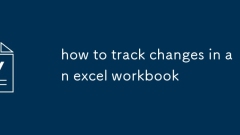
how to track changes in an excel workbook
To track Excel workbook changes, the most direct way is to enable the "Revision" function, click "Review" > "Revision" in turn to start recording the modification; you can view, filter and accept/reject changes; if you turn off the function, stop recording; if you need to compare two versions, you can achieve it through the "Compare Workbook" function; at the same time, please note that the file format should be .xlsx or .xlsm, set the user name to facilitate identifying the modifyer, and the history cannot be restored after closing the revision.
Jul 10, 2025 am 11:18 AM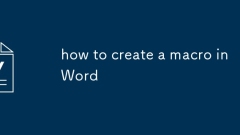
how to create a macro in Word
The steps to create a macro in Word include: bringing up the "Development Tools" tab, recording macros, and using macros. First open Word → File → Options → Custom Ribbon → Add "Development Tools" to the tab on the right. Then click "Development Tools" → "Record Macro", set the name, shortcut keys and save location and start the recording operation. After completion, click "Stop Recording". Finally, you can run the macros through shortcut keys, "View" → "Macro" or added to the Quick Access Toolbar; advanced users can also edit the code through VBA. Note that the macro is only valid in the current document by default. You must ensure that it is saved before closing, and the Trust Center settings need to be adjusted to allow the macro to run.
Jul 10, 2025 am 11:13 AM
How to fix audio issues in Microsoft Teams?
Microsoft Teams audio problems can be troubleshooted through the following steps: first check the device settings, make sure that the speaker and microphone are selected correctly and confirm the connection status; secondly, after exiting the meeting, test the audio function on the main interface to determine the source of the problem; finally troubleshoot system permissions, update the driver, replace the socket, or contact IT support to solve the "no audio input/output" problem. Step-by-step operations in sequence are often effective in solving common audio failures.
Jul 10, 2025 am 10:54 AM
how to save an excel chart as an image
Want to save Excel charts as pictures? The most direct method is to right-click the export, select the chart and right-click to select "Save As Picture", which supports PNG, JPEG and other formats. It is simple to operate and suitable for saving single pictures; secondly, you can copy the chart (Ctrl C) and paste (Ctrl V) into Word or PPT, and right-click to save as a picture in the target program for further editing; if you need to quickly capture some areas, you can use system screenshot tools such as Win Shift S for Windows or Cmd Shift 4 for Mac, but the clarity is limited, and it is suitable for temporary use. Choose the appropriate method according to your needs. It is recommended to give priority to using right-click export to ensure quality in formal scenarios.
Jul 10, 2025 am 10:52 AM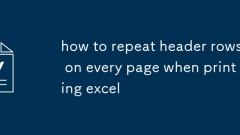
how to repeat header rows on every page when printing excel
To set up the repeating headers per page when Excel prints, use the "Top Title Row" feature. Specific steps: 1. Open the Excel file and click the "Page Layout" tab; 2. Click the "Print Title" button; 3. Select "Top Title Line" in the pop-up window and select the line to be repeated (such as line 1); 4. Click "OK" to complete the settings. Notes include: only visible effects when printing preview or actual printing, avoid selecting too many title lines to affect the display of the text, different worksheets need to be set separately, ExcelOnline does not support this function, requires local version, Mac version operation is similar, but the interface is slightly different.
Jul 09, 2025 am 02:24 AM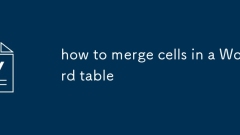
how to merge cells in a Word table
TomergecellsinaWordtable,selectthedesiredcells,gototheLayouttab,andclickMergeCells;ifthebuttonisgrayedout,ensureonlyindividualcellsareselectedandnotentirerowsorcolumns.Alternativemethodsincluderight-clickingtochooseMergeCellsfromthecontextmenuorusing
Jul 09, 2025 am 02:23 AM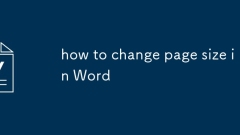
how to change page size in Word
To resolve Word page size modification issues, first find the Size option in the Layout or Page Layout tab, select a standard size, or set the width and height via Custom Size. If the document does not change after the page size changes, it may be due to section breaks, fixed margins, or text box restrictions. You should check the section breaks and adjust them section by section, or modify the text box manually. If the page does not match during printing, you need to check whether the printer driver settings are consistent with the document and confirm whether the default settings of the template affect the output effect.
Jul 09, 2025 am 02:18 AM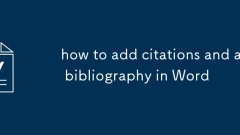
how to add citations and a bibliography in Word
To efficiently add citations and reference lists in Microsoft Word, first use the References tab to insert the reference and select the source type; secondly, use the ManageSources function to manage the source list for reuse; finally, click Bibliography in the appropriate position to generate references and select or adjust the format style. Word will automatically format citations and references according to the selected style, and supports APA, MLA, Chicago and other styles, but pay attention to updating the fields to reflect the changes, and it is recommended to manually check whether the final format meets the requirements.
Jul 09, 2025 am 01:58 AM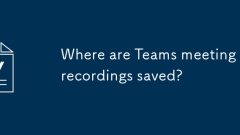
Where are Teams meeting recordings saved?
MicrosoftTeamsrecordingsarestoredinthecloud,typicallyinOneDriveorSharePoint.1.Recordingsusuallysavetotheinitiator’sOneDriveina“Recordings”folderunder“Content.”2.Forlargermeetingsorwebinars,filesmaygototheorganizer’sOneDriveoraSharePointsitelinkedtoaT
Jul 09, 2025 am 01:53 AM
Hot tools Tags

Undress AI Tool
Undress images for free

Undresser.AI Undress
AI-powered app for creating realistic nude photos

AI Clothes Remover
Online AI tool for removing clothes from photos.

Clothoff.io
AI clothes remover

Video Face Swap
Swap faces in any video effortlessly with our completely free AI face swap tool!

Hot Article

Hot Tools

vc9-vc14 (32+64 bit) runtime library collection (link below)
Download the collection of runtime libraries required for phpStudy installation

VC9 32-bit
VC9 32-bit phpstudy integrated installation environment runtime library

PHP programmer toolbox full version
Programmer Toolbox v1.0 PHP Integrated Environment

VC11 32-bit
VC11 32-bit phpstudy integrated installation environment runtime library

SublimeText3 Chinese version
Chinese version, very easy to use







