To add a page border to a Word document, first select the "Design" or "Page Layout" tab, click "Page Border", select the style, color and width in the pop-up window, and make sure "Apply to" is set to the entire document or the specified page; if decorative borders are required, you can select the pattern in the "Art Pattern" drop-down menu, or set the style of different edges through "Custom"; if you only need to add a border to a single page, you need to insert a section break to separate the page into sections, close "Link to previous one", and then apply the border.

Adding a border to a page in Word is something most users can do without needing advanced skills. It's useful for making documents look more professional or visually appealing, whether it's for schoolwork, reports, or invitations.

How to Add a Simple Page Border
The easiest way to add a border is through the built-in options in Word. Here's how:
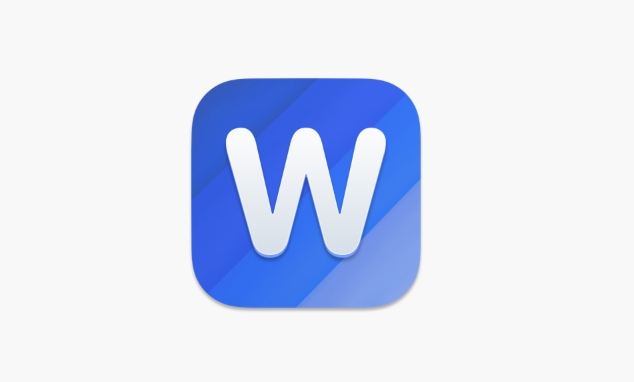
- Go to the Design tab (or Page Layout , depending on your version).
- Click on Page Borders in the Borders and Shading section.
- In the pop-up window, choose the style, color, and width you like.
- Make sure "Apply to" is set to Whole document unless you only want the border on certain pages.
- Click OK to apply.
This method works well if you just need a basic solid line or dotted border around the page.
Customizing Your Border with Art or Multiple Lines
If you want something more decorative, Word lets you use artistic borders or combine multiple lines for a unique effect:
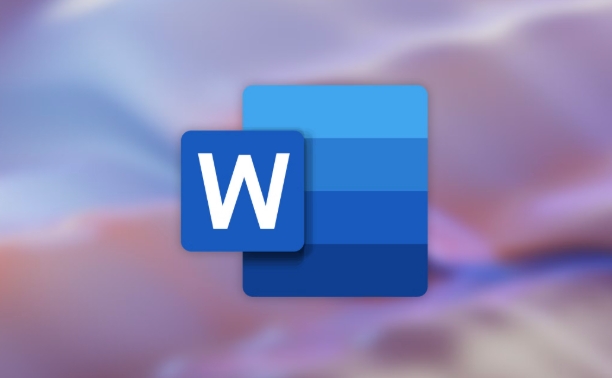
- Open the Borders and Shading window again.
- Under the Page Border tab, scroll through the Art dropdown to pick a design like stars, flowers, or arrows.
- If you want two lines or a mix of styles, click Custom under the settings, then choose different top, bottom, left, and right borders.
Keep in mind that some designs may get cut off if your page margins are too narrow. You might need to adjust those under Layout > Margins to make space for the border.
Applying Borders to Only One Page
Sometimes you don't want every page bordered — maybe just the first or last one. To do this:
- Place your cursor at the beginning of the page you want to change.
- Go to Layout , then click Breaks > Next Page under Section Breaks.
- Repeat this before and after the page so it's its own section.
- Double-click the header/footer area to enter Design mode.
- Turn on Link to Previous so changes won't affect other sections.
- Now go back to Page Borders and apply your border only to this section.
It sounds a bit involved, but once you've separated the sections, applying a single-page border becomes straightforward.
That's basically how you add and customize borders in Word. It's not hard, but knowing how sections and border types work makes a big difference in getting the look you want.
The above is the detailed content of how to add a border to a page in Word. For more information, please follow other related articles on the PHP Chinese website!

Hot AI Tools

Undress AI Tool
Undress images for free

Undresser.AI Undress
AI-powered app for creating realistic nude photos

AI Clothes Remover
Online AI tool for removing clothes from photos.

Clothoff.io
AI clothes remover

Video Face Swap
Swap faces in any video effortlessly with our completely free AI face swap tool!

Hot Article

Hot Tools

Notepad++7.3.1
Easy-to-use and free code editor

SublimeText3 Chinese version
Chinese version, very easy to use

Zend Studio 13.0.1
Powerful PHP integrated development environment

Dreamweaver CS6
Visual web development tools

SublimeText3 Mac version
God-level code editing software (SublimeText3)
 how to group by month in excel pivot table
Jul 11, 2025 am 01:01 AM
how to group by month in excel pivot table
Jul 11, 2025 am 01:01 AM
Grouping by month in Excel Pivot Table requires you to make sure that the date is formatted correctly, then insert the Pivot Table and add the date field, and finally right-click the group to select "Month" aggregation. If you encounter problems, check whether it is a standard date format and the data range are reasonable, and adjust the number format to correctly display the month.
 How to Fix AutoSave in Microsoft 365
Jul 07, 2025 pm 12:31 PM
How to Fix AutoSave in Microsoft 365
Jul 07, 2025 pm 12:31 PM
Quick Links Check the File's AutoSave Status
 how to repeat header rows on every page when printing excel
Jul 09, 2025 am 02:24 AM
how to repeat header rows on every page when printing excel
Jul 09, 2025 am 02:24 AM
To set up the repeating headers per page when Excel prints, use the "Top Title Row" feature. Specific steps: 1. Open the Excel file and click the "Page Layout" tab; 2. Click the "Print Title" button; 3. Select "Top Title Line" in the pop-up window and select the line to be repeated (such as line 1); 4. Click "OK" to complete the settings. Notes include: only visible effects when printing preview or actual printing, avoid selecting too many title lines to affect the display of the text, different worksheets need to be set separately, ExcelOnline does not support this function, requires local version, Mac version operation is similar, but the interface is slightly different.
 How to change Outlook to dark theme (mode) and turn it off
Jul 12, 2025 am 09:30 AM
How to change Outlook to dark theme (mode) and turn it off
Jul 12, 2025 am 09:30 AM
The tutorial shows how to toggle light and dark mode in different Outlook applications, and how to keep a white reading pane in black theme. If you frequently work with your email late at night, Outlook dark mode can reduce eye strain and
 How to Screenshot on Windows PCs: Windows 10 and 11
Jul 23, 2025 am 09:24 AM
How to Screenshot on Windows PCs: Windows 10 and 11
Jul 23, 2025 am 09:24 AM
It's common to want to take a screenshot on a PC. If you're not using a third-party tool, you can do it manually. The most obvious way is to Hit the Prt Sc button/or Print Scrn button (print screen key), which will grab the entire PC screen. You do
 Where are Teams meeting recordings saved?
Jul 09, 2025 am 01:53 AM
Where are Teams meeting recordings saved?
Jul 09, 2025 am 01:53 AM
MicrosoftTeamsrecordingsarestoredinthecloud,typicallyinOneDriveorSharePoint.1.Recordingsusuallysavetotheinitiator’sOneDriveina“Recordings”folderunder“Content.”2.Forlargermeetingsorwebinars,filesmaygototheorganizer’sOneDriveoraSharePointsitelinkedtoaT
 how to find the second largest value in excel
Jul 08, 2025 am 01:09 AM
how to find the second largest value in excel
Jul 08, 2025 am 01:09 AM
Finding the second largest value in Excel can be implemented by LARGE function. The formula is =LARGE(range,2), where range is the data area; if the maximum value appears repeatedly and all maximum values ??need to be excluded and the second maximum value is found, you can use the array formula =MAX(IF(rangeMAX(range),range)), and the old version of Excel needs to be executed by Ctrl Shift Enter; for users who are not familiar with formulas, you can also manually search by sorting the data in descending order and viewing the second cell, but this method will change the order of the original data. It is recommended to copy the data first and then operate.
 how to get data from web in excel
Jul 11, 2025 am 01:02 AM
how to get data from web in excel
Jul 11, 2025 am 01:02 AM
TopulldatafromthewebintoExcelwithoutcoding,usePowerQueryforstructuredHTMLtablesbyenteringtheURLunderData>GetData>FromWebandselectingthedesiredtable;thismethodworksbestforstaticcontent.IfthesiteoffersXMLorJSONfeeds,importthemviaPowerQuerybyenter






