There are many ways to create a timeline in Word. The specific operations are as follows: 1. Use a table to quickly create a concise timeline, fill in time and events after inserting the form, and adjust the format; 2. Use SmartArt to create a graphic timeline, select a style in the "process" category and edit a node; 3. Insert Excel charts to create an advanced timeline, enter data and insert a chart and adjust the style; 4. Manually draw the timeline with text box lines, use the shape tool to draw axes and marks and add text boxes. Each method has its own advantages and disadvantages. You can choose according to your needs and pay attention to alignment and layout to enhance your sense of professionalism.

It is actually not difficult to make a timeline in Word, the key is to choose the right method. If you just want to simply arrange time nodes, you can do it with tables or text boxes; if you want charts with stronger visual effects, you can use SmartArt or insert Excel chart function. The following are several common needs to explain how to operate it.
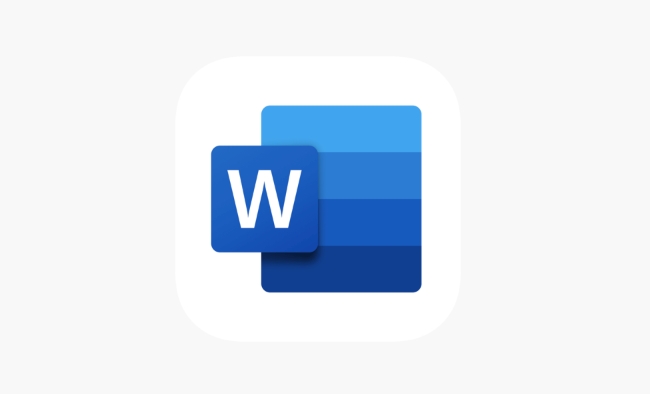
Quickly create a simple timeline with tables
Tables are the most basic and easiest way to get started, and are suitable for displaying information such as phased tasks and project nodes.

- Open a Word document, click "Insert" > "Table" and select the appropriate number of rows and columns (such as one row puts the time point and another row puts the event description).
- Fill in the time and corresponding content in each cell, adjust the column width appropriately to make the timeline look clearer.
- You can bold the title line and set the border color to make the overall structure.
The advantage of this method is that it is easy to edit and is suitable for writing text timelines in documents or plans.
Create graphical timelines with SmartArt
If you want the timeline to look more intuitive and professional, SmartArt is a great choice.
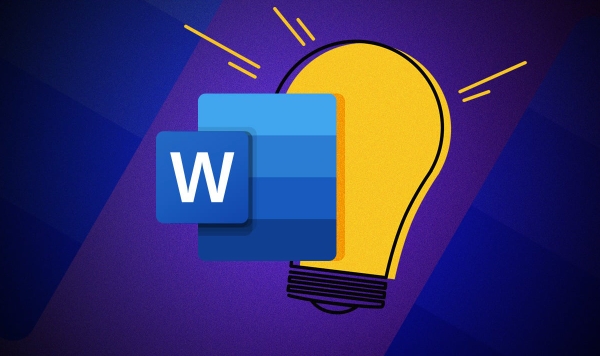
- Click "Insert" > "SmartArt"
- Select a suitable timeline style in the Process category (such as Basic Process)
- Add or delete shapes to match your time nodes
- Each node can enter text, or you can unify the style by right-clicking "Change Shape"
The advantage of SmartArt is that it can change styles with one click and maintain the overall beauty with the color theme. The disadvantage is that the control of details is not as flexible as manual drawing.
Insert Excel charts to create advanced timelines
If you need a very precise timeline, such as a project progress chart with date scales, consider inserting an Excel chart.
- Click Insert > Object > Microsoft Excel Worksheet
- Enter the time data in the pop-up Excel table and insert the line chart or bar chart
- After adjusting the chart style, close the Excel window, and the chart will be embedded in Word
This method is suitable for situations where precise expression of time spans is required, such as research papers, project reports, etc. Although there are a little more steps, they are more flexible and expressive.
Tips: Manually draw timelines in combination with text box lines
For users who pursue personalized design, they can use the "drawing tool" to manually animate a timeline.
- Click "Insert" > "Shape", select the Line Tool, and draw a horizontal line on the page to represent the timeline
- Use the Shape Tool again to add vertical lines as time mark
- Insert the "text box" to mark each time point and content separately
This method has the highest degree of freedom, but requires certain typesetting capabilities, and is suitable for timeline display in covers and PPT-style reports.
Basically, there are only a few ways, you can choose the most suitable method based on your document style and timeline complexity. What is not complicated but easy to ignore is: remember to adjust the alignment and spacing of elements so that it looks more professional.
The above is the detailed content of how to create a timeline in Word. For more information, please follow other related articles on the PHP Chinese website!

Hot AI Tools

Undress AI Tool
Undress images for free

Undresser.AI Undress
AI-powered app for creating realistic nude photos

AI Clothes Remover
Online AI tool for removing clothes from photos.

Clothoff.io
AI clothes remover

Video Face Swap
Swap faces in any video effortlessly with our completely free AI face swap tool!

Hot Article

Hot Tools

Notepad++7.3.1
Easy-to-use and free code editor

SublimeText3 Chinese version
Chinese version, very easy to use

Zend Studio 13.0.1
Powerful PHP integrated development environment

Dreamweaver CS6
Visual web development tools

SublimeText3 Mac version
God-level code editing software (SublimeText3)

Hot Topics
 What is the meeting time limit for the free version of Teams?
Jul 04, 2025 am 01:11 AM
What is the meeting time limit for the free version of Teams?
Jul 04, 2025 am 01:11 AM
MicrosoftTeams’freeversionlimitsmeetingsto60minutes.1.Thisappliestomeetingswithexternalparticipantsorwithinanorganization.2.Thelimitdoesnotaffectinternalmeetingswhereallusersareunderthesameorganization.3.Workaroundsincludeendingandrestartingthemeetin
 how to group by month in excel pivot table
Jul 11, 2025 am 01:01 AM
how to group by month in excel pivot table
Jul 11, 2025 am 01:01 AM
Grouping by month in Excel Pivot Table requires you to make sure that the date is formatted correctly, then insert the Pivot Table and add the date field, and finally right-click the group to select "Month" aggregation. If you encounter problems, check whether it is a standard date format and the data range are reasonable, and adjust the number format to correctly display the month.
 How to Fix AutoSave in Microsoft 365
Jul 07, 2025 pm 12:31 PM
How to Fix AutoSave in Microsoft 365
Jul 07, 2025 pm 12:31 PM
Quick Links Check the File's AutoSave Status
 How to change Outlook to dark theme (mode) and turn it off
Jul 12, 2025 am 09:30 AM
How to change Outlook to dark theme (mode) and turn it off
Jul 12, 2025 am 09:30 AM
The tutorial shows how to toggle light and dark mode in different Outlook applications, and how to keep a white reading pane in black theme. If you frequently work with your email late at night, Outlook dark mode can reduce eye strain and
 how to repeat header rows on every page when printing excel
Jul 09, 2025 am 02:24 AM
how to repeat header rows on every page when printing excel
Jul 09, 2025 am 02:24 AM
To set up the repeating headers per page when Excel prints, use the "Top Title Row" feature. Specific steps: 1. Open the Excel file and click the "Page Layout" tab; 2. Click the "Print Title" button; 3. Select "Top Title Line" in the pop-up window and select the line to be repeated (such as line 1); 4. Click "OK" to complete the settings. Notes include: only visible effects when printing preview or actual printing, avoid selecting too many title lines to affect the display of the text, different worksheets need to be set separately, ExcelOnline does not support this function, requires local version, Mac version operation is similar, but the interface is slightly different.
 How to Screenshot on Windows PCs: Windows 10 and 11
Jul 23, 2025 am 09:24 AM
How to Screenshot on Windows PCs: Windows 10 and 11
Jul 23, 2025 am 09:24 AM
It's common to want to take a screenshot on a PC. If you're not using a third-party tool, you can do it manually. The most obvious way is to Hit the Prt Sc button/or Print Scrn button (print screen key), which will grab the entire PC screen. You do
 How to change your name in Microsoft Teams?
Jul 03, 2025 am 02:01 AM
How to change your name in Microsoft Teams?
Jul 03, 2025 am 02:01 AM
To change the name in Microsoft Teams, take different steps based on the account type. For personal Microsoft accounts, you can go to account.microsoft.com to modify your name and sync it to Teams; for work or school accounts, the administrator needs to update it in the Microsoft 365 Admin Center; in addition, the display name can be temporarily changed before joining the meeting, but it will only take effect for the current meeting. All changes may take hours to sync and may be due to cache displaying old names in chat history or meeting playback.
 Where are Teams meeting recordings saved?
Jul 09, 2025 am 01:53 AM
Where are Teams meeting recordings saved?
Jul 09, 2025 am 01:53 AM
MicrosoftTeamsrecordingsarestoredinthecloud,typicallyinOneDriveorSharePoint.1.Recordingsusuallysavetotheinitiator’sOneDriveina“Recordings”folderunder“Content.”2.Forlargermeetingsorwebinars,filesmaygototheorganizer’sOneDriveoraSharePointsitelinkedtoaT






