How to fix Edge's slow response on first launch
Aug 03, 2025 am 03:39 AMThe problem of slow Edge startup for the first time can be solved by the following methods: 1. Clean up cache and temporary files, enter settings and select "Clear browsing data", select "All time" in the time range, or use the disk cleaning tool; 2. Disable unnecessary extensions and close infrequently used plug-ins one by one through the "Extensions" menu; 3. Reset or repair Edge settings, enter edge://settings/reset in the address bar to restore the default value, or click "Repair" through the Windows application repair function; 4. Check the system time and locale settings to ensure that time synchronization and the region format is correct, and optimize the DNS to 8.8.8 or 1.1.1. The above steps can solve most of the problems with starting speed in order.

Sometimes Edge starts very slowly for the first time, which is actually quite common, especially on some devices with not very high configurations. The core of the problem is often not that Edge itself is too bad, but that it needs to load a lot of resources and configuration items when it is first started, and coupled with the influence of system, expansion, cache and other factors, it will cause lag.

Here are some practical methods that can help you alleviate or even solve this problem.
Clean browser caches and temporary files
The Edge browser will generate a large amount of cached data during operation. If it is unclear for a long time, it will not only occupy disk space, but also slow down the startup speed, especially when it is opened for the first time.
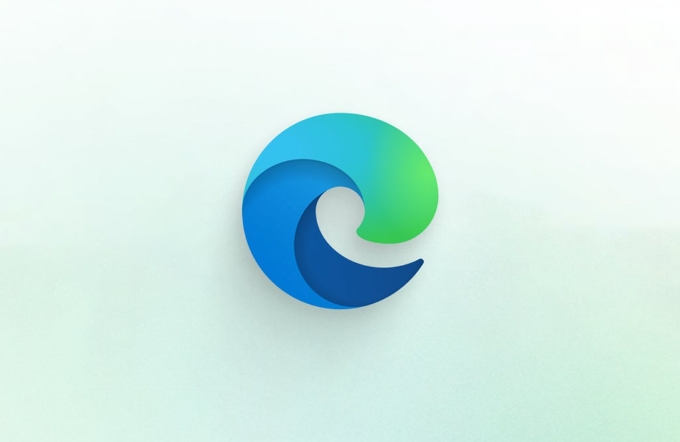
Recommended operations:
- Open Edge → Click on three dots in the upper right corner → Settings → Privacy, Search and Services
- Find the Clear Browsing Data section and select "Cache and Other Website Data" to clean it up
- Select "All Times" in the time range and click Clear
You can also use Windows' disk cleaning tool to quickly process temporary system files, which is also helpful for overall performance.

Disable unnecessary extensions
Many users have installed various plug-ins, but in fact, these extensions will automatically load when the browser starts, slowing down the initial response speed. Especially some ad blocking plugins, which do a lot of work in the background.
Suggested practices:
- Open Edge → Click the three dots in the upper right corner → Extend
- Disable all plug-ins that you don't use often, especially those you have forgotten your purpose
- If you are not sure which has a big impact, you can enable testing one by one
Some plug-ins will run in the background even if the page is not opened, and the impact of this type of extension on startup speed is particularly obvious.
Reset or repair Edge settings
If neither of the above methods works, it may be that the browser's own settings file has an exception or is interfered with by some software.
You can try the following steps:
- Enter
edge://settings/resetin the Edge address bar - Click "Restore settings to default values"
- This will not delete your bookmarks and passwords, but will clear custom settings and some plugins
In addition, you can also use the Windows application repair function:
- Open Settings → Apps → Installed Apps → Find Microsoft Edge
- Click to expand and select "Fix"
This method is suitable for situations where Edge is having strange behavior, not just slow startup.
Check system time and area settings
This sounds a bit outrageous, but there is indeed a user feedback that Edge's first startup will be stuck for a long time when the system time and locale are not right, especially during the loading of certificates and security verification phases.
If you frequently modify time manually or use virtual machines, you can check it out:
- Is the time accurate (can be synchronized via Internet time)
- Is the regional format Chinese simplified Chinese time zone
- Is DNS stable? (You can try to switch to 8.8.8 or 1.1.1.1)
Although this part does not always have problems, it is easy to be ignored once it occurs.
Basically, these are more common and effective methods. You can start with the simplest cache clearing and check it step by step, and in most cases you can find the reason. If it really doesn't work, you can also consider uninstalling and reinstalling the latest version.
The above is the detailed content of How to fix Edge's slow response on first launch. For more information, please follow other related articles on the PHP Chinese website!

Hot AI Tools

Undress AI Tool
Undress images for free

Undresser.AI Undress
AI-powered app for creating realistic nude photos

AI Clothes Remover
Online AI tool for removing clothes from photos.

Clothoff.io
AI clothes remover

Video Face Swap
Swap faces in any video effortlessly with our completely free AI face swap tool!

Hot Article

Hot Tools

Notepad++7.3.1
Easy-to-use and free code editor

SublimeText3 Chinese version
Chinese version, very easy to use

Zend Studio 13.0.1
Powerful PHP integrated development environment

Dreamweaver CS6
Visual web development tools

SublimeText3 Mac version
God-level code editing software (SublimeText3)

Hot Topics
 How to enable Super Drag and Drop mode in Microsoft Edge
Mar 18, 2024 am 09:40 AM
How to enable Super Drag and Drop mode in Microsoft Edge
Mar 18, 2024 am 09:40 AM
Microsoft Edge's drag-and-drop feature allows you to easily open links or text on web pages, which is both practical and time-saving. To use this feature, just drag and drop the link or text anywhere on the page. This article will show you how to enable or disable Super Drag and Drop mode in Microsoft Edge. What is Super Drag and Drop mode in Microsoft Edge? Microsoft Edge has introduced a new feature called "Super Drag and Drop" that allows users to simply drag and drop links to quickly open them in a new tab. Just drag and drop the link anywhere in the Edge browser window. Edge will automatically load the link in a new tab. In addition, users can also
 How to deal with Microsoft edge pop-ups that respect your privacy
Jan 31, 2024 pm 02:14 PM
How to deal with Microsoft edge pop-ups that respect your privacy
Jan 31, 2024 pm 02:14 PM
What to do if edge pops up that Microsoft respects your privacy? Recently, some users have reported that the edge browser they use often pops up the message "Microsoft respects your privacy." Even if they click I accept, it will still appear next time they open the browser. So how do you close this annoying pop-up window? This problem should occur because the edge browser does not accept the cookie of the msn.cn website. The following editor will show you how to solve the problem that Microsoft respects your privacy pops up in edge. Try it and see if it helps. How to solve the problem that Microsoft respects your privacy when Microsoft respects your privacy in edge
 How to resolve an incompatible software attempt to load with Edge?
Mar 15, 2024 pm 01:34 PM
How to resolve an incompatible software attempt to load with Edge?
Mar 15, 2024 pm 01:34 PM
When we use the Edge browser, sometimes incompatible software attempts to be loaded together, so what is going on? Let this site carefully introduce to users how to solve the problem of trying to load incompatible software with Edge. How to solve an incompatible software trying to load with Edge Solution 1: Search IE in the start menu and access it directly with IE. Solution 2: Note: Modifying the registry may cause system failure, so operate with caution. Modify registry parameters. 1. Enter regedit during operation. 2. Find the path\HKEY_LOCAL_MACHINE\SOFTWARE\Policies\Micros
 Three Ways to Fix Edge Your Connection Isn't Private
Mar 13, 2024 pm 01:30 PM
Three Ways to Fix Edge Your Connection Isn't Private
Mar 13, 2024 pm 01:30 PM
When you use the Edge browser to access web pages, have you ever encountered a prompt that your connection is not a dedicated connection, causing web browsing to fail? How is this going? Many friends don’t know how to deal with this problem. You can take a look at the following three solutions. Method 1 (simple and crude): In the edge browser, you can try to solve the problem of the website being inaccessible by entering the settings and turning off the security function, and then blocking location permissions in the website permissions. It is important to note that the effectiveness and duration of this approach may vary, and specific effects cannot be determined. After restarting your browser, you can try visiting the website to see if the issue is resolved. Method 2: Adjust the keyboard to English input
 What should I do if the Edge new tab page is blank? Analysis of the problem that the Edge new tab page is blank
Mar 13, 2024 pm 10:55 PM
What should I do if the Edge new tab page is blank? Analysis of the problem that the Edge new tab page is blank
Mar 13, 2024 pm 10:55 PM
What should I do if the new tab page in Edge is blank? Edge browser is the browser that comes with the computer. Many users find that their new tab page is blank when using it. Let this site carefully introduce to users that the new tab page of Edge is blank. Let’s analyze the problem. Analysis of the problem that the Edge new tab page is blank 1. When we open the new version of the Microsoft edge browser, we find that the opened new tab page is blank, with the title and address bar in the upper right corner, or the page only displays the address bar and search box. , Microsoft icon, etc. 2. This may be because we have set "open new tab page" at startup, and we will modify it.
 What should I do if I can't open the web page even after repairing and restarting Edge?
Mar 13, 2024 pm 09:43 PM
What should I do if I can't open the web page even after repairing and restarting Edge?
Mar 13, 2024 pm 09:43 PM
What should I do if I can't open the webpage even after edge repair and restart? Users can try to close all Edge windows or restart the computer, clear the cache, etc. Let the editor carefully introduce the specific operation methods for users. Analysis of the problem that the webpage cannot be opened even after edge repair and restart 1. Close all Edge windows: Make sure you close all running Microsoft Edge windows, and then try to open the browser again. 2. Restart your computer: Sometimes, the problem may be related to other aspects of the operating system. Try restarting your computer and opening Edge again. 3. Clear browser cache and data: After opening Edge
 Microsoft Edge browser on Windows 11/10 adds 'Mobile Upload” function to facilitate cross-device file transfer
Feb 22, 2024 am 08:10 AM
Microsoft Edge browser on Windows 11/10 adds 'Mobile Upload” function to facilitate cross-device file transfer
Feb 22, 2024 am 08:10 AM
Microsoft has added a new feature to the Edge browser on Windows 11/10 in the latest stable version, namely "Mobile Upload". Users can now upload files directly from their phones through the Edge browser, and the feature works on almost all websites without file format restrictions. The introduction of this feature provides users with a more convenient upload method, making it more efficient to manage and share files when using the Edge browser. How to use the "Mobile Upload" feature: Open the Edge browser, click the "Upload" option on any website, and select "Upload from mobile" in the file picker. Use your phone camera to scan the QR code. Click "Confirm" to pair the device in the Edge browser. Click on the "Upload File" option
 How to turn off ads in the new version of Edge? How to block Edge personalized ads
Mar 14, 2024 am 11:37 AM
How to turn off ads in the new version of Edge? How to block Edge personalized ads
Mar 14, 2024 am 11:37 AM
After updating the Edge browser, many users found that there were a lot of advertisements on the interface. For example, at the bottom of the new tab page, there were links to multiple websites and the word advertisements were marked, which looked very annoying. Is there any way to turn off personalized ads in Edge browser? The editor has searched many methods on the Internet, and I will share with you a little trick to turn off ads. How to turn off ads in the new version of Edge? 1. Open the Edge browser. 2. Click [???] in the upper right corner. 3. Click [Settings]. 4. Click [Privacy, Search and Services]. 5. Turn off the switch on the right side of "Personalize your web experience" to turn off the personalization pushed by Microsoft.






