How to fix 'The default gateway is not available' in Windows
Aug 02, 2025 am 06:54 AMRestart your computer and router to refresh DHCP leases and reset network interfaces. 2. Run the Network troubleshooter via Settings to automatically detect and fix common issues. 3. Open Command Prompt as Administrator and run ipconfig /release, ipconfig /renew, ipconfig /flushdns, netsh winsock reset, and netsh int ip reset, then restart. 4. Disable and re-enable the network adapter in Device Manager or toggle airplane mode. 5. Update the network driver automatically or uninstall and reinstall it, preferably downloading the latest version from the manufacturer’s website. 6. Manually set the IP address, subnet mask, gateway, and DNS if DHCP fails, using the router’s IP and a unique address, then switch back to automatic if possible. 7. Check for IP conflicts using arp -a and resolve by restarting the router or assigning a static IP outside the DHCP range. 8. Disable Fast Startup in Power Options to prevent boot-related adapter issues. Most cases are caused by driver, IP, or DHCP problems, and following these steps in order typically resolves the issue quickly.

The "The default gateway is not available" error in Windows usually appears when your computer can't communicate with your router to access the internet. It's common after waking from sleep, switching networks, or during driver issues. While frustrating, it’s often fixable without advanced tools. Here are the most effective solutions, ordered from quick fixes to more involved steps.
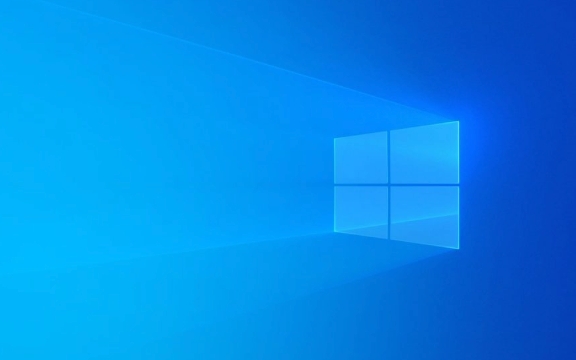
1. Restart Your Computer and Router
Before diving into technical steps, try the simplest fix:
- Restart your PC – This clears temporary network glitches.
- Power cycle your router/modem – Unplug it for 30 seconds, then plug it back in.
Many gateway issues resolve after a reboot because DHCP leases refresh and network interfaces reset.

2. Run the Network Troubleshooter
Windows includes a built-in tool that can detect and fix common network problems.
- Press
Win Ito open Settings. - Go to Network & Internet > Status.
- Scroll down and click Network troubleshooter under "Change your network settings".
Let it run and apply any recommended fixes. It may reset TCP/IP or renew your IP configuration automatically.

3. Renew IP Address and Flush DNS
This resets your network configuration and forces your PC to request a new IP and gateway from the router.
Open Command Prompt as Administrator:
- Press
Win Xand choose Command Prompt (Admin) or Windows Terminal (Admin).
Run these commands in order:
ipconfig /release ipconfig /renew ipconfig /flushdns netsh winsock reset netsh int ip reset
Then restart your computer. This sequence clears old IP settings, resets the TCP/IP stack, and resolves many gateway-related communication errors.
4. Disable and Re-enable Network Adapter
Sometimes the network adapter gets stuck or misconfigured.
- Press
Win Xand select Device Manager. - Expand Network adapters.
- Right-click your active adapter (e.g., "Intel Wireless Adapter" or "Realtek PCIe") and choose Disable device.
- Wait a few seconds, then right-click and Enable it again.
Alternatively, you can toggle airplane mode on and off if using Wi-Fi.
5. Update or Reinstall Network Driver
Outdated or corrupt drivers are a common cause.
In Device Manager:
- Right-click your network adapter.
- Select Update driver > Search automatically for drivers.
If that doesn’t help:
- Choose Uninstall device, then restart your PC. Windows will reinstall the driver automatically.
For best results, visit your PC or motherboard manufacturer’s website and download the latest network driver.
6. Set IP Address and Gateway Manually (Temporarily)
If DHCP fails to assign a proper gateway, you can set one manually.
?? Only do this if you know your router’s IP (usually 192.168.1.1 or 192.168.0.1).
- Go to Settings > Network & Internet > Wi-Fi > [Your Network] > IP assignment > Edit.
- Change to Manual.
- Turn on IPv4.
- Enter:
- IP address:
192.168.1.100(use an unused address on your network) - Subnet mask:
255.255.255.0 - Gateway:
192.168.1.1(match your router’s IP) - Preferred DNS:
8.8.8.8 - Alternate DNS:
8.8.4.4
- IP address:
Save and test. If it works, the issue is likely DHCP-related. Switch back to automatic (DHCP) later if possible.
7. Check for IP Address Conflicts
If another device on your network has the same IP as your PC, communication fails.
- Use the command:
arp -ain Command Prompt to see if multiple devices share an IP. - Restart your router to reassign IPs via DHCP.
- Or assign a static IP outside the router’s DHCP range.
8. Disable Fast Startup
Fast Startup can cause network adapter issues on boot.
- Go to Control Panel > Power Options > Choose what the power buttons do.
- Click Change settings that are currently unavailable.
- Uncheck Turn on fast startup.
- Save changes and restart.
Final Notes
Most "default gateway not available" cases stem from driver glitches, IP conflicts, or DHCP failures. Start with restarting and resetting the network stack (ipconfig /renew, etc.), then move to driver updates if the problem persists.
If you're on a corporate or school network, contact your IT department—group policies or network restrictions might be involved.
Basically, it’s not usually serious, but the fix depends on your setup. Try the steps in order, and you’ll likely be back online quickly.
The above is the detailed content of How to fix 'The default gateway is not available' in Windows. For more information, please follow other related articles on the PHP Chinese website!

Hot AI Tools

Undress AI Tool
Undress images for free

Undresser.AI Undress
AI-powered app for creating realistic nude photos

AI Clothes Remover
Online AI tool for removing clothes from photos.

Clothoff.io
AI clothes remover

Video Face Swap
Swap faces in any video effortlessly with our completely free AI face swap tool!

Hot Article

Hot Tools

Notepad++7.3.1
Easy-to-use and free code editor

SublimeText3 Chinese version
Chinese version, very easy to use

Zend Studio 13.0.1
Powerful PHP integrated development environment

Dreamweaver CS6
Visual web development tools

SublimeText3 Mac version
God-level code editing software (SublimeText3)
 How to reset the TCP/IP stack in Windows
Aug 02, 2025 pm 01:25 PM
How to reset the TCP/IP stack in Windows
Aug 02, 2025 pm 01:25 PM
ToresolvenetworkconnectivityissuesinWindows,resettheTCP/IPstackbyfirstopeningCommandPromptasAdministrator,thenrunningthecommandnetshintipreset,andfinallyrestartingyourcomputertoapplychanges;ifissuespersist,optionallyrunnetshwinsockresetandrebootagain
 A guide to custom Windows installation options
Aug 01, 2025 am 04:48 AM
A guide to custom Windows installation options
Aug 01, 2025 am 04:48 AM
Choose"Custom:InstallWindowsonly(advanced)"forfullcontrol,asitallowsacleaninstallthatremovesoldissuesandoptimizesperformance.2.Duringsetup,managepartitionsbydeletingoldones(afterbackingupdata),creatingnewpartitions,formatting(usingNTFS),ors
 How to manage AppLocker policies in Windows
Aug 02, 2025 am 12:13 AM
How to manage AppLocker policies in Windows
Aug 02, 2025 am 12:13 AM
EnableAppLockerviaGroupPolicybyopeninggpedit.msc,navigatingtoApplicationControlPolicies,creatingdefaultrules,andconfiguringruletypes;2.Createcustomrulesusingpublisher,path,orhashconditions,preferringpublisherrulesforsecurityandflexibility;3.Testrules
 how to fix 'reboot and select proper boot device' on a win pc
Aug 01, 2025 am 05:20 AM
how to fix 'reboot and select proper boot device' on a win pc
Aug 01, 2025 am 05:20 AM
First,checkandcorrectthebootorderinBIOS/UEFItoensuretheWindowsdriveistheprimarybootdevice.2.VerifytheWindowsdriveisdetectedinBIOSunderstorageordrives.3.Ifnotdetected,troubleshoothardwareconnectionsbyreseatingSATAandpowercablesfordesktopsorreseatingth
 How to troubleshoot a failed Windows installation
Aug 02, 2025 pm 12:53 PM
How to troubleshoot a failed Windows installation
Aug 02, 2025 pm 12:53 PM
VerifytheWindowsISOisfromMicrosoftandrecreatethebootableUSBusingtheMediaCreationToolorRufuswithcorrectsettings;2.Ensurehardwaremeetsrequirements,testRAMandstoragehealth,anddisconnectunnecessaryperipherals;3.ConfirmBIOS/UEFIsettingsmatchtheinstallatio
 What are the main pros and cons of Linux vs. Windows?
Aug 03, 2025 am 02:56 AM
What are the main pros and cons of Linux vs. Windows?
Aug 03, 2025 am 02:56 AM
Linux is suitable for old hardware, has high security and is customizable, but has weak software compatibility; Windows software is rich and easy to use, but has high resource utilization. 1. In terms of performance, Linux is lightweight and efficient, suitable for old devices; Windows has high hardware requirements. 2. In terms of software, Windows has wider compatibility, especially professional tools and games; Linux needs to use tools to run some software. 3. In terms of security, Linux permission management is stricter and updates are convenient; although Windows is protected, it is still vulnerable to attacks. 4. In terms of difficulty of use, the Linux learning curve is steep; Windows operation is intuitive. Choose according to requirements: choose Linux with performance and security, and choose Windows with compatibility and ease of use.
 How to solve touchpad not working issues on Windows?
Aug 05, 2025 am 09:21 AM
How to solve touchpad not working issues on Windows?
Aug 05, 2025 am 09:21 AM
Checkifthetouchpadisdisabledbyusingthefunctionkey(Fn F6/F9/F12),adedicatedtogglebutton,orensuringit’sturnedoninSettings>Devices>Touchpad,andunplugexternalmice.2.UpdateorreinstallthetouchpaddriverviaDeviceManagerbyselectingUpdatedriverorUninstal
 How to change screen resolution in Windows
Aug 02, 2025 pm 03:08 PM
How to change screen resolution in Windows
Aug 02, 2025 pm 03:08 PM
Right-clickthedesktopandselect"Displaysettings"toopenthedisplayoptions.2.Underthe"Display"section,clickthe"Displayresolution"dropdownandchoosearesolution,preferablytherecommendedoneforbestimagequality.3.Confirmthechanges






