The method to quickly preview a Markdown file in VS Code is to use the shortcut keys Ctrl Shift V (Windows/Linux) or Cmd Shift V (Mac) to open the preview window on the side; 1. It will automatically refresh after opening the preview, or you can right-click to select "Open Preview to the Side"; 2. To synchronize, click the synchronization button in the upper right corner of the preview window; 3. Full-screen preview can be implemented through Ctrl KV (Windows/Linux) or Cmd KV (Mac), press Esc to exit; 4. If the preview cannot be opened, check whether the file extension is .md, whether the language mode is Markdown, update VS Code or disable third-party plug-ins.

In VS Code, if you want to quickly preview the Markdown file, there is actually a very direct shortcut. You just need to open the Markdown file and press Ctrl Shift V (Windows/Linux) or Cmd Shift V (Mac) to open the preview window on the side. If you have opened a Markdown file, this shortcut will immediately help you see the effect after the format rendering.
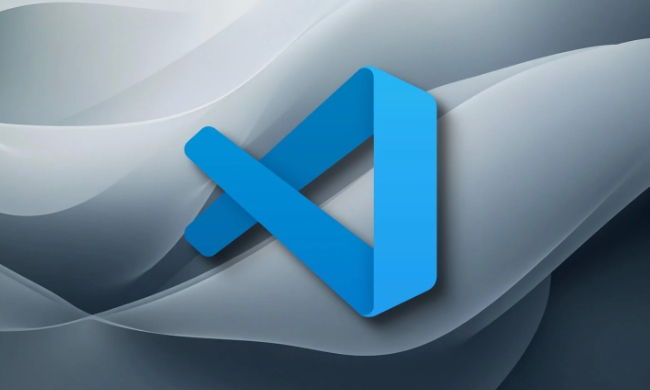
Here are a few usage scenarios and tips that you may be concerned about.
How to preview Markdown in real time while editing?
VS Code has an "auto-refresh" preview function. As long as you open the preview window, it will automatically update with your edits. You can open the preview in two ways:

- Shortcut keys:
Ctrl Shift VorCmd Shift V - Right-click: Right-click in the editor and select "Open Preview to the Side"
The preview window is static by default and does not scroll automatically, but you can manually synchronize the scrolling direction. If you want to edit and preview synchronous scrolling, you can click the "Sync Scroll" button (the icon composed of two small arrows) in the upper right corner of the preview window.
Is there a way to preview in full screen?
If you want to enlarge the Markdown preview interface and focus on reading more, you can enter the "Full Screen Preview" mode. The method is:
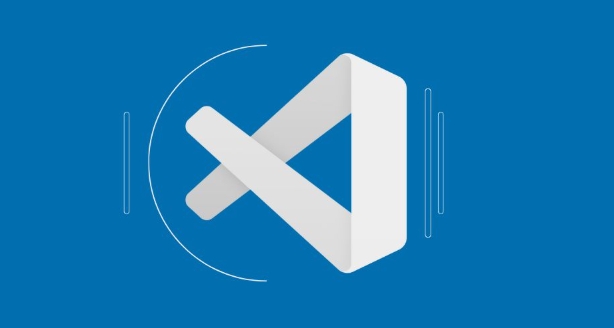
- In the preview window, press
Ctrl KV(Windows/Linux) orCmd KV(Mac)
This will enter an independent full-screen preview interface, suitable for reading long documents or making presentations. Exit is also very simple. Press the Esc key to return to the normal editing interface.
What should I do if the preview window cannot be opened?
Sometimes you will find that the shortcut keys do not respond, or the preview window does not pop up, which may be the following reasons:
- What you opened is not a
.mdfile, or the file content is incomplete - VS Code is not correctly recognized as a Markdown file
- Plugin conflicts, such as installing a third-party Markdown preview plugin
You can try these solutions:
- Make sure the file extension is
.md - Check whether it is recognized as Markdown: The status bar in the lower right corner will display the current language mode. Click to select Markdown
- Update VS Code to the latest version
- If you use the Markdown plugin, try to disable whether to restore the default function to
Basically that's it. After using it well, Markdown preview is actually quite easy, especially with shortcut keys, the efficiency of writing documents will be much higher.
The above is the detailed content of VS Code markdown preview shortcut. For more information, please follow other related articles on the PHP Chinese website!

Hot AI Tools

Undress AI Tool
Undress images for free

Undresser.AI Undress
AI-powered app for creating realistic nude photos

AI Clothes Remover
Online AI tool for removing clothes from photos.

Clothoff.io
AI clothes remover

Video Face Swap
Swap faces in any video effortlessly with our completely free AI face swap tool!

Hot Article

Hot Tools

Notepad++7.3.1
Easy-to-use and free code editor

SublimeText3 Chinese version
Chinese version, very easy to use

Zend Studio 13.0.1
Powerful PHP integrated development environment

Dreamweaver CS6
Visual web development tools

SublimeText3 Mac version
God-level code editing software (SublimeText3)
 How to change the default terminal in vscode settings?
Jul 05, 2025 am 12:35 AM
How to change the default terminal in vscode settings?
Jul 05, 2025 am 12:35 AM
There are three ways to change the default terminal in VSCode: setting through a graphical interface, editing settings.json file, and temporary switching. First, open the settings interface and search for "terminalintegratedshell" and select the terminal path of the corresponding system; secondly, advanced users can edit settings.json to add "terminal.integrated.shell.windows" or "terminal.integrated.shell.osx" fields and escape the path correctly; finally, you can enter "Terminal:SelectD through the command panel
 Fixing 'Timed out waiting for the debugger to attach' in VSCode
Jul 08, 2025 am 01:26 AM
Fixing 'Timed out waiting for the debugger to attach' in VSCode
Jul 08, 2025 am 01:26 AM
When the "Timedoutwaitingforthedebuggertoattach" issue occurs, it is usually because the connection is not established correctly in the debugging process. 1. Check whether the launch.json configuration is correct, ensure that the request type is launch or attach and there is no spelling error; 2. Confirm whether the debugger is waiting for the debugger to connect, and add debugpy.wait_for_attach() and other mechanisms; 3. Check whether the port is occupied or firewall restricted, and replace the port or close the occupied process if necessary; 4. Confirm that the port mapping and access permissions are configured correctly in a remote or container environment; 5. Update VSCode, plug-in and debug library versions to solve potential
 How to set environment variables for the terminal in VS Code settings on Linux?
Jul 06, 2025 am 12:23 AM
How to set environment variables for the terminal in VS Code settings on Linux?
Jul 06, 2025 am 12:23 AM
There are two ways to set environment variables for VSCode terminals on Linux: one is to use the terminal.integrated.env.linux configuration item to define variables that are only used by VSCode; the other is to modify the shell configuration file to take effect globally. 1. In VSCode, add variables such as "MY_VAR":"my_value" by setting the terminal.integrated.env.linux field. This method only affects the VSCode terminal; 2. Modify shell configuration files such as ~/.bashrc or ~/.zshrc and add exportMY
 What are VS Code workspaces, and how are they used?
Jul 10, 2025 pm 12:33 PM
What are VS Code workspaces, and how are they used?
Jul 10, 2025 pm 12:33 PM
VSCode workspace is a .code-workspace file that saves project-specific configurations. 1. It supports multi-root directory, debug configuration, shortcut key settings and extension recommendations, and is suitable for managing different needs of multiple projects. 2. The main scenarios include multi-project collaboration, customized development environment and team sharing configuration. 3. The creation method is to save the configuration through the menu File>SaveWorkspaceAs.... 4. Notes include distinguishing between .code-workspace and .vscode/settings.json, using relative paths, and avoiding storing sensitive information.
 Where is the vscode settings.json file located?
Jul 14, 2025 am 01:21 AM
Where is the vscode settings.json file located?
Jul 14, 2025 am 01:21 AM
To access the settings.json file of VSCode, you can directly open it through the command panel (Ctrl Shift P or Cmd Shift P). The default storage location of the file varies according to the operating system. Windows is in %APPDATA%\Code\User\settings.json, macOS is in $HOME/Library/ApplicationSupport/Code/User/settings.json, Linux is in $HOME/.config/Code/User/
 How to set environment variables for debugging in vscode settings?
Jul 10, 2025 pm 01:14 PM
How to set environment variables for debugging in vscode settings?
Jul 10, 2025 pm 01:14 PM
To set debug environment variables in VSCode, you need to use the "environment" array configuration in the launch.json file. The specific steps are as follows: 1. Add "environment" array to the debugging configuration of launch.json, and define variables in key-value pairs, such as API_ENDPOINT and DEBUG_MODE; 2. You can load variables through .env files to improve management efficiency, and use envFile to specify file paths in launch.json; 3. If you need to overwrite the system or terminal variables, you can directly redefine them in launch.json; 4. Note that
 How can I improve VS Code performance on Linux by changing file watcher settings?
Jul 13, 2025 am 12:38 AM
How can I improve VS Code performance on Linux by changing file watcher settings?
Jul 13, 2025 am 12:38 AM
ToimproveVSCodeperformanceonLinux,adjustinotifylimitsandconfigurefilewatcherexclusions.First,increasesystem-levelinotifylimitsbyeditingsysctl.confandaddingfs.inotify.max_user_watches=524288,fs.inotify.max_queued_events=65536,andfs.inotify.max_user_in
 How to disable extensions for a specific workspace in vscode settings?
Jul 05, 2025 am 01:22 AM
How to disable extensions for a specific workspace in vscode settings?
Jul 05, 2025 am 01:22 AM
In VSCode, you can disable specific extensions by configuring .vscode/extensions.json and workspace settings. The specific steps are as follows: 1. Create or edit the .vscode/extensions.json file and add "ignoreRecommendations":true to ignore global recommendations; 2. Use the "recommendations" field in this file to specify only enabled extensions; 3. Open the workspace settings.json file and add configuration items such as "eslint.enable":false to disable support






