 Development Tools
Development Tools
 VSCode
VSCode
 How to disable extensions for a specific workspace in vscode settings?
How to disable extensions for a specific workspace in vscode settings?
How to disable extensions for a specific workspace in vscode settings?
Jul 05, 2025 am 01:22 AMIn VS Code, you can disable specific extensions by configuring .vscode/extensions.json and workspace settings. The specific steps are as follows: 1. Create or edit the .vscode/extensions.json file and add "ignoreRecommendations": true to ignore global recommendations; 2. Use the "recommendations" field in this file to specify only enabled extensions; 3. Open the workspace settings.json file and add configuration items such as "eslint.enable": false to disable extensions that support this setting; 4. Use the user and workspace settings to manage the extension status of different projects, so as to achieve control of extension behavior by workspace.

In VS Code, if you want to disable certain extensions for a specific workspace, you can actually do this through workspace-specific settings. VS Code itself does not provide a "disable extensions by work" switch directly, but you can control the behavior of extensions by configuring extensions.ignoreRecommendations or in combination with .vscode/extensions.json files.
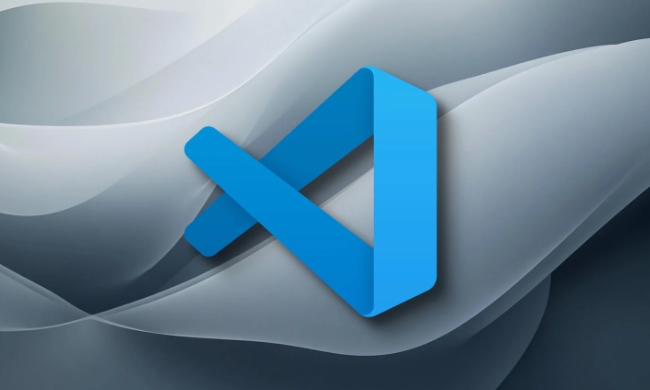
The following are the specific operation methods:
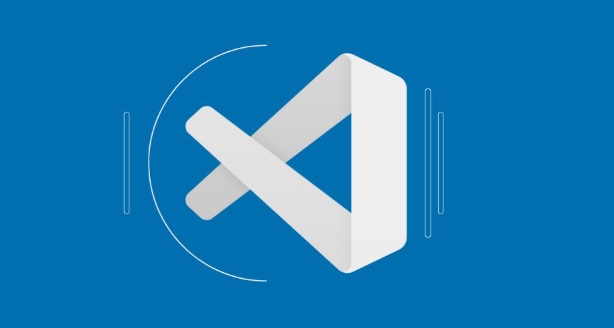
How to turn off recommended or disable extensions for a specific workspace
VS Code supports defining recommended extensions in .vscode/extensions.json files, or you can choose to ignore recommendations. If you want a workspace to not enable certain extensions, you can do this:
- Create or edit
.vscode/extensions.jsonfile in the project root directory - Add the
"recommendations"field to list your recommended extensions (optional) - Set
"ignoreRecommendations": trueto prevent global recommended extensions from loading
The example content is as follows:

{
"ignoreRecommendations": true,
"recommendations": ["esbenp.prettier-vscode", "dbaeumer.vscode-eslint"]
}The effect of this is: this workspace will only use the extensions you explicitly recommend, ignoring other extensions enabled in the global settings.
Override global extension behavior with workspace settings
Although you cannot directly disable an extension through the settings file, you can use VS Code's "Workspace Settings" feature to affect the behavior of some extensions. Some extensions provide enable/disable switch options that you can turn off in the workspace settings.
The operation steps are as follows:
- Open the command panel (Ctrl Shift P or Cmd Shift P)
- Enter and select
Preferences: Open Workspace Settings (JSON) - Add extension-related settings items in the open
settings.jsonfile
For example, if you don't want a workspace to use the ESLint plugin, you can write this:
{
"eslint.enable": false
}This approach is suitable for extensions that provide configurable enablement, not all extensions support it.
Tips: Flexible management of user settings and workspace settings
You can manage the extended experience of multiple projects at the same time:
- Keep the common extension on state in global settings
- Turn off unwanted extensions in workspace settings for a specific project
- For team collaboration projects,
.vscode/extensions.jsoncan uniformly recommend development toolchains
In this way, when you switch between different projects, VS Code's behavior will be more in line with the current project needs and will not be interfered with by irrelevant plug-ins.
Basically these are the methods. Although VS Code does not provide the ability to disable an extension in a specified workspace with one click, similar effects can still be achieved by combining the extension configuration and workspace settings.
The above is the detailed content of How to disable extensions for a specific workspace in vscode settings?. For more information, please follow other related articles on the PHP Chinese website!

Hot AI Tools

Undress AI Tool
Undress images for free

Undresser.AI Undress
AI-powered app for creating realistic nude photos

AI Clothes Remover
Online AI tool for removing clothes from photos.

Clothoff.io
AI clothes remover

Video Face Swap
Swap faces in any video effortlessly with our completely free AI face swap tool!

Hot Article

Hot Tools

Notepad++7.3.1
Easy-to-use and free code editor

SublimeText3 Chinese version
Chinese version, very easy to use

Zend Studio 13.0.1
Powerful PHP integrated development environment

Dreamweaver CS6
Visual web development tools

SublimeText3 Mac version
God-level code editing software (SublimeText3)
 How to change the default terminal in vscode settings?
Jul 05, 2025 am 12:35 AM
How to change the default terminal in vscode settings?
Jul 05, 2025 am 12:35 AM
There are three ways to change the default terminal in VSCode: setting through a graphical interface, editing settings.json file, and temporary switching. First, open the settings interface and search for "terminalintegratedshell" and select the terminal path of the corresponding system; secondly, advanced users can edit settings.json to add "terminal.integrated.shell.windows" or "terminal.integrated.shell.osx" fields and escape the path correctly; finally, you can enter "Terminal:SelectD through the command panel
 Fixing 'Timed out waiting for the debugger to attach' in VSCode
Jul 08, 2025 am 01:26 AM
Fixing 'Timed out waiting for the debugger to attach' in VSCode
Jul 08, 2025 am 01:26 AM
When the "Timedoutwaitingforthedebuggertoattach" issue occurs, it is usually because the connection is not established correctly in the debugging process. 1. Check whether the launch.json configuration is correct, ensure that the request type is launch or attach and there is no spelling error; 2. Confirm whether the debugger is waiting for the debugger to connect, and add debugpy.wait_for_attach() and other mechanisms; 3. Check whether the port is occupied or firewall restricted, and replace the port or close the occupied process if necessary; 4. Confirm that the port mapping and access permissions are configured correctly in a remote or container environment; 5. Update VSCode, plug-in and debug library versions to solve potential
 How to set environment variables for the terminal in VS Code settings on Linux?
Jul 06, 2025 am 12:23 AM
How to set environment variables for the terminal in VS Code settings on Linux?
Jul 06, 2025 am 12:23 AM
There are two ways to set environment variables for VSCode terminals on Linux: one is to use the terminal.integrated.env.linux configuration item to define variables that are only used by VSCode; the other is to modify the shell configuration file to take effect globally. 1. In VSCode, add variables such as "MY_VAR":"my_value" by setting the terminal.integrated.env.linux field. This method only affects the VSCode terminal; 2. Modify shell configuration files such as ~/.bashrc or ~/.zshrc and add exportMY
 What are VS Code workspaces, and how are they used?
Jul 10, 2025 pm 12:33 PM
What are VS Code workspaces, and how are they used?
Jul 10, 2025 pm 12:33 PM
VSCode workspace is a .code-workspace file that saves project-specific configurations. 1. It supports multi-root directory, debug configuration, shortcut key settings and extension recommendations, and is suitable for managing different needs of multiple projects. 2. The main scenarios include multi-project collaboration, customized development environment and team sharing configuration. 3. The creation method is to save the configuration through the menu File>SaveWorkspaceAs.... 4. Notes include distinguishing between .code-workspace and .vscode/settings.json, using relative paths, and avoiding storing sensitive information.
 Where is the vscode settings.json file located?
Jul 14, 2025 am 01:21 AM
Where is the vscode settings.json file located?
Jul 14, 2025 am 01:21 AM
To access the settings.json file of VSCode, you can directly open it through the command panel (Ctrl Shift P or Cmd Shift P). The default storage location of the file varies according to the operating system. Windows is in %APPDATA%\Code\User\settings.json, macOS is in $HOME/Library/ApplicationSupport/Code/User/settings.json, Linux is in $HOME/.config/Code/User/
 How to set environment variables for debugging in vscode settings?
Jul 10, 2025 pm 01:14 PM
How to set environment variables for debugging in vscode settings?
Jul 10, 2025 pm 01:14 PM
To set debug environment variables in VSCode, you need to use the "environment" array configuration in the launch.json file. The specific steps are as follows: 1. Add "environment" array to the debugging configuration of launch.json, and define variables in key-value pairs, such as API_ENDPOINT and DEBUG_MODE; 2. You can load variables through .env files to improve management efficiency, and use envFile to specify file paths in launch.json; 3. If you need to overwrite the system or terminal variables, you can directly redefine them in launch.json; 4. Note that
 How can I improve VS Code performance on Linux by changing file watcher settings?
Jul 13, 2025 am 12:38 AM
How can I improve VS Code performance on Linux by changing file watcher settings?
Jul 13, 2025 am 12:38 AM
ToimproveVSCodeperformanceonLinux,adjustinotifylimitsandconfigurefilewatcherexclusions.First,increasesystem-levelinotifylimitsbyeditingsysctl.confandaddingfs.inotify.max_user_watches=524288,fs.inotify.max_queued_events=65536,andfs.inotify.max_user_in
 How to disable extensions for a specific workspace in vscode settings?
Jul 05, 2025 am 01:22 AM
How to disable extensions for a specific workspace in vscode settings?
Jul 05, 2025 am 01:22 AM
In VSCode, you can disable specific extensions by configuring .vscode/extensions.json and workspace settings. The specific steps are as follows: 1. Create or edit the .vscode/extensions.json file and add "ignoreRecommendations":true to ignore global recommendations; 2. Use the "recommendations" field in this file to specify only enabled extensions; 3. Open the workspace settings.json file and add configuration items such as "eslint.enable":false to disable support





