How to rearm Windows for activation
Jul 31, 2025 am 02:59 AMTo rearm Windows for activation, run slmgr /rearm in an admin Command Prompt and restart; this resets the activation grace period, typically granting another 30 days, but works only a limited number of times (usually 3 to 6 rearms depending on edition), after which it will no longer function, so it should be used judiciously during setup or troubleshooting before entering a valid product key or contacting Microsoft support.

If you're trying to rearm Windows for activation, it usually means you're resetting the Windows activation grace period—commonly done in scenarios like setting up a new system, troubleshooting activation issues, or extending evaluation periods (e.g., for Windows 10/11 Enterprise trials or unactivated systems).
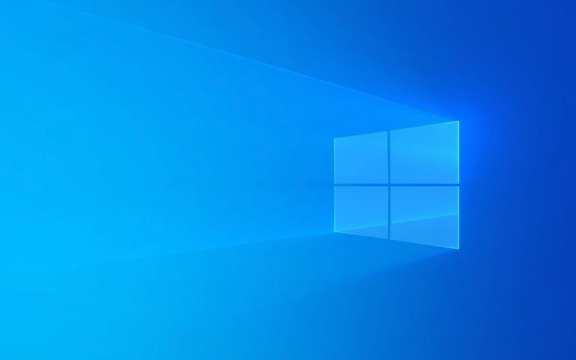
Note: Rearming only works a limited number of times (typically up to 3 or 6 times, depending on edition), and it's not a permanent fix. It simply resets the clock so you can continue using Windows while you resolve activation.
? How to Rearm Windows (Using slmgr /rearm)
This method uses the Software Licensing Management Tool (slmgr.vbs) via Command Prompt with admin rights.

1. Open Command Prompt as Administrator
- Press
Win S, type cmd. - Right-click on Command Prompt and select Run as administrator.
- Click Yes if prompted by User Account Control (UAC).
2. Run the Rearm Command
Type the following command and press Enter:
slmgr /rearm
?? Alternative syntax (same result):
cscript slmgr.vbs /rearm3. Restart Your Computer
After the command runs successfully, you’ll see a message prompting you to restart your computer. Do so to complete the rearm process.
Upon reboot, the activation countdown will be reset (usually giving another 30 days, depending on edition).
?? Important Notes
- Limited rearm count: Most Windows editions allow only 3 to 6 rearms total. Once exhausted,
slmgr /rearmwill no longer work.- Not all editions support rearming: Consumer versions (like Home or Pro) may have limited or no rearm capability after initial setup.
- Evaluation versions (e.g., Windows 10/11 Enterprise LTSC): These are designed to be rearmed and may allow more resets.
- You cannot rearm indefinitely: This is not a workaround for long-term unlicensed use.
? Other Useful slmgr Commands (For Troubleshooting)
While dealing with activation, these commands may help:
slmgr /dli– Display license informationslmgr /dlv– Show detailed license status (including rearm count)slmgr /ipk <product_key></product_key>– Install a new product keyslmgr /ato– Activate Windows immediatelyUse
slmgr /dlvto check how many rearms are left.
? If slmgr /rearm Fails
Common reasons:
- You’ve already used all allowed rearms.
- The system is already activated.
- You're using a retail or OEM non-evaluation edition with no grace period left.
- Group Policy restrictions (common in enterprise environments).
? Tip: If rearm is blocked, you might try resetting the licensing status using registry edits or system image tools—but this is advanced and not recommended unless you know what you're doing.
Final Thoughts
Rearming Windows is a built-in feature primarily intended for system administrators deploying images or users troubleshooting activation during setup. It’s not meant to bypass licensing permanently.
Once you rearm, make sure to:
- Enter a valid product key (
slmgr /ipk XXXXX-XXXXX-...)- Connect to the internet for online activation
- Or contact Microsoft support if activation fails
Basically,
/rearmgives you a second chance—not infinite chances.
? Bottom line:
Runslmgr /rearmin an admin Command Prompt, then restart. Works only a few times—use it wisely.The above is the detailed content of How to rearm Windows for activation. For more information, please follow other related articles on the PHP Chinese website!

Hot AI Tools

Undress AI Tool
Undress images for free

Undresser.AI Undress
AI-powered app for creating realistic nude photos

AI Clothes Remover
Online AI tool for removing clothes from photos.

Clothoff.io
AI clothes remover

Video Face Swap
Swap faces in any video effortlessly with our completely free AI face swap tool!

Hot Article

Hot Tools

Notepad++7.3.1
Easy-to-use and free code editor

SublimeText3 Chinese version
Chinese version, very easy to use

Zend Studio 13.0.1
Powerful PHP integrated development environment

Dreamweaver CS6
Visual web development tools

SublimeText3 Mac version
God-level code editing software (SublimeText3)

Hot Topics
 How to assign a drive letter in Windows
Jul 30, 2025 am 04:54 AM
How to assign a drive letter in Windows
Jul 30, 2025 am 04:54 AM
ToassignadriveletterinWindows,useDiskManagementorCommandPrompt.2.InDiskManagement,pressWindows X,selectDiskManagement,right-clickthevolumewithoutaletter,choose"ChangeDriveLetterandPaths",clickAdd,selectaletter(avoidA:orB:),andclickOK.3.Alte
 Binance official website safely enter Binance new version download and install
Jul 30, 2025 pm 06:27 PM
Binance official website safely enter Binance new version download and install
Jul 30, 2025 pm 06:27 PM
The core methods of secure access to Binance official website are: 1. Manually enter the official website and add bookmarks; 2. Verify the lock icon and HTTPS in the browser address bar; 3. Avoid clicking on links in search engines, social media or unknown messages. When downloading a new version of the application, the desktop should be downloaded from the official website, iOS users should go through the App Store, and Android users should choose Google Play. If you cannot access it, you must download it through the verified official website. Always enable two-factor verification and be alert to false customer service information to ensure your account is secure.
 How to troubleshoot high DPC latency in Windows
Jul 30, 2025 am 02:08 AM
How to troubleshoot high DPC latency in Windows
Jul 30, 2025 am 02:08 AM
UseLatencyMontoidentifyhighDPC/ISRtimesandpinpointproblematicdrivers.2.UpdateorrollbacknetworkandWi-Fidrivers,especiallyfromIntel,Realtek,orKiller,anddisableunusedBluetooth.3.Updateordisablehigh-DPChardwaredriverssuchasUSB,audio,graphics,orNVMecontro
 How to find the installation date of Windows
Jul 30, 2025 am 04:57 AM
How to find the installation date of Windows
Jul 30, 2025 am 04:57 AM
UseCommandPromptbytypingsysteminfo|find"OriginalInstallDate"toinstantlyseetheoriginalWindowsinstallationdate.2.Alternatively,usePowerShellwith(Get-ItemProperty-Path"HKLM:\SOFTWARE\Microsoft\WindowsNT\CurrentVersion").InstallDatean
 How to create a system image in Windows
Jul 30, 2025 am 04:57 AM
How to create a system image in Windows
Jul 30, 2025 am 04:57 AM
OpenBackupandRestoreviaWindows S,typeBackupandRestore,clickCreateasystemimage.2.Savetheimagetoanexternalharddrive(recommended),selectitfromthedropdown,andclickNext.3.Confirmincludeddrives(systemreservedandC:bydefault),addothersifneeded,thenclickNext.
 How to change the system display language for all users in Windows
Jul 31, 2025 am 08:18 AM
How to change the system display language for all users in Windows
Jul 31, 2025 am 08:18 AM
InstallthedesiredlanguagepackviaSettings→Time&Language→Language®ion,ensuring"SetasmyWindowsdisplaylanguage"isselected.2.Changethesystemdisplaylanguageinthesamemenuandrestart.3.OpenControlPanel→Region→Administrativetab,click"
 How to set up an FTP server in Windows
Jul 30, 2025 am 04:02 AM
How to set up an FTP server in Windows
Jul 30, 2025 am 04:02 AM
InstallIISandFTPcomponentsviaWindowsFeatures,ensuringFTPService,FTPExtensibility,andIISManagementConsoleareenabled.2.CreateadedicatedFTPfolder(e.g.,C:\FTP),grantIIS_IUSRSModifypermissions,andoptionallyaddspecificusers.3.InIISManager,addanFTPsitebyspe
 How to install Windows on a Mac without Boot Camp
Jul 31, 2025 am 11:58 AM
How to install Windows on a Mac without Boot Camp
Jul 31, 2025 am 11:58 AM
Without BootCamp, installing Windows on Mac is feasible and works for different chips and needs. 1. First check compatibility: The M1/M2 chip Mac cannot use BootCamp, it is recommended to use virtualization tools; the Intel chip Mac can manually create a boot USB disk and install it in partition. 2. Recommended to use virtual machines (VMs) for M1 and above chip users: Windows ISO files, virtualization software (such as ParallelsDesktop or UTM), at least 64GB of free space, and reasonably allocate resources. 3. IntelMac users can manually install it by booting the USB drive: USB drive, WindowsISO, DiskU is required







