To disable Fast Startup, open Control Panel via Run dialog or Start menu, go to Hardware and Sound > Power Options. 2. Click "Choose what the power buttons do," then click "Change settings that are currently unavailable" if prompted. 3. Uncheck "Turn on fast startup (recommended)" in Shutdown settings and click Save changes. Disabling Fast Startup resolves issues with dual-boot systems, external device recognition, and hardware detection by ensuring a full shutdown, though it results in slightly longer boot times, representing a trade-off between speed and compatibility.

Fast Startup is a Windows feature designed to help your computer boot faster after shutdown. It works by using a hybrid of shutdown and hibernation. While it can speed things up, it sometimes causes issues—like hardware not being recognized, problems with dual-boot systems, or external devices not waking properly. If you're experiencing such issues, disabling Fast Startup might help.
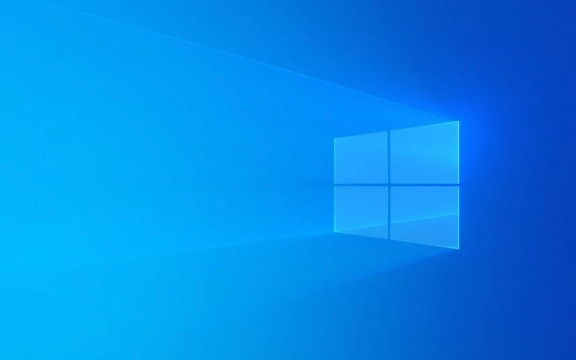
Here’s how to turn it off:
1. Open Power Options in Control Panel
First, you need to access the Power Options settings:

- Press Windows R to open the Run dialog.
- Type
controland press Enter to open the Control Panel. - Go to Hardware and Sound > Power Options.
Alternatively, you can:
- Right-click the Start button and select Control Panel.
- Or search for "Choose a power plan" in the Start menu.
2. Access "Choose what the power buttons do"
This setting is where Fast Startup is actually controlled:

- In the Power Options window, click "Choose what the power buttons do" from the left sidebar.
Note: If you see "Change settings that are currently unavailable" at the top, click it first. You’ll need administrator privileges, and this unlocks the options below.
3. Uncheck Fast Startup
Now disable the feature:
- Scroll down to the Shutdown settings section.
- You should see a checkbox labeled "Turn on fast startup (recommended)".
- Uncheck this box.
- Click Save changes.
That’s it—Fast Startup is now disabled.
Why You Might Want It Off
Disabling Fast Startup can help with:
- Dual-boot systems (e.g., Windows and Linux): Fast Startup can cause file system conflicts because Windows isn’t fully shut down.
- External device issues: Some USB devices or monitors don’t respond after boot because the system doesn’t fully power down.
- Driver or hardware detection problems: A full shutdown can resolve glitches caused by the hibernation-like state.
A Quick Note
Disabling Fast Startup means your PC will take slightly longer to start up since it performs a full boot each time. But shutdowns may feel more consistent, and certain compatibility issues often go away.
Basically, it's a trade-off between speed and compatibility—turn it off if it's causing more trouble than it’s worth.
The above is the detailed content of How to disable Fast Startup in Windows. For more information, please follow other related articles on the PHP Chinese website!

Hot AI Tools

Undress AI Tool
Undress images for free

Undresser.AI Undress
AI-powered app for creating realistic nude photos

AI Clothes Remover
Online AI tool for removing clothes from photos.

Clothoff.io
AI clothes remover

Video Face Swap
Swap faces in any video effortlessly with our completely free AI face swap tool!

Hot Article

Hot Tools

Notepad++7.3.1
Easy-to-use and free code editor

SublimeText3 Chinese version
Chinese version, very easy to use

Zend Studio 13.0.1
Powerful PHP integrated development environment

Dreamweaver CS6
Visual web development tools

SublimeText3 Mac version
God-level code editing software (SublimeText3)

Hot Topics
 How to assign a drive letter in Windows
Jul 30, 2025 am 04:54 AM
How to assign a drive letter in Windows
Jul 30, 2025 am 04:54 AM
ToassignadriveletterinWindows,useDiskManagementorCommandPrompt.2.InDiskManagement,pressWindows X,selectDiskManagement,right-clickthevolumewithoutaletter,choose"ChangeDriveLetterandPaths",clickAdd,selectaletter(avoidA:orB:),andclickOK.3.Alte
 Binance official website safely enter Binance new version download and install
Jul 30, 2025 pm 06:27 PM
Binance official website safely enter Binance new version download and install
Jul 30, 2025 pm 06:27 PM
The core methods of secure access to Binance official website are: 1. Manually enter the official website and add bookmarks; 2. Verify the lock icon and HTTPS in the browser address bar; 3. Avoid clicking on links in search engines, social media or unknown messages. When downloading a new version of the application, the desktop should be downloaded from the official website, iOS users should go through the App Store, and Android users should choose Google Play. If you cannot access it, you must download it through the verified official website. Always enable two-factor verification and be alert to false customer service information to ensure your account is secure.
 How to find the installation date of Windows
Jul 30, 2025 am 04:57 AM
How to find the installation date of Windows
Jul 30, 2025 am 04:57 AM
UseCommandPromptbytypingsysteminfo|find"OriginalInstallDate"toinstantlyseetheoriginalWindowsinstallationdate.2.Alternatively,usePowerShellwith(Get-ItemProperty-Path"HKLM:\SOFTWARE\Microsoft\WindowsNT\CurrentVersion").InstallDatean
 How to change the system display language for all users in Windows
Jul 31, 2025 am 08:18 AM
How to change the system display language for all users in Windows
Jul 31, 2025 am 08:18 AM
InstallthedesiredlanguagepackviaSettings→Time&Language→Language®ion,ensuring"SetasmyWindowsdisplaylanguage"isselected.2.Changethesystemdisplaylanguageinthesamemenuandrestart.3.OpenControlPanel→Region→Administrativetab,click"
 How to set up an FTP server in Windows
Jul 30, 2025 am 04:02 AM
How to set up an FTP server in Windows
Jul 30, 2025 am 04:02 AM
InstallIISandFTPcomponentsviaWindowsFeatures,ensuringFTPService,FTPExtensibility,andIISManagementConsoleareenabled.2.CreateadedicatedFTPfolder(e.g.,C:\FTP),grantIIS_IUSRSModifypermissions,andoptionallyaddspecificusers.3.InIISManager,addanFTPsitebyspe
 How to create a system image in Windows
Jul 30, 2025 am 04:57 AM
How to create a system image in Windows
Jul 30, 2025 am 04:57 AM
OpenBackupandRestoreviaWindows S,typeBackupandRestore,clickCreateasystemimage.2.Savetheimagetoanexternalharddrive(recommended),selectitfromthedropdown,andclickNext.3.Confirmincludeddrives(systemreservedandC:bydefault),addothersifneeded,thenclickNext.
 How to install Windows on a Mac without Boot Camp
Jul 31, 2025 am 11:58 AM
How to install Windows on a Mac without Boot Camp
Jul 31, 2025 am 11:58 AM
Without BootCamp, installing Windows on Mac is feasible and works for different chips and needs. 1. First check compatibility: The M1/M2 chip Mac cannot use BootCamp, it is recommended to use virtualization tools; the Intel chip Mac can manually create a boot USB disk and install it in partition. 2. Recommended to use virtual machines (VMs) for M1 and above chip users: Windows ISO files, virtualization software (such as ParallelsDesktop or UTM), at least 64GB of free space, and reasonably allocate resources. 3. IntelMac users can manually install it by booting the USB drive: USB drive, WindowsISO, DiskU is required
 How to fix a 'No speakers or headphones are plugged in' error in Windows
Jul 30, 2025 am 04:46 AM
How to fix a 'No speakers or headphones are plugged in' error in Windows
Jul 30, 2025 am 04:46 AM
First check the physical connection, re-plug and unplug the device and test different ports or devices to troubleshoot hardware problems; 2. Run Windows Audio Troubleshooting to automatically fix common problems; 3. Enable and set the playback device to the default output in the sound settings; 4. Update, reinstall or manually install the latest audio driver through the Device Manager; 5. Realtek users need to enable the audio jack detection function in the audio control panel; 6. Enter the BIOS if necessary to ensure that the onboard audio controller is enabled; 7. Finally, you can restart the Windows Audio Service Quick Recovery function. In most cases, this problem is caused by driver or setting errors, and you can solve it by following the steps.






