There are several practical Git plugins in VS Code that can significantly improve development efficiency. 1. GitLens can view the modifyer and time of each line of code, and supports file history, branch comparison and visual branch diagrams. 2. Git Graph provides graphical branch management to facilitate creation, switching, merging branches and executing rebase operations. 3. Better GitBlame quickly displays the current line of code blame information to facilitate traceability of the responsible person. 4. Git History can view the commit history by file and compare differences, which is suitable for reviewing changes before debugging or refactoring. These plug-ins have their own characteristics, and it is recommended to install and configure them reasonably according to your needs to optimize the user experience.

If you are writing code in VS Code and dealing with Git frequently, you must be inseparable from several easy-to-use Git plugins. They can help you view changes, submit code, handle conflicts, and even visualize branch structures more efficiently. The following extensions are all very practical in my daily development.

1. GitLens - Let you understand the "past and present" of each line of code
GitLens is one of the most popular Git plugins on VS Code. Its biggest highlight is that it allows you to see who changed each line of code when it was changed, and click to jump to the corresponding commit. This function is very useful when troubleshooting bugs or understanding historical logic.
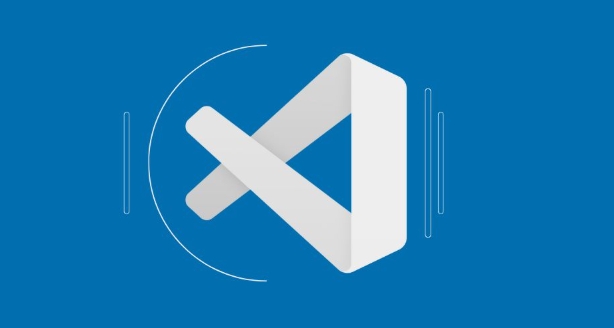
- It also supports:
- View the history of the current file
- Compare branch differences
- Visual branch diagram
- Quickly switch branches or view remote repository information
It is recommended to enable its "CodeLens" function, so that you can directly see the modification records in the code, saving you the trouble of frequently opening the terminal to check the log.
2. Git Graph – Branch management is no longer messy
If you often have to deal with multiple branches, or have a demand for Git's graphical interface, Git Graph is a good choice. It provides a visual branch diagram that clearly shows the relationship between local and remote branches, and the commit commit history is clear at a glance.
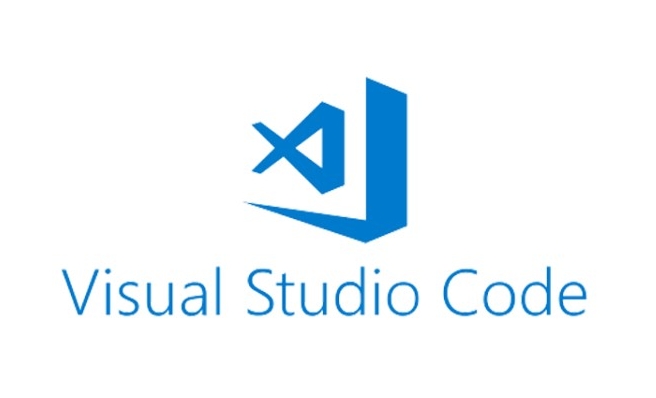
- Common operations can be completed by clicking the mouse:
- Create/switch branches
- Merge branches
- Advanced operations such as rebase and cherry-pick are also supported
- Support right-click menu to quickly view diff and logs
For students who are not very familiar with the command line, this plug-in can greatly reduce the threshold for Git use.
3. Better GitBlame - Quickly locate the person responsible for the code
Better GitBlame is a lightweight but practical plug-in. It will display the Git Blame information of the current line at the bottom of the editor, such as who changed this line, when it changed, and what is the submission information.
- Suitable for:
- Questions about finding someone to communicate
- Trace the source of a certain piece of code
- Support shortcut keys to quickly view the complete commit details
Although the functionality is not as comprehensive as GitLens, it focuses on making blames, responds faster and takes up less resources.
4. Git History - a simple and intuitive submission history viewing tool
Sometimes when you want to see the historical submission records of a certain file, or want to roll back a specific change, Git History comes in handy. It can view the complete submission history by file, and supports exporting, comparing different versions and other functions.
- Main uses include:
- View file-level commit history
- Comparison of the differences between two commits
- Export specific version of the file content
Suitable for scenarios where code changes are frequently reviewed, such as viewing historical changes before debugging or refactoring.
Basically all that, after installing it, you will find that Git operation becomes more convenient. Each plugin has its own focus, and you can choose to install it according to your actual needs. It is not complicated but easy to ignore. Remember to adjust their behavior appropriately in the settings, such as turning on automatic refresh, configuring shortcut keys, etc., so that the experience will be better.
The above is the detailed content of Best Git extensions for VS Code. For more information, please follow other related articles on the PHP Chinese website!

Hot AI Tools

Undress AI Tool
Undress images for free

Undresser.AI Undress
AI-powered app for creating realistic nude photos

AI Clothes Remover
Online AI tool for removing clothes from photos.

Clothoff.io
AI clothes remover

Video Face Swap
Swap faces in any video effortlessly with our completely free AI face swap tool!

Hot Article

Hot Tools

Notepad++7.3.1
Easy-to-use and free code editor

SublimeText3 Chinese version
Chinese version, very easy to use

Zend Studio 13.0.1
Powerful PHP integrated development environment

Dreamweaver CS6
Visual web development tools

SublimeText3 Mac version
God-level code editing software (SublimeText3)
 How to change the default terminal in vscode settings?
Jul 05, 2025 am 12:35 AM
How to change the default terminal in vscode settings?
Jul 05, 2025 am 12:35 AM
There are three ways to change the default terminal in VSCode: setting through a graphical interface, editing settings.json file, and temporary switching. First, open the settings interface and search for "terminalintegratedshell" and select the terminal path of the corresponding system; secondly, advanced users can edit settings.json to add "terminal.integrated.shell.windows" or "terminal.integrated.shell.osx" fields and escape the path correctly; finally, you can enter "Terminal:SelectD through the command panel
 Fixing 'Timed out waiting for the debugger to attach' in VSCode
Jul 08, 2025 am 01:26 AM
Fixing 'Timed out waiting for the debugger to attach' in VSCode
Jul 08, 2025 am 01:26 AM
When the "Timedoutwaitingforthedebuggertoattach" issue occurs, it is usually because the connection is not established correctly in the debugging process. 1. Check whether the launch.json configuration is correct, ensure that the request type is launch or attach and there is no spelling error; 2. Confirm whether the debugger is waiting for the debugger to connect, and add debugpy.wait_for_attach() and other mechanisms; 3. Check whether the port is occupied or firewall restricted, and replace the port or close the occupied process if necessary; 4. Confirm that the port mapping and access permissions are configured correctly in a remote or container environment; 5. Update VSCode, plug-in and debug library versions to solve potential
 How to set environment variables for the terminal in VS Code settings on Linux?
Jul 06, 2025 am 12:23 AM
How to set environment variables for the terminal in VS Code settings on Linux?
Jul 06, 2025 am 12:23 AM
There are two ways to set environment variables for VSCode terminals on Linux: one is to use the terminal.integrated.env.linux configuration item to define variables that are only used by VSCode; the other is to modify the shell configuration file to take effect globally. 1. In VSCode, add variables such as "MY_VAR":"my_value" by setting the terminal.integrated.env.linux field. This method only affects the VSCode terminal; 2. Modify shell configuration files such as ~/.bashrc or ~/.zshrc and add exportMY
 What are VS Code workspaces, and how are they used?
Jul 10, 2025 pm 12:33 PM
What are VS Code workspaces, and how are they used?
Jul 10, 2025 pm 12:33 PM
VSCode workspace is a .code-workspace file that saves project-specific configurations. 1. It supports multi-root directory, debug configuration, shortcut key settings and extension recommendations, and is suitable for managing different needs of multiple projects. 2. The main scenarios include multi-project collaboration, customized development environment and team sharing configuration. 3. The creation method is to save the configuration through the menu File>SaveWorkspaceAs.... 4. Notes include distinguishing between .code-workspace and .vscode/settings.json, using relative paths, and avoiding storing sensitive information.
 Where is the vscode settings.json file located?
Jul 14, 2025 am 01:21 AM
Where is the vscode settings.json file located?
Jul 14, 2025 am 01:21 AM
To access the settings.json file of VSCode, you can directly open it through the command panel (Ctrl Shift P or Cmd Shift P). The default storage location of the file varies according to the operating system. Windows is in %APPDATA%\Code\User\settings.json, macOS is in $HOME/Library/ApplicationSupport/Code/User/settings.json, Linux is in $HOME/.config/Code/User/
 How to set environment variables for debugging in vscode settings?
Jul 10, 2025 pm 01:14 PM
How to set environment variables for debugging in vscode settings?
Jul 10, 2025 pm 01:14 PM
To set debug environment variables in VSCode, you need to use the "environment" array configuration in the launch.json file. The specific steps are as follows: 1. Add "environment" array to the debugging configuration of launch.json, and define variables in key-value pairs, such as API_ENDPOINT and DEBUG_MODE; 2. You can load variables through .env files to improve management efficiency, and use envFile to specify file paths in launch.json; 3. If you need to overwrite the system or terminal variables, you can directly redefine them in launch.json; 4. Note that
 How can I improve VS Code performance on Linux by changing file watcher settings?
Jul 13, 2025 am 12:38 AM
How can I improve VS Code performance on Linux by changing file watcher settings?
Jul 13, 2025 am 12:38 AM
ToimproveVSCodeperformanceonLinux,adjustinotifylimitsandconfigurefilewatcherexclusions.First,increasesystem-levelinotifylimitsbyeditingsysctl.confandaddingfs.inotify.max_user_watches=524288,fs.inotify.max_queued_events=65536,andfs.inotify.max_user_in
 How to disable extensions for a specific workspace in vscode settings?
Jul 05, 2025 am 01:22 AM
How to disable extensions for a specific workspace in vscode settings?
Jul 05, 2025 am 01:22 AM
In VSCode, you can disable specific extensions by configuring .vscode/extensions.json and workspace settings. The specific steps are as follows: 1. Create or edit the .vscode/extensions.json file and add "ignoreRecommendations":true to ignore global recommendations; 2. Use the "recommendations" field in this file to specify only enabled extensions; 3. Open the workspace settings.json file and add configuration items such as "eslint.enable":false to disable support






