To modify the color of the wrong wavy lines in VSCode, you can follow the following steps: 1. Open the settings.json file, use the shortcut key Ctrl Shift P or Cmd Shift P and enter "Preferences: Open User Settings (JSON); 2. Add the "workbench.colorCustomizations" object in the configuration and set "editorError.foreground" to the color code you want; 3. If the color does not take effect, it may be that the theme has overridden the default settings. You can try changing the theme or adding a more specific token such as "editorError.border"; 4. To further customize other types of wavy lines, you can also set "editorWarning.foreground" at the same time. and "editorInfo.foreground" and other properties.

If you find that the wavy line with error prompts is too dark, too dazzling or can't see clearly, and you want to change its color, you can actually customize it. VSCode allows you to adjust the display of error squiggle by modifying the theme or directly setting a specific color token.
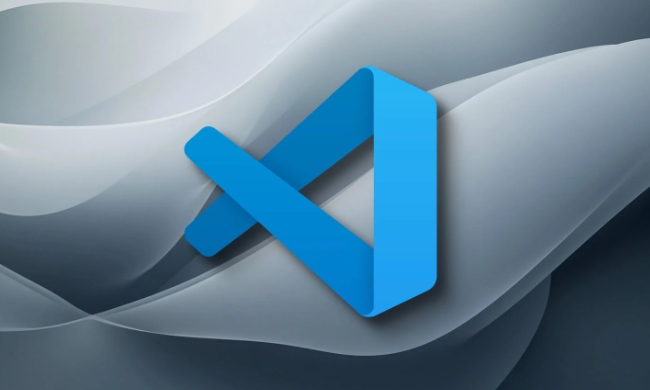
How to find and modify the color of the wrong wavy line?
The syntax highlighting and color style of VSCode is mainly controlled by the currently used theme. If you want to change the color of the wrong wavy line itself, instead of the whole theme, you can use the following method:
- Open the
settings.jsonfile:- Shortcut keys:
Ctrl Shift PorCmd Shift P(Mac), enter "Preferences: Open User Settings (JSON)".
- Shortcut keys:
- Add the following configuration items:
{
"workbench.colorCustomizations": {
"editorError.foreground": "#FF0000" // Modify to the color you want}
} Here "editorError.foreground" controls the color of the error wavy line itself. You can change it to any hexadecimal color code, such as #FF5555 (pink), #FFD43B (bright yellow), etc.

The color of the wavy line does not take effect? Probably the theme is covered
Some themes force override the default color settings. At this time, you can try the following methods:
- Try changing to a more standard theme (such as the default Dark or Light theme).
- Add more specific tokens in
settings.json, for example:
{
"workbench.colorCustomizations": {
"editorError.foreground": "#FF0000",
"editorError.border": "#FF0000"
}
} where editorError.border is the property that really controls the color of the wavy line in some topics.
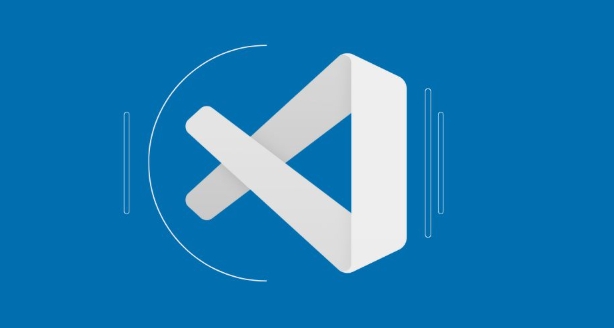
If you are not sure which attribute works, you can try setting multiple related color tokens at the same time.
Advanced: Customize the entire syntax highlighting style
If you not only want to change the error wavy lines, but also want to modify the wavy lines such as warning and info, you can also use a similar configuration:
{
"workbench.colorCustomizations": {
"editorError.foreground": "#FF0000",
"editorWarning.foreground": "#FFA500",
"editorInfo.foreground": "#00BFFF"
}
}This allows your editor to have clear and discernible color distinctions under different types of prompt information.
Basically that's it. Changing a color looks simple, but if you don’t understand VSCode’s color token mechanism, it’s really easy to get stuck. As long as you find the correct configuration item, you can easily solve the color problem of the wrong wavy lines.
The above is the detailed content of VSCode how to change error squiggle color?. For more information, please follow other related articles on the PHP Chinese website!

Hot AI Tools

Undress AI Tool
Undress images for free

Undresser.AI Undress
AI-powered app for creating realistic nude photos

AI Clothes Remover
Online AI tool for removing clothes from photos.

Clothoff.io
AI clothes remover

Video Face Swap
Swap faces in any video effortlessly with our completely free AI face swap tool!

Hot Article

Hot Tools

Notepad++7.3.1
Easy-to-use and free code editor

SublimeText3 Chinese version
Chinese version, very easy to use

Zend Studio 13.0.1
Powerful PHP integrated development environment

Dreamweaver CS6
Visual web development tools

SublimeText3 Mac version
God-level code editing software (SublimeText3)
 How to change the default terminal in vscode settings?
Jul 05, 2025 am 12:35 AM
How to change the default terminal in vscode settings?
Jul 05, 2025 am 12:35 AM
There are three ways to change the default terminal in VSCode: setting through a graphical interface, editing settings.json file, and temporary switching. First, open the settings interface and search for "terminalintegratedshell" and select the terminal path of the corresponding system; secondly, advanced users can edit settings.json to add "terminal.integrated.shell.windows" or "terminal.integrated.shell.osx" fields and escape the path correctly; finally, you can enter "Terminal:SelectD through the command panel
 How do I resolve 'command not found' errors in the VS Code terminal?
Jul 04, 2025 am 12:50 AM
How do I resolve 'command not found' errors in the VS Code terminal?
Jul 04, 2025 am 12:50 AM
1. Confirm whether the command is installed 2. Check the terminal shell type 3. Update the PATH environment variable 4. Restart VSCode or terminal. When you enter a command in the VSCode terminal, you should first check whether the command has been installed correctly and can be verified through other terminals of the system; secondly, confirm the shell type used by VSCode and check its configuration file; then make sure that the path where the command is located has been added to the PATH environment variable, and manually add and reload the configuration if necessary; finally close and reopen the terminal or restart VSCode to make the changes take effect.
 Fixing 'Timed out waiting for the debugger to attach' in VSCode
Jul 08, 2025 am 01:26 AM
Fixing 'Timed out waiting for the debugger to attach' in VSCode
Jul 08, 2025 am 01:26 AM
When the "Timedoutwaitingforthedebuggertoattach" issue occurs, it is usually because the connection is not established correctly in the debugging process. 1. Check whether the launch.json configuration is correct, ensure that the request type is launch or attach and there is no spelling error; 2. Confirm whether the debugger is waiting for the debugger to connect, and add debugpy.wait_for_attach() and other mechanisms; 3. Check whether the port is occupied or firewall restricted, and replace the port or close the occupied process if necessary; 4. Confirm that the port mapping and access permissions are configured correctly in a remote or container environment; 5. Update VSCode, plug-in and debug library versions to solve potential
 How to set environment variables for the terminal in VS Code settings on Linux?
Jul 06, 2025 am 12:23 AM
How to set environment variables for the terminal in VS Code settings on Linux?
Jul 06, 2025 am 12:23 AM
There are two ways to set environment variables for VSCode terminals on Linux: one is to use the terminal.integrated.env.linux configuration item to define variables that are only used by VSCode; the other is to modify the shell configuration file to take effect globally. 1. In VSCode, add variables such as "MY_VAR":"my_value" by setting the terminal.integrated.env.linux field. This method only affects the VSCode terminal; 2. Modify shell configuration files such as ~/.bashrc or ~/.zshrc and add exportMY
 What are VS Code workspaces, and how are they used?
Jul 10, 2025 pm 12:33 PM
What are VS Code workspaces, and how are they used?
Jul 10, 2025 pm 12:33 PM
VSCode workspace is a .code-workspace file that saves project-specific configurations. 1. It supports multi-root directory, debug configuration, shortcut key settings and extension recommendations, and is suitable for managing different needs of multiple projects. 2. The main scenarios include multi-project collaboration, customized development environment and team sharing configuration. 3. The creation method is to save the configuration through the menu File>SaveWorkspaceAs.... 4. Notes include distinguishing between .code-workspace and .vscode/settings.json, using relative paths, and avoiding storing sensitive information.
 Where is the vscode settings.json file located?
Jul 14, 2025 am 01:21 AM
Where is the vscode settings.json file located?
Jul 14, 2025 am 01:21 AM
To access the settings.json file of VSCode, you can directly open it through the command panel (Ctrl Shift P or Cmd Shift P). The default storage location of the file varies according to the operating system. Windows is in %APPDATA%\Code\User\settings.json, macOS is in $HOME/Library/ApplicationSupport/Code/User/settings.json, Linux is in $HOME/.config/Code/User/
 How to set environment variables for debugging in vscode settings?
Jul 10, 2025 pm 01:14 PM
How to set environment variables for debugging in vscode settings?
Jul 10, 2025 pm 01:14 PM
To set debug environment variables in VSCode, you need to use the "environment" array configuration in the launch.json file. The specific steps are as follows: 1. Add "environment" array to the debugging configuration of launch.json, and define variables in key-value pairs, such as API_ENDPOINT and DEBUG_MODE; 2. You can load variables through .env files to improve management efficiency, and use envFile to specify file paths in launch.json; 3. If you need to overwrite the system or terminal variables, you can directly redefine them in launch.json; 4. Note that
 How to enable git autofetch in vscode settings?
Jul 04, 2025 am 01:13 AM
How to enable git autofetch in vscode settings?
Jul 04, 2025 am 01:13 AM
Enable Git automatic pull (autofetch) in VSCode needs to be implemented by configuring Git and VSCode settings. 1. Configure Git to remotely get all branches: execute gitconfig --globalremote.origin.fetch "refs/heads/*:refs/remotes/origin/*". 2. Turn on automatic fetch in VSCode: Set "git.autofetch":true to execute gitfetch regularly. 3. Optional installation extensions such as GitLens or AutoFetchforGit are more powerful






