Enable Git automatic pull (autofetch) in VS Code requires the configuration of Git and VS Code settings. 1. Configure Git to remotely get all branches: execute git config --global remote.origin.fetch "refs/heads/*:refs/remotes/origin/*". 2. Turn on automatic fetch in VS Code: Set "git.autofetch": true to execute git fetch regularly. 3. Optional installation extensions such as GitLens or Auto Fetch for Git can achieve more powerful features. 4. Note that autofetch only does not pull it. It is necessary to avoid conflicts with caution.

Enable Git automatic pull (autofetch) in VS Code is not actually a direct "one-click switch", but through reasonable configuration, similar effects can be achieved. The core idea is to use Git's automatic acquisition function to cooperate with the Git plug-in behavior of VS Code.
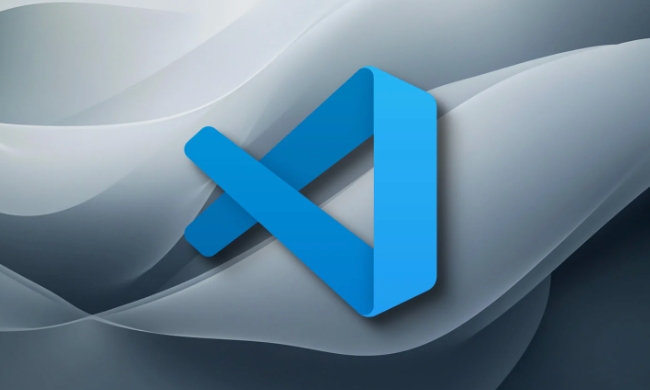
1. Make sure autofetch is enabled in Git configuration
Git itself does not have an option called autofetch , but you can set Git's fetch -related configuration to get remote updates regularly. The most common method is to use the following command:
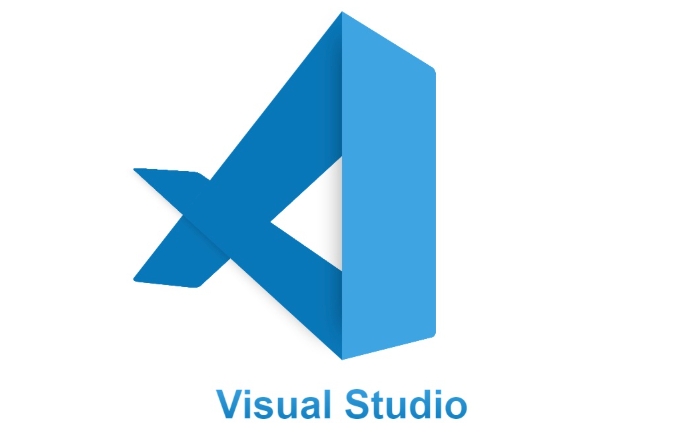
git config --global remote.origin.fetch " refs/heads/*:refs/remotes/origin/*"
This step ensures that you synchronize all remote branches when executing git fetch , preparing for subsequent automation.
2. Turn on automatic pull or get in VS Code
VS Code itself does not automatically execute git pull or git fetch , but the experience can be improved by extension or settings:
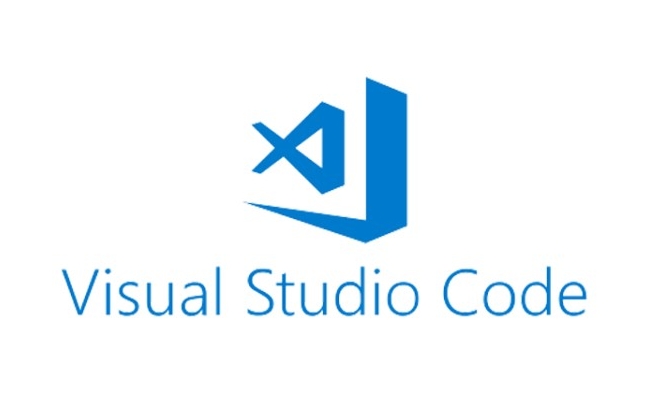
Automatically obtain remote information
VS Code will attempt to get a remote state once by default when you open the editor, switch branches, or save files. If you don't see the latest submission history, you can manually click the Git icon in the lower left corner to trigger a fetch.Turn on automatic pull (pull)
If you want to automatically pull the latest code every time you start VS Code or switch branches, you can add the following configuration in the settings:{ "git.autofetch": true }This setting exists in newer VS Code versions (usually 1.60), which lets VS Code perform
git fetchperiodically, allowing you to see the latest status of the remote branch.
3. Use extensions to enhance automatic acquisition capabilities
If you need a more powerful automatic pull mechanism (such as timed fetch, cross-branch synchronization, etc.), you can consider installing some community extensions, such as:
- GitLens : Provides rich Git features, including finer granular fetch control.
- Auto Fetch for Git : A small plug-in designed for this purpose, which can set interval time and automatically fetch.
After installation, configure according to the plug-in instructions.
4. Precautions and FAQs
-
git.autofetchjust executesgit fetch, notgit pull, so the changes are not automatically merged. - If you enable this feature but it doesn't work, it may be that the project is not properly bound to the Git repository.
- Frequent fetching is a good habit when multi-person collaboration, but be careful to pull to avoid conflicts overriding local modifications.
Basically that's it. Although VS Code does not have a particularly conspicuous "Enable autofetch" button, similar effects can be achieved with a few simple configurations. The key is to understand the difference between fetch and pull and choose the appropriate setting according to your workflow.
The above is the detailed content of How to enable git autofetch in vscode settings?. For more information, please follow other related articles on the PHP Chinese website!

Hot AI Tools

Undress AI Tool
Undress images for free

Undresser.AI Undress
AI-powered app for creating realistic nude photos

AI Clothes Remover
Online AI tool for removing clothes from photos.

Clothoff.io
AI clothes remover

Video Face Swap
Swap faces in any video effortlessly with our completely free AI face swap tool!

Hot Article

Hot Tools

Notepad++7.3.1
Easy-to-use and free code editor

SublimeText3 Chinese version
Chinese version, very easy to use

Zend Studio 13.0.1
Powerful PHP integrated development environment

Dreamweaver CS6
Visual web development tools

SublimeText3 Mac version
God-level code editing software (SublimeText3)

Hot Topics
 How to change the default terminal in vscode settings?
Jul 05, 2025 am 12:35 AM
How to change the default terminal in vscode settings?
Jul 05, 2025 am 12:35 AM
There are three ways to change the default terminal in VSCode: setting through a graphical interface, editing settings.json file, and temporary switching. First, open the settings interface and search for "terminalintegratedshell" and select the terminal path of the corresponding system; secondly, advanced users can edit settings.json to add "terminal.integrated.shell.windows" or "terminal.integrated.shell.osx" fields and escape the path correctly; finally, you can enter "Terminal:SelectD through the command panel
 How do I resolve 'command not found' errors in the VS Code terminal?
Jul 04, 2025 am 12:50 AM
How do I resolve 'command not found' errors in the VS Code terminal?
Jul 04, 2025 am 12:50 AM
1. Confirm whether the command is installed 2. Check the terminal shell type 3. Update the PATH environment variable 4. Restart VSCode or terminal. When you enter a command in the VSCode terminal, you should first check whether the command has been installed correctly and can be verified through other terminals of the system; secondly, confirm the shell type used by VSCode and check its configuration file; then make sure that the path where the command is located has been added to the PATH environment variable, and manually add and reload the configuration if necessary; finally close and reopen the terminal or restart VSCode to make the changes take effect.
 Fixing 'Timed out waiting for the debugger to attach' in VSCode
Jul 08, 2025 am 01:26 AM
Fixing 'Timed out waiting for the debugger to attach' in VSCode
Jul 08, 2025 am 01:26 AM
When the "Timedoutwaitingforthedebuggertoattach" issue occurs, it is usually because the connection is not established correctly in the debugging process. 1. Check whether the launch.json configuration is correct, ensure that the request type is launch or attach and there is no spelling error; 2. Confirm whether the debugger is waiting for the debugger to connect, and add debugpy.wait_for_attach() and other mechanisms; 3. Check whether the port is occupied or firewall restricted, and replace the port or close the occupied process if necessary; 4. Confirm that the port mapping and access permissions are configured correctly in a remote or container environment; 5. Update VSCode, plug-in and debug library versions to solve potential
 What are VS Code workspaces, and how are they used?
Jul 10, 2025 pm 12:33 PM
What are VS Code workspaces, and how are they used?
Jul 10, 2025 pm 12:33 PM
VSCode workspace is a .code-workspace file that saves project-specific configurations. 1. It supports multi-root directory, debug configuration, shortcut key settings and extension recommendations, and is suitable for managing different needs of multiple projects. 2. The main scenarios include multi-project collaboration, customized development environment and team sharing configuration. 3. The creation method is to save the configuration through the menu File>SaveWorkspaceAs.... 4. Notes include distinguishing between .code-workspace and .vscode/settings.json, using relative paths, and avoiding storing sensitive information.
 How to set environment variables for the terminal in VS Code settings on Linux?
Jul 06, 2025 am 12:23 AM
How to set environment variables for the terminal in VS Code settings on Linux?
Jul 06, 2025 am 12:23 AM
There are two ways to set environment variables for VSCode terminals on Linux: one is to use the terminal.integrated.env.linux configuration item to define variables that are only used by VSCode; the other is to modify the shell configuration file to take effect globally. 1. In VSCode, add variables such as "MY_VAR":"my_value" by setting the terminal.integrated.env.linux field. This method only affects the VSCode terminal; 2. Modify shell configuration files such as ~/.bashrc or ~/.zshrc and add exportMY
 How to set environment variables for debugging in vscode settings?
Jul 10, 2025 pm 01:14 PM
How to set environment variables for debugging in vscode settings?
Jul 10, 2025 pm 01:14 PM
To set debug environment variables in VSCode, you need to use the "environment" array configuration in the launch.json file. The specific steps are as follows: 1. Add "environment" array to the debugging configuration of launch.json, and define variables in key-value pairs, such as API_ENDPOINT and DEBUG_MODE; 2. You can load variables through .env files to improve management efficiency, and use envFile to specify file paths in launch.json; 3. If you need to overwrite the system or terminal variables, you can directly redefine them in launch.json; 4. Note that
 Where is the vscode settings.json file located?
Jul 14, 2025 am 01:21 AM
Where is the vscode settings.json file located?
Jul 14, 2025 am 01:21 AM
To access the settings.json file of VSCode, you can directly open it through the command panel (Ctrl Shift P or Cmd Shift P). The default storage location of the file varies according to the operating system. Windows is in %APPDATA%\Code\User\settings.json, macOS is in $HOME/Library/ApplicationSupport/Code/User/settings.json, Linux is in $HOME/.config/Code/User/
 How to enable git autofetch in vscode settings?
Jul 04, 2025 am 01:13 AM
How to enable git autofetch in vscode settings?
Jul 04, 2025 am 01:13 AM
Enable Git automatic pull (autofetch) in VSCode needs to be implemented by configuring Git and VSCode settings. 1. Configure Git to remotely get all branches: execute gitconfig --globalremote.origin.fetch "refs/heads/*:refs/remotes/origin/*". 2. Turn on automatic fetch in VSCode: Set "git.autofetch":true to execute gitfetch regularly. 3. Optional installation extensions such as GitLens or AutoFetchforGit are more powerful






