My Windows PC is showing incorrect date and time after reboot
Jul 29, 2025 am 12:59 AM1. Check whether the CMOS battery needs to be replaced, 2. Ensure that the Windows automatic synchronization time setting is enabled, 3. Enter BIOS/UEFI to manually correct the system time, 4. Advanced users can configure the NTP server. Time errors after Windows computer restart are usually caused by exhaustion of CMOS battery, abnormal time synchronization settings, BIOS time errors or NTP configuration problems. First, try to replace the CR2032 battery on the motherboard and use tools to detect the voltage; if the battery is normal, you need to enable automatic time and time zone synchronization in the system settings and manually test the synchronization function; at the same time, check the time settings in the BIOS and correct the errors; for enterprise environments or advanced users, you can configure Windows time service to specify the time server for synchronization through the command prompt.

Sometimes your Windows PC might reset the date and time to something completely off after a reboot. It's annoying, especially if you rely on accurate timestamps for work or logs. The good news is that it's usually not a serious issue — more like a small misconfiguration or hardware hiccup.
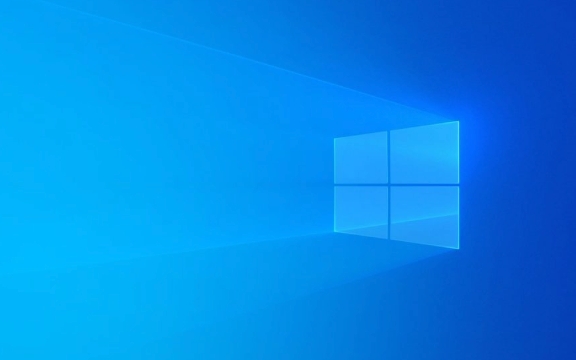
Check the CMOS Battery First
This is the most common cause. Your motherboard has a small battery (like a coin cell) that keeps the system clock running even when the PC is off. If it's dying or dead, the clock resets every time you shut down.
- Try replacing the CMOS battery (usually a CR2032).
- You can check the current battery voltage using tools like HWMonitor (if supported by your hardware).
- A fresh battery should last a few years, so this fix is often long-term.
Sync Time Automatically via Windows Settings
If the battery isn't the problem, Windows might just be failing to sync time properly after boot. Luckily, there are built-in settings to handle that.

Go to:
- Settings > Time & Language > Date & Time
- Make sure “Set time automatically” and “Set time zone automatically” are both turned on.
- Click on "Sync now" under "Synchronize your clock" to test if it works immediately.
Also, make sure your internet connection is stable during boot — Windows needs to reach out to Microsoft's time servers.

Check for BIOS/UEFI Time Settings
Sometimes the issue isn't with Windows at all — the BIOS might be storing the wrong time and passing it along at startup.
- Restart your PC and enter BIOS/UEFI (usually by pressing Delete, F2, or F12 during boot)
- Navigate to the system time/date settings
- Manually correct the time if it's off
- Save and exit
Also, look for any option related to “RTC Alarm Power On” or similar — sometimes these can interfere with the clock if set incorrectly.
Bonus: Advanced NTP Configuration (Optional)
For advanced users or in corporate environments, you might want to tweak the Windows Time service:
- Open Command Prompt as Administrator
- Run
w32tm /query /configurationto see current time server settings - You can change the server using:
w32tm /config /manualpeerlist:"time.windows.com" /syncfromflags:manual /update
This forces Windows to use a specific time server consistently.
That's about it. Most of the time, it's either the CMOS battery or a sync setting gone rogue. Fix those, and your clock should stay put.
The above is the detailed content of My Windows PC is showing incorrect date and time after reboot. For more information, please follow other related articles on the PHP Chinese website!

Hot AI Tools

Undress AI Tool
Undress images for free

Undresser.AI Undress
AI-powered app for creating realistic nude photos

AI Clothes Remover
Online AI tool for removing clothes from photos.

Clothoff.io
AI clothes remover

Video Face Swap
Swap faces in any video effortlessly with our completely free AI face swap tool!

Hot Article

Hot Tools

Notepad++7.3.1
Easy-to-use and free code editor

SublimeText3 Chinese version
Chinese version, very easy to use

Zend Studio 13.0.1
Powerful PHP integrated development environment

Dreamweaver CS6
Visual web development tools

SublimeText3 Mac version
God-level code editing software (SublimeText3)

Hot Topics
 How to assign a drive letter in Windows
Jul 30, 2025 am 04:54 AM
How to assign a drive letter in Windows
Jul 30, 2025 am 04:54 AM
ToassignadriveletterinWindows,useDiskManagementorCommandPrompt.2.InDiskManagement,pressWindows X,selectDiskManagement,right-clickthevolumewithoutaletter,choose"ChangeDriveLetterandPaths",clickAdd,selectaletter(avoidA:orB:),andclickOK.3.Alte
 Binance official website safely enter Binance new version download and install
Jul 30, 2025 pm 06:27 PM
Binance official website safely enter Binance new version download and install
Jul 30, 2025 pm 06:27 PM
The core methods of secure access to Binance official website are: 1. Manually enter the official website and add bookmarks; 2. Verify the lock icon and HTTPS in the browser address bar; 3. Avoid clicking on links in search engines, social media or unknown messages. When downloading a new version of the application, the desktop should be downloaded from the official website, iOS users should go through the App Store, and Android users should choose Google Play. If you cannot access it, you must download it through the verified official website. Always enable two-factor verification and be alert to false customer service information to ensure your account is secure.
 How to troubleshoot high DPC latency in Windows
Jul 30, 2025 am 02:08 AM
How to troubleshoot high DPC latency in Windows
Jul 30, 2025 am 02:08 AM
UseLatencyMontoidentifyhighDPC/ISRtimesandpinpointproblematicdrivers.2.UpdateorrollbacknetworkandWi-Fidrivers,especiallyfromIntel,Realtek,orKiller,anddisableunusedBluetooth.3.Updateordisablehigh-DPChardwaredriverssuchasUSB,audio,graphics,orNVMecontro
 How to find the installation date of Windows
Jul 30, 2025 am 04:57 AM
How to find the installation date of Windows
Jul 30, 2025 am 04:57 AM
UseCommandPromptbytypingsysteminfo|find"OriginalInstallDate"toinstantlyseetheoriginalWindowsinstallationdate.2.Alternatively,usePowerShellwith(Get-ItemProperty-Path"HKLM:\SOFTWARE\Microsoft\WindowsNT\CurrentVersion").InstallDatean
 How to create a system image in Windows
Jul 30, 2025 am 04:57 AM
How to create a system image in Windows
Jul 30, 2025 am 04:57 AM
OpenBackupandRestoreviaWindows S,typeBackupandRestore,clickCreateasystemimage.2.Savetheimagetoanexternalharddrive(recommended),selectitfromthedropdown,andclickNext.3.Confirmincludeddrives(systemreservedandC:bydefault),addothersifneeded,thenclickNext.
 How to set up an FTP server in Windows
Jul 30, 2025 am 04:02 AM
How to set up an FTP server in Windows
Jul 30, 2025 am 04:02 AM
InstallIISandFTPcomponentsviaWindowsFeatures,ensuringFTPService,FTPExtensibility,andIISManagementConsoleareenabled.2.CreateadedicatedFTPfolder(e.g.,C:\FTP),grantIIS_IUSRSModifypermissions,andoptionallyaddspecificusers.3.InIISManager,addanFTPsitebyspe
 How to change the system display language for all users in Windows
Jul 31, 2025 am 08:18 AM
How to change the system display language for all users in Windows
Jul 31, 2025 am 08:18 AM
InstallthedesiredlanguagepackviaSettings→Time&Language→Language®ion,ensuring"SetasmyWindowsdisplaylanguage"isselected.2.Changethesystemdisplaylanguageinthesamemenuandrestart.3.OpenControlPanel→Region→Administrativetab,click"
 How to install Windows on a Mac without Boot Camp
Jul 31, 2025 am 11:58 AM
How to install Windows on a Mac without Boot Camp
Jul 31, 2025 am 11:58 AM
Without BootCamp, installing Windows on Mac is feasible and works for different chips and needs. 1. First check compatibility: The M1/M2 chip Mac cannot use BootCamp, it is recommended to use virtualization tools; the Intel chip Mac can manually create a boot USB disk and install it in partition. 2. Recommended to use virtual machines (VMs) for M1 and above chip users: Windows ISO files, virtualization software (such as ParallelsDesktop or UTM), at least 64GB of free space, and reasonably allocate resources. 3. IntelMac users can manually install it by booting the USB drive: USB drive, WindowsISO, DiskU is required






