There are three main methods to run Windows systems on Mac: First, use Boot Camp Assistant to install dual systems, suitable for Intel chip Mac users, they need to prepare USB drives and divide hard disk space. After installation, they can choose to boot the system; second, run Windows through virtual machine software such as Parallels Desktop or VirtualBox, without restarting, suitable for those who occasionally use and have low performance requirements; third, they adopt cloud or remote desktop solutions, rely on network connections, and are suitable for users who are unwilling to install locally. Each method has its own advantages and disadvantages, and can be selected according to actual needs.

Many people want to run Windows systems on their Macs, either to use certain Windows-specific software or to play games. In fact, the method is not complicated, and there are several common ways to achieve this requirement.

Install dual system using Boot Camp Assistant
This is the official method recommended by Apple, suitable for those who want to use Windows as one of the main systems. Boot Camp can divide a piece of space on your Mac hard drive specifically for installing Windows.

- Prepare a USB drive of at least 16GB (for creating a boot disk)
- Open Boot Camp Assistant in Applications > Utilities
- Follow the prompts to download the driver, partition and create the installation media
- Insert the Windows installation USB disk to start the installation process
After the installation is complete, press and hold the Option key during restart to choose to enter macOS or Windows. It should be noted that this method requires you to have an Intel chip Mac that supports Boot Camp. Macs with M1 and subsequent chips are not currently supported.
Run Windows using virtual machine software
If you only need to use Windows occasionally and don't want to restart your computer, then a virtual machine is a more flexible option. Common virtual machine software include Parallels Desktop, VMware Fusion and free VirtualBox.

- Download and install your favorite virtual machine software
- Create a new virtual machine and select Windows Image File (ISO)
- Follow the boot to complete the installation and configuration of Windows
- You can set up shared folders, network modes, etc. to improve convenience
Parallels is more suitable for beginners, with a friendly interface and good resource occupancy control. Although VirtualBox is free, it is a little troublesome to configure. Virtual machines have certain requirements for computer performance. It is recommended to have at least 8GB of memory or more, otherwise it will feel stuck.
Cloud or remote desktop solution
If you don't want to install Windows locally, you can also consider remote access or cloud desktop services.
- Create Windows instances using cloud services such as Microsoft Azure or Amazon WorkSpaces
- Or build a Windows computer in the LAN and connect it through a remote desktop
- Installing a remote desktop client (such as Microsoft Remote Desktop) on your Mac
The advantage of this method is that it does not occupy local resources, and the disadvantage is that it has high dependence on the network. If the network is unstable, the operating experience may be discounted.
Basically, there are only these common methods, each with its advantages and disadvantages. You can choose according to your usage scenario: if you pursue performance, use Boot Camp, if you want to use virtual machines flexibly, and if you don’t want to make trouble, try remote desktop. These methods are not too difficult, but some details such as drivers and compatibility should be paid attention to.
The above is the detailed content of How to run Windows on a Mac. For more information, please follow other related articles on the PHP Chinese website!

Hot AI Tools

Undress AI Tool
Undress images for free

Undresser.AI Undress
AI-powered app for creating realistic nude photos

AI Clothes Remover
Online AI tool for removing clothes from photos.

Clothoff.io
AI clothes remover

Video Face Swap
Swap faces in any video effortlessly with our completely free AI face swap tool!

Hot Article

Hot Tools

Notepad++7.3.1
Easy-to-use and free code editor

SublimeText3 Chinese version
Chinese version, very easy to use

Zend Studio 13.0.1
Powerful PHP integrated development environment

Dreamweaver CS6
Visual web development tools

SublimeText3 Mac version
God-level code editing software (SublimeText3)
 How to reset the TCP/IP stack in Windows
Aug 02, 2025 pm 01:25 PM
How to reset the TCP/IP stack in Windows
Aug 02, 2025 pm 01:25 PM
ToresolvenetworkconnectivityissuesinWindows,resettheTCP/IPstackbyfirstopeningCommandPromptasAdministrator,thenrunningthecommandnetshintipreset,andfinallyrestartingyourcomputertoapplychanges;ifissuespersist,optionallyrunnetshwinsockresetandrebootagain
 A guide to custom Windows installation options
Aug 01, 2025 am 04:48 AM
A guide to custom Windows installation options
Aug 01, 2025 am 04:48 AM
Choose"Custom:InstallWindowsonly(advanced)"forfullcontrol,asitallowsacleaninstallthatremovesoldissuesandoptimizesperformance.2.Duringsetup,managepartitionsbydeletingoldones(afterbackingupdata),creatingnewpartitions,formatting(usingNTFS),ors
 Step-by-step guide to installing Windows from an ISO file
Aug 01, 2025 am 01:10 AM
Step-by-step guide to installing Windows from an ISO file
Aug 01, 2025 am 01:10 AM
DownloadtheWindowsISOfromMicrosoft’sofficialsite.2.CreateabootableUSBusingMediaCreationToolorRufuswithaUSBdriveofatleast8GB.3.BootfromtheUSBbyaccessingthebootmenuoradjustingBIOS/UEFIsettings.4.InstallWindowsbyselectingcustominstallation,choosingtheco
 How to manage AppLocker policies in Windows
Aug 02, 2025 am 12:13 AM
How to manage AppLocker policies in Windows
Aug 02, 2025 am 12:13 AM
EnableAppLockerviaGroupPolicybyopeninggpedit.msc,navigatingtoApplicationControlPolicies,creatingdefaultrules,andconfiguringruletypes;2.Createcustomrulesusingpublisher,path,orhashconditions,preferringpublisherrulesforsecurityandflexibility;3.Testrules
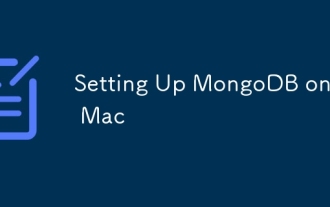 Setting Up MongoDB on a Mac
Aug 01, 2025 am 03:41 AM
Setting Up MongoDB on a Mac
Aug 01, 2025 am 03:41 AM
InstallHomebrewifnotalreadyinstalled,thenrunbrewtapmongodb/brewandbrewinstallmongodb-communitytoinstallMongoDB.2.Starttheservicewithbrewservicesstartmongodb-community,whichrunsmongodinthebackgroundandenablesauto-startonboot.3.ConnectusingtheMongoDBsh
 How to troubleshoot a failed Windows installation
Aug 02, 2025 pm 12:53 PM
How to troubleshoot a failed Windows installation
Aug 02, 2025 pm 12:53 PM
VerifytheWindowsISOisfromMicrosoftandrecreatethebootableUSBusingtheMediaCreationToolorRufuswithcorrectsettings;2.Ensurehardwaremeetsrequirements,testRAMandstoragehealth,anddisconnectunnecessaryperipherals;3.ConfirmBIOS/UEFIsettingsmatchtheinstallatio
 how to fix 'reboot and select proper boot device' on a win pc
Aug 01, 2025 am 05:20 AM
how to fix 'reboot and select proper boot device' on a win pc
Aug 01, 2025 am 05:20 AM
First,checkandcorrectthebootorderinBIOS/UEFItoensuretheWindowsdriveistheprimarybootdevice.2.VerifytheWindowsdriveisdetectedinBIOSunderstorageordrives.3.Ifnotdetected,troubleshoothardwareconnectionsbyreseatingSATAandpowercablesfordesktopsorreseatingth
 What are the main pros and cons of Linux vs. Windows?
Aug 03, 2025 am 02:56 AM
What are the main pros and cons of Linux vs. Windows?
Aug 03, 2025 am 02:56 AM
Linux is suitable for old hardware, has high security and is customizable, but has weak software compatibility; Windows software is rich and easy to use, but has high resource utilization. 1. In terms of performance, Linux is lightweight and efficient, suitable for old devices; Windows has high hardware requirements. 2. In terms of software, Windows has wider compatibility, especially professional tools and games; Linux needs to use tools to run some software. 3. In terms of security, Linux permission management is stricter and updates are convenient; although Windows is protected, it is still vulnerable to attacks. 4. In terms of difficulty of use, the Linux learning curve is steep; Windows operation is intuitive. Choose according to requirements: choose Linux with performance and security, and choose Windows with compatibility and ease of use.






