The most direct way to close the current tab in VS Code is to use shortcut keys. Press Ctrl W on Windows/Linux and Command W on macOS; if you want to close multiple tags at once, you can first use Ctrl\ (Windows/Linux) or Command\ (macOS) to open Explorer and select Close in batches; in addition, you can also select "Close Other Editors" by right-clicking the tag to select "Close Other Editors", or use Ctrl/Command Shift T to restore the error-closed file, drag the tag or press Alt\ to hide rather than close the tag page.
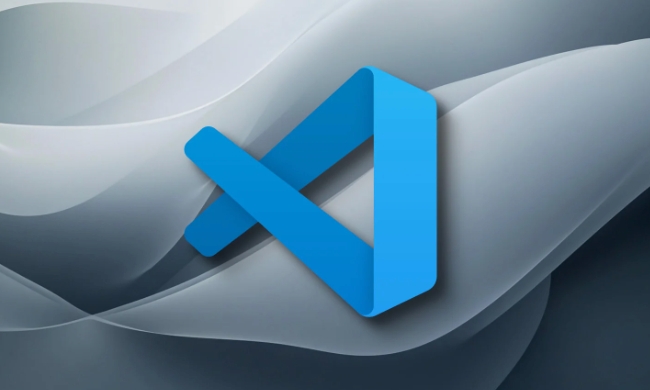
In VS Code, the most direct way to close the current tab is to use shortcut keys. People with different systems and habits may use it slightly differently, but the core operations are very simple.
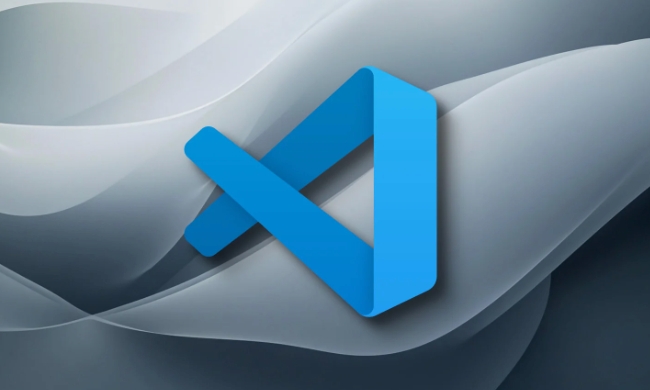
Shortcuts to close tabs on Windows and Linux
On Windows or Linux systems, if you are using the Ctrl key on the right hand side of the keyboard, you can press Ctrl W to quickly close the currently opened tab page. This combination is very common and is suitable for many other editors and browsers, so it is not difficult to remember.
In addition, if you open too many tabs and want to close them all at once, you can press Ctrl W one by one, or you can use Ctrl \ to open the sidebar file explorer first, and then select multiple tabs and right-click to close.

The operation on macOS is simpler
Mac users can use Command W to close the current tab page, which is consistent with most Mac applications. If you were a Windows user before and just moved to Mac, this key combination may take a little adaptation time.
If you want to clean up a bunch of tabs faster, you can first use Command \ to open Explorer, and then select Close in batches.
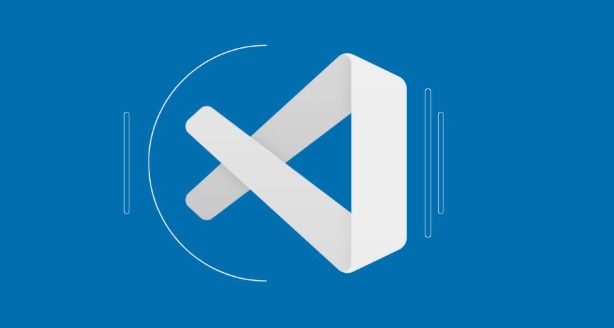
Other related quick operations (optional but practical)
In addition to basic closing a single tab, there are several tips to improve efficiency:
- To close all tags except the current tab: you can right-click the current tab and select "Close other editors".
- If you accidentally close the wrong file, you can reopen the recently closed file with
Ctrl Shift T(Windows/Linux) orCommand Shift T(macOS). - Sometimes you just want to hide a tab instead of closing it completely, you can drag it to the side grouping area, or toggle the sidebar display with
Alt \.
Basically all that is. Although it doesn't seem to be much, it is very practical in daily development.
The above is the detailed content of How to close a tab with a shortcut in VS Code?. For more information, please follow other related articles on the PHP Chinese website!

Hot AI Tools

Undress AI Tool
Undress images for free

Undresser.AI Undress
AI-powered app for creating realistic nude photos

AI Clothes Remover
Online AI tool for removing clothes from photos.

Clothoff.io
AI clothes remover

Video Face Swap
Swap faces in any video effortlessly with our completely free AI face swap tool!

Hot Article

Hot Tools

Notepad++7.3.1
Easy-to-use and free code editor

SublimeText3 Chinese version
Chinese version, very easy to use

Zend Studio 13.0.1
Powerful PHP integrated development environment

Dreamweaver CS6
Visual web development tools

SublimeText3 Mac version
God-level code editing software (SublimeText3)
 How to change the default terminal in vscode settings?
Jul 05, 2025 am 12:35 AM
How to change the default terminal in vscode settings?
Jul 05, 2025 am 12:35 AM
There are three ways to change the default terminal in VSCode: setting through a graphical interface, editing settings.json file, and temporary switching. First, open the settings interface and search for "terminalintegratedshell" and select the terminal path of the corresponding system; secondly, advanced users can edit settings.json to add "terminal.integrated.shell.windows" or "terminal.integrated.shell.osx" fields and escape the path correctly; finally, you can enter "Terminal:SelectD through the command panel
 Fixing 'Timed out waiting for the debugger to attach' in VSCode
Jul 08, 2025 am 01:26 AM
Fixing 'Timed out waiting for the debugger to attach' in VSCode
Jul 08, 2025 am 01:26 AM
When the "Timedoutwaitingforthedebuggertoattach" issue occurs, it is usually because the connection is not established correctly in the debugging process. 1. Check whether the launch.json configuration is correct, ensure that the request type is launch or attach and there is no spelling error; 2. Confirm whether the debugger is waiting for the debugger to connect, and add debugpy.wait_for_attach() and other mechanisms; 3. Check whether the port is occupied or firewall restricted, and replace the port or close the occupied process if necessary; 4. Confirm that the port mapping and access permissions are configured correctly in a remote or container environment; 5. Update VSCode, plug-in and debug library versions to solve potential
 How to set environment variables for the terminal in VS Code settings on Linux?
Jul 06, 2025 am 12:23 AM
How to set environment variables for the terminal in VS Code settings on Linux?
Jul 06, 2025 am 12:23 AM
There are two ways to set environment variables for VSCode terminals on Linux: one is to use the terminal.integrated.env.linux configuration item to define variables that are only used by VSCode; the other is to modify the shell configuration file to take effect globally. 1. In VSCode, add variables such as "MY_VAR":"my_value" by setting the terminal.integrated.env.linux field. This method only affects the VSCode terminal; 2. Modify shell configuration files such as ~/.bashrc or ~/.zshrc and add exportMY
 What are VS Code workspaces, and how are they used?
Jul 10, 2025 pm 12:33 PM
What are VS Code workspaces, and how are they used?
Jul 10, 2025 pm 12:33 PM
VSCode workspace is a .code-workspace file that saves project-specific configurations. 1. It supports multi-root directory, debug configuration, shortcut key settings and extension recommendations, and is suitable for managing different needs of multiple projects. 2. The main scenarios include multi-project collaboration, customized development environment and team sharing configuration. 3. The creation method is to save the configuration through the menu File>SaveWorkspaceAs.... 4. Notes include distinguishing between .code-workspace and .vscode/settings.json, using relative paths, and avoiding storing sensitive information.
 Where is the vscode settings.json file located?
Jul 14, 2025 am 01:21 AM
Where is the vscode settings.json file located?
Jul 14, 2025 am 01:21 AM
To access the settings.json file of VSCode, you can directly open it through the command panel (Ctrl Shift P or Cmd Shift P). The default storage location of the file varies according to the operating system. Windows is in %APPDATA%\Code\User\settings.json, macOS is in $HOME/Library/ApplicationSupport/Code/User/settings.json, Linux is in $HOME/.config/Code/User/
 How to set environment variables for debugging in vscode settings?
Jul 10, 2025 pm 01:14 PM
How to set environment variables for debugging in vscode settings?
Jul 10, 2025 pm 01:14 PM
To set debug environment variables in VSCode, you need to use the "environment" array configuration in the launch.json file. The specific steps are as follows: 1. Add "environment" array to the debugging configuration of launch.json, and define variables in key-value pairs, such as API_ENDPOINT and DEBUG_MODE; 2. You can load variables through .env files to improve management efficiency, and use envFile to specify file paths in launch.json; 3. If you need to overwrite the system or terminal variables, you can directly redefine them in launch.json; 4. Note that
 How can I improve VS Code performance on Linux by changing file watcher settings?
Jul 13, 2025 am 12:38 AM
How can I improve VS Code performance on Linux by changing file watcher settings?
Jul 13, 2025 am 12:38 AM
ToimproveVSCodeperformanceonLinux,adjustinotifylimitsandconfigurefilewatcherexclusions.First,increasesystem-levelinotifylimitsbyeditingsysctl.confandaddingfs.inotify.max_user_watches=524288,fs.inotify.max_queued_events=65536,andfs.inotify.max_user_in
 How to disable extensions for a specific workspace in vscode settings?
Jul 05, 2025 am 01:22 AM
How to disable extensions for a specific workspace in vscode settings?
Jul 05, 2025 am 01:22 AM
In VSCode, you can disable specific extensions by configuring .vscode/extensions.json and workspace settings. The specific steps are as follows: 1. Create or edit the .vscode/extensions.json file and add "ignoreRecommendations":true to ignore global recommendations; 2. Use the "recommendations" field in this file to specify only enabled extensions; 3. Open the workspace settings.json file and add configuration items such as "eslint.enable":false to disable support






