The most straightforward way to view all the keyboard shortcuts for VS Code is to use the built-in shortcut editor. 1. Press Ctrl K Ctrl S (Windows/Linux) or Cmd K Cmd S (Mac) to open the shortcut list; 2. You can also select "Preferences: Open Keyboard Shortcuts" through the command panel (Ctrl Shift P or Cmd Shift P); 3. You can search, sort, and modify the shortcuts in the editor, check for conflicts or reset; 4. You can customize the shortcuts through the right-click menu or the pencil icon in the editor; 5. Use the three-dot menu to export or import custom shortcuts; 6. If it is not in VS Code, you can check the Microsoft official website or download the PDF quick lookup table to get the default shortcuts.
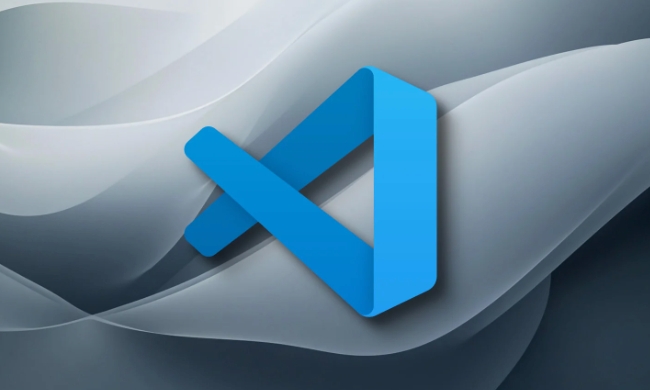
To see all keyboard shortcuts in VS Code, the easiest and most comprehensive way is to open the Keyboard Shortcuts editor directly from the app. This lets you search, sort, and even customize shortcuts based on your needs. Here's how to make the most of it.
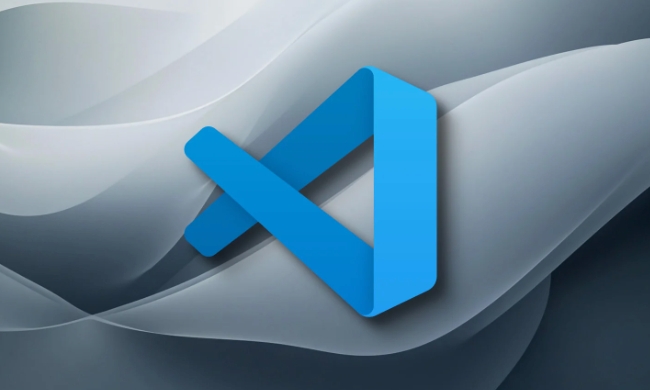
Open the Keyboard Shortcuts Editor
You can access the full list of shortcuts using a simple keyboard combo:
- On Windows/Linux:
Ctrl KCtrl S - On Mac:
Cmd KCmd S
This opens up the Keyboard Shortcuts interface, where you'll see a searchable, sortable list of every command and its associated shortcut.

If you prefer using the Command Palette, hit Ctrl Shift P (or Cmd Shift P on Mac), then type and select "Preferences: Open Keyboard Shortcuts" .
From here, you can:
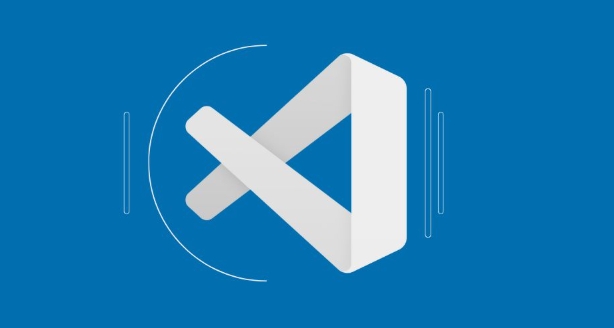
- Search for commands by name (eg, "save", "comment")
- Filter by platform
- See which shortcuts are already taken
Customize or Troubleshoot Shortcuts
Sometimes you might want to change a shortcut or find out why one isn't working.
In the Keyboard Shortcuts editor, click the pencil icon next to any command to edit its shortcut. You can also right-click a command and choose "Change Keybinding" .
If a shortcut isn't working:
- Check if it's being overridden by another command
- Make sure it's not conflicting with OS-level shortcuts
- Try resetting it by clicking the recycle icon
You can also export or import your custom shortcuts using the three-dot menu in the editor. This is handy if you want to back up your settings or share them across machines.
Use the Online List or PDF Reference
If you're not in VS Code but still want to browser the default shortcuts:
- Microsoft maintains a full list of default keyboard shortcuts on their website.
- You can also find downloadable PDF cheat sheets for Windows, Mac, and Linux with a quick search.
These are great for quick reference or printing out for your desk. Just keep in mind that installed extensions can add or override shortcuts, so your actual setup might different slightly.
Basically, the built-in Keyboard Shortcuts editor is the most reliable way to see and manage shortcuts in real time. The online reference and PDFs are good for quick looksups, and customizing shortcuts is easier than it might seem once you know where to look.
The above is the detailed content of How to see all keyboard shortcuts in VS Code?. For more information, please follow other related articles on the PHP Chinese website!

Hot AI Tools

Undress AI Tool
Undress images for free

Undresser.AI Undress
AI-powered app for creating realistic nude photos

AI Clothes Remover
Online AI tool for removing clothes from photos.

Clothoff.io
AI clothes remover

Video Face Swap
Swap faces in any video effortlessly with our completely free AI face swap tool!

Hot Article

Hot Tools

Notepad++7.3.1
Easy-to-use and free code editor

SublimeText3 Chinese version
Chinese version, very easy to use

Zend Studio 13.0.1
Powerful PHP integrated development environment

Dreamweaver CS6
Visual web development tools

SublimeText3 Mac version
God-level code editing software (SublimeText3)

Hot Topics
 How to change the default terminal in vscode settings?
Jul 05, 2025 am 12:35 AM
How to change the default terminal in vscode settings?
Jul 05, 2025 am 12:35 AM
There are three ways to change the default terminal in VSCode: setting through a graphical interface, editing settings.json file, and temporary switching. First, open the settings interface and search for "terminalintegratedshell" and select the terminal path of the corresponding system; secondly, advanced users can edit settings.json to add "terminal.integrated.shell.windows" or "terminal.integrated.shell.osx" fields and escape the path correctly; finally, you can enter "Terminal:SelectD through the command panel
 How do I resolve 'command not found' errors in the VS Code terminal?
Jul 04, 2025 am 12:50 AM
How do I resolve 'command not found' errors in the VS Code terminal?
Jul 04, 2025 am 12:50 AM
1. Confirm whether the command is installed 2. Check the terminal shell type 3. Update the PATH environment variable 4. Restart VSCode or terminal. When you enter a command in the VSCode terminal, you should first check whether the command has been installed correctly and can be verified through other terminals of the system; secondly, confirm the shell type used by VSCode and check its configuration file; then make sure that the path where the command is located has been added to the PATH environment variable, and manually add and reload the configuration if necessary; finally close and reopen the terminal or restart VSCode to make the changes take effect.
 Fixing 'Timed out waiting for the debugger to attach' in VSCode
Jul 08, 2025 am 01:26 AM
Fixing 'Timed out waiting for the debugger to attach' in VSCode
Jul 08, 2025 am 01:26 AM
When the "Timedoutwaitingforthedebuggertoattach" issue occurs, it is usually because the connection is not established correctly in the debugging process. 1. Check whether the launch.json configuration is correct, ensure that the request type is launch or attach and there is no spelling error; 2. Confirm whether the debugger is waiting for the debugger to connect, and add debugpy.wait_for_attach() and other mechanisms; 3. Check whether the port is occupied or firewall restricted, and replace the port or close the occupied process if necessary; 4. Confirm that the port mapping and access permissions are configured correctly in a remote or container environment; 5. Update VSCode, plug-in and debug library versions to solve potential
 What are VS Code workspaces, and how are they used?
Jul 10, 2025 pm 12:33 PM
What are VS Code workspaces, and how are they used?
Jul 10, 2025 pm 12:33 PM
VSCode workspace is a .code-workspace file that saves project-specific configurations. 1. It supports multi-root directory, debug configuration, shortcut key settings and extension recommendations, and is suitable for managing different needs of multiple projects. 2. The main scenarios include multi-project collaboration, customized development environment and team sharing configuration. 3. The creation method is to save the configuration through the menu File>SaveWorkspaceAs.... 4. Notes include distinguishing between .code-workspace and .vscode/settings.json, using relative paths, and avoiding storing sensitive information.
 How to set environment variables for the terminal in VS Code settings on Linux?
Jul 06, 2025 am 12:23 AM
How to set environment variables for the terminal in VS Code settings on Linux?
Jul 06, 2025 am 12:23 AM
There are two ways to set environment variables for VSCode terminals on Linux: one is to use the terminal.integrated.env.linux configuration item to define variables that are only used by VSCode; the other is to modify the shell configuration file to take effect globally. 1. In VSCode, add variables such as "MY_VAR":"my_value" by setting the terminal.integrated.env.linux field. This method only affects the VSCode terminal; 2. Modify shell configuration files such as ~/.bashrc or ~/.zshrc and add exportMY
 How to set environment variables for debugging in vscode settings?
Jul 10, 2025 pm 01:14 PM
How to set environment variables for debugging in vscode settings?
Jul 10, 2025 pm 01:14 PM
To set debug environment variables in VSCode, you need to use the "environment" array configuration in the launch.json file. The specific steps are as follows: 1. Add "environment" array to the debugging configuration of launch.json, and define variables in key-value pairs, such as API_ENDPOINT and DEBUG_MODE; 2. You can load variables through .env files to improve management efficiency, and use envFile to specify file paths in launch.json; 3. If you need to overwrite the system or terminal variables, you can directly redefine them in launch.json; 4. Note that
 Where is the vscode settings.json file located?
Jul 14, 2025 am 01:21 AM
Where is the vscode settings.json file located?
Jul 14, 2025 am 01:21 AM
To access the settings.json file of VSCode, you can directly open it through the command panel (Ctrl Shift P or Cmd Shift P). The default storage location of the file varies according to the operating system. Windows is in %APPDATA%\Code\User\settings.json, macOS is in $HOME/Library/ApplicationSupport/Code/User/settings.json, Linux is in $HOME/.config/Code/User/
 How to enable git autofetch in vscode settings?
Jul 04, 2025 am 01:13 AM
How to enable git autofetch in vscode settings?
Jul 04, 2025 am 01:13 AM
Enable Git automatic pull (autofetch) in VSCode needs to be implemented by configuring Git and VSCode settings. 1. Configure Git to remotely get all branches: execute gitconfig --globalremote.origin.fetch "refs/heads/*:refs/remotes/origin/*". 2. Turn on automatic fetch in VSCode: Set "git.autofetch":true to execute gitfetch regularly. 3. Optional installation extensions such as GitLens or AutoFetchforGit are more powerful






