To find or edit the keybindings.json file for VS Code, you can operate through the operating system specific path or command panel. The Windows path is C:\Users\

If you're trying to find or edit the keybindings.json file in VS Code, it's usually tucked away in a specific location depending on your operating system. This file lets you customize or override default keyboard shortcuts, and knowing where it lives is the first step to tweaking your workflow.
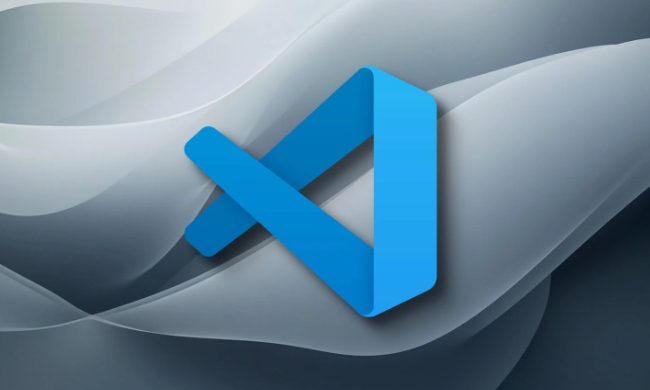
Where to Find keybindings.json on Different OS
The exact path varies slightly depending on whether you're on Windows, macOS, or Linux.
-
Windows :
C:\Users\<your-username>\AppData\Roaming\Code\User\keybindings.json</your-username>
macOS :
/Users/<your-username>/Library/Application Support/Code/User/keybindings.json</your-username>-
Linux :
/home/<your-username>/.config/Code/User/keybindings.json</your-username>
If you're not sure what your username is or don't want to type the full path manually, there's an easier way—just use the command palette inside VS Code to open the file directly (more on that below).
How to Open keybindings.json from Within VS Code
Instead of navigating through file paths manually, you can open the file straight from VS Code:
- Press
Ctrl Shift P(orCmd Shift Pon Mac) to bring up the Command Palette. - Type “Preferences: Open Keyboard Shortcuts File” and select it.
- This will open both
keybindings.jsonand the default shortcuts side by side, making it easy to compare or add custom mappings.
This method avoids any guesswork and ensures you're always editing the correct file, even if the location changes with an update.
What to Do If the File Doesn't Exist Yet
If this is your first time modifying shortcuts, the keybindings.json file might not exist yet—and that's OK. You can create it yourself:
- Just follow the steps above to open it via the Command Palette, and VS Code will generate a new one automatically.
- Once created, you can start adding custom keybindings in JSON format, like:
[ { "key": "ctrl alt r", "command": "workbench.action.files.revert" } ]
Make sure each entry has the correct "key" , "command" , and optionally "when" context conditions. Also, be careful with syntax—miplaced commas or missing quotes can break the file.
A Few Tips for Editing Keybindings
Editing the file gives you fine-grained control, but here are a few things to keep in mind:
- Always double-check your JSON formatting to avoid errors.
- You can disable a default shortcut by setting its key to
null. - Use the “Search” bar in the Keyboard Shortcuts UI (
Ctrl K Ctrl S) to look up commands before editing them manually. - If something goes wrong, just delete or comment out the problematic line—you can always reset to defaults.
It's also worth noting that some extensions may add their own default shortcuts, so conflicts can happen. If a custom binding doesn't work as expected, check for overlaps using the same shortcut search feature.
Basically that's it. Once you know where to look and how to edit, managing custom keybindings becomes a straightforward part of tailoring VS Code to your needs.
The above is the detailed content of Where is the keybindings.json file in VS Code?. For more information, please follow other related articles on the PHP Chinese website!

Hot AI Tools

Undress AI Tool
Undress images for free

Undresser.AI Undress
AI-powered app for creating realistic nude photos

AI Clothes Remover
Online AI tool for removing clothes from photos.

Clothoff.io
AI clothes remover

Video Face Swap
Swap faces in any video effortlessly with our completely free AI face swap tool!

Hot Article

Hot Tools

Notepad++7.3.1
Easy-to-use and free code editor

SublimeText3 Chinese version
Chinese version, very easy to use

Zend Studio 13.0.1
Powerful PHP integrated development environment

Dreamweaver CS6
Visual web development tools

SublimeText3 Mac version
God-level code editing software (SublimeText3)
 How to change the default terminal in vscode settings?
Jul 05, 2025 am 12:35 AM
How to change the default terminal in vscode settings?
Jul 05, 2025 am 12:35 AM
There are three ways to change the default terminal in VSCode: setting through a graphical interface, editing settings.json file, and temporary switching. First, open the settings interface and search for "terminalintegratedshell" and select the terminal path of the corresponding system; secondly, advanced users can edit settings.json to add "terminal.integrated.shell.windows" or "terminal.integrated.shell.osx" fields and escape the path correctly; finally, you can enter "Terminal:SelectD through the command panel
 Fixing 'Timed out waiting for the debugger to attach' in VSCode
Jul 08, 2025 am 01:26 AM
Fixing 'Timed out waiting for the debugger to attach' in VSCode
Jul 08, 2025 am 01:26 AM
When the "Timedoutwaitingforthedebuggertoattach" issue occurs, it is usually because the connection is not established correctly in the debugging process. 1. Check whether the launch.json configuration is correct, ensure that the request type is launch or attach and there is no spelling error; 2. Confirm whether the debugger is waiting for the debugger to connect, and add debugpy.wait_for_attach() and other mechanisms; 3. Check whether the port is occupied or firewall restricted, and replace the port or close the occupied process if necessary; 4. Confirm that the port mapping and access permissions are configured correctly in a remote or container environment; 5. Update VSCode, plug-in and debug library versions to solve potential
 How to set environment variables for the terminal in VS Code settings on Linux?
Jul 06, 2025 am 12:23 AM
How to set environment variables for the terminal in VS Code settings on Linux?
Jul 06, 2025 am 12:23 AM
There are two ways to set environment variables for VSCode terminals on Linux: one is to use the terminal.integrated.env.linux configuration item to define variables that are only used by VSCode; the other is to modify the shell configuration file to take effect globally. 1. In VSCode, add variables such as "MY_VAR":"my_value" by setting the terminal.integrated.env.linux field. This method only affects the VSCode terminal; 2. Modify shell configuration files such as ~/.bashrc or ~/.zshrc and add exportMY
 What are VS Code workspaces, and how are they used?
Jul 10, 2025 pm 12:33 PM
What are VS Code workspaces, and how are they used?
Jul 10, 2025 pm 12:33 PM
VSCode workspace is a .code-workspace file that saves project-specific configurations. 1. It supports multi-root directory, debug configuration, shortcut key settings and extension recommendations, and is suitable for managing different needs of multiple projects. 2. The main scenarios include multi-project collaboration, customized development environment and team sharing configuration. 3. The creation method is to save the configuration through the menu File>SaveWorkspaceAs.... 4. Notes include distinguishing between .code-workspace and .vscode/settings.json, using relative paths, and avoiding storing sensitive information.
 Where is the vscode settings.json file located?
Jul 14, 2025 am 01:21 AM
Where is the vscode settings.json file located?
Jul 14, 2025 am 01:21 AM
To access the settings.json file of VSCode, you can directly open it through the command panel (Ctrl Shift P or Cmd Shift P). The default storage location of the file varies according to the operating system. Windows is in %APPDATA%\Code\User\settings.json, macOS is in $HOME/Library/ApplicationSupport/Code/User/settings.json, Linux is in $HOME/.config/Code/User/
 How to set environment variables for debugging in vscode settings?
Jul 10, 2025 pm 01:14 PM
How to set environment variables for debugging in vscode settings?
Jul 10, 2025 pm 01:14 PM
To set debug environment variables in VSCode, you need to use the "environment" array configuration in the launch.json file. The specific steps are as follows: 1. Add "environment" array to the debugging configuration of launch.json, and define variables in key-value pairs, such as API_ENDPOINT and DEBUG_MODE; 2. You can load variables through .env files to improve management efficiency, and use envFile to specify file paths in launch.json; 3. If you need to overwrite the system or terminal variables, you can directly redefine them in launch.json; 4. Note that
 How can I improve VS Code performance on Linux by changing file watcher settings?
Jul 13, 2025 am 12:38 AM
How can I improve VS Code performance on Linux by changing file watcher settings?
Jul 13, 2025 am 12:38 AM
ToimproveVSCodeperformanceonLinux,adjustinotifylimitsandconfigurefilewatcherexclusions.First,increasesystem-levelinotifylimitsbyeditingsysctl.confandaddingfs.inotify.max_user_watches=524288,fs.inotify.max_queued_events=65536,andfs.inotify.max_user_in
 How to disable extensions for a specific workspace in vscode settings?
Jul 05, 2025 am 01:22 AM
How to disable extensions for a specific workspace in vscode settings?
Jul 05, 2025 am 01:22 AM
In VSCode, you can disable specific extensions by configuring .vscode/extensions.json and workspace settings. The specific steps are as follows: 1. Create or edit the .vscode/extensions.json file and add "ignoreRecommendations":true to ignore global recommendations; 2. Use the "recommendations" field in this file to specify only enabled extensions; 3. Open the workspace settings.json file and add configuration items such as "eslint.enable":false to disable support








