VSCode can adjust the title format by setting window.title, and use variables such as ${activeEditorShort} and ${folderName} to display content; by setting window.titleBarStyle to custom, you can hide the default title bar and enable custom styles; you can also install plug-ins such as Customize UI and Peacock to enhance the appearance and functions of the title bar; but you need to pay attention to the compatibility of different systems and possible update problems of unofficial plug-ins.

If you have used VSCode for a while, you may find the default title bar a bit monotonous, or hope it will fit your workflow more. In fact, VSCode provides some ways to customize the title bar, which can not only change the appearance, but also add functions. Let me talk about some common practices.
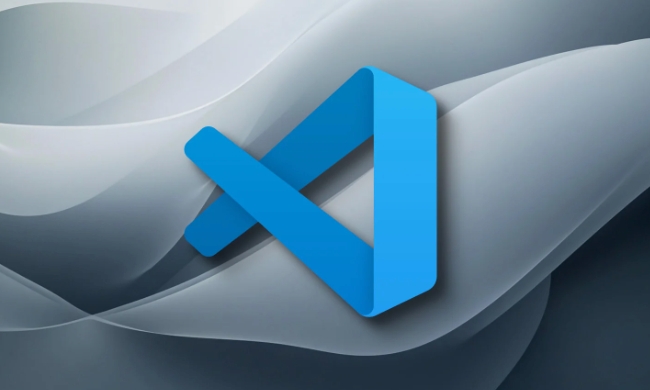
1. Use window.title to format the title
The title bar content of VSCode can be adjusted by setting window.title . This setting controls the content displayed in the title of the entire window, such as the file name, folder name and other information you opened.
You can add or modify it in the settings.json file:

"window.title": "${activeEditorShort}${separator}${folderName}"Commonly used variables are:
-
${activeEditorShort}: The short name of the currently opened file -
${folderName}: The currently opened folder name -
${separator}: Automatically select the separator according to the system (such as-on macOS and–on Windows)
You can combine these variables according to your preferences, such as adding project name or path information.
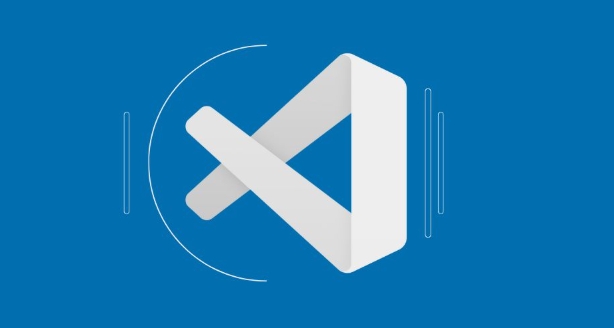
2. Change the title bar style (hide the default title bar)
If you want to completely customize the style of the title bar, consider hiding the default title bar and using a custom alternative. This is mainly through the settings:
"window.titleBarStyle": "custom"
This setting hides the system's default title bar, allowing VSCode to use its own title bar style (usually the top toolbar with buttons). Note that this feature is enabled by default on some systems (such as Windows), but the native title bar is usually used on macOS.
Combining this setting, you can use some plug-ins to achieve richer customization effects, such as adding status information, time, Git branches, etc.
3. Use plugins to enhance title bar function
Although VSCode natively supports limited title bar customization, there are some plug-ins that can help you achieve cooler or more practical effects:
- Customize UI : This plugin allows you to modify interface styles through CSS, including the title bar. However, it is an unofficial plugin that requires you to manually enable some hidden settings.
- Peacock : Although it is mainly used to set different color backgrounds for the workspace, it can also indirectly affect the visual style of the title bar, making it easier to distinguish different projects.
- Title Bar Customizer : This type of plug-in allows you to set the text, colors, icons, etc. of the title bar more flexibly.
After installing the plugin, you usually need to check the plugin documentation and follow the instructions to add additional configuration in settings.json .
4. Precautions and compatibility issues
- Not all settings are effective on all systems. For example, the native title bar is used by default on macOS,
"window.titleBarStyle": "custom"may not be effective on some versions. - When using unofficial plug-ins, you may encounter problems such as untimely updates or conflicts with the new version. It is recommended to check the plug-in status regularly.
- If you are using remote development (Remote - SSH, etc.), the title bar settings may also need to be configured once on the remote side.
Basically these are the methods. You can choose to change content, style, or do both according to your needs. There is not much change, but if you like it a little every day, your efficiency may be quietly improved.
The above is the detailed content of How to customize the VSCode title bar?. For more information, please follow other related articles on the PHP Chinese website!

Hot AI Tools

Undress AI Tool
Undress images for free

Undresser.AI Undress
AI-powered app for creating realistic nude photos

AI Clothes Remover
Online AI tool for removing clothes from photos.

Clothoff.io
AI clothes remover

Video Face Swap
Swap faces in any video effortlessly with our completely free AI face swap tool!

Hot Article

Hot Tools

Notepad++7.3.1
Easy-to-use and free code editor

SublimeText3 Chinese version
Chinese version, very easy to use

Zend Studio 13.0.1
Powerful PHP integrated development environment

Dreamweaver CS6
Visual web development tools

SublimeText3 Mac version
God-level code editing software (SublimeText3)

Hot Topics
 How to change the default terminal in vscode settings?
Jul 05, 2025 am 12:35 AM
How to change the default terminal in vscode settings?
Jul 05, 2025 am 12:35 AM
There are three ways to change the default terminal in VSCode: setting through a graphical interface, editing settings.json file, and temporary switching. First, open the settings interface and search for "terminalintegratedshell" and select the terminal path of the corresponding system; secondly, advanced users can edit settings.json to add "terminal.integrated.shell.windows" or "terminal.integrated.shell.osx" fields and escape the path correctly; finally, you can enter "Terminal:SelectD through the command panel
 How do I resolve 'command not found' errors in the VS Code terminal?
Jul 04, 2025 am 12:50 AM
How do I resolve 'command not found' errors in the VS Code terminal?
Jul 04, 2025 am 12:50 AM
1. Confirm whether the command is installed 2. Check the terminal shell type 3. Update the PATH environment variable 4. Restart VSCode or terminal. When you enter a command in the VSCode terminal, you should first check whether the command has been installed correctly and can be verified through other terminals of the system; secondly, confirm the shell type used by VSCode and check its configuration file; then make sure that the path where the command is located has been added to the PATH environment variable, and manually add and reload the configuration if necessary; finally close and reopen the terminal or restart VSCode to make the changes take effect.
 Fixing 'Timed out waiting for the debugger to attach' in VSCode
Jul 08, 2025 am 01:26 AM
Fixing 'Timed out waiting for the debugger to attach' in VSCode
Jul 08, 2025 am 01:26 AM
When the "Timedoutwaitingforthedebuggertoattach" issue occurs, it is usually because the connection is not established correctly in the debugging process. 1. Check whether the launch.json configuration is correct, ensure that the request type is launch or attach and there is no spelling error; 2. Confirm whether the debugger is waiting for the debugger to connect, and add debugpy.wait_for_attach() and other mechanisms; 3. Check whether the port is occupied or firewall restricted, and replace the port or close the occupied process if necessary; 4. Confirm that the port mapping and access permissions are configured correctly in a remote or container environment; 5. Update VSCode, plug-in and debug library versions to solve potential
 What are VS Code workspaces, and how are they used?
Jul 10, 2025 pm 12:33 PM
What are VS Code workspaces, and how are they used?
Jul 10, 2025 pm 12:33 PM
VSCode workspace is a .code-workspace file that saves project-specific configurations. 1. It supports multi-root directory, debug configuration, shortcut key settings and extension recommendations, and is suitable for managing different needs of multiple projects. 2. The main scenarios include multi-project collaboration, customized development environment and team sharing configuration. 3. The creation method is to save the configuration through the menu File>SaveWorkspaceAs.... 4. Notes include distinguishing between .code-workspace and .vscode/settings.json, using relative paths, and avoiding storing sensitive information.
 How to set environment variables for the terminal in VS Code settings on Linux?
Jul 06, 2025 am 12:23 AM
How to set environment variables for the terminal in VS Code settings on Linux?
Jul 06, 2025 am 12:23 AM
There are two ways to set environment variables for VSCode terminals on Linux: one is to use the terminal.integrated.env.linux configuration item to define variables that are only used by VSCode; the other is to modify the shell configuration file to take effect globally. 1. In VSCode, add variables such as "MY_VAR":"my_value" by setting the terminal.integrated.env.linux field. This method only affects the VSCode terminal; 2. Modify shell configuration files such as ~/.bashrc or ~/.zshrc and add exportMY
 How to set environment variables for debugging in vscode settings?
Jul 10, 2025 pm 01:14 PM
How to set environment variables for debugging in vscode settings?
Jul 10, 2025 pm 01:14 PM
To set debug environment variables in VSCode, you need to use the "environment" array configuration in the launch.json file. The specific steps are as follows: 1. Add "environment" array to the debugging configuration of launch.json, and define variables in key-value pairs, such as API_ENDPOINT and DEBUG_MODE; 2. You can load variables through .env files to improve management efficiency, and use envFile to specify file paths in launch.json; 3. If you need to overwrite the system or terminal variables, you can directly redefine them in launch.json; 4. Note that
 Where is the vscode settings.json file located?
Jul 14, 2025 am 01:21 AM
Where is the vscode settings.json file located?
Jul 14, 2025 am 01:21 AM
To access the settings.json file of VSCode, you can directly open it through the command panel (Ctrl Shift P or Cmd Shift P). The default storage location of the file varies according to the operating system. Windows is in %APPDATA%\Code\User\settings.json, macOS is in $HOME/Library/ApplicationSupport/Code/User/settings.json, Linux is in $HOME/.config/Code/User/
 How to enable git autofetch in vscode settings?
Jul 04, 2025 am 01:13 AM
How to enable git autofetch in vscode settings?
Jul 04, 2025 am 01:13 AM
Enable Git automatic pull (autofetch) in VSCode needs to be implemented by configuring Git and VSCode settings. 1. Configure Git to remotely get all branches: execute gitconfig --globalremote.origin.fetch "refs/heads/*:refs/remotes/origin/*". 2. Turn on automatic fetch in VSCode: Set "git.autofetch":true to execute gitfetch regularly. 3. Optional installation extensions such as GitLens or AutoFetchforGit are more powerful






