 Computer Tutorials
Computer Tutorials
 Troubleshooting
Troubleshooting
 How to fix 'Destination folder access denied' error in Windows?
How to fix 'Destination folder access denied' error in Windows?
How to fix 'Destination folder access denied' error in Windows?
Jul 20, 2025 am 01:36 AMWhen encountering the "Destination folder access denied" error, it is usually due to insufficient permissions. Solutions include: 1. Check and modify folder permissions, right-click the target folder → Properties → Security → Edit permissions, check "Modify" and "Write", and if it cannot be changed, you need to obtain ownership; 2. Run the program or resource manager as an administrator; 3. Close the program that occupies the target folder, you can use the task manager to restart the resource manager or use a tool such as Unlocker to unlock it; 4. Check for disk errors and run the chkdsk command to fix file system problems. Follow the steps to solve the problem.

When you encounter a "Destination folder access denied" error, it is usually because you do not have permission to operate the target folder. This problem is more common when copying, moving, or installing programs. The solution is actually not complicated, but the operation steps need to be adjusted according to the specific situation.
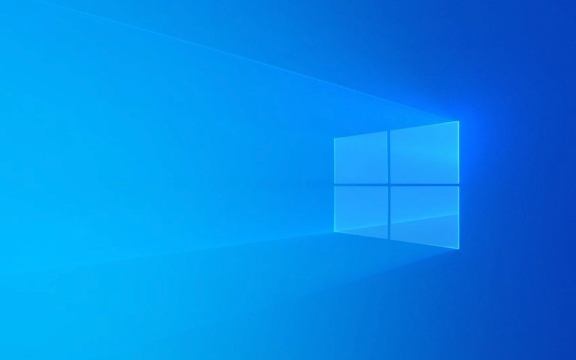
1. Check folder permission settings
Windows system has access control mechanisms for each folder. If you are not an administrator, or if the folder has special permissions set, access denied may occur.
- Right-click on the target folder → "Properties" → Switch to the "Safe" tab
- Check whether the current user has "write" permission
- If not, click "Edit" to change the permissions, check "Modify" and "Write" permissions
- If the permissions cannot be changed, you may need to obtain folder ownership
Tips: The way to obtain ownership is to click "Advanced", then click Change next to "Owner", enter the current user name, and check "Replace the owner of subcontainer and object" to confirm.

2. Run the explorer or program as an administrator
Some operations are performed with normal user permissions by default. At this time, even if you are an administrator account, you may be denied access to certain system directories or protected folders.
- Find the program you want to operate (such as file explorer, command prompt, etc.)
- Right-click to select "Run as administrator"
- Try copy, paste or install
Note: Be careful when using administrator permissions to avoid accidentally deleting system files.

3. Close the program that occupies the target folder
Sometimes the target folder is being used by other programs, such as antivirus software, resource manager, backup tools, etc., which can also cause access to be denied.
You can try:
- Close unnecessary background programs
- Restart Windows Explorer using Task Manager
- Temporarily turn off antivirus software or firewalls (such as Kaspersky, Bitdefender)
If you are not sure which program occupies a folder, you can use tools such as Unlocker or LockHunter to unlock it.
4. Check for disk errors or file system problems
Occasionally, "access denied" can also be caused by disk errors or file system corruption.
You can try running the following command to fix it:
chkdsk C: /f /r
Replace
C:for your actual drive letter. This command requires administrator permission to run, and the system may prompt you to check the disk the next time you boot.
Basically these common ways of dealing with it. In most cases, it can be done by permission adjustment or administrator rights. In few cases, it is necessary to detect and kill the occupied process or repair the disk. Don’t panic when encountering similar problems, just follow the steps to check.
The above is the detailed content of How to fix 'Destination folder access denied' error in Windows?. For more information, please follow other related articles on the PHP Chinese website!

Hot AI Tools

Undress AI Tool
Undress images for free

Undresser.AI Undress
AI-powered app for creating realistic nude photos

AI Clothes Remover
Online AI tool for removing clothes from photos.

Clothoff.io
AI clothes remover

Video Face Swap
Swap faces in any video effortlessly with our completely free AI face swap tool!

Hot Article

Hot Tools

Notepad++7.3.1
Easy-to-use and free code editor

SublimeText3 Chinese version
Chinese version, very easy to use

Zend Studio 13.0.1
Powerful PHP integrated development environment

Dreamweaver CS6
Visual web development tools

SublimeText3 Mac version
God-level code editing software (SublimeText3)

Hot Topics
 How to assign a drive letter in Windows
Jul 30, 2025 am 04:54 AM
How to assign a drive letter in Windows
Jul 30, 2025 am 04:54 AM
ToassignadriveletterinWindows,useDiskManagementorCommandPrompt.2.InDiskManagement,pressWindows X,selectDiskManagement,right-clickthevolumewithoutaletter,choose"ChangeDriveLetterandPaths",clickAdd,selectaletter(avoidA:orB:),andclickOK.3.Alte
 Binance official website safely enter Binance new version download and install
Jul 30, 2025 pm 06:27 PM
Binance official website safely enter Binance new version download and install
Jul 30, 2025 pm 06:27 PM
The core methods of secure access to Binance official website are: 1. Manually enter the official website and add bookmarks; 2. Verify the lock icon and HTTPS in the browser address bar; 3. Avoid clicking on links in search engines, social media or unknown messages. When downloading a new version of the application, the desktop should be downloaded from the official website, iOS users should go through the App Store, and Android users should choose Google Play. If you cannot access it, you must download it through the verified official website. Always enable two-factor verification and be alert to false customer service information to ensure your account is secure.
 How to find the installation date of Windows
Jul 30, 2025 am 04:57 AM
How to find the installation date of Windows
Jul 30, 2025 am 04:57 AM
UseCommandPromptbytypingsysteminfo|find"OriginalInstallDate"toinstantlyseetheoriginalWindowsinstallationdate.2.Alternatively,usePowerShellwith(Get-ItemProperty-Path"HKLM:\SOFTWARE\Microsoft\WindowsNT\CurrentVersion").InstallDatean
 How to change the system display language for all users in Windows
Jul 31, 2025 am 08:18 AM
How to change the system display language for all users in Windows
Jul 31, 2025 am 08:18 AM
InstallthedesiredlanguagepackviaSettings→Time&Language→Language®ion,ensuring"SetasmyWindowsdisplaylanguage"isselected.2.Changethesystemdisplaylanguageinthesamemenuandrestart.3.OpenControlPanel→Region→Administrativetab,click"
 How to set up an FTP server in Windows
Jul 30, 2025 am 04:02 AM
How to set up an FTP server in Windows
Jul 30, 2025 am 04:02 AM
InstallIISandFTPcomponentsviaWindowsFeatures,ensuringFTPService,FTPExtensibility,andIISManagementConsoleareenabled.2.CreateadedicatedFTPfolder(e.g.,C:\FTP),grantIIS_IUSRSModifypermissions,andoptionallyaddspecificusers.3.InIISManager,addanFTPsitebyspe
 How to create a system image in Windows
Jul 30, 2025 am 04:57 AM
How to create a system image in Windows
Jul 30, 2025 am 04:57 AM
OpenBackupandRestoreviaWindows S,typeBackupandRestore,clickCreateasystemimage.2.Savetheimagetoanexternalharddrive(recommended),selectitfromthedropdown,andclickNext.3.Confirmincludeddrives(systemreservedandC:bydefault),addothersifneeded,thenclickNext.
 How to install Windows on a Mac without Boot Camp
Jul 31, 2025 am 11:58 AM
How to install Windows on a Mac without Boot Camp
Jul 31, 2025 am 11:58 AM
Without BootCamp, installing Windows on Mac is feasible and works for different chips and needs. 1. First check compatibility: The M1/M2 chip Mac cannot use BootCamp, it is recommended to use virtualization tools; the Intel chip Mac can manually create a boot USB disk and install it in partition. 2. Recommended to use virtual machines (VMs) for M1 and above chip users: Windows ISO files, virtualization software (such as ParallelsDesktop or UTM), at least 64GB of free space, and reasonably allocate resources. 3. IntelMac users can manually install it by booting the USB drive: USB drive, WindowsISO, DiskU is required
 How to fix a 'No speakers or headphones are plugged in' error in Windows
Jul 30, 2025 am 04:46 AM
How to fix a 'No speakers or headphones are plugged in' error in Windows
Jul 30, 2025 am 04:46 AM
First check the physical connection, re-plug and unplug the device and test different ports or devices to troubleshoot hardware problems; 2. Run Windows Audio Troubleshooting to automatically fix common problems; 3. Enable and set the playback device to the default output in the sound settings; 4. Update, reinstall or manually install the latest audio driver through the Device Manager; 5. Realtek users need to enable the audio jack detection function in the audio control panel; 6. Enter the BIOS if necessary to ensure that the onboard audio controller is enabled; 7. Finally, you can restart the Windows Audio Service Quick Recovery function. In most cases, this problem is caused by driver or setting errors, and you can solve it by following the steps.







