To turn off VSCode notifications, you can turn off "Notifications: Banner" and "Notifications: Toast" through the setting interface in turn; if you need to block specific types of notifications, you can search for "terminal.integrated.showTerminalTabBar" or "git.enableStatusBar" to adjust; for extended notifications, you can disable one by one through the Notification Center entry; advanced users can manually edit the settings.json file to add corresponding configuration items to achieve more flexible control.
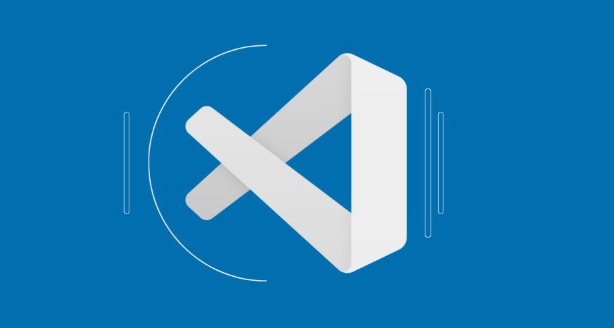
Pop-up notifications are really easy to interrupt your thinking when using VSCode, especially when writing code or debugging. The good news is that VSCode offers multiple ways to control how often these notifications are displayed or even turn them off completely.
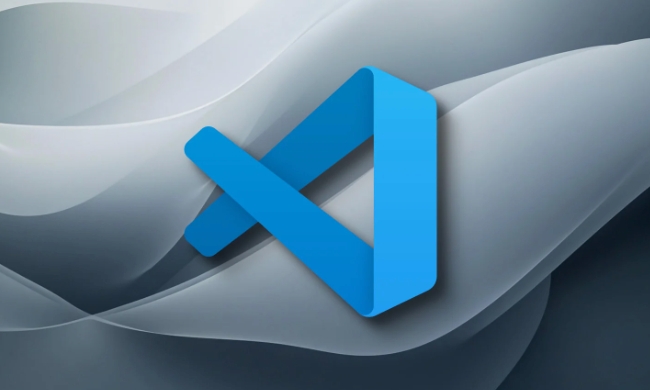
Close all notification prompts
If you want to completely close all pop-up notifications of VSCode, you can do it by modifying the settings:
- Open the command panel (shortcut key
Ctrl Shift PorCmd Shift P) - Enter and select "Preferences: Open Settings (UI)"
- Search keyword
notifications - Find the options related to "Notifications: Banner" and "Notifications: Toast" and set them to
Off
After setting this way, VSCode will no longer pop up any notification windows, including extended updates, error reminders, etc.

Block specific types of notifications
Sometimes you may not want to turn off notifications completely, but just want to block certain annoying types:
- For example, you don't want to see the prompt "The terminal is about to be idle" every time you open the terminal, you can search for the setting item
terminal.integrated.showTerminalTabBar - Or if you want to block the prompts of frequent pull/push of Git plug-ins, you can find
git.enableStatusBarin the settings.
This type of on-demand adjustment is more suitable for users who occasionally need prompts but don't want to be disturbed.
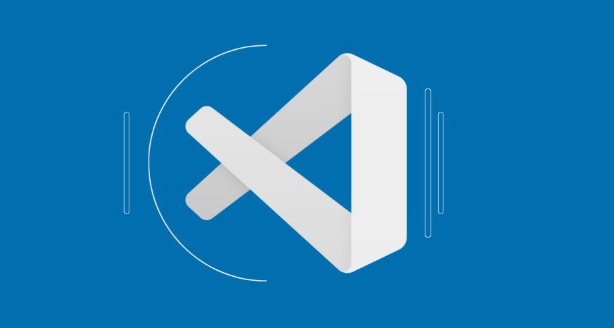
Disable notifications for specific extensions
Some notifications actually come from installed extension plugins, such as ESLint, Prettier, GitLens, etc. You can view and disable their notification behavior in the following ways:
- Click the status bar notification icon (Bell icon) in the lower left corner
- In the pop-up notification center, click the gear icon in the upper right corner to enter settings
- Expand the "Extensions" section to see which plugins have enabled notifications
- Turn off extension options that you don't want to receive notifications one by one
Although this step is a bit cumbersome, it is very useful for troubleshooting which plugin is "noisy".
Manual configuration using settings.json is more flexible
If you are used to editing configuration files directly, you can also manually open the settings.json file to add the following content:
{
"notifications.alert.banner": false,
"notifications.alert.toast": false,
"gitlens.notifications.enabled": false,
"eslint.enable": false
} Of course, the above gitlens and eslint are just examples, and they need to be filled in according to the name of the plugin you installed. This method is suitable for users who are familiar with the configuration structure, and is also convenient for version management or synchronization settings.
Basically these are the methods. It is not complicated but easy to ignore that some notifications are actually extended customization behavior and may not be found in the default settings. At this time, you have to search for documents on the plug-in official website.
The above is the detailed content of How to disable pop-up notifications in VSCode?. For more information, please follow other related articles on the PHP Chinese website!

Hot AI Tools

Undress AI Tool
Undress images for free

Undresser.AI Undress
AI-powered app for creating realistic nude photos

AI Clothes Remover
Online AI tool for removing clothes from photos.

Clothoff.io
AI clothes remover

Video Face Swap
Swap faces in any video effortlessly with our completely free AI face swap tool!

Hot Article

Hot Tools

Notepad++7.3.1
Easy-to-use and free code editor

SublimeText3 Chinese version
Chinese version, very easy to use

Zend Studio 13.0.1
Powerful PHP integrated development environment

Dreamweaver CS6
Visual web development tools

SublimeText3 Mac version
God-level code editing software (SublimeText3)

Hot Topics
 How to change the default terminal in vscode settings?
Jul 05, 2025 am 12:35 AM
How to change the default terminal in vscode settings?
Jul 05, 2025 am 12:35 AM
There are three ways to change the default terminal in VSCode: setting through a graphical interface, editing settings.json file, and temporary switching. First, open the settings interface and search for "terminalintegratedshell" and select the terminal path of the corresponding system; secondly, advanced users can edit settings.json to add "terminal.integrated.shell.windows" or "terminal.integrated.shell.osx" fields and escape the path correctly; finally, you can enter "Terminal:SelectD through the command panel
 How do I resolve 'command not found' errors in the VS Code terminal?
Jul 04, 2025 am 12:50 AM
How do I resolve 'command not found' errors in the VS Code terminal?
Jul 04, 2025 am 12:50 AM
1. Confirm whether the command is installed 2. Check the terminal shell type 3. Update the PATH environment variable 4. Restart VSCode or terminal. When you enter a command in the VSCode terminal, you should first check whether the command has been installed correctly and can be verified through other terminals of the system; secondly, confirm the shell type used by VSCode and check its configuration file; then make sure that the path where the command is located has been added to the PATH environment variable, and manually add and reload the configuration if necessary; finally close and reopen the terminal or restart VSCode to make the changes take effect.
 Fixing 'Timed out waiting for the debugger to attach' in VSCode
Jul 08, 2025 am 01:26 AM
Fixing 'Timed out waiting for the debugger to attach' in VSCode
Jul 08, 2025 am 01:26 AM
When the "Timedoutwaitingforthedebuggertoattach" issue occurs, it is usually because the connection is not established correctly in the debugging process. 1. Check whether the launch.json configuration is correct, ensure that the request type is launch or attach and there is no spelling error; 2. Confirm whether the debugger is waiting for the debugger to connect, and add debugpy.wait_for_attach() and other mechanisms; 3. Check whether the port is occupied or firewall restricted, and replace the port or close the occupied process if necessary; 4. Confirm that the port mapping and access permissions are configured correctly in a remote or container environment; 5. Update VSCode, plug-in and debug library versions to solve potential
 What are VS Code workspaces, and how are they used?
Jul 10, 2025 pm 12:33 PM
What are VS Code workspaces, and how are they used?
Jul 10, 2025 pm 12:33 PM
VSCode workspace is a .code-workspace file that saves project-specific configurations. 1. It supports multi-root directory, debug configuration, shortcut key settings and extension recommendations, and is suitable for managing different needs of multiple projects. 2. The main scenarios include multi-project collaboration, customized development environment and team sharing configuration. 3. The creation method is to save the configuration through the menu File>SaveWorkspaceAs.... 4. Notes include distinguishing between .code-workspace and .vscode/settings.json, using relative paths, and avoiding storing sensitive information.
 How to set environment variables for the terminal in VS Code settings on Linux?
Jul 06, 2025 am 12:23 AM
How to set environment variables for the terminal in VS Code settings on Linux?
Jul 06, 2025 am 12:23 AM
There are two ways to set environment variables for VSCode terminals on Linux: one is to use the terminal.integrated.env.linux configuration item to define variables that are only used by VSCode; the other is to modify the shell configuration file to take effect globally. 1. In VSCode, add variables such as "MY_VAR":"my_value" by setting the terminal.integrated.env.linux field. This method only affects the VSCode terminal; 2. Modify shell configuration files such as ~/.bashrc or ~/.zshrc and add exportMY
 How to set environment variables for debugging in vscode settings?
Jul 10, 2025 pm 01:14 PM
How to set environment variables for debugging in vscode settings?
Jul 10, 2025 pm 01:14 PM
To set debug environment variables in VSCode, you need to use the "environment" array configuration in the launch.json file. The specific steps are as follows: 1. Add "environment" array to the debugging configuration of launch.json, and define variables in key-value pairs, such as API_ENDPOINT and DEBUG_MODE; 2. You can load variables through .env files to improve management efficiency, and use envFile to specify file paths in launch.json; 3. If you need to overwrite the system or terminal variables, you can directly redefine them in launch.json; 4. Note that
 Where is the vscode settings.json file located?
Jul 14, 2025 am 01:21 AM
Where is the vscode settings.json file located?
Jul 14, 2025 am 01:21 AM
To access the settings.json file of VSCode, you can directly open it through the command panel (Ctrl Shift P or Cmd Shift P). The default storage location of the file varies according to the operating system. Windows is in %APPDATA%\Code\User\settings.json, macOS is in $HOME/Library/ApplicationSupport/Code/User/settings.json, Linux is in $HOME/.config/Code/User/
 How to enable git autofetch in vscode settings?
Jul 04, 2025 am 01:13 AM
How to enable git autofetch in vscode settings?
Jul 04, 2025 am 01:13 AM
Enable Git automatic pull (autofetch) in VSCode needs to be implemented by configuring Git and VSCode settings. 1. Configure Git to remotely get all branches: execute gitconfig --globalremote.origin.fetch "refs/heads/*:refs/remotes/origin/*". 2. Turn on automatic fetch in VSCode: Set "git.autofetch":true to execute gitfetch regularly. 3. Optional installation extensions such as GitLens or AutoFetchforGit are more powerful






