To attach the VSCode debugger to a running process, make sure that the program enables debugging support, obtains process information, configures the launch.json file, and starts debugging. 1. The program must be started in debug mode, such as Node.js uses --inspect, Python uses debugpy; 2. Get the IP and port of the target process, which can be queried through the service log or command line tool; 3. Add the attachment type configuration in launch.json to specify the correct host and port; 4. Select configuration in VSCode and start debugging, pay attention to checking the connection status and log prompts to solve common problems.
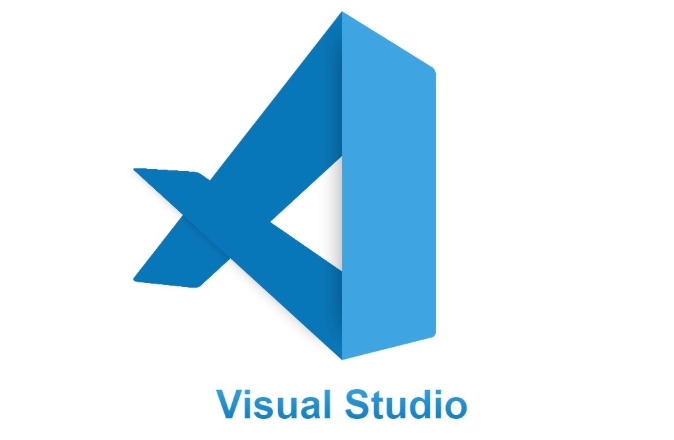
To attach a VSCode debugger to a running process, the key is to configure how the debugger and the target program communicate. Different languages have different debugging protocols and plug-in support, but the overall idea is the same: find the target process, enable the debug port, and set connection parameters in VSCode.
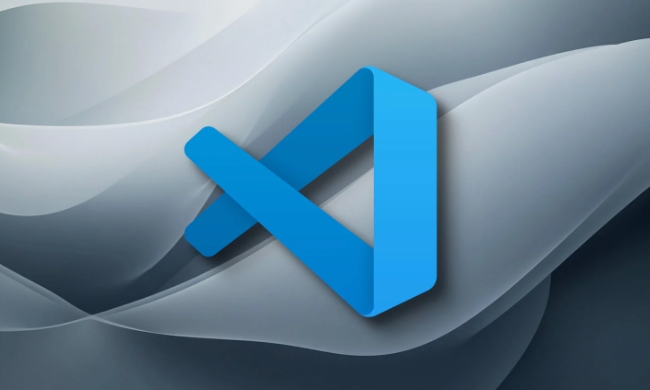
1. Make sure the program has debug support enabled
Debuggers in most languages require the program to be debugged with debug parameters at startup. For example:
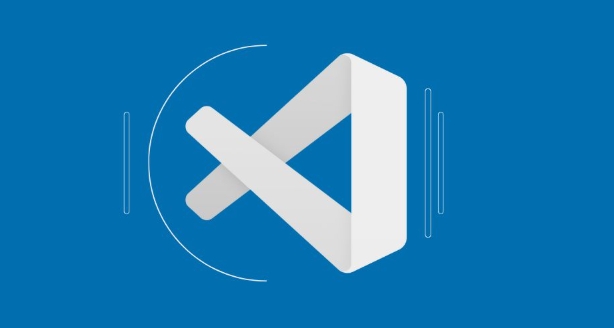
- Node.js needs to be started with
--inspector--inspect-brk - Python may need to use
ptvsdordebugpypackages to enable remote debugging - .NET Core uses the
--debugparameter or appends it throughdotnet dbgcommand
If you don't know whether the program supports remote debugging, first check the document to confirm whether there are relevant parameters or plug-in support.
2. Obtain information about the target process
You need to know the IP address of the target process ( localhost if it is local) and the debug port number. Some services will output listening addresses when starting, for example, Node.js uses 9229 by default, and Python's debugpy is 5678 by default.
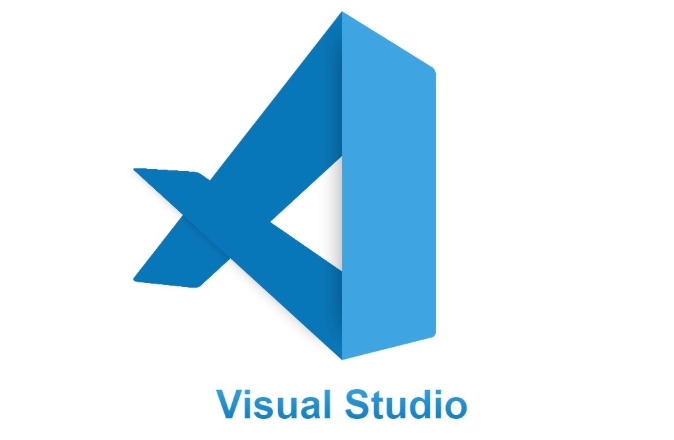
You can also use the command line tool to find:
-
tasklistandnetstatcan be used on Windows - You can use
ps aux | grep <program></program>andlsof -i :<port></port>on Linux/macOS
3. Configure the launch.json file of VSCode
VSCode's debugging function depends on .vscode/launch.json file. You need to add a configuration item of "attach". Here is an example of Python:
{
"name": "Python: Attach",
"type": "python",
"request": "attach",
"connect": {
"host": "localhost",
"port": 5678
}
}For Node.js, you can write it like this:
{
"name": "Node.js: Attach",
"type": "node",
"request": "attach",
"runtimeExecutable": null,
"runtimeArgs": [],
"restart": false,
"console": "integratedTerminal",
"internalConsoleOptions": "neverOpen"
} The key is to set request to "attach" and ensure that the port is consistent with the target process.
4. Start debugging
After saving the configuration, open the debug sidebar in VSCode, select the item you just configured, and click "Start debugging". If everything works fine, you should be able to see the breakpoint being activated and you can see the current execution status in the call stack.
FAQ:
- The connection may be because the firewall or the port is not open
- If you do not see variable information, check if the language server or debugger version matches
- Sometimes it takes a few seconds to connect, don't cancel it too quickly
Basically that's it. As long as the target program supports debug mode, VSCode can be connected through configuration. The details are prone to errors in the port and debugger types, and paying more attention to log prompts will be more helpful.
The above is the detailed content of How to attach VSCode debugger to a running process?. For more information, please follow other related articles on the PHP Chinese website!

Hot AI Tools

Undress AI Tool
Undress images for free

Undresser.AI Undress
AI-powered app for creating realistic nude photos

AI Clothes Remover
Online AI tool for removing clothes from photos.

Clothoff.io
AI clothes remover

Video Face Swap
Swap faces in any video effortlessly with our completely free AI face swap tool!

Hot Article

Hot Tools

Notepad++7.3.1
Easy-to-use and free code editor

SublimeText3 Chinese version
Chinese version, very easy to use

Zend Studio 13.0.1
Powerful PHP integrated development environment

Dreamweaver CS6
Visual web development tools

SublimeText3 Mac version
God-level code editing software (SublimeText3)
 How to change the default terminal in vscode settings?
Jul 05, 2025 am 12:35 AM
How to change the default terminal in vscode settings?
Jul 05, 2025 am 12:35 AM
There are three ways to change the default terminal in VSCode: setting through a graphical interface, editing settings.json file, and temporary switching. First, open the settings interface and search for "terminalintegratedshell" and select the terminal path of the corresponding system; secondly, advanced users can edit settings.json to add "terminal.integrated.shell.windows" or "terminal.integrated.shell.osx" fields and escape the path correctly; finally, you can enter "Terminal:SelectD through the command panel
 How do I resolve 'command not found' errors in the VS Code terminal?
Jul 04, 2025 am 12:50 AM
How do I resolve 'command not found' errors in the VS Code terminal?
Jul 04, 2025 am 12:50 AM
1. Confirm whether the command is installed 2. Check the terminal shell type 3. Update the PATH environment variable 4. Restart VSCode or terminal. When you enter a command in the VSCode terminal, you should first check whether the command has been installed correctly and can be verified through other terminals of the system; secondly, confirm the shell type used by VSCode and check its configuration file; then make sure that the path where the command is located has been added to the PATH environment variable, and manually add and reload the configuration if necessary; finally close and reopen the terminal or restart VSCode to make the changes take effect.
 Fixing 'Timed out waiting for the debugger to attach' in VSCode
Jul 08, 2025 am 01:26 AM
Fixing 'Timed out waiting for the debugger to attach' in VSCode
Jul 08, 2025 am 01:26 AM
When the "Timedoutwaitingforthedebuggertoattach" issue occurs, it is usually because the connection is not established correctly in the debugging process. 1. Check whether the launch.json configuration is correct, ensure that the request type is launch or attach and there is no spelling error; 2. Confirm whether the debugger is waiting for the debugger to connect, and add debugpy.wait_for_attach() and other mechanisms; 3. Check whether the port is occupied or firewall restricted, and replace the port or close the occupied process if necessary; 4. Confirm that the port mapping and access permissions are configured correctly in a remote or container environment; 5. Update VSCode, plug-in and debug library versions to solve potential
 How to set environment variables for the terminal in VS Code settings on Linux?
Jul 06, 2025 am 12:23 AM
How to set environment variables for the terminal in VS Code settings on Linux?
Jul 06, 2025 am 12:23 AM
There are two ways to set environment variables for VSCode terminals on Linux: one is to use the terminal.integrated.env.linux configuration item to define variables that are only used by VSCode; the other is to modify the shell configuration file to take effect globally. 1. In VSCode, add variables such as "MY_VAR":"my_value" by setting the terminal.integrated.env.linux field. This method only affects the VSCode terminal; 2. Modify shell configuration files such as ~/.bashrc or ~/.zshrc and add exportMY
 What are VS Code workspaces, and how are they used?
Jul 10, 2025 pm 12:33 PM
What are VS Code workspaces, and how are they used?
Jul 10, 2025 pm 12:33 PM
VSCode workspace is a .code-workspace file that saves project-specific configurations. 1. It supports multi-root directory, debug configuration, shortcut key settings and extension recommendations, and is suitable for managing different needs of multiple projects. 2. The main scenarios include multi-project collaboration, customized development environment and team sharing configuration. 3. The creation method is to save the configuration through the menu File>SaveWorkspaceAs.... 4. Notes include distinguishing between .code-workspace and .vscode/settings.json, using relative paths, and avoiding storing sensitive information.
 Where is the vscode settings.json file located?
Jul 14, 2025 am 01:21 AM
Where is the vscode settings.json file located?
Jul 14, 2025 am 01:21 AM
To access the settings.json file of VSCode, you can directly open it through the command panel (Ctrl Shift P or Cmd Shift P). The default storage location of the file varies according to the operating system. Windows is in %APPDATA%\Code\User\settings.json, macOS is in $HOME/Library/ApplicationSupport/Code/User/settings.json, Linux is in $HOME/.config/Code/User/
 How to set environment variables for debugging in vscode settings?
Jul 10, 2025 pm 01:14 PM
How to set environment variables for debugging in vscode settings?
Jul 10, 2025 pm 01:14 PM
To set debug environment variables in VSCode, you need to use the "environment" array configuration in the launch.json file. The specific steps are as follows: 1. Add "environment" array to the debugging configuration of launch.json, and define variables in key-value pairs, such as API_ENDPOINT and DEBUG_MODE; 2. You can load variables through .env files to improve management efficiency, and use envFile to specify file paths in launch.json; 3. If you need to overwrite the system or terminal variables, you can directly redefine them in launch.json; 4. Note that
 How to enable git autofetch in vscode settings?
Jul 04, 2025 am 01:13 AM
How to enable git autofetch in vscode settings?
Jul 04, 2025 am 01:13 AM
Enable Git automatic pull (autofetch) in VSCode needs to be implemented by configuring Git and VSCode settings. 1. Configure Git to remotely get all branches: execute gitconfig --globalremote.origin.fetch "refs/heads/*:refs/remotes/origin/*". 2. Turn on automatic fetch in VSCode: Set "git.autofetch":true to execute gitfetch regularly. 3. Optional installation extensions such as GitLens or AutoFetchforGit are more powerful






