To back up VSCode extensions on Linux, first copy ~/.vscode/extensions/ directory; 1. Use the terminal command cp -r or file manager to back up the entire extensions folder; 2. Optional export extension list: run code --list-extensions > extensions-list.txt to save the extension list; 3. Close VSCode during recovery and copy the backup folder back to the original path, or reinstall the extension through cat extensions-list.txt | xargs -L 1 code --install-extension; note that some extensions may need to be manually adjusted due to architecture or system differences.

Back up your VSCode extensions on Linux? It's actually pretty straightforward once you know where everything lives. Whether you're switching machines or just reinstalling your system, keeping track of your installed extensions can save you a lot of time. Here's how to do it properly without any fuss.

Where does VSCode store extension data on Linux?
VSCode keeps all user-specific data — including extensions — under a hidden directory in your home folder. Specifically, the path is usually:
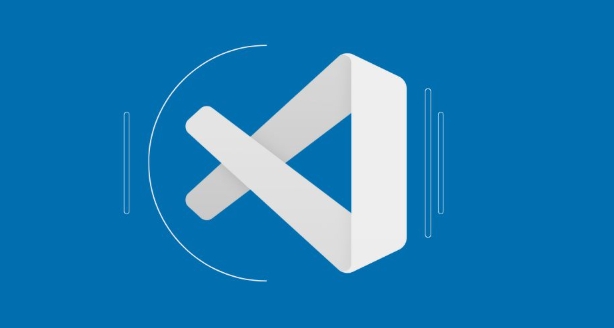
~/.vscode/extensions/
That's where all the installed extensions are stored. If you want to back them up, this is the main folder you'll need to copy. Also, if you use VSCode Insiders or another variant, the folder might be named .vscode-insiders instead.
You don't have to remember that path exactly — just know that backing up this folder will let you restore your extensions later.
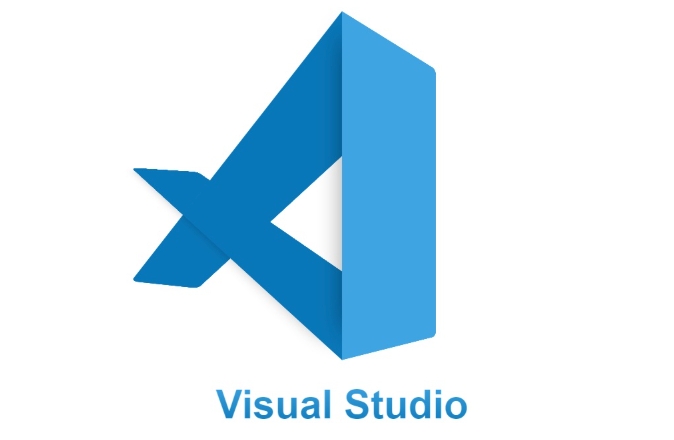
How to back up your extensions
To create a backup, simply copy the entire extensions folder somewhere safe. You can do it from the terminal like this:
cp -r ~/.vscode/extensions /path/to/backup/location/
Or you can use a file manager — just make sure hidden files are visible so you can find .vscode .
If you're preparing for a system reinstall or migration, also consider exporting your list of installed extensions using:
code --list-extensions > extensions-list.txt
This creates a plain text file with one extension per line. Handy for reference or reinstalling quickly later.
Restoring extensions from backup
When you're ready to restore your extensions after a fresh install or move:
- Make sure VSCode is closed.
- Copy the backed-up
extensionsfolder back to~/.vscode/. - Open VSCode — it should recognize those extensions as already installed.
If you only saved the list ( extensions-list.txt ), you can reinstall all extensions with:
cat extensions-list.txt | xargs -L 1 code --install-extension
It'll try to install each one automatically. Some might fail if they've been removed from the marketplace, but most should work fine.
A few things to watch out for
- Extensions sometimes store extra settings or cache elsewhere (like
~/.config/Code), but the main logic is in theextensionsfolder. - If you're switching between different OSes or architectures (like moving to an ARM-based machine), some native extensions might not work directly and may need recompilation or updates.
- Always double-check the extension list after restoring — some might not load correctly and may need manual reinstalling.
Backing up and restoring VSCode extensions on Linux doesn't require any special tools — just basic file management and a couple of commands. Keep your extension folder or list handy, and you'll never have to manually search for every tool again.
The above is the detailed content of How to backup and restore VSCode extensions on Linux. For more information, please follow other related articles on the PHP Chinese website!

Hot AI Tools

Undress AI Tool
Undress images for free

Undresser.AI Undress
AI-powered app for creating realistic nude photos

AI Clothes Remover
Online AI tool for removing clothes from photos.

Clothoff.io
AI clothes remover

Video Face Swap
Swap faces in any video effortlessly with our completely free AI face swap tool!

Hot Article

Hot Tools

Notepad++7.3.1
Easy-to-use and free code editor

SublimeText3 Chinese version
Chinese version, very easy to use

Zend Studio 13.0.1
Powerful PHP integrated development environment

Dreamweaver CS6
Visual web development tools

SublimeText3 Mac version
God-level code editing software (SublimeText3)

Hot Topics
 How to change the default terminal in vscode settings?
Jul 05, 2025 am 12:35 AM
How to change the default terminal in vscode settings?
Jul 05, 2025 am 12:35 AM
There are three ways to change the default terminal in VSCode: setting through a graphical interface, editing settings.json file, and temporary switching. First, open the settings interface and search for "terminalintegratedshell" and select the terminal path of the corresponding system; secondly, advanced users can edit settings.json to add "terminal.integrated.shell.windows" or "terminal.integrated.shell.osx" fields and escape the path correctly; finally, you can enter "Terminal:SelectD through the command panel
 How do I resolve 'command not found' errors in the VS Code terminal?
Jul 04, 2025 am 12:50 AM
How do I resolve 'command not found' errors in the VS Code terminal?
Jul 04, 2025 am 12:50 AM
1. Confirm whether the command is installed 2. Check the terminal shell type 3. Update the PATH environment variable 4. Restart VSCode or terminal. When you enter a command in the VSCode terminal, you should first check whether the command has been installed correctly and can be verified through other terminals of the system; secondly, confirm the shell type used by VSCode and check its configuration file; then make sure that the path where the command is located has been added to the PATH environment variable, and manually add and reload the configuration if necessary; finally close and reopen the terminal or restart VSCode to make the changes take effect.
 Fixing 'Timed out waiting for the debugger to attach' in VSCode
Jul 08, 2025 am 01:26 AM
Fixing 'Timed out waiting for the debugger to attach' in VSCode
Jul 08, 2025 am 01:26 AM
When the "Timedoutwaitingforthedebuggertoattach" issue occurs, it is usually because the connection is not established correctly in the debugging process. 1. Check whether the launch.json configuration is correct, ensure that the request type is launch or attach and there is no spelling error; 2. Confirm whether the debugger is waiting for the debugger to connect, and add debugpy.wait_for_attach() and other mechanisms; 3. Check whether the port is occupied or firewall restricted, and replace the port or close the occupied process if necessary; 4. Confirm that the port mapping and access permissions are configured correctly in a remote or container environment; 5. Update VSCode, plug-in and debug library versions to solve potential
 What are VS Code workspaces, and how are they used?
Jul 10, 2025 pm 12:33 PM
What are VS Code workspaces, and how are they used?
Jul 10, 2025 pm 12:33 PM
VSCode workspace is a .code-workspace file that saves project-specific configurations. 1. It supports multi-root directory, debug configuration, shortcut key settings and extension recommendations, and is suitable for managing different needs of multiple projects. 2. The main scenarios include multi-project collaboration, customized development environment and team sharing configuration. 3. The creation method is to save the configuration through the menu File>SaveWorkspaceAs.... 4. Notes include distinguishing between .code-workspace and .vscode/settings.json, using relative paths, and avoiding storing sensitive information.
 How to set environment variables for the terminal in VS Code settings on Linux?
Jul 06, 2025 am 12:23 AM
How to set environment variables for the terminal in VS Code settings on Linux?
Jul 06, 2025 am 12:23 AM
There are two ways to set environment variables for VSCode terminals on Linux: one is to use the terminal.integrated.env.linux configuration item to define variables that are only used by VSCode; the other is to modify the shell configuration file to take effect globally. 1. In VSCode, add variables such as "MY_VAR":"my_value" by setting the terminal.integrated.env.linux field. This method only affects the VSCode terminal; 2. Modify shell configuration files such as ~/.bashrc or ~/.zshrc and add exportMY
 How to set environment variables for debugging in vscode settings?
Jul 10, 2025 pm 01:14 PM
How to set environment variables for debugging in vscode settings?
Jul 10, 2025 pm 01:14 PM
To set debug environment variables in VSCode, you need to use the "environment" array configuration in the launch.json file. The specific steps are as follows: 1. Add "environment" array to the debugging configuration of launch.json, and define variables in key-value pairs, such as API_ENDPOINT and DEBUG_MODE; 2. You can load variables through .env files to improve management efficiency, and use envFile to specify file paths in launch.json; 3. If you need to overwrite the system or terminal variables, you can directly redefine them in launch.json; 4. Note that
 Where is the vscode settings.json file located?
Jul 14, 2025 am 01:21 AM
Where is the vscode settings.json file located?
Jul 14, 2025 am 01:21 AM
To access the settings.json file of VSCode, you can directly open it through the command panel (Ctrl Shift P or Cmd Shift P). The default storage location of the file varies according to the operating system. Windows is in %APPDATA%\Code\User\settings.json, macOS is in $HOME/Library/ApplicationSupport/Code/User/settings.json, Linux is in $HOME/.config/Code/User/
 How to enable git autofetch in vscode settings?
Jul 04, 2025 am 01:13 AM
How to enable git autofetch in vscode settings?
Jul 04, 2025 am 01:13 AM
Enable Git automatic pull (autofetch) in VSCode needs to be implemented by configuring Git and VSCode settings. 1. Configure Git to remotely get all branches: execute gitconfig --globalremote.origin.fetch "refs/heads/*:refs/remotes/origin/*". 2. Turn on automatic fetch in VSCode: Set "git.autofetch":true to execute gitfetch regularly. 3. Optional installation extensions such as GitLens or AutoFetchforGit are more powerful






