How to reduce photo file size on iPhone and Mac
Apr 28, 2023 am 10:25 AMREDUCING THE FILE SIZE OF PHOTOS ON IPHONE
There is no native way to reduce the file size of photos on the iPhone. You can't even see the photo file size in the default Photos app. You must save the photo to the Apple Files app to view the size. Let’s see how to reduce image file size on iPhone.
1. Change Camera Capture Format
The most common picture and video formats are probably the reason why your camera pictures take up so much space. Apple has introduced the new High Efficiency Image Container (HEIC) format as an alternative to JPEG. HEIC provides high-quality images in small sizes. Follow the steps below to change camera capture format.
Step 1: Open the Settings app on your iPhone.
Step 2: Scroll down to the camera section.
Step 3: Navigate to "Format" and select "Efficient" from the following menu.
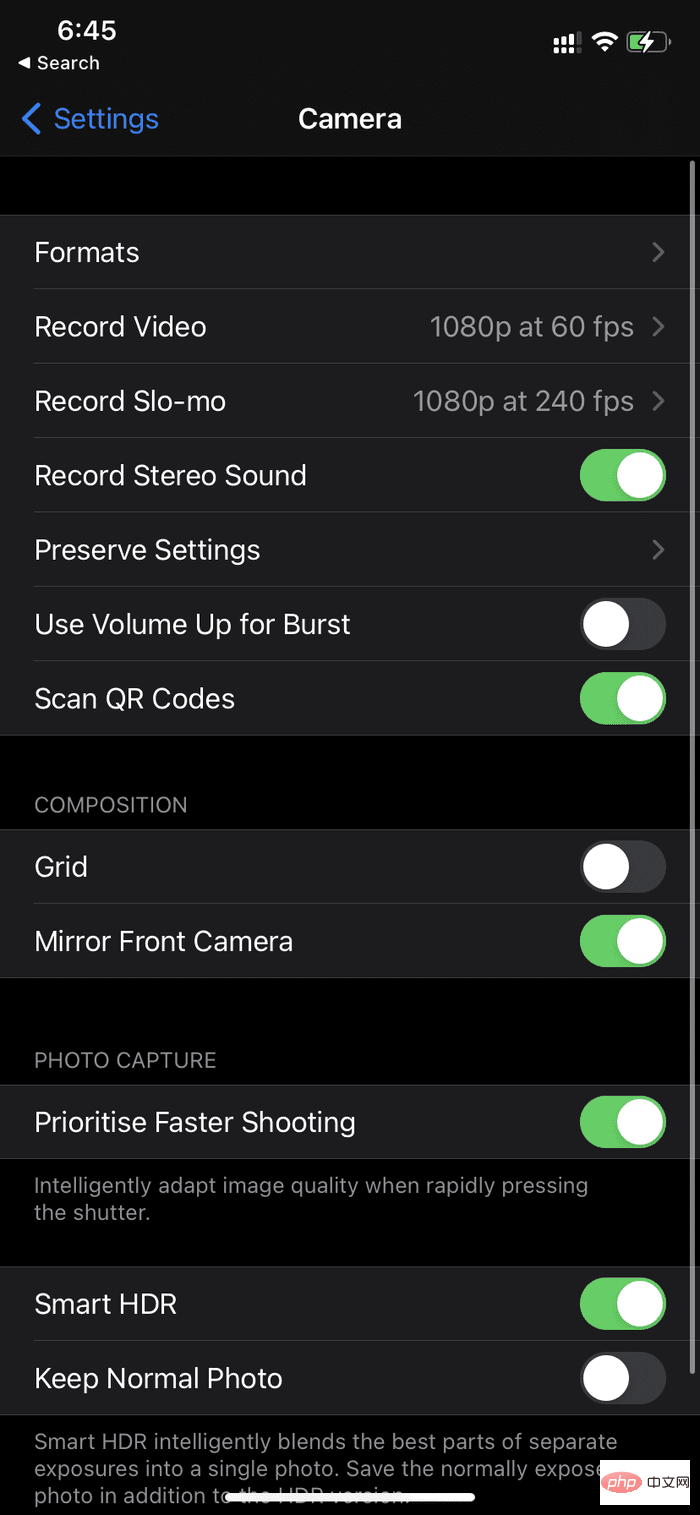
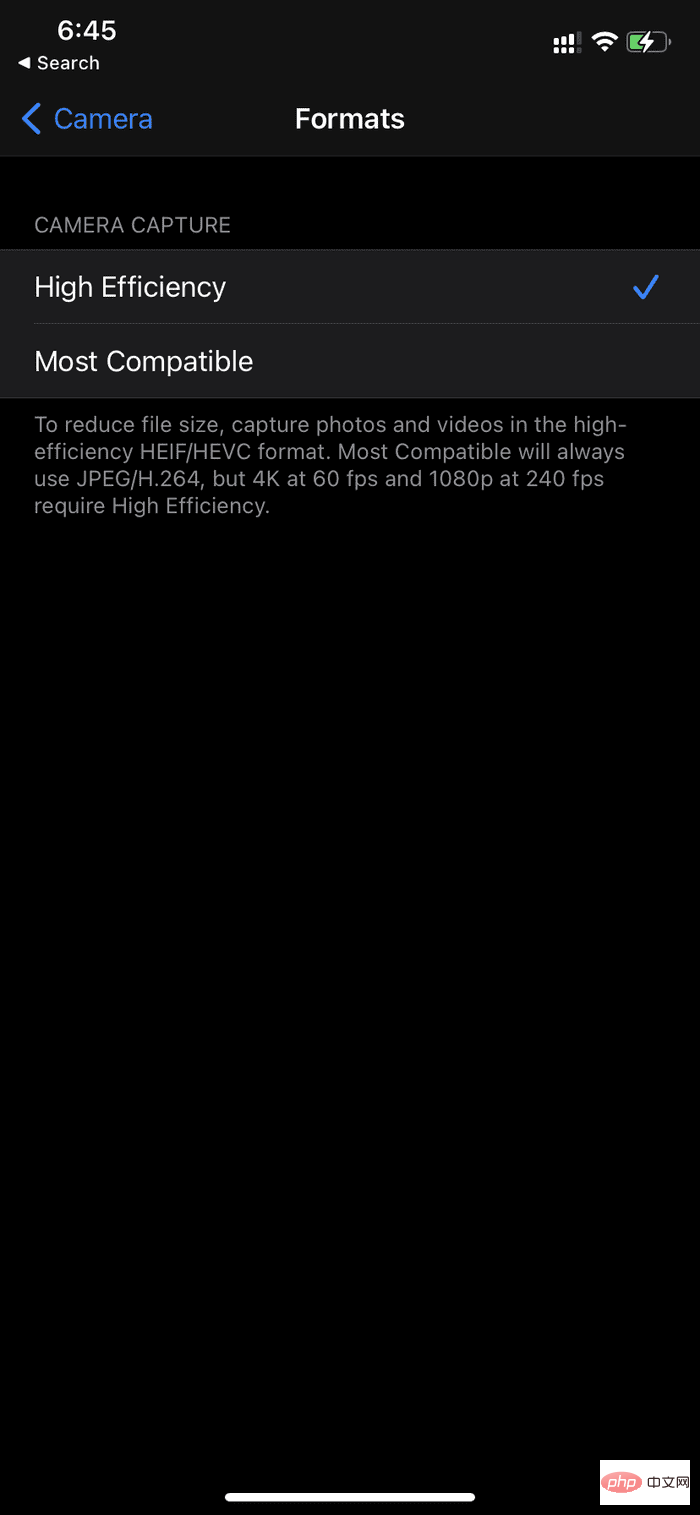
That’s it, now Apple will use the HEIC format for photos taken, which saves space and reduces photo file size. However, these photos still weigh several megabytes. To reduce further, you need to use third-party applications.
2. Use the Image Size App
As the name suggests, the Image Size App allows you to quickly and easily resize your images to any size you like. You can specify the output format using one of four units of measurement: pixels, millimeters, centimeters, and inches. Follow the steps below.
Step One:Download the Image Size app from the link below.
Step 2:Open the application and allow it to access the library.
Step 3: Select a photo from the Photos app.
Step 4: Select Pixels from the menu above and enter the desired width and height for your photo.
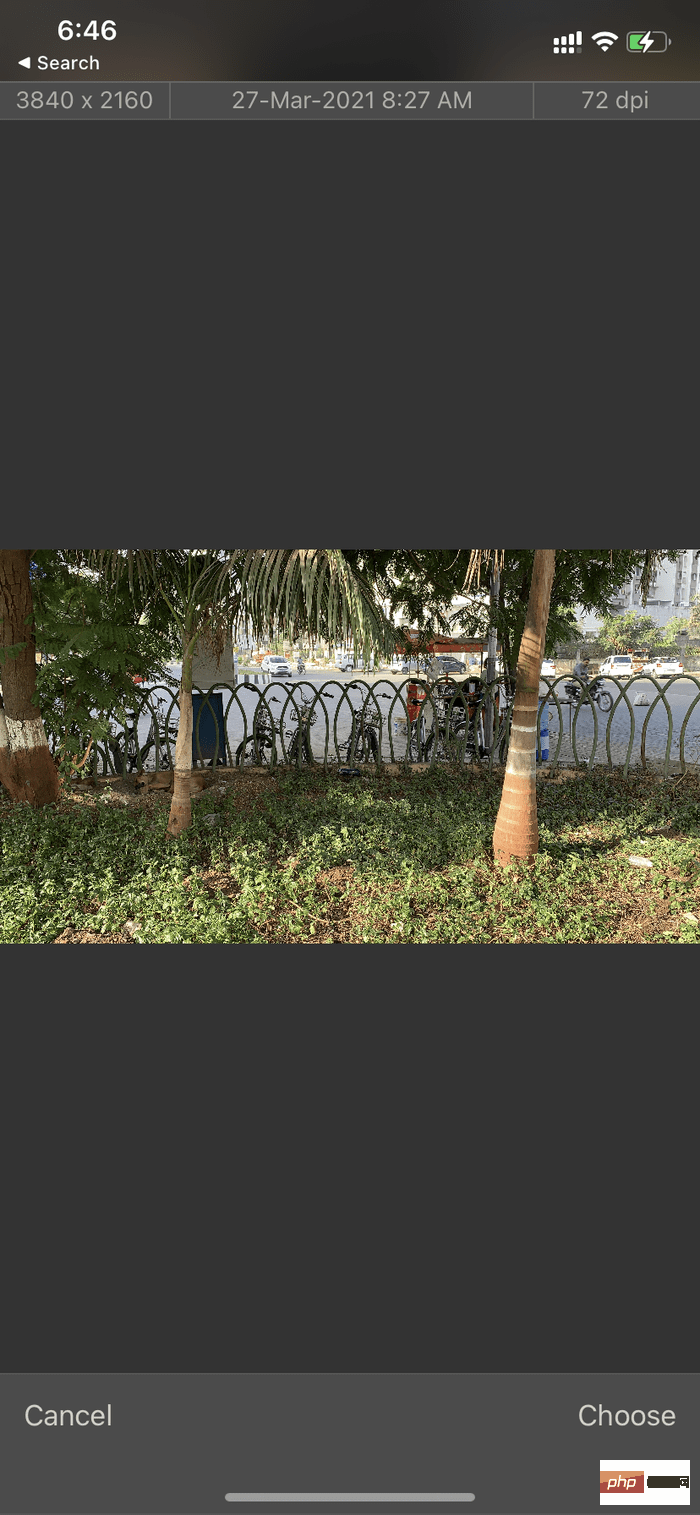
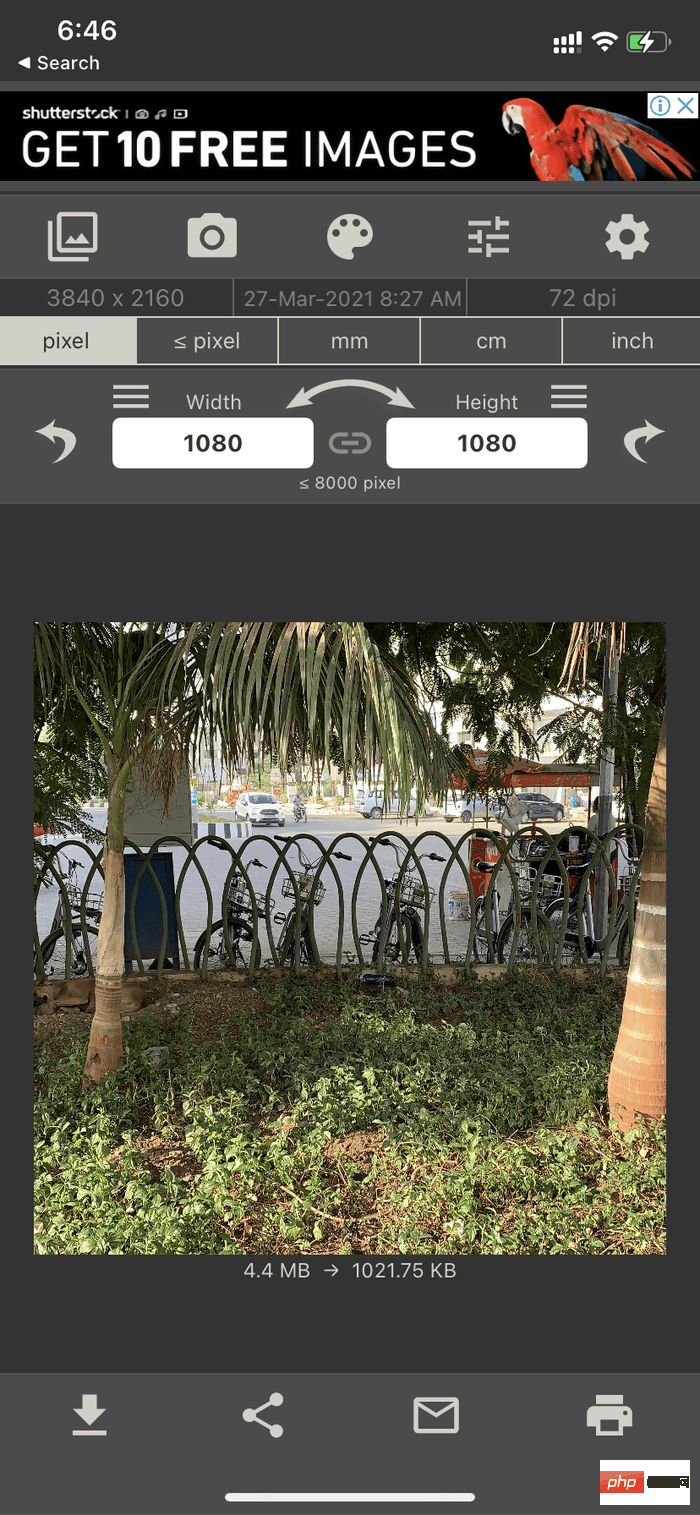
##Step 5:Use "Save", "Share", "Email" or "Print" option exports the image.
We like how the app provides real-time data while reducing file size before you save the image.3. Send image to yourself on WhatsApp or Telegram
Have you ever noticed that most social media files are smaller in size than regular files? When you upload an image on social media and re-download it, the size of the image is significantly reduced. You can apply this method to photos and videos to reduce their size on iPhone. We have seen many users create WhatsApp groups with only one member – Self.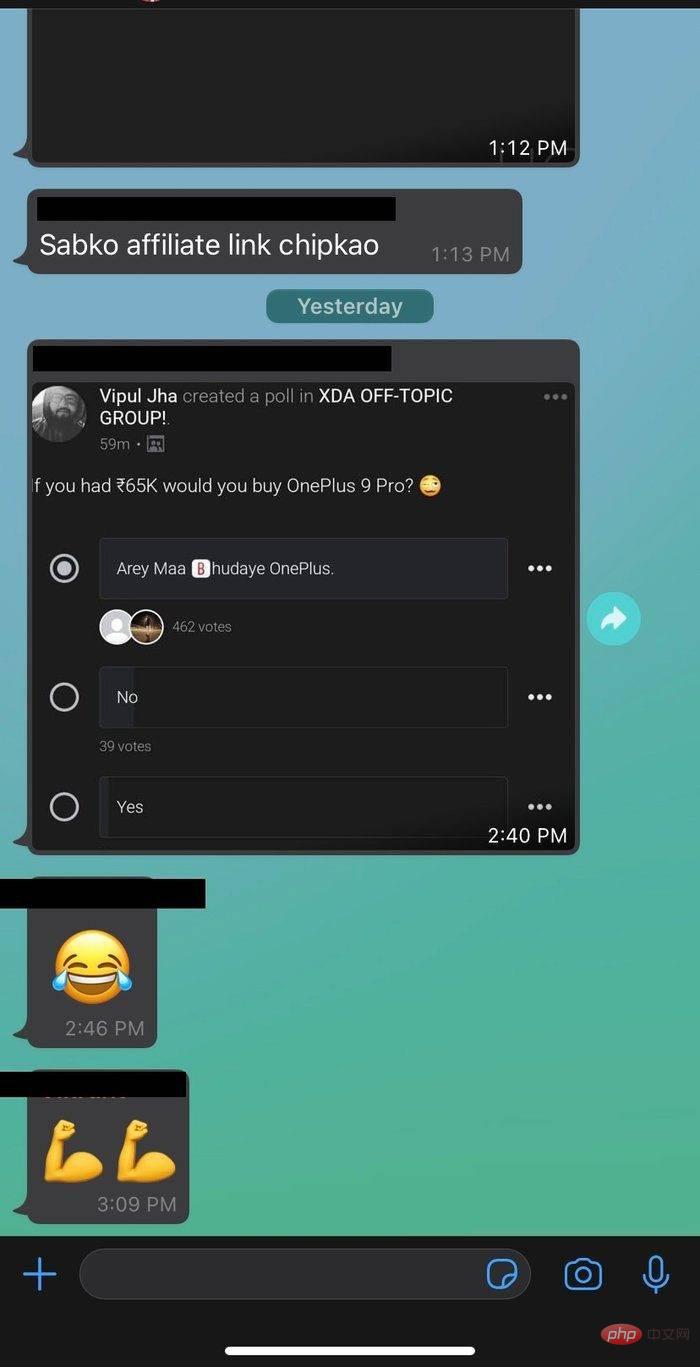
Reduce Photo File Size on MAC
The process is less complicated on Mac. The reason is the built-in way to reduce image file size on Mac. You can also change the image file type using the default image viewer application on your Mac. Follow the steps below.Step One: Use AirDrop to send photos from iPhone to Mac, or choose iCloud, Google photos or OneDrive.
Step Two: Open the image using the default image preview on your Mac.
Step 3: Go to "File" on the menu bar.
Step 4: Select Export from the following menu.
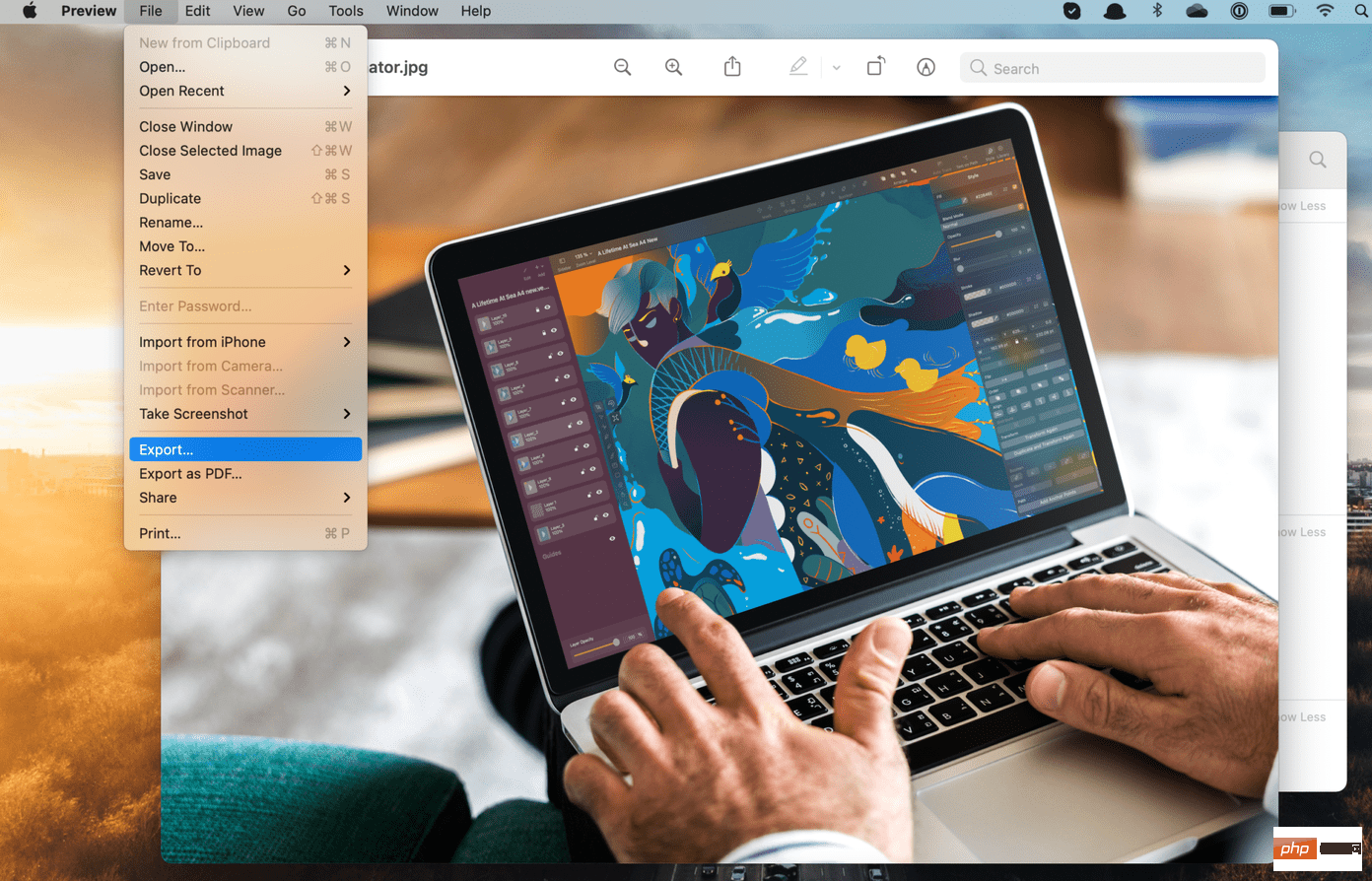
Step Five: macOS will ask you to select a location and file type. Under the "File Type" option, you will have a slider to reduce the image size. 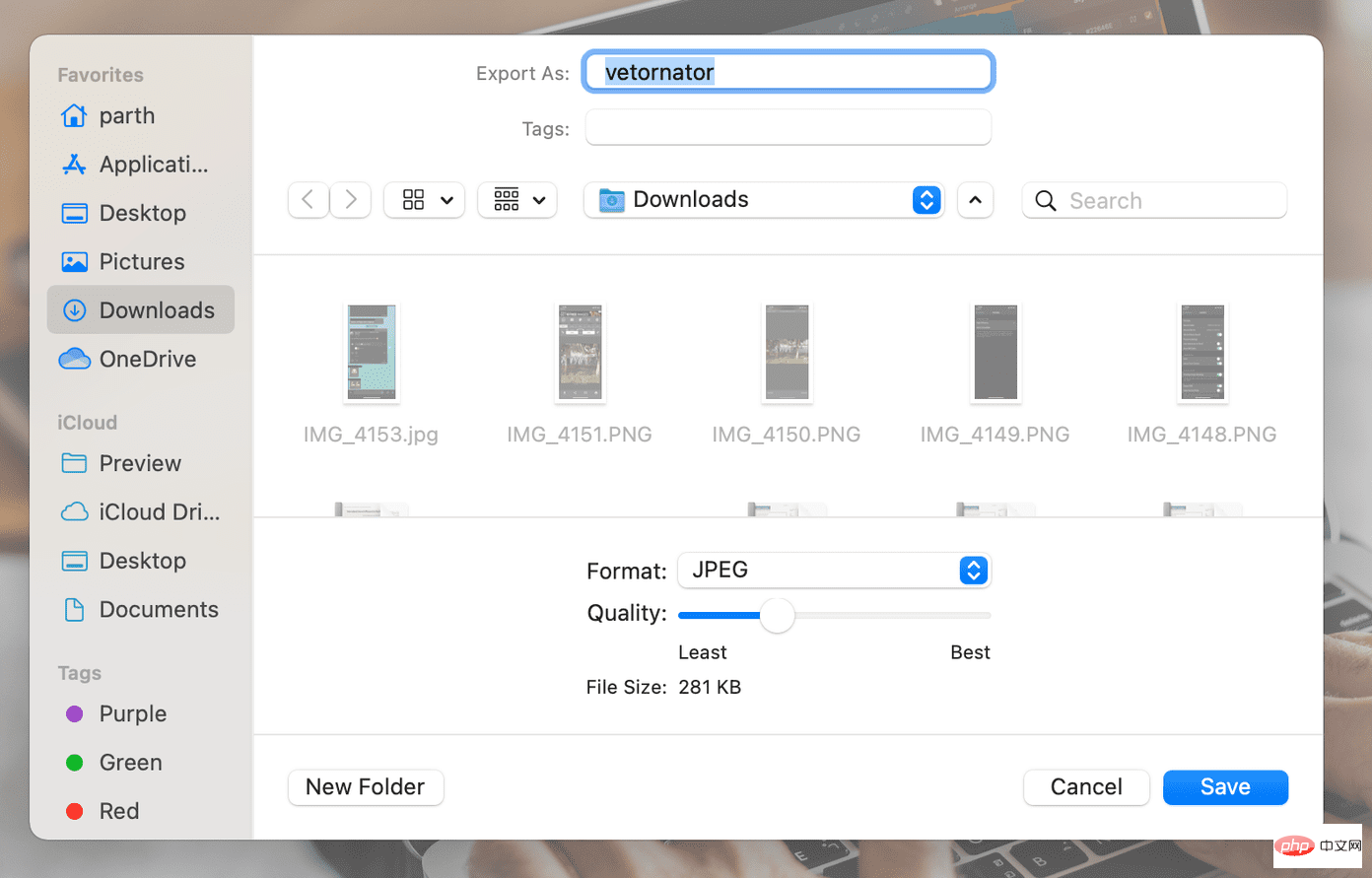
Step 6: Slide it down according to your needs and the operating system will calculate the approximate file size for you.
Click the Save button when finished.
COMPRESSION IMAGES ON IPHONE AND MAC
You can use your Mac's default method to reduce image size. It works flawlessly and completes the task without the intervention of third-party applications.
The above is the detailed content of How to reduce photo file size on iPhone and Mac. For more information, please follow other related articles on the PHP Chinese website!

Hot AI Tools

Undress AI Tool
Undress images for free

Undresser.AI Undress
AI-powered app for creating realistic nude photos

AI Clothes Remover
Online AI tool for removing clothes from photos.

Clothoff.io
AI clothes remover

Video Face Swap
Swap faces in any video effortlessly with our completely free AI face swap tool!

Hot Article

Hot Tools

Notepad++7.3.1
Easy-to-use and free code editor

SublimeText3 Chinese version
Chinese version, very easy to use

Zend Studio 13.0.1
Powerful PHP integrated development environment

Dreamweaver CS6
Visual web development tools

SublimeText3 Mac version
God-level code editing software (SublimeText3)

Hot Topics
 Forgot iPhone passcode
Jul 26, 2025 am 09:53 AM
Forgot iPhone passcode
Jul 26, 2025 am 09:53 AM
If you forget your iPhone password, you can try the following methods: 1. Use iTunes/Finder to enter recovery mode to restore the device (must be connected to the computer); 2. If you enable "Find My iPhone", you can erase the device through iCloud; 3. Contact Apple customer service for assistance (need to provide a purchase certificate). The first two of the above methods will clear the data. It is recommended to backup regularly in the future and enable the search function.
 What to do if you drop your iPhone in water
Jul 25, 2025 am 04:34 AM
What to do if you drop your iPhone in water
Jul 25, 2025 am 04:34 AM
IfyouriPhonegetswet,immediatelyremoveitfromwater,avoidshakingorpressingbuttons,turnitoff,donotchargeorpluganythingin,dryitproperlywithoutrice,andavoidcommonmistakes.First,retrievethephonequicklyandkeepitstilltopreventwaterfromseepingdeeper.Next,power
 How to change sound output on Mac
Jul 28, 2025 am 01:30 AM
How to change sound output on Mac
Jul 28, 2025 am 01:30 AM
Clickthesoundiconinthemenubartoquicklyselectanavailableoutputdevice.2.GotoSystemSettings>Sound>Outputfordetailedcontrolovervolume,balance,andaudioformat.3.UsetheOptionkeywiththesoundiconortheAirPlayicontostreamaudiotoAirPlay-compatibledevices.4
 How to disable Siri on Mac
Jul 30, 2025 am 04:58 AM
How to disable Siri on Mac
Jul 30, 2025 am 04:58 AM
TodisableSirionyourMac,gotoSystemSettingsfromtheApplemenu,clickSiri,andtogglethemainSiriswitchoff.2.TostopSirisuggestionsanddatasharing,gotoSystemSettings>Siriandturnoffoptionslike“Listenfor‘HeySiri’”,“AllowSiriwhenlocked”,and“ImproveSiri&Dict
 How to install Windows on a Mac without Boot Camp
Jul 31, 2025 am 11:58 AM
How to install Windows on a Mac without Boot Camp
Jul 31, 2025 am 11:58 AM
Without BootCamp, installing Windows on Mac is feasible and works for different chips and needs. 1. First check compatibility: The M1/M2 chip Mac cannot use BootCamp, it is recommended to use virtualization tools; the Intel chip Mac can manually create a boot USB disk and install it in partition. 2. Recommended to use virtual machines (VMs) for M1 and above chip users: Windows ISO files, virtualization software (such as ParallelsDesktop or UTM), at least 64GB of free space, and reasonably allocate resources. 3. IntelMac users can manually install it by booting the USB drive: USB drive, WindowsISO, DiskU is required
 what is a kernel panic on Mac
Jul 31, 2025 pm 12:03 PM
what is a kernel panic on Mac
Jul 31, 2025 pm 12:03 PM
Kernel crashes are system crashes that occur when the Mac operating system encounters a serious error that cannot be recovered, usually caused by software or hardware problems. Common reasons include: 1. Flawed driver or kernel extension; 2. Hardware problems such as memory or storage failures; 3. Software conflicts; 4. Corrupted system files; 5. Peripheral triggers. It can be identified by white-word prompts on black or gray screens and "kernelpanic" records in the system log. Solutions include: 1. Disconnect all peripherals and restart; 2. View the crash log through the console application; 3. Enter safe mode to boot; 4. Reinstall macOS; 5. Run Apple diagnostic tools. Occasional occurrence may be accidental, but frequent occurrences require troubleshooting of software and hardware problems.
 How to fix a flashing folder with a question mark on Mac
Jul 26, 2025 am 03:04 AM
How to fix a flashing folder with a question mark on Mac
Jul 26, 2025 am 03:04 AM
RestartandholdtheOptionkeytoaccesstheStartupManagerandselectyourstartupdisk.2.BootintoRecoveryModeusingCommand R,thencheckorchangethestartupdiskintheStartupDiskutility.3.UseDiskUtility’sFirstAidtorepairtheinternaldriveifitappearsbutwon’tmount.4.Reset
 What is Keychain Access on Mac?
Jul 26, 2025 am 06:04 AM
What is Keychain Access on Mac?
Jul 26, 2025 am 06:04 AM
KeychainAccessonMacisabuilt-inpasswordmanagementtoolthatsecurelystorespasswords,certificates,keys,andsecurenotesinanencryptedformat.1.Itstoreswebsitepasswords,Wi-Ficredentials,emailandapppasswords,digitalcertificates,encryptionkeys,andsecurenotes.2.I





