How to fix a flashing folder with a question mark on Mac
Jul 26, 2025 am 03:04 AMRestart and hold the Option key to access the Startup Manager and select your startup disk. 2. Boot into Recovery Mode using Command R, then check or change the startup disk in the Startup Disk utility. 3. Use Disk Utility’s First Aid to repair the internal drive if it appears but won’t mount. 4. Reset NVRAM (Option Command P R) and SMC on Intel Macs; Apple Silicon Macs only require a restart. 5. Reinstall macOS from Recovery Mode to fix corrupted system files without erasing data. 6. Run Apple Diagnostics by holding D during startup to check for hardware issues like SSD or logic board failure. 7. Restore from a Time Machine backup if all else fails, or attempt data recovery if no backup exists. A flashing folder with a question mark indicates the Mac cannot find a valid startup disk, but most cases can be resolved through these steps, with hardware failure being a less common cause.

A flashing folder with a question mark on your Mac means the system can’t find a valid startup disk to boot from. This can be scary, but it’s usually fixable. Here’s what to do, step by step.

1. Restart and Hold the Option Key
Sometimes the Mac just needs a nudge to find the right startup disk.
- Shut down your Mac.
- Press the power button, then immediately hold down the Option (?) key.
- Keep holding it until you see the Startup Manager screen with available drives.
- If your startup disk appears (usually named “Macintosh HD”), click it or use the arrow keys to select it and press Enter.
? This often resolves temporary boot glitches.

2. Check the Startup Disk in Recovery Mode
If the above doesn’t work, boot into Recovery Mode to diagnose the drive.
- Shut down your Mac.
- Turn it on and immediately hold Command (?) R until you see the Apple logo or a spinning globe.
- When the macOS Utilities window appears, choose Startup Disk.
- If your drive appears here, select it and click Restart.
- If the drive doesn’t appear, it could be disconnected, failed, or unmounted.
? If the drive is visible but grayed out, it might need repair.

3. Run First Aid Using Disk Utility
Still in Recovery Mode:
- Open Disk Utility from the macOS Utilities menu.
- In the left sidebar, look for your internal drive (likely named "Macintosh HD" or your SSD model).
- Select it and click First Aid (the wrench icon).
- Wait while Disk Utility checks and attempts to repair the disk.
?? If First Aid fails or says the disk can’t be repaired, the drive may be failing or corrupted.
4. Reset NVRAM/PRAM (Older Macs) or SMC
These steps help if firmware settings are interfering.
For Intel Macs:
- Reset NVRAM: Shut down, then turn on and immediately press Option Command P R. Hold for about 20 seconds.
- Reset SMC: Shut down, then press Shift Control Option Power (on built-in keyboard) for 10 seconds, then release and power on.
For Apple Silicon (M1/M2 Macs):
- SMC and NVRAM resets aren’t needed. Just shut down and restart—that handles most low-level resets.
5. Reinstall macOS (Without Erasing Data)
If the drive is intact but the system can’t boot:
- In Recovery Mode, choose Reinstall macOS.
- Follow the prompts. It will download and install the OS without erasing your files (as long as the drive is accessible).
? This often fixes corrupted system files while preserving your data.
6. Check for Hardware Issues
If none of the above works:
- The internal SSD or logic board connection may be faulty.
- For Macs with removable storage (older models), check if the drive is properly seated.
- Use Apple Diagnostics: Restart and hold D during boot to run a hardware test.
? If diagnostics detect a hardware failure, contact Apple Support or visit an Apple Store.
7. Restore from Backup (Last Resort)
If the drive is wiped or failing:
- Boot into Recovery Mode.
- Use Restore From Time Machine Backup to get your system back.
- Make sure you have a recent backup. If not, connect an external drive and attempt data recovery using Disk Utility or third-party tools.
Bottom line: A flashing folder usually means the Mac can’t locate the startup disk. Most issues can be resolved with Recovery Mode, First Aid, or reinstalling macOS. Hardware failure is less common but possible—especially on older Macs.
Basically, start simple: restart with Option, then move to Recovery tools. Most cases aren’t permanent.
The above is the detailed content of How to fix a flashing folder with a question mark on Mac. For more information, please follow other related articles on the PHP Chinese website!

Hot AI Tools

Undress AI Tool
Undress images for free

Undresser.AI Undress
AI-powered app for creating realistic nude photos

AI Clothes Remover
Online AI tool for removing clothes from photos.

Clothoff.io
AI clothes remover

Video Face Swap
Swap faces in any video effortlessly with our completely free AI face swap tool!

Hot Article

Hot Tools

Notepad++7.3.1
Easy-to-use and free code editor

SublimeText3 Chinese version
Chinese version, very easy to use

Zend Studio 13.0.1
Powerful PHP integrated development environment

Dreamweaver CS6
Visual web development tools

SublimeText3 Mac version
God-level code editing software (SublimeText3)

Hot Topics
 Balatro Friends of Jimbo free update is live
Aug 28, 2024 pm 12:39 PM
Balatro Friends of Jimbo free update is live
Aug 28, 2024 pm 12:39 PM
With the promise of a significant free update in 2025, Balatro continues to build on the hit deck builder with the second of three free updates. The “Friends of Jimbo” update brings theming options to the face cards of all four card suits. Despite ea
 Guide to installing PHP on Mac
Dec 12, 2024 am 11:46 AM
Guide to installing PHP on Mac
Dec 12, 2024 am 11:46 AM
PHP is a widely used programming language for web development and you can install PHP on your Mac by following these steps
 Windows could not start because the following file is missing or corrupt
Jul 07, 2025 am 02:39 AM
Windows could not start because the following file is missing or corrupt
Jul 07, 2025 am 02:39 AM
When the boot prompt is "Windows could not start because of the following fileismissing" 1. You can run bootrec/fixmb, bootrec/fixboot, bootrec/rebuildbcd through the Windows installation media; 2. Check the hard disk connection or use CrystalDiskInfo to detect the health status of the hard disk; 3. If there is a dual system, you can use the bootrec command to rebuild the boot or manually add the boot items; 4. Use PE environment to kill viruses and combine DISM and SFC tools to repair the system files, and the system can be restored in most cases.
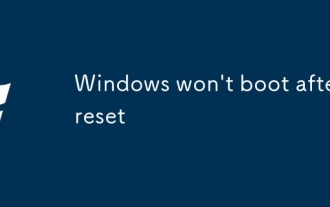 Windows won't boot after reset
Jul 02, 2025 am 12:56 AM
Windows won't boot after reset
Jul 02, 2025 am 12:56 AM
Windows cannot boot after the computer is reset, and most of them are caused by boot corruption, file loss or hardware changes. 1. First check whether the BIOS boot sequence is correct, set the hard disk as the first boot item and unplug the excess peripherals; 2. Run the bootrec command through WinRE to repair the boot record; 3. Use DISM and SFC tools to repair the system files; 4. If it is invalid, reinstall the system, back up the data in advance and create a USB drive boot disk for installation.
 How to access an NTFS drive on a Mac?
Jun 21, 2025 am 12:08 AM
How to access an NTFS drive on a Mac?
Jun 21, 2025 am 12:08 AM
There are three ways to enable NTFS hard disk write permission on macOS: 1. Use third-party software such as ParagonNTFSforMac, TuxeraNTFSforMac or free Mounty, and automatically support read and write operations after installation; 2. Enable the write function by manually editing configuration files through terminal commands, and SIP needs to be turned off and there is a risk of data corruption, which is suitable for advanced users; 3. Format the hard disk into compatible formats such as exFAT or FAT32 to realize two-way read and write support between Mac and Windows, but will clear the original data.
 How to use an iPad as a second display for Mac
Jul 03, 2025 am 01:01 AM
How to use an iPad as a second display for Mac
Jul 03, 2025 am 01:01 AM
To use the iPad as a Mac sub-screen, you can use the Sidecar function. The steps are as follows: First, make sure the device meets the requirements (Mac will run macOSCatalina and above after 2016, and iPad requires iPadOS13 or above); then go to "System Settings" > "Display" on the Mac, click "Add Monitor" and select iPad to connect; if it is unable to connect, you need to check whether Wi-Fi and Bluetooth are on, and make sure the two devices are in the same network environment. In terms of connection mode, wireless is suitable for daily office work but may have delays, while wired is more stable and supports charging. The display mode is divided into two types: extension and mirroring. It is recommended to use extension mode to improve work efficiency. In addition, it can also be achieved through preferences
 How to set up file sharing between two Macs on the same network?
Jul 14, 2025 am 12:08 AM
How to set up file sharing between two Macs on the same network?
Jul 14, 2025 am 12:08 AM
To share files between two Macs on the same network, first make sure that the two devices are connected to the same LAN, then enable file sharing on the host, set shared folders and access permissions, and then connect from another Mac through the access sidebar or manually enter the SMB address, and finally you can browse, copy or transfer files. Common problems include waiting or restarting the network when the device cannot be discovered. If the permissions are incorrect, you need to check the username, password and sharing settings. If the connection fails, you can try the SMB address. If the firewall blocks, you can temporarily close the test.
 How to troubleshoot a disk that won't mount at boot?
Jul 01, 2025 am 12:39 AM
How to troubleshoot a disk that won't mount at boot?
Jul 01, 2025 am 12:39 AM
The disk cannot be mounted when the system starts, usually caused by configuration errors, hardware problems or file system corruption. The troubleshooting can be carried out as follows: 1. Check whether the device path, UUID and mount point in /etc/fstab are correct, use blkid to verify the consistency of the UUID, and confirm that the mount directory exists; 2. Check the specific error log through journalctl-b or /var/log/boot.log, locate the information such as "mountfailed" or "filesystemcheckfailed"; 3. Enter the recovery mode to manually execute the mount command to test the mount, and determine whether the file system is damaged, the partition does not exist or the permission problem is reported, and use fsck to repair the damaging






