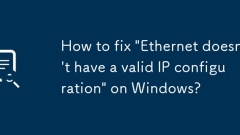
How to fix 'Ethernet doesn't have a valid IP configuration' on Windows?
Restarting the router and computer can solve the problem of "no valid IP configuration for Ethernet". This prompt is usually caused by the computer's failure to obtain the IP address correctly, which may be caused by an abnormal router allocation, an error in local network settings or a system service failure. Restarting the device can refresh the network status and re-acquire the IP, effectively solving most temporary problems.
Jun 30, 2025 pm 04:11 PM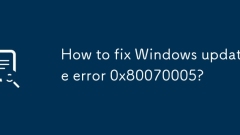
How to fix Windows update error 0x80070005?
The solution to Windows Update Error 0x80070005 is as follows: 1. Confirm to use the administrator account or run the relevant programs as an administrator; 2. Enable the built-in administrator account to try to update; 3. Run the Windows Update Troubleshooting Tool to automatically repair it; 4. Stop the relevant services and reset the Windows Update component through the command prompt; 5. Use sfc/scannow and DISM/Online/Cleanup-Image/RestoreHealth to check and repair system file and disk errors. Follow the above steps in turn, and in most cases, the problem can be solved.
Jun 30, 2025 pm 04:10 PM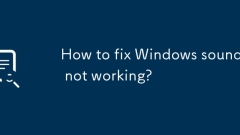
How to fix Windows sound not working?
Check the volume, mute status and output device to confirm that there is no error setting; 2. Use the Windows Sound Troubleshooting Tool to automatically repair common problems; 3. Update or uninstall the reinstallation of the audio driver to solve the driver abnormality; 4. Ensure that the Windows Audio service is running normally and set to automatically start. Most sound problems can be solved through the above steps.
Jun 30, 2025 pm 04:09 PM
Windows Search indexing was turned off
To check and enable Windows Searchindexing, first press Win S to enter "Index Options" to see if "Index is closed" is displayed; if so, click "Advanced" and select "Rebuild", and then click "Start Index". Common causes include group policy restrictions, insufficient disk space, third-party software interference, and permission issues, which can be resolved by starting the service, freeing up space, closing the interfering software, or running the command prompt by the administrator. Manually adding specific locations to the index can improve efficiency, but avoid indexing the entire system disk. Users familiar with the command line can use netstartwsearch or reset services to fix the problem. In most cases, restarting the service or re-adding the path can be resolved.
Jun 30, 2025 pm 04:09 PM
How to fix 'This action is only valid for products that are currently installed' on Windows?
When you encounter problems that the program prompts that it is not installed correctly, it is usually caused by residual registry, insufficient permissions or corruption of the installation file. The solutions are as follows: 1. Run the installer as an administrator to ensure that you have sufficient permissions; 2. Use cleaning tools such as RevoUninstaller to delete residual registry and restart the computer; 3. Check the integrity of the installation source file, re-download or contact the IT department to confirm availability; 4. Run Microsoft's official ProgramInstallingUninstallTroubleshooter to automatically fix the errors, try the above methods in order to solve most cases.
Jun 30, 2025 pm 04:08 PM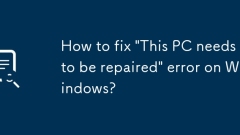
How to fix 'This PC needs to be repaired' error on Windows?
When encountering the error "This computer needs to be repaired", you can troubleshoot and solve it yourself. The specific steps are as follows: 1. Check the hard disk connection or hardware problems, try to unplug the hard disk cable or check the power supply, eliminate poor contact or peripheral interference, and if the hard disk is aging, it needs to be replaced; 2. Use the automatic repair tool (WindowsRE), and execute bootrec/fixmbr, bootrec/fixboot, bootrec/rebuildbcd in turn to repair the boot problems through the command prompt; 3. If the startup repair fails, try to restore or reset the system, choose to keep the files or delete all contents to reinstall the system, and confirm the data backup situation in advance.
Jun 30, 2025 pm 04:07 PM
How to repair the EFI bootloader on a Windows 11 PC?
If Windows 11 fails to start and prompts "Bootmgrismissing" or "EFIbootpartitionnotfound", the problem may be that the EFI boot program is corrupted, and it can be repaired through the following steps: 1. Use Windows 11 to install the USB flash drive into the recovery environment; 2. Open the command prompt and run the bootrec/fixmb, bootrec/fixboot, bootrec/rebuildbcd commands in turn to rebuild the BCD; 3. If the EFI partition is corrupt, use diskpart to allocate the drive letters and check whether the EFI\Microsoft\Boot folder exists; 4. You can try automatic repair
Jun 30, 2025 pm 04:07 PM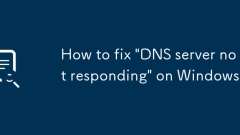
How to fix 'DNS server not responding' on Windows?
The problem of "DNSservernotresponding" is usually because the computer cannot access the website through domain name resolution. Solutions include: 1. Check whether the basic network connection is normal, confirm the router's running status and whether other devices can access the Internet; 2. Change or reset the DNS server address, and manually specify public DNS such as Google's 8.8.8.8 and 8.8.4.4; 3. Reset network settings and services, and execute commands such as netshwinsockreset, netshintipreset, ipconfig/release, ipconfig/renew and ipconfig/flushdns; 4. Ensure "DNSCl
Jun 30, 2025 pm 04:07 PM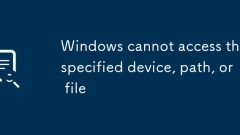
Windows cannot access the specified device, path, or file
When encountering the prompt "Windowscannotaccessthespecifieddevice,path,orfile", it is usually caused by permission problems, path errors or system restrictions. The solution is as follows: 1. Check the permissions of the file or folder, right-click and select "Properties" → "Security" tab to ensure that the current user has "Read" or "Full Control" permissions. If it cannot be modified, you need to obtain ownership; 2. The path is too long or contains special characters, and this problem can also be caused. It is recommended to move the file to a shorter path and avoid naming with Chinese, spaces or special symbols; 3. System policies or third-party software may block access, try to close the antivirus software or run the command "icacls" path&
Jun 30, 2025 pm 04:06 PM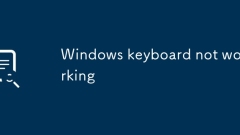
Windows keyboard not working
1. Check the keyboard connection and power supply, try to replace the USB interface or battery; 2. Update or reinstall the driver; 3. Turn off auxiliary functions such as filter keys and uninstall conflicting software; 4. Enter safe mode to troubleshoot third-party programs or driver problems. When the keyboard does not respond, you should first confirm the power supply and connection stability, then update the driver through the device manager, and check whether there is any auxiliary function interference or third-party software conflict in the system settings. If it still cannot be resolved, try safe mode to test whether the hardware is normal.
Jun 30, 2025 pm 04:06 PM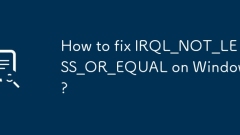
How to fix IRQL_NOT_LESS_OR_EQUAL on Windows?
IRQL\_NOT\_LESS\_OR\_EQUAL blue screen errors are mainly caused by driver or hardware problems. The solutions are as follows: 1. Update or rollback drivers, especially commonly used devices such as graphics cards and network cards, and give priority to using the official version; 2. Check the memory stick, clean up the gold fingers and use Windows memory diagnostic tools to detect; 3. Disable or uninstall third-party antivirus software to avoid conflicts with the system; 4. Run the sfc/scannow and DISM commands to repair system files. If the above steps are ineffective, it may be that hardware is aging or serious system damage. You may consider reinstalling the system or replacing accessories.
Jun 30, 2025 pm 04:05 PM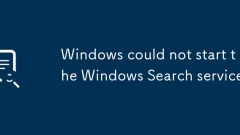
Windows could not start the Windows Search service
When encountering the problem of "Windows could not start the WindowsSearchservice", you can solve it by the following methods: 1. Use the administrator command prompt to run the sfc/scannow and DISM/Online/Cleanup-Image/RestoreHealth command to repair the system files; 2. Stop the service through services.msc and enter the WindowsSearch installation directory to execute the rundll32.exeWSearchAssistant.dll, ResetToDefaults reset service; 3. Update or roll back the graphics card driver in the device manager.
Jun 30, 2025 pm 04:05 PM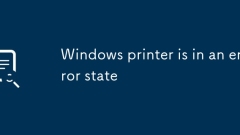
Windows printer is in an error state
When encountering the problem of "Windowsprinterisinanerrorstate", 1. First check the printer's physical status and connection, confirm that there is no paper jam, normal power, USB or wireless connection is stable; 2. View and clean the stuck print queue, and you can clear the cache through the control panel or command line; 3. Update or reinstall the driver, uninstall and reinstall if necessary; 4. Make sure that the printer is not set to offline state, cancel the "Offline Use" option to restore communication; in most cases, check the above links in order to solve the problem.
Jun 30, 2025 pm 04:03 PM
How to fix mouse lag or stuttering in Windows 10?
Mouse lag or delay can be resolved by checking hardware connections, updating drivers, adjusting system settings, and excluding software conflicts. First check the battery level of the wireless mouse, replace the USB interface, clean the sensor and disable the touchpad; secondly update or roll back the mouse driver through the device manager; then cancel the energy-saving settings of the USB device and adjust the mouse pointer speed; finally enter the clean boot mode to troubleshoot third-party software interference. Checking one by one in order usually solves the problem.
Jun 30, 2025 pm 04:03 PM
Hot tools Tags

Undress AI Tool
Undress images for free

Undresser.AI Undress
AI-powered app for creating realistic nude photos

AI Clothes Remover
Online AI tool for removing clothes from photos.

Clothoff.io
AI clothes remover

Video Face Swap
Swap faces in any video effortlessly with our completely free AI face swap tool!

Hot Article

Hot Tools

vc9-vc14 (32+64 bit) runtime library collection (link below)
Download the collection of runtime libraries required for phpStudy installation

VC9 32-bit
VC9 32-bit phpstudy integrated installation environment runtime library

PHP programmer toolbox full version
Programmer Toolbox v1.0 PHP Integrated Environment

VC11 32-bit
VC11 32-bit phpstudy integrated installation environment runtime library

SublimeText3 Chinese version
Chinese version, very easy to use







