Vue.js devtools V5.1.1
After downloading the crx file of Vue.js devtools, open Chrome's extensions page (chrome://extensions/ or press the Chrome menu icon > More Tools > Extensions Finder), then drag and drop the crx file to the extension page Install it;
4. Click "Add extension" to complete the installation.
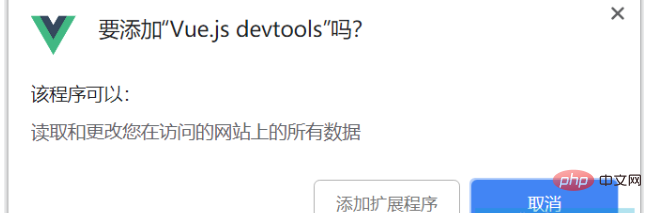
5. The Vue.js devtool plug-in cannot be used after installation, and the prompt "vue.js not detected" appears. At this time we can use The following method:
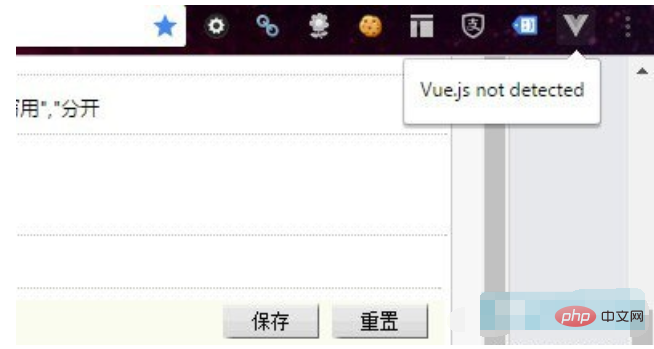
First, we need to find the installation directory of the Vue.js devtool plug-in. (If you really can’t find the installation location of the plug-in, you can search for the plug-in ID on your local computer: nhdogjmejiglipccpnnnanhbledajbpd.) The installation location of the chrome plug-in is different in different operating systems. For example, the installation location of the chrome plug-in in win8 system: C:\Users\Administrator\ AppData\Local\Google\Chrome\User Data\Default\Extensions\nhdogjmejiglipccpnnnanhbledajbpd
Second, after finding the installation directory of the Vue.js devtool plug-in, open the mainifest.json file (this is the key).
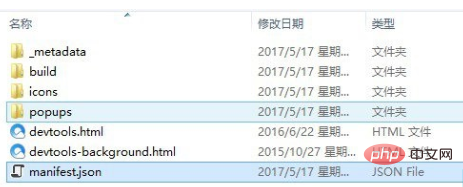
Change the code persistent: false in mainfest.json to persistent: true. As shown below:
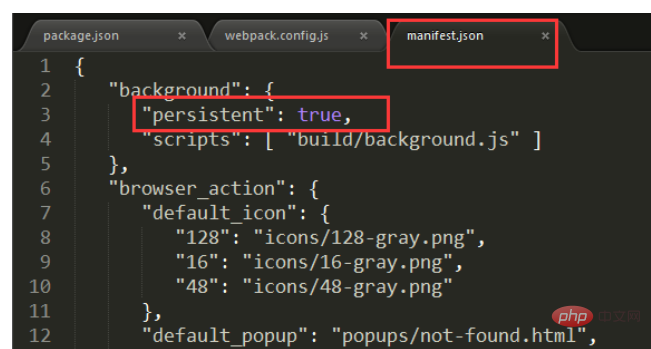
Under normal circumstances, modify the code at the above location. After opening the vue project, select vue in the console and it should be able to be used normally.
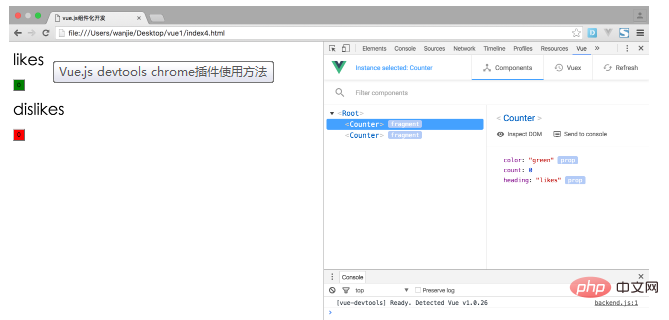
Third, if it still cannot be used after adjusting through the above method, then you can adjust the code of webpack.config.js, as shown in the figure below: < /p>
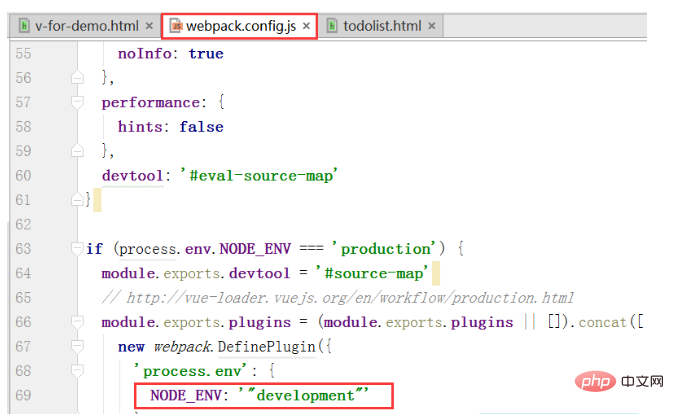 Finally, restart your vue project and it should be ready to use.
Finally, restart your vue project and it should be ready to use.
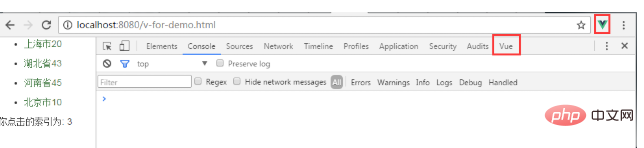
2. Source code installation method
1. Download the devtools source code from github, address: https:// github.com/vuejs/vue-devtools.
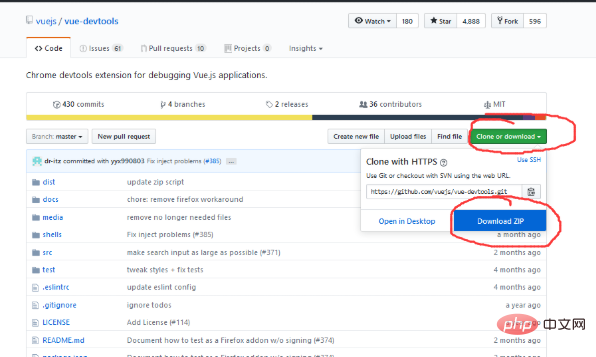
2. After downloading, enter the vue-devtools-master project and execute cnpm install, download the dependencies, and then execute npm run build to compile the source program.
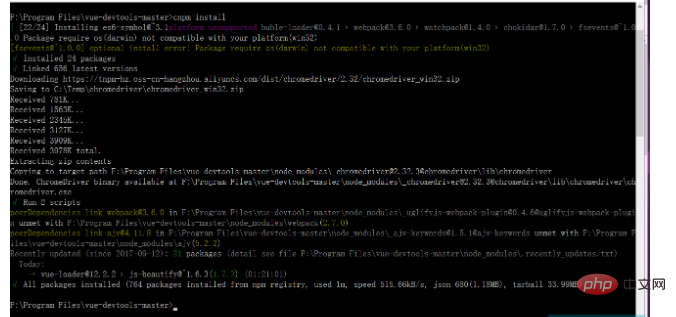
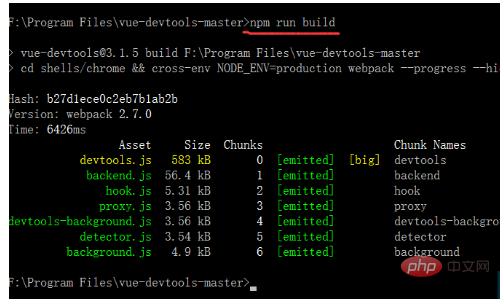
3. After compilation is completed, the directory structure is as follows:
Modify the persistant in mainifest.json in the shells-chrome directory Is true: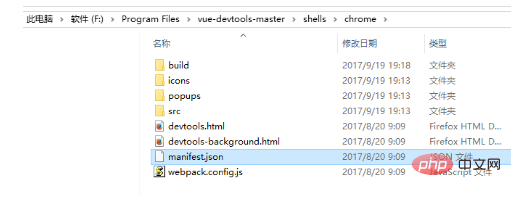
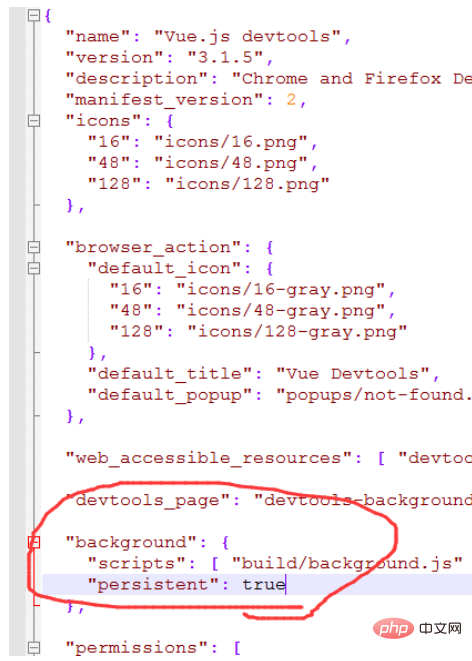
4. Open Google Chrome's Settings --->Extensions and check Developer Mode
< p>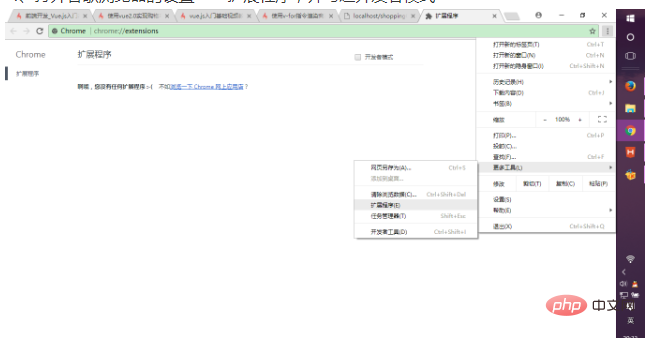
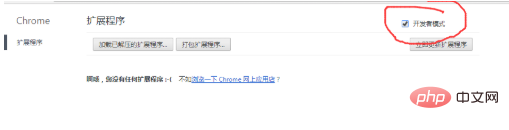
Then directly drag and drop the entire chrome folder in the shells directory of the just compiled project to the current browser, and select enable. The plug-in is installed into the browser. 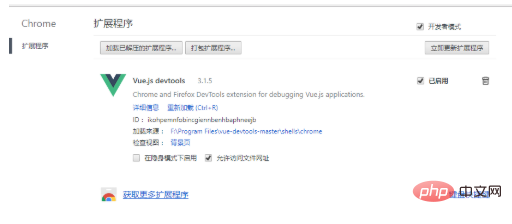
5. Open an existing vue project, run the project, and then in the browser--->Settings--->More Tools--->Developer Tools, Enter debugging mode:
It is found that vue.js is not detected , you can adjust the code of webpack.config.js:

Finally, restart your vue project and it should be ready to use .
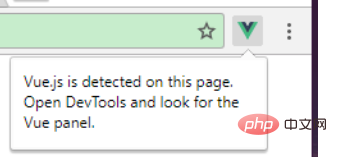
Summary: After the Vue.js devtool plug-in is installed, the problem "vue.js not detected" appears. First, select the developer mode in the extension, open the installation directory of the plug-in, and change the mainifest The persistant in .json is true. If it still doesn't work, adjust the code of webpack.config.js, and finally restart the vue project to use it.
All resources on this site are contributed by netizens or reprinted by major download sites. Please check the integrity of the software yourself! All resources on this site are for learning reference only. Please do not use them for commercial purposes. Otherwise, you will be responsible for all consequences! If there is any infringement, please contact us to delete it. Contact information: admin@php.cn
Related Article
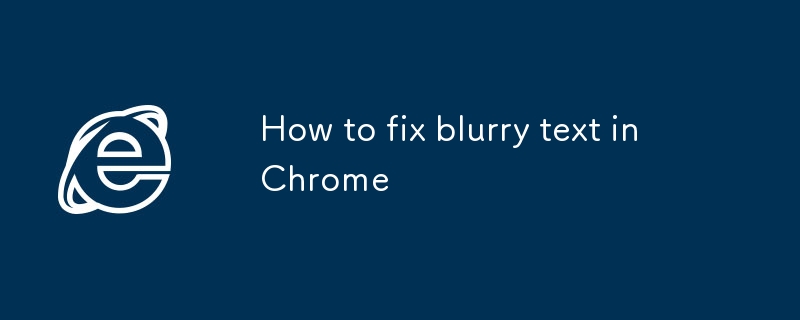 How to fix blurry text in Chrome
How to fix blurry text in Chrome
29 Jul 2025
The problem of fuzzy text in Chrome browser can be solved by the following methods: 1. Set Windows system scaling to 100% or enable "force scaling of Chrome content"; 2. Enable WebGPUrendering and GPUrasterization in chrome://flags and enable hardware acceleration; 3. Clear browser cache or reset settings and troubleshoot plug-in conflicts. In most cases, the display effect can be significantly improved after adjustment.
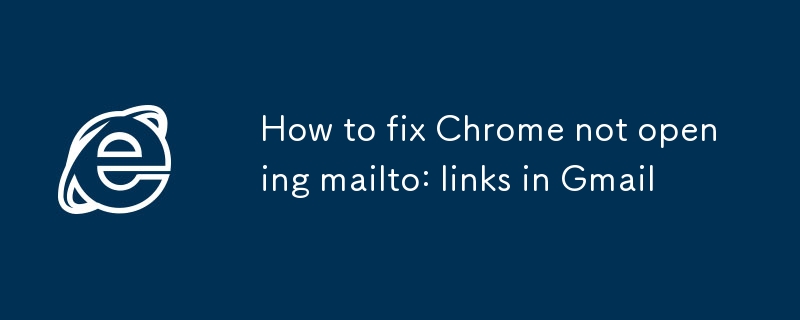 How to fix Chrome not opening mailto: links in Gmail
How to fix Chrome not opening mailto: links in Gmail
17 Jul 2025
The main reason Chrome does not open the mailto: link directly in Gmail is that the default mail client is not set correctly or Gmail is not registered as an application that handles the mailto: protocol. Solutions include: 1. Set Gmail as the default mail application in Windows settings; 2. Enable Gmail protocol processing permissions in Chrome and set as default; 3. Manually click on the mailto: link to contact the Gmail registration protocol; 4. Use Chrome plug-in such as Mailto:forGmail to force jump. In most cases, it can be solved through system and browser settings, and the plug-in can be used as a backup solution.
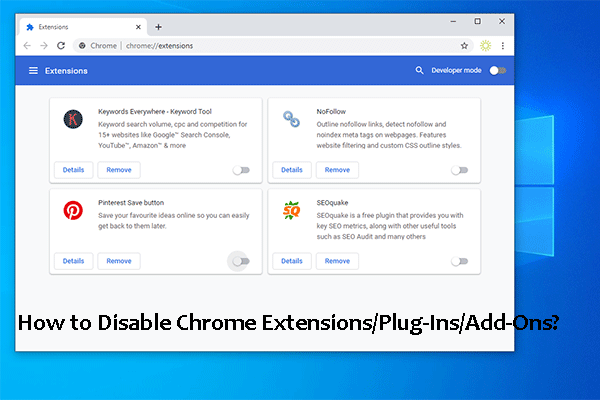 How to Disable and Enable Chrome Extensions/Plug-Ins/Add-Ons?
How to Disable and Enable Chrome Extensions/Plug-Ins/Add-Ons?
04 Jun 2025
For some reason, you may want to disable Chrome extensions, plug-ins, or add-ons from your computer. But do you know how to disable Chrome extensions? It is very simple. php.cn Software will show you a guide in this post. On the other hand, you can a
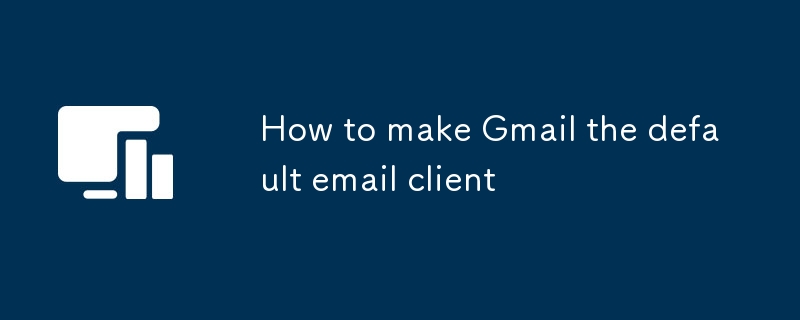 How to make Gmail the default email client
How to make Gmail the default email client
24 Jul 2025
To set Gmail as the default mailbox, you need to set the system and browser protocol according to the platform. 1. In Windows: go to "Settings>Applications>Default Applications", select Chrome and other browsers as the default mail client; then set "mailto" to Gmail default in chrome://settings/handlers. 2. In Mac: Install the RCDefaultApp plug-in, change "mailto" to Safari or Chrome in the preference settings "URLs"; and then set Gmail as the default handler in the browser. 3. On your phone: Enter "Settings>Apps>Default Apps" to select Gmail; i
 【ES 3rd Anniversary】Windows-chrome installation of Elasticsearch-head plug-in
【ES 3rd Anniversary】Windows-chrome installation of Elasticsearch-head plug-in
22 May 2025
To download the zip file of elasticsearch-head plug-in, you can use the following link: Link: https://pan.baidu.com/s/1fksEifwtAQ-L1DEd21KHZw Extraction Code: 8888 Installation Method 1: Install through Google Chrome First, open Google Chrome, click the "More Tools" option in the upper right corner, and then select "Extensions". Unzip the downloaded es-head.zip file, find the third-party plug-in file with the suffix .crx, and change its suffix to .rar, and then unzip it again to get a folder. After entering the extension page, enable developer mode, and then click "Load the unzipped extension" and select
 How to turn off unnecessary PS plugins?
How to turn off unnecessary PS plugins?
06 Apr 2025
Turning off unnecessary PS plug-ins can improve operational efficiency. There are two ways: 1. Temporarily disable the plug-in: Edit > Preferences > Plugin Uncheck the plug-in that you don’t need to use 2. Remove the plug-in thoroughly: Find the plug-in installation location (usually in the Plug-ins folder) and delete the unwanted plug-in folder (after backup)


Hot Tools

Talend API Tester
The Talend API Tester plug-in, formerly known as Restlet Client, is designed and developed by developers as a tool that can help programmers debug web pages. Talend API Tester makes it easy to call, discover and test HTTP and REST APIs. Enables visual interaction with REST, SOAP and HTTP APIs.

Karson / tinytools
Tiny tools is a Chrome extension that contains many useful tools, such as QR code generator, QR code decoding, translation, timestamp conversion, source format, JSON format, image base64 character encoding, etc.

Angular debugging pluginAngularJS Batarang
The angularjs batarang plug-in is a powerful Angular debugging plug-in that can be installed on Google Chrome. Installing and using this angularjs batarang plug-in can make your development process more convenient.

Detailed SEO Extension
SEO is a search engine optimization technology. Website operators need to publish some high-quality content to meet the needs of users, so as to win the favor of search engines and bring search traffic from search engines. Measuring the search engine's love for a website is usually composed of this SEO indicator. Regarding SEO, we have introduced many plug-ins such as SEO toolbar: SEOquake, META SEO inspector, 5118 Webmaster Toolbox - Essential SEO plug-in, etc. Wait, today the editor has brought you a tool that can quickly analyze the title of a certain web page.





