To set Gmail as the default mailbox, you need to set the system and browser protocol according to the platform. 1. In Windows: go to "Settings>Applications>Default Applications", select Chrome and other browsers as the default mail client; then set "mailto" to Gmail default in chrome://settings/handlers. 2. In Mac: Install the RCDefaultApp plug-in, change "mailto" to Safari or Chrome in the preference settings "URLs"; and then set Gmail as the default handler in the browser. 3. On your phone: Enter "Settings>Apps>Default App" on Android to select Gmail; for iPhone, you need to download the Gmail App and enable "Default Mail Reader" in your system settings. The operations of different platforms vary slightly, but the core lies in the dual configuration of the system and the browser.

If you often receive email links on your computer but always pop up other email programs, you want to set Gmail as the default email, in fact, the method is not complicated. The key is to make corresponding settings based on the operating system and browser you are using.
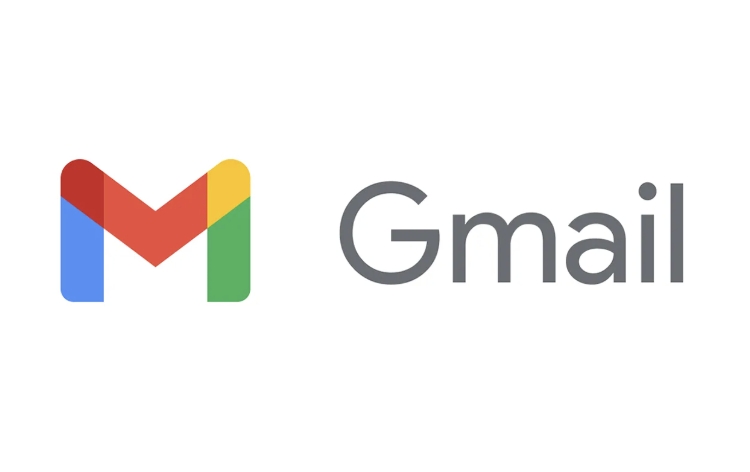
Set Gmail as the default mailbox in Windows
The "Default Application" setting that comes with Windows systems can control which programs handle email links. However, it takes an additional step to make the "mailto:" link in all web pages call Gmail automatically.
- Open Settings > Apps > Default Apps
- Scroll down to find "Email" and click on the current default application
- Choose your favorite browser (such as Chrome) as the default mailbox client
However, the above operation only sets the default email application at the system level and will not directly affect the link behavior in the web page. You need to manually change the default protocol processing in your browser:
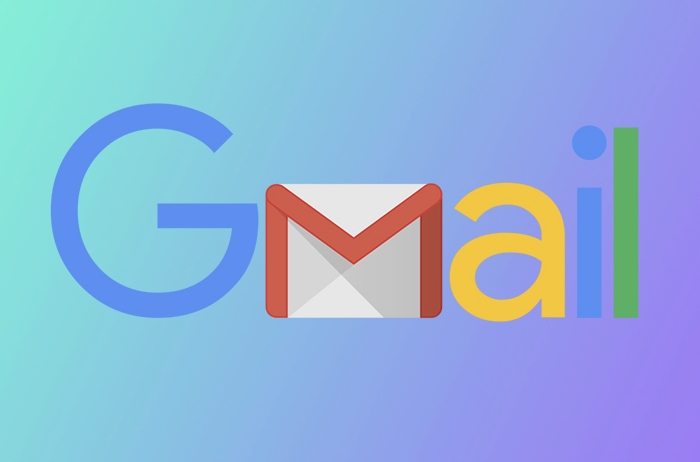
- Open Chrome browser and enter
chrome://settings/handlersto enter - Find the "mailto" related entry
- Click the three dots on the right and select "Set as default"
In this way, click on the email link on the web page and open Gmail directly.
How to set Gmail as the default mail client on Mac
Mac systems do not provide the option to directly select the default mail client like Windows, so you need to use third-party tools or manually modify the settings.
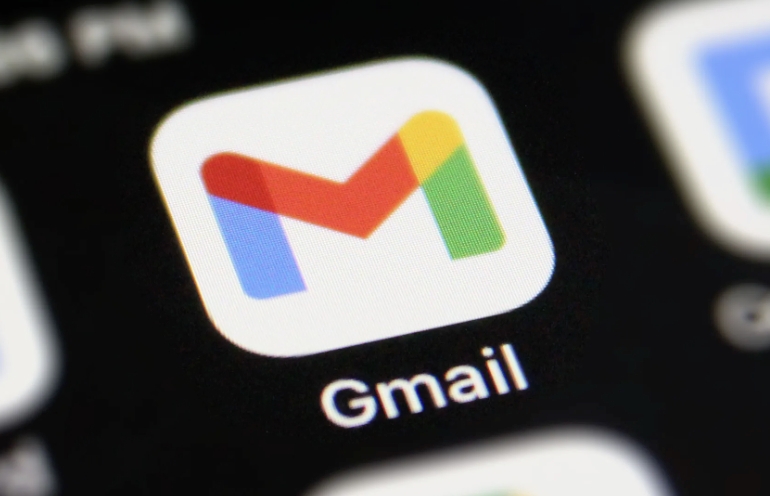
- Install a preference plugin called RCDefaultApp
- After installation is complete, open it in System Preferences
- Switch to the "URLs" tab
- Find the "mailto" item and change the default application to Safari or Chrome (depending on which browser you often use)
Next, you need to make sure that the browser correctly recognizes and jumps to Gmail:
- Visit
chrome://settings/handlersin Chrome - Find "mailto" related services
- Set Gmail as the default handler
Although the process is a little bit reversible, it can take effect for a long time just by operating it once.
Set Gmail as the default mail app on your phone
Android devices support direct setting of default mail apps, while iPhones need to use third-party mailbox apps and adjust settings.
Android:
- Open Settings > Apps > Default Apps
- Find the Email App or Mail Client
- Select Gmail
iPhone:
iOS natively does not support changing the default email client directly, but you can:
- Download and install Gmail App on the App Store
- Open the system "Settings>Gmail>Default Mailbox Settings"
- Turn on the "Default Mail Reader"
After this, clicking on any "mailto:" link will directly call the Gmail App.
Basically these are the operations. Different platforms have slight differences, but the core idea is to adjust it around system settings and browser protocol processing. Some details are easy to ignore, such as the handler settings in Chrome, or the default email reader switching on iPhone, which are key points that many people have not noticed.
The above is the detailed content of How to make Gmail the default email client. For more information, please follow other related articles on the PHP Chinese website!

Hot AI Tools

Undress AI Tool
Undress images for free

Undresser.AI Undress
AI-powered app for creating realistic nude photos

AI Clothes Remover
Online AI tool for removing clothes from photos.

Clothoff.io
AI clothes remover

Video Face Swap
Swap faces in any video effortlessly with our completely free AI face swap tool!

Hot Article

Hot Tools

Notepad++7.3.1
Easy-to-use and free code editor

SublimeText3 Chinese version
Chinese version, very easy to use

Zend Studio 13.0.1
Powerful PHP integrated development environment

Dreamweaver CS6
Visual web development tools

SublimeText3 Mac version
God-level code editing software (SublimeText3)

Hot Topics
 How to transfer an Adobe Acrobat license to a new computer?
Jul 04, 2025 am 12:01 AM
How to transfer an Adobe Acrobat license to a new computer?
Jul 04, 2025 am 12:01 AM
To transfer the Adobe Acrobat license to a new computer, you must first log out on the old device and release the activation permission, and then complete the activation with the new computer login account. The specific steps are: 1. Open Acrobat on the old computer and click on the avatar or "Help" > "Log out" to log out; 2. Download and install Acrobat for the new computer and log in with the original account to automatically identify the license; 3. If the activation fails, check the network, clear the cache, unbind the old device through the Adobe account page, or contact customer service to solve the problem. The key point is to ensure that the old device has been logged out, clear the local cache and update the online device list before the migration can be completed smoothly.
 How to create a custom brush in Photoshop
Jul 08, 2025 am 01:01 AM
How to create a custom brush in Photoshop
Jul 08, 2025 am 01:01 AM
The steps to create a custom brush in Photoshop are as follows: 1. Select a pattern with clear edges and suitable for brushes, such as hand-painted textures or photo parts, and adjust it to the appropriate size; 2. Use the "Magic Wand Tool" or "Quick Selection Tool" to remove the background to ensure that the pattern is in an independent selection; 3. Create a basic brush through "Edit > Define Brush Presets"; 4. Adjust the parameters such as "Shape Dynamic", "Scatter", "Text" and "Transfer" in the "Brush" panel to make the strokes more natural; 5. Finally, click "Save As Brush" to save as a .abr file for convenience of subsequent use and sharing.
 How to use the quick selection tool in Photoshop
Jul 06, 2025 am 12:01 AM
How to use the quick selection tool in Photoshop
Jul 06, 2025 am 12:01 AM
Photoshop's quick selection tool is suitable for selecting areas with similar colors and clear boundaries. The usage methods include: 1. Find and activate the tool, right-click or long-press to switch or press the shortcut key W to ensure that the layer is unlocked; 2. Adjust the brush size, combine the Alt or Option key to switch the selection mode, Shift key to add selection, and improve accuracy through the option bar setting sampling method; 3. Use the "Select the Subject" function to assist in selection, and then manually optimize edge details, especially suitable for portraits or product images.
 How to recover a corrupted AutoCAD file?
Jul 09, 2025 am 01:16 AM
How to recover a corrupted AutoCAD file?
Jul 09, 2025 am 01:16 AM
When AutoCAD file is corrupted, you can take the following steps to try to restore: 1. Check the automatic backup of the file, check whether there is a .bak or .sv$ file in the folder where the original .dwg file is located, and rename the .bak file to .dwg to open it; 2. Use the RECOVER command to try to repair the file, and if it fails, use the -OPEN command to open the file for partial recovery; 3. Use third-party tools such as DataNumenDWGRepair, RecoveryToolboxforDWG, etc. to deal with seriously damaged files. To prevent future damage, you should save regularly and use "Save As" to refresh the file structure, keep the software updated, avoid saving through network drives, enable automatic save and set up
 How to fix remote desktop connection issues
Jul 08, 2025 am 01:03 AM
How to fix remote desktop connection issues
Jul 08, 2025 am 01:03 AM
Remote Desktop connection problems can be checked through the following steps: 1. Check the network and firewall settings to ensure that the TCP3389 port is open; 2. Confirm that the remote desktop function is enabled and supported by non-home version systems; 3. Verify user permissions and belong to the "RemoteDesktopUsers" group or administrator; 4. Handle black screen or lag, adjust the display options or restart the remote computer. Check them one by one in order, and most problems can be solved.
 How to remove password protection from a PDF in Adobe Acrobat?
Jul 05, 2025 am 12:36 AM
How to remove password protection from a PDF in Adobe Acrobat?
Jul 05, 2025 am 12:36 AM
To remove PDF password protection, use Adobe AcrobatPro and have the document owner password. The steps include: 1. Open Adobe AcrobatPro and select a password-protected PDF file; 2. Enter the correct owner password; 3. Go to "Tools" > "Protection" > "Encryption" > "Remove Security"; 4. Click "OK" in the pop-up window to confirm the removal. If AcrobatPro is not available, you can ask others for assistance or use third-party decryption tools, but you need to pay attention to privacy risks. Common problems include invalid password, grayed out security settings, and prompting for passwords after removal. The solution is to check password input, try to convert file formats, or update software versions. If it cannot be resolved, please contact A
 How to use the magnetic lasso tool in Photoshop
Jul 04, 2025 am 01:00 AM
How to use the magnetic lasso tool in Photoshop
Jul 04, 2025 am 01:00 AM
The magnetic lasso tool is suitable for images with obvious edge contrast. The key points include: 1. Use the shortcut key L or select the tool from the tool group. After clicking the starting point along the edge of the object, slowly move the mouse, and the tool will automatically absorb and add anchor points; 2. In terms of parameter settings, the width is recommended to be set to 10~30, and the edge contrast is default. The higher the frequency, the more anchor points; 3. In actual application, other tools can be replaced in the blurred edges. Zooming the image will help with accurate selection. If necessary, the anchor points can be adjusted manually. Mastering these skills can effectively improve the efficiency of the selection.
 How to get Photoshop for free
Jul 12, 2025 am 12:34 AM
How to get Photoshop for free
Jul 12, 2025 am 12:34 AM
Adobe Photoshop does not have a permanent free version, but can be legally used in the following ways: 1. The official website provides a 7-day free trial, complete functions but automatic renewal is required; 2. Use a simplified version based on the browser (Beta), which supports basic editing functions; 3. Students or teachers can obtain a full-featured version through the school education plan; 4. Consider alternative software such as GIMP, Photopea, Krita or Canva Pixlr to meet daily needs. The above methods can meet the needs of different users and ensure legal and compliant use.






