The Chrome browser text fuzzy problem can be solved by: 1. Set Windows system scaling to 100% or enable "force scaling of Chrome content"; 2. Enable WebGPU rendering and GPU rasterization in chrome://flags and enable hardware acceleration; 3. Clear browser cache or reset settings and troubleshoot plug-in conflicts. In most cases, the display effect can be significantly improved after adjustment.

There are vague text problems in Chrome browsers, and many users have actually encountered them. This usually happens on devices with high resolution screens or inappropriate zoom settings, especially on Windows systems. The solution is actually not complicated, but many people don’t know where to start at the beginning.
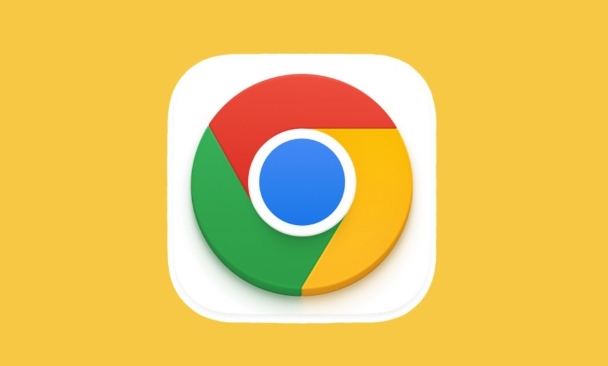
Check system zoom settings
Chrome will render page content based on the system's display zoom. If the system scale is not 100%, it can sometimes cause blurred text in the web page, especially when some font rendering methods are incompatible.
- Windows Settings Path:
Right-click the desktop → Display Settings → Zoom and Layout → Set "Change the size of text, applications, etc." to 100% - If you do need to use magnification (such as 125% or higher), try enabling the "force scaling Chrome content" feature (see next section)
Some websites will have problems with their typesettings under non-standard zoom, and blurred text is just one of the manifestations. This problem is more likely to occur if you switch monitors frequently, such as external laptop screens.
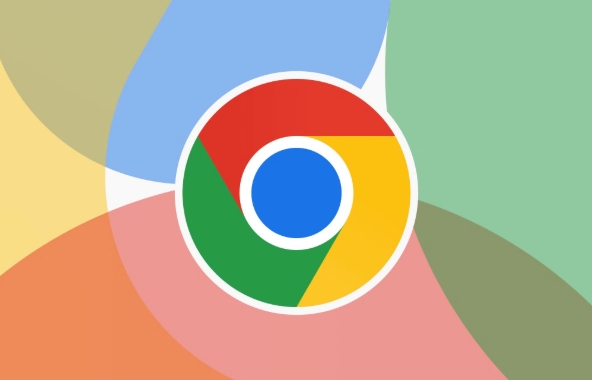
Turn on forced zoom and GPU acceleration in Chrome
Chrome itself has some hidden options that can help optimize the display effect:
- Open the Chrome address bar and enter
chrome://flagsto enter - Search for the following three options and set them to Enabled :
-
Enable force-device-scale-factor -
WebGPU rendering -
GPU rasterization
-
Then restart the browser. These settings allow Chrome to better utilize graphics cards for rendering and reduce the possibility of font blur.
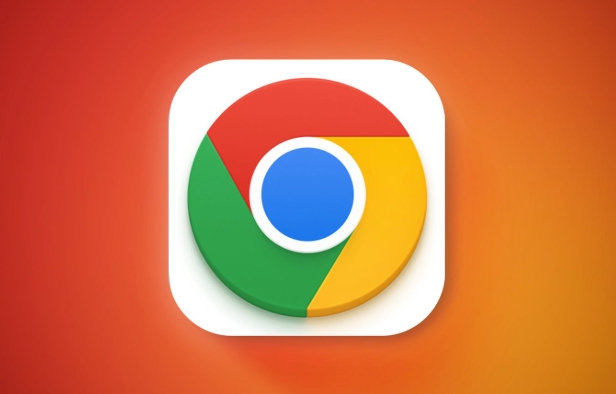
Also, enter chrome://settings/system in the address bar to make sure that "Use hardware acceleration mode (if available)" is checked. Although this is not a method to directly repair text blur, it can improve the overall rendering quality.
Clear cache or reset Chrome settings
Sometimes, browser cache or plug-in conflicts can also cause page display exceptions. You can try:
-
Clear cache:
- Enter
chrome://settings/clearBrowserDatain the address bar - Select "Past Hour" or "All Times" in the time range
- Check "Cookies and other website data", "Cached pictures and files", and click Clear
- Enter
-
Reset Chrome settings:
- Enter
chrome://settings/resetin the address bar - Click "Restore settings to original defaults"
- Enter
If you have recently installed some ad blocking plugins or themes, it may also be that they affect font loading. It is recommended to temporarily disable plugins to check one by one.
Basically these common ways of dealing with it. Some are system-level issues, while others are the settings details of the browser itself. After adjustment, text blurring can be significantly improved in most cases.
The above is the detailed content of How to fix blurry text in Chrome. For more information, please follow other related articles on the PHP Chinese website!

Hot AI Tools

Undress AI Tool
Undress images for free

Undresser.AI Undress
AI-powered app for creating realistic nude photos

AI Clothes Remover
Online AI tool for removing clothes from photos.

Clothoff.io
AI clothes remover

Video Face Swap
Swap faces in any video effortlessly with our completely free AI face swap tool!

Hot Article

Hot Tools

Notepad++7.3.1
Easy-to-use and free code editor

SublimeText3 Chinese version
Chinese version, very easy to use

Zend Studio 13.0.1
Powerful PHP integrated development environment

Dreamweaver CS6
Visual web development tools

SublimeText3 Mac version
God-level code editing software (SublimeText3)

Hot Topics
 Google Chrome Speed ??Browser Official Edition Portal
Jul 08, 2025 pm 02:30 PM
Google Chrome Speed ??Browser Official Edition Portal
Jul 08, 2025 pm 02:30 PM
Google Chrome is a free and fast multi-platform web browser developed by Google. It is known for its speed, stability and reliability. Chrome is based on the open source Chromium project and is widely used on devices such as desktops, laptops, tablets and smartphones. The browser has a clean interface and a wide range of customizable options, allowing users to personalize it according to their preferences. In addition, Chrome has a huge library of extensions that provide additional features such as ad blocking, password management and language translation, further enhancing the browsing experience.
 How to install Chrome extensions on mobile (Kiwi, etc.)
Jul 11, 2025 am 12:50 AM
How to install Chrome extensions on mobile (Kiwi, etc.)
Jul 11, 2025 am 12:50 AM
Android phones can install Chrome extensions through KiwiBrowser. KiwiBrowser is an open source browser based on Chromium on the Android side. It supports the installation of the Chrome Web Store extension. The process is: Open Kiwi and enter the Chrome store, search for extensions, and click "Add to Chrome" to complete the installation; when using it, you need to pay attention to network stability, extension compatibility, permission granting and installation quantity; other alternatives include FirefoxMobile and YandexBrowser, but Kiwi is still the most stable and convenient choice at present.
 How to pin extensions to the Chrome toolbar
Jul 02, 2025 am 12:28 AM
How to pin extensions to the Chrome toolbar
Jul 02, 2025 am 12:28 AM
To pin Chrome extensions to the toolbar, first visit chrome://extensions/ or enter the extension page through the menu, find the target extension and check "Show in the toolbar". Some versions support dragging and dropping to adjust the order of icons. 1. Click the three dots in the upper right corner → More tools → Extensions; 2. Find the desired extension and enable the "Show in Toolbar" option; 3. Optional: Drag the icon to adjust the position in the toolbar. Note: Not all extensions support display in the toolbar, and if there are too many icons, they will be automatically hidden.
 Is Chrome Remote Desktop secure
Jul 02, 2025 am 12:40 AM
Is Chrome Remote Desktop secure
Jul 02, 2025 am 12:40 AM
ChromeRemoteDesktop is relatively safe, but the following three points should still be noted: 1. Its encryption mechanism relies on Google account security. It is recommended to enable two-step verification and regularly check the login device; 2. The permission control is weak. After connecting, the other party can fully control the computer. It should accept the request carefully and cancel the temporary pairing in a timely manner; 3. There are potential vulnerabilities, and the software needs to be updated and uninstalled components that are no longer used to reduce risks.
 The Top 11 Greasemonkey and Tampermonkey User Scripts
Jul 02, 2025 am 09:03 AM
The Top 11 Greasemonkey and Tampermonkey User Scripts
Jul 02, 2025 am 09:03 AM
Auto Close YouTube Ads Customizable settings. Support YouTubers with shorter ads. Three menu options. What We Don't Like Doesn't have auto skip for banner ads. Some users report bugs. Only works on YouTube. This configurable scrip
 How to change the user agent string in Safari without extensions?
Jul 11, 2025 am 12:48 AM
How to change the user agent string in Safari without extensions?
Jul 11, 2025 am 12:48 AM
On macOS, you can modify Safari's UserAgent through developer tools or terminals, but iOS/iPadOS does not support it. The specific methods are: 1. Use the developer tools to modify temporarily: select preset UA after enabling the development menu; 2. Permanent modification through the terminal: enter the command to write a custom UA; 3. iOS/iPadOS cannot be modified directly, and it needs to rely on a third-party application or browser.
 Chrome history shortcut
Jul 02, 2025 am 12:34 AM
Chrome history shortcut
Jul 02, 2025 am 12:34 AM
Chrome History Shortcuts can improve access efficiency in a variety of ways. 1. Use Ctrl H (Windows/Linux) or Cmd H (Mac) to quickly open the history page; 2. Enter keywords in the address bar to search related history records, and search more accurately with time filters such as "today:"; 3. Filter specific website access records by entering the URL or keyword in the search box at the top of the history page; 4. Press the Alt down arrow to expand the historical suggestions in the address bar to speed up the URL; 5. Add commonly used historical pages to bookmark Ctrl D or Cmd D for long-term quick access. These tips can significantly improve browsing efficiency and save time.
 What firewall ports does Chrome Remote Desktop use
Jul 13, 2025 am 12:43 AM
What firewall ports does Chrome Remote Desktop use
Jul 13, 2025 am 12:43 AM
ChromeRemoteDesktopusesport443(HTTPS)astheprimaryportforsecureconnections,andoccasionallyport80(HTTP)asafallback.ItalsoleveragesSTUN,TURN,andICEprotocolstoestablishpeer-to-peerconnections,withTURNactingasarelayifdirectconnectionsfail.Toensuresmoothop






