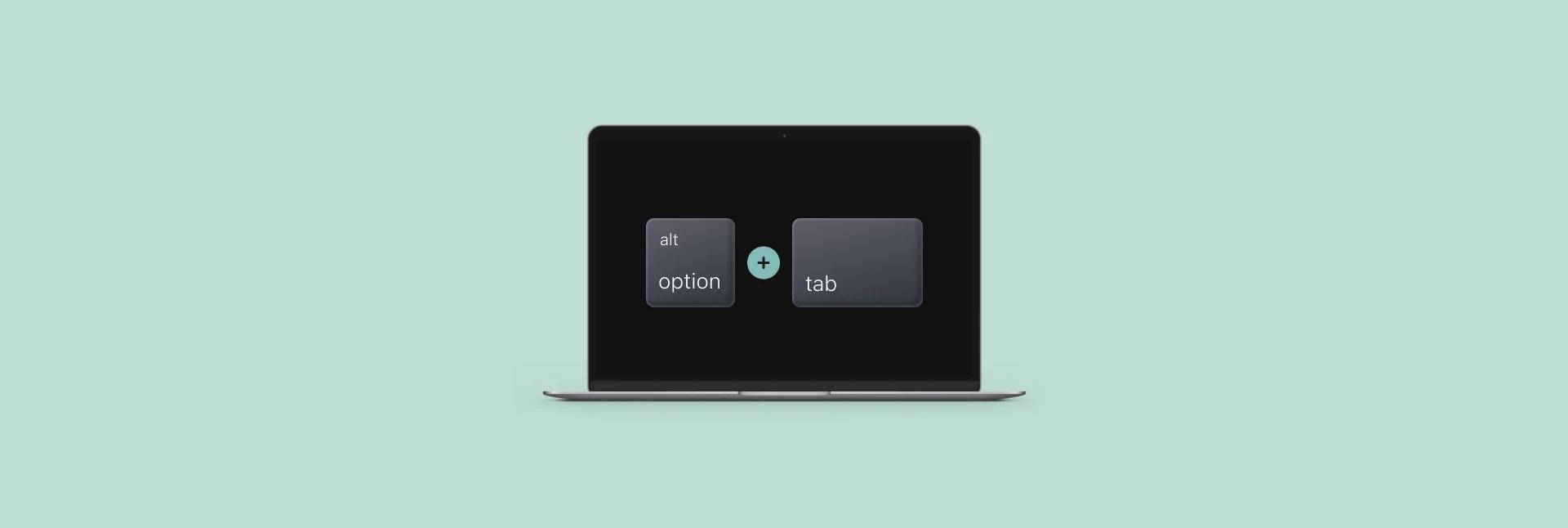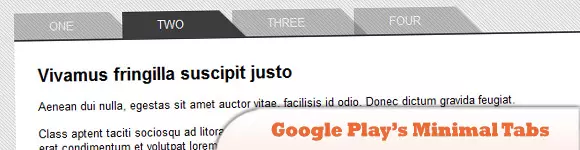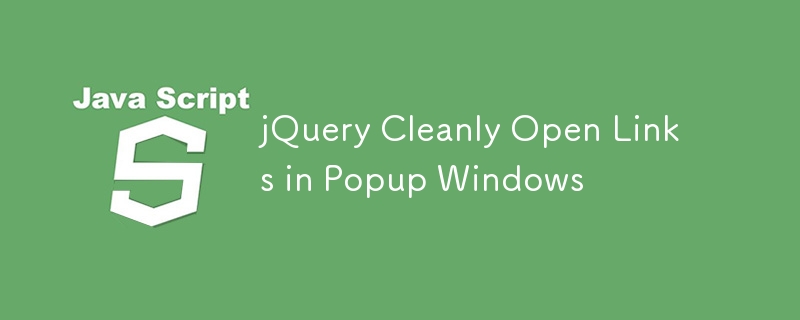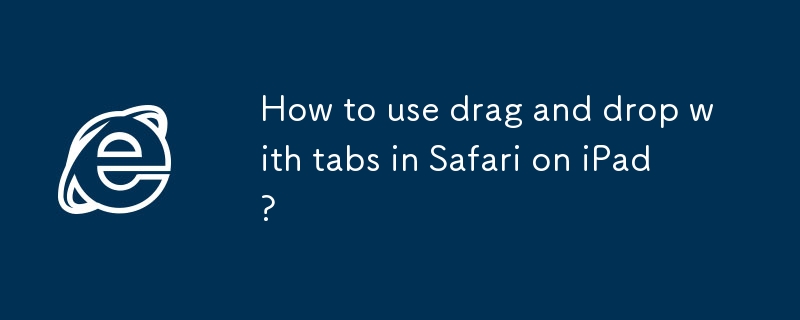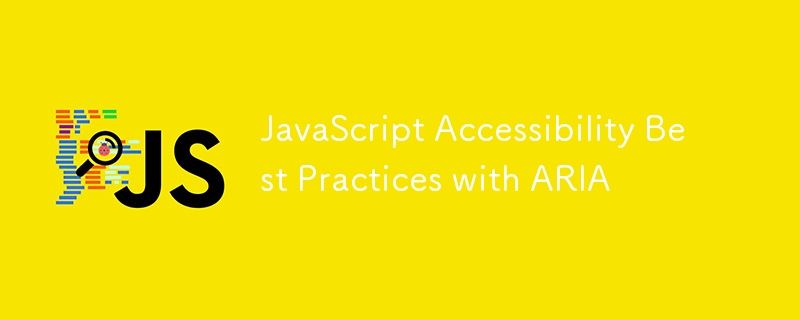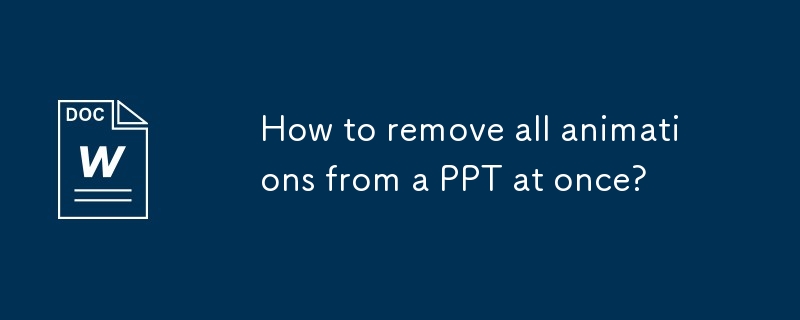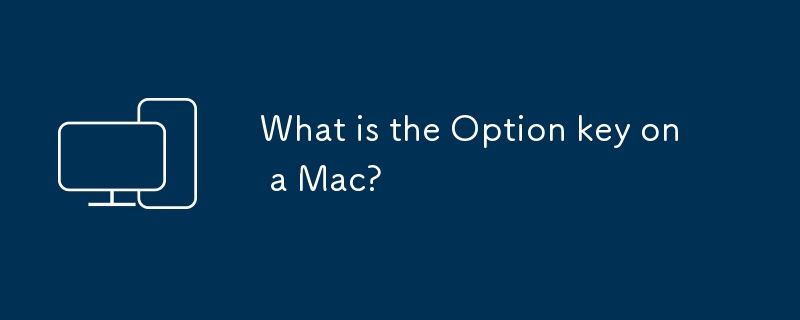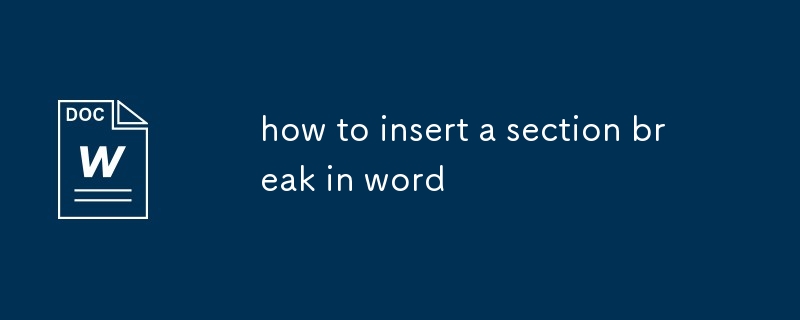Found a total of 10000 related content
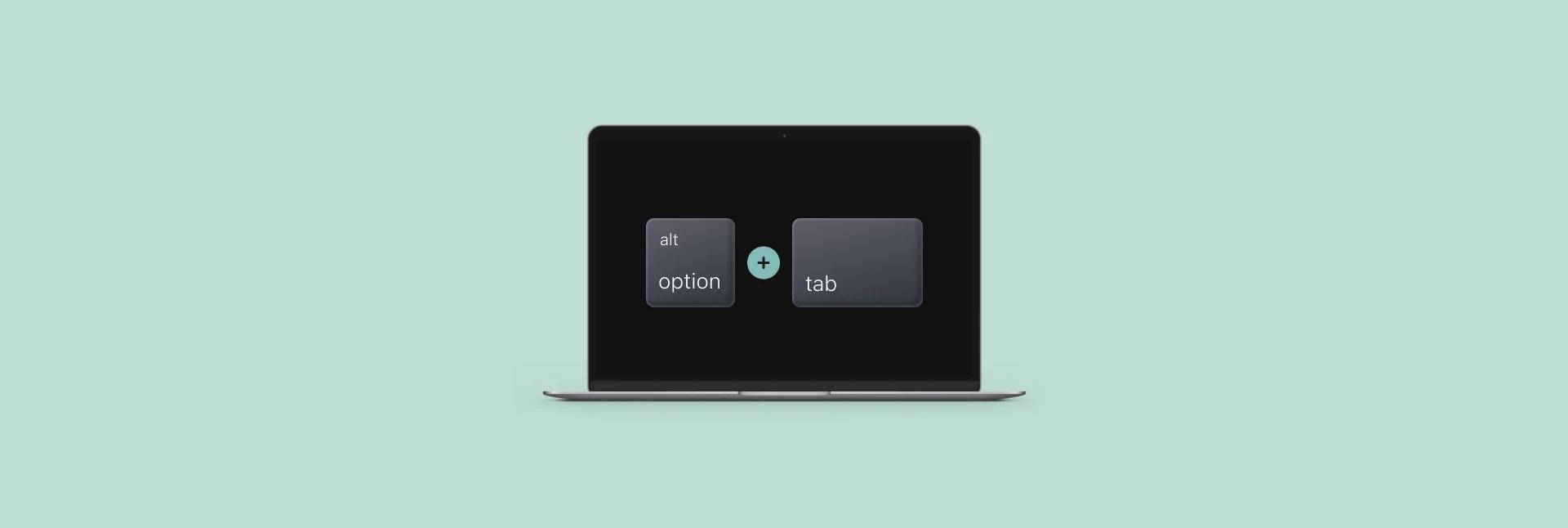
How to alt-tab on Mac? [Quick guide]
Article Introduction:Tips for efficient switching windows in Mac systems: Say goodbye to the limitations of Command Tab
Like Windows, Mac users often need to quickly switch between multiple applications and windows. While the Mac's Command Tab key combination is similar to Windows' Alt Tab, there are some differences in functionality. This article will explore how to switch windows efficiently on Mac systems and introduce some alternatives to help you improve your productivity.
Why do you need the Alt Tab function?
In Windows systems, the Alt Tab key combination can quickly switch between all open windows without cumbersome clicking, minimizing, and finding target windows. also,
2025-03-13
comment 0
353

How to indent multiple lines shortcut in VS Code?
Article Introduction:There are three ways to quickly indent multiple lines of code in VSCode: First, use Tab and Shift Tab, press Tab to indent right after multiple lines, and press Shift Tab to indent left; Second, use Ctrl ] and Ctrl [ to achieve right and left respectively; Third, customize shortcut keys, open keyboard shortcut settings through the command panel, search indent or outdent and modify it to your favorite shortcut keys; In addition, you can quickly select the entire code block through Ctrl Shift \ and indent it to improve efficiency.
2025-07-19
comment 0
872
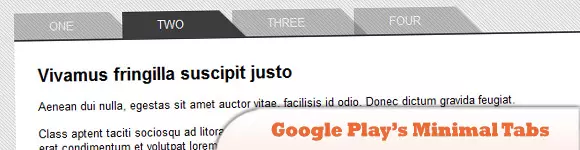
10 Most Beneficial jQuery Tab Plugins
Article Introduction:This article showcases ten helpful jQuery tab plugins to enhance your website's user experience. These plugins simplify the creation of interactive tabbed content, eliminating page reloads when switching between tabs. Let's explore these options:
G
2025-02-25
comment 0
620

Top 5 Code Editors to Vibe Code in 2025
Article Introduction:Revolutionizing Software Development: A Deep Dive into AI Code Editors
Tired of endless coding, constant tab-switching, and frustrating troubleshooting? The future of coding is here, and it's powered by AI. AI code editors understand your project f
2025-04-24
comment 0
674
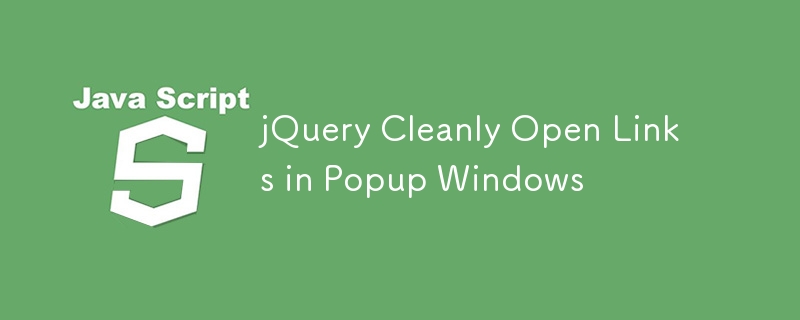
jQuery Cleanly Open Links in Popup Windows
Article Introduction:This jQuery code cleanly opens links with the class "popup" in a new popup window, preventing them from opening in the current page or a new tab. Customize the height and width parameters as needed.
Here's the code:
jQuery(document).ready
2025-03-05
comment 0
529
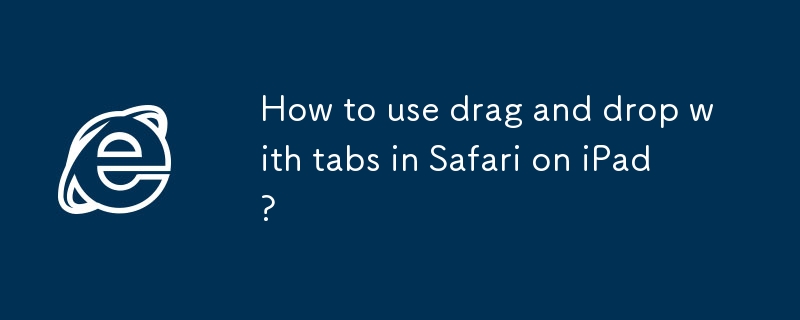
How to use drag and drop with tabs in Safari on iPad?
Article Introduction:Using Safari browser to drag and drop content to different tabs on your iPad requires key gestures. The basic method is: 1. Press the page element with one finger until it floats; 2. Click the bottom tab bar with the other finger to enter the switching view; 3. Drag the content to the target tab and let go. Common problems include: When the tab page cannot be opened, you need to first release the drag finger or double-click the tag button to switch; some web page elements cannot be dragged due to script restrictions; they may automatically jump when dragging the link, and should be placed quickly. Tips for improving efficiency include: prepare multiple tab pages in advance, browse side by side using SplitView or SlideOver mode, copy a copy of the text before dragging, and paste the picture directly into the input box. After proficiency, this function is to organize information and compare letters
2025-08-03
comment 0
542

Installing and Using Notepad : Your First Steps
Article Introduction:Notepad is a free Windows text editor that supports multiple programming languages. It is easy to install, just download and run the installer from the official website. Basic features include multi-tab editing, syntax highlighting, and code collapse. Examples of usage include opening and saving files, finding and replacing, and plug-in usage. Personalized settings and shortcut keys can optimize the user experience, and plug-ins can implement code backup and version control.
2025-05-03
comment 0
487

What is the difference between v if and v show
Article Introduction:The main difference between v-if and v-show is the conditional rendering mechanism. v-if determines whether to render elements into the DOM based on the conditions, and if the conditions are false, the elements will be completely removed; while v-show always renders elements, and only switches their visibility (display attribute) through CSS. 1.v-if is suitable for scenarios with fewer changes in conditions, such as initial page loading or content display at one time; 2.v-show is suitable for scenarios with frequent switching, such as tab switching or button state changes, because it only changes the style without destroying elements, and has higher performance; 3.v-if supports wrapping multiple elements, while v-show must act on a single real DOM element.
2025-07-15
comment 0
303
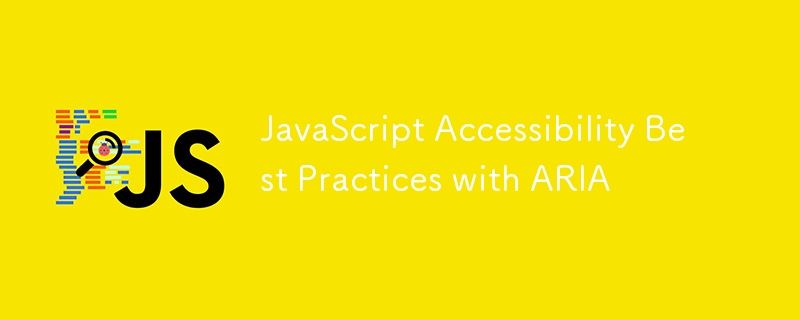
JavaScript Accessibility Best Practices with ARIA
Article Introduction:To ensure that JavaScript functions are available to all users, four key practices must be followed: 1. Use aria-live attribute to notify screen readers of dynamic content updates, distinguishing between polite and assertive levels; 2. Clear custom control behavior through ARIA role and state attributes, and keeping state synchronized; 3. Implement keyboard navigation support, including Tab focus switching and Enter/Space key triggering operations; 4. Avoid excessive use of ARIA, and give priority to HTML5 semantic tags to reduce redundant code and improve maintenance.
2025-07-21
comment 0
989
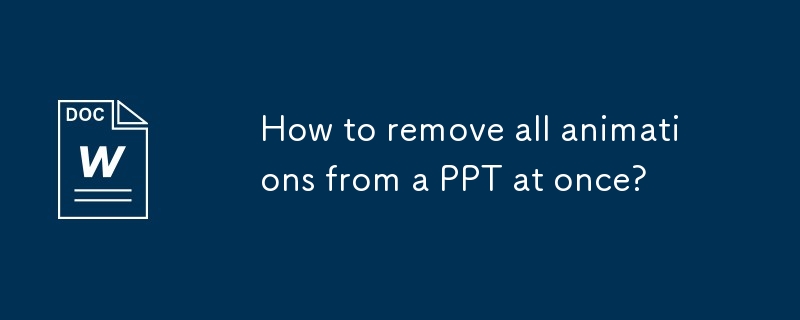
How to remove all animations from a PPT at once?
Article Introduction:To remove all animations in PowerPoint at once, you need to use VBA macros; 1. Press Alt F11 to open the VBA editor; 2. Insert a new module and paste the provided RemoveAllAnimations code; 3. Press F5 to run the macros to clear all animation effects; in addition, you need to manually go to the "Switch" tab and click "All Apps" and select "None" to completely remove the slide switching effect. This method can efficiently process long presentations, be sure to save the file before operation.
2025-08-03
comment 0
626
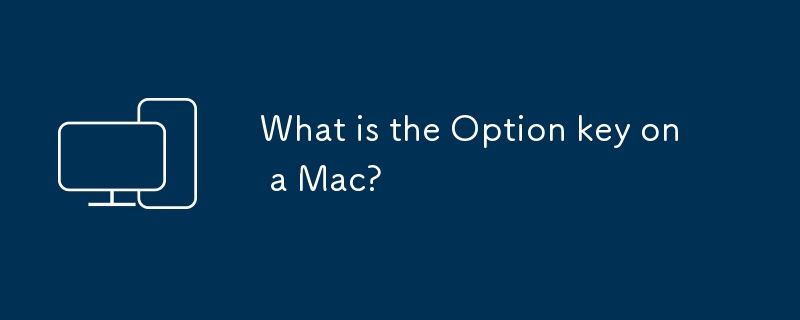
What is the Option key on a Mac?
Article Introduction:The Option key is a modifier key on the Mac, used to combine other keys for additional functionality. Its main functions include: 1. Enter special characters such as ?, ?; 2. Access hidden functions such as forced exit window; 3. Show advanced options in the application; 4. Close multiple applications or switch the startup disk. It is located on both sides of the space bar, represented by the symbol ?, corresponding to the Alt key on the Windows keyboard. Unlike the Alt and Ctrl keys of Windows, the Option key of Mac is often used with the Command key, such as the Command Tab switching application.
2025-07-21
comment 0
852

How to add comments to WordPress
Article Introduction:The steps to add a comment in WordPress are as follows: Enable Comments: Check "Allow Comments" to enable comments for a specific article or all articles. Set comment options: Customize comment approval, paging, nested comments and other settings. Add Comment Form: Use the provided code to add the Comment Form to the desired location. Show Comments: Use the provided code to display submitted comments. Reply to comments: Reply to a single comment through the Reply link, or reply to multiple comments using a batch operation. Manage comments: View, delete, approve, and tag comments in the Comments tab.
2025-04-20
comment 0
453

What is the default VSCode theme path on Arch Linux?
Article Introduction:The default VSCode theme path is not directly exposed, and built-in themes are usually integrated into the application. If installed through pacman, the home directory is /usr/share/code, but the theme file is not stored separately in the "themes" folder, but is compiled into the application or loaded at runtime. The themes installed by the user are located in the ~/.vscode/extensions/ directory. Each theme has an independent folder and contains a .vscode-theme file. To view the path of the currently used topic, you can observe the loaded file path when switching topics under the Network tab through the developer tool (Help>ToggleDeveloperTools). Summarize:
2025-06-27
comment 0
1012
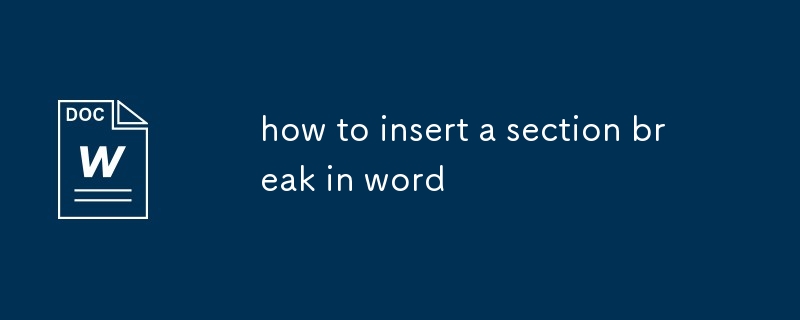
how to insert a section break in word
Article Introduction:The method of inserting a section break in Word is: after positioning the cursor, select the section break type through the "Delimiter" button or the "Page Settings" window in the "Layout" tab. Section breaks are used to divide documents into multiple "sections" that can be formatted independently, and are often used to set different headers, footers, page directions, or page margins. Common types include "Next Page" (the new section starts from the next page and is suitable for chapter separation), "Continuous" (switching formats within the same page), "even pages" and "odd pages" (used for book typesetting). After inserting, you need to manually change the page settings of the new section and unlink to previous article for independent editing. By understanding these key points, you can flexibly use section breaks for complex typesetting.
2025-07-25
comment 0
196

Pancake exchange tp wallet link
Article Introduction:What is the TP wallet link of Pancake Exchange? Pancake Exchange provides a secure and convenient way to store and manage digital assets. TP Wallet Link is a tool that allows users to connect their Pancake exchange account and third-party wallets. How to connect TP wallet link? Visit the Pancake Exchange website or app. Click on the "Wallet" tab. Select "Connect Wallet". Choose a supported third-party wallet such as MetaMask or a hardware wallet. Follow the on-screen instructions to scan the QR code or enter the connection code. What are the benefits of connecting TP wallet link? Security: TP Wallet Link uses strong encryption and security measures to protect users’ assets. Convenience: It allows users to easily manage multiple wallets and conduct transactions from one interface. compatibility
2024-10-17
comment 0
750

How do I use the 'Find and Replace' feature in VS Code?
Article Introduction:The best way to make batch modifications in VSCode is to use the Find and Replace feature. 1. Use "Find and Replace" in a single file: Press Ctrl H to open the panel, enter the search and replace content, and click "Replace" or "Replace All". 2. Search across multiple files: Press Ctrl Shift F to open the search tab, expand the replacement section, and select the replacement operation for a single file or entire project. 3. Use advanced options: such as case sensitivity, full word matching and regular expressions for more precise control, such as matching numbers with \d or using capture groups for complex replacements. This feature significantly improves code maintenance efficiency through fast and precise editing.
2025-06-19
comment 0
908


Dave The Diver: How To Catch Spider Crabs
Article Introduction:In Dave The Diver, there are some creatures that are not easy to catch. Or, catch alive that is. The spider crab is one of those very species, making it seem like the only way to bring these crustaceans back up to land is to viciously crack them up w
2025-01-10
comment 0
861

Prepare for Interview Like a Pro with Interview Questions CLI
Article Introduction:Prepare for Interview Like a Pro with Interview Questions CLI
What is the Interview Questions CLI?
The Interview Questions CLI is a command-line tool designed for JavaScript learners and developers who want to enhance their interview
2025-01-10
comment 0
1489