The method to insert a section break in Word is to locate the cursor and select the section break type through the Delimiter button or the Page Settings window in the Layout tab. Section breaks are used to divide documents into multiple "sections" that can be formatted independently, and are often used to set different headers, footers, page directions, or page margins. Common types include "Next Page" (the new section starts from the next page and is suitable for chapter separation), "Continuous" (switching formats within the same page), "even pages" and "odd pages" (used for book typesetting). After inserting, you need to manually change the page settings of the new section and unlink to previous article for independent editing. By understanding these key points, you can flexibly use section breaks for complex typesetting.

Inserting section breaks in Word is actually a very practical operation, especially when you need to set different headers, footers, page orientations, or page margins for different parts of the document. The function of the section break is to divide the document into multiple "sections", each section can be formatted independently. The operation itself is not complicated, but many people will not find the entrance when they use it for the first time.

How to insert section breaks in Word
To insert a section break, you must first open your Word document and then position the cursor where you want to insert a section break. Next:
- Click the Layout tab of the top menu bar
- Find the small arrow in the lower right corner of "Page Setup" and click to open the detailed settings window
- In the pop-up window, click the "Section break" section
- Select the section break type you need and click OK
Alternatively, you can directly use the "Breaks" button under the "Layout" tab, which will directly list several common section breaking types, and click to insert them.
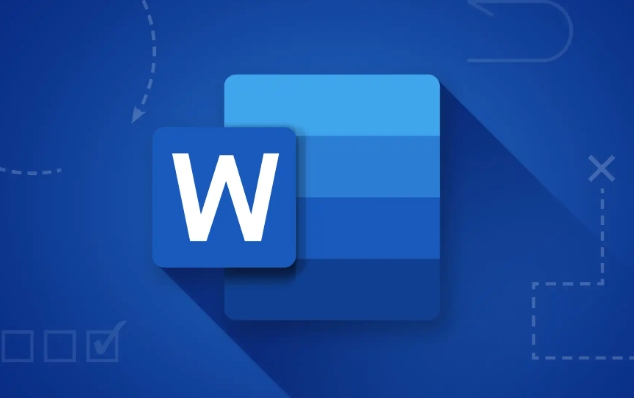
Several types of section breaks and applicable scenarios
Word provides several different types of section breaks, which one will affect where to start a new section:
- Next Page: The new section starts from the next page, which is the most commonly used one, suitable for switching between chapters
- Continuous : The new section continues from the current page, suitable for changing the page settings within the same page, such as from horizontal to vertical
- Even Page / Odd Page: The new section starts with the next even page or odd page, suitable for book layout
For example, if you are writing a book, each chapter starts with a new page, and you want the header of each chapter to show a different chapter title, you can use the "Next Page" type section break to separate each chapter.
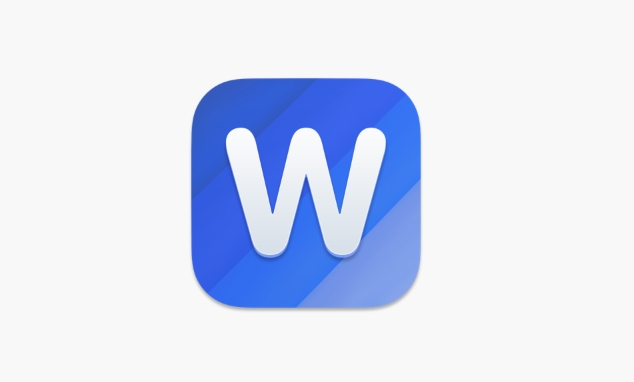
Frequently Asked Questions After Inserting Section Breaks
After inserting the section break, some users will find that the page layout of the document does not change immediately, because you also need to manually change the page settings of the new section. For example, if you want to turn a certain part into a horizontal page, you need to double-click the header or footer area of the section, cancel the "Link to Previous" option, and then set the page orientation.
In addition, the section break is not as obvious as the page break. Sometimes you will see a dotted horizontal line plus the "section break (next page)". This is actually displayed by Word's "Edit View". If you don't want to see these marks, you can switch to "Read View" or turn off the "Show/Hide Edit Marks" button (that is the ? symbol).
Let's summarize
The purpose of inserting section breaks is to allow different parts of the document to have different formatting settings. The operation itself is not difficult, the key is to understand the differences between different types of section breaks and how to adjust the page settings after insertion. Just remember that the section breaking symbol is the basis for independently setting the header, footer and page direction. If you use it correctly, the layout will be much more flexible.
Basically that's it.
The above is the detailed content of how to insert a section break in word. For more information, please follow other related articles on the PHP Chinese website!

Hot AI Tools

Undress AI Tool
Undress images for free

Undresser.AI Undress
AI-powered app for creating realistic nude photos

AI Clothes Remover
Online AI tool for removing clothes from photos.

Clothoff.io
AI clothes remover

Video Face Swap
Swap faces in any video effortlessly with our completely free AI face swap tool!

Hot Article

Hot Tools

Notepad++7.3.1
Easy-to-use and free code editor

SublimeText3 Chinese version
Chinese version, very easy to use

Zend Studio 13.0.1
Powerful PHP integrated development environment

Dreamweaver CS6
Visual web development tools

SublimeText3 Mac version
God-level code editing software (SublimeText3)

Hot Topics
 What is the meeting time limit for the free version of Teams?
Jul 04, 2025 am 01:11 AM
What is the meeting time limit for the free version of Teams?
Jul 04, 2025 am 01:11 AM
MicrosoftTeams’freeversionlimitsmeetingsto60minutes.1.Thisappliestomeetingswithexternalparticipantsorwithinanorganization.2.Thelimitdoesnotaffectinternalmeetingswhereallusersareunderthesameorganization.3.Workaroundsincludeendingandrestartingthemeetin
 how to group by month in excel pivot table
Jul 11, 2025 am 01:01 AM
how to group by month in excel pivot table
Jul 11, 2025 am 01:01 AM
Grouping by month in Excel Pivot Table requires you to make sure that the date is formatted correctly, then insert the Pivot Table and add the date field, and finally right-click the group to select "Month" aggregation. If you encounter problems, check whether it is a standard date format and the data range are reasonable, and adjust the number format to correctly display the month.
 How to Fix AutoSave in Microsoft 365
Jul 07, 2025 pm 12:31 PM
How to Fix AutoSave in Microsoft 365
Jul 07, 2025 pm 12:31 PM
Quick Links Check the File's AutoSave Status
 how to repeat header rows on every page when printing excel
Jul 09, 2025 am 02:24 AM
how to repeat header rows on every page when printing excel
Jul 09, 2025 am 02:24 AM
To set up the repeating headers per page when Excel prints, use the "Top Title Row" feature. Specific steps: 1. Open the Excel file and click the "Page Layout" tab; 2. Click the "Print Title" button; 3. Select "Top Title Line" in the pop-up window and select the line to be repeated (such as line 1); 4. Click "OK" to complete the settings. Notes include: only visible effects when printing preview or actual printing, avoid selecting too many title lines to affect the display of the text, different worksheets need to be set separately, ExcelOnline does not support this function, requires local version, Mac version operation is similar, but the interface is slightly different.
 How to change Outlook to dark theme (mode) and turn it off
Jul 12, 2025 am 09:30 AM
How to change Outlook to dark theme (mode) and turn it off
Jul 12, 2025 am 09:30 AM
The tutorial shows how to toggle light and dark mode in different Outlook applications, and how to keep a white reading pane in black theme. If you frequently work with your email late at night, Outlook dark mode can reduce eye strain and
 How to Screenshot on Windows PCs: Windows 10 and 11
Jul 23, 2025 am 09:24 AM
How to Screenshot on Windows PCs: Windows 10 and 11
Jul 23, 2025 am 09:24 AM
It's common to want to take a screenshot on a PC. If you're not using a third-party tool, you can do it manually. The most obvious way is to Hit the Prt Sc button/or Print Scrn button (print screen key), which will grab the entire PC screen. You do
 Where are Teams meeting recordings saved?
Jul 09, 2025 am 01:53 AM
Where are Teams meeting recordings saved?
Jul 09, 2025 am 01:53 AM
MicrosoftTeamsrecordingsarestoredinthecloud,typicallyinOneDriveorSharePoint.1.Recordingsusuallysavetotheinitiator’sOneDriveina“Recordings”folderunder“Content.”2.Forlargermeetingsorwebinars,filesmaygototheorganizer’sOneDriveoraSharePointsitelinkedtoaT
 how to find the second largest value in excel
Jul 08, 2025 am 01:09 AM
how to find the second largest value in excel
Jul 08, 2025 am 01:09 AM
Finding the second largest value in Excel can be implemented by LARGE function. The formula is =LARGE(range,2), where range is the data area; if the maximum value appears repeatedly and all maximum values ??need to be excluded and the second maximum value is found, you can use the array formula =MAX(IF(rangeMAX(range),range)), and the old version of Excel needs to be executed by Ctrl Shift Enter; for users who are not familiar with formulas, you can also manually search by sorting the data in descending order and viewing the second cell, but this method will change the order of the original data. It is recommended to copy the data first and then operate.






