There are three ways to quickly indent multiple lines of code in VS Code: First, use Tab and Shift Tab, select multiple lines, press Tab to indent right, and press Shift Tab to indent left; second, use Ctrl ] and Ctrl [ to achieve right and left respectively; third, customize shortcut keys, open keyboard shortcut settings through the command panel, search for indent or outdent and modify it to your favorite shortcut keys; in addition, you can quickly select the entire code block through Ctrl Shift \ and indent it to improve efficiency.
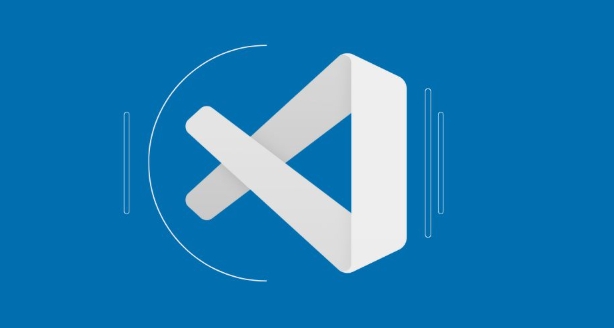
In VS Code, you can quickly indent multiple lines of code. There are actually several very practical shortcuts that do not require manual adjustments one line at a time. The key is to use specific shortcut keys to indent the overall or reverse indent after multiple rows are selected.
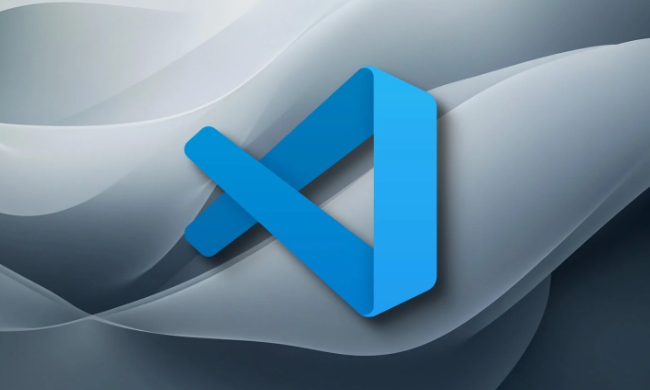
Quickly indent with Tab and Shift Tab
This is the most commonly used and intuitive method:
- Select the multiple lines of code you want to indent
- Press the
Tabkey, and all selected lines will be indented into one unit to the right. - If you want to cancel the indentation, you can press
Shift Tab
This method works for almost all programming languages and is automatically adapted based on the indent settings (number of spaces or tabs) of the current file type.

Note: If you find that you insert multiple spaces instead of a tab character after pressing Tab, it is because the "Insert Spaces" option is enabled in your VS Code settings. You can search for
insert spacesin settings to switch.
Use Ctrl ] and Ctrl [ for indentation
In addition to Tab, you can also use the following combinations:
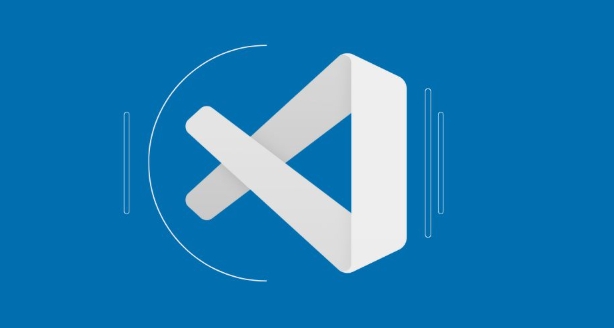
-
Ctrl ]: Indent the selected multiple rows to the right -
Ctrl [: Indent the selected multiple rows to the left
This method is the same as the Tab effect, except that the keys are different, which is suitable for those who are used to operating without leaving the main keyboard.
Custom shortcut keys (optional)
If you are not satisfied with the default shortcut keys, you can also customize:
- Open the command panel:
Ctrl Shift P - Enter and select "Preferences: Open Keyboard Shortcuts"
- Search for keywords "indent" or "outdent"
- Click the edit icon to set the shortcut keys you like for the command
For example, you can change the indentation quick to Alt → , which is more in line with the sense of direction.
Tips: Automatically indent the entire code structure
Sometimes you want to quickly organize the indentation of the entire code block, not just manually select:
- Put the cursor inside a certain piece of code, press
Ctrl Shift \to quickly select the entire code block (such as a pair of{}content) - Then use the indent shortcut keys mentioned above to make overall adjustments
This is especially convenient when dealing with nested structures, such as JavaScript's function body or CSS' selector block.
Basically that's it. After mastering these skills, you will find that VS Code has improved a lot of efficiency when editing code, especially when writing complex codes.
The above is the detailed content of How to indent multiple lines shortcut in VS Code?. For more information, please follow other related articles on the PHP Chinese website!

Hot AI Tools

Undress AI Tool
Undress images for free

Undresser.AI Undress
AI-powered app for creating realistic nude photos

AI Clothes Remover
Online AI tool for removing clothes from photos.

Clothoff.io
AI clothes remover

Video Face Swap
Swap faces in any video effortlessly with our completely free AI face swap tool!

Hot Article

Hot Tools

Notepad++7.3.1
Easy-to-use and free code editor

SublimeText3 Chinese version
Chinese version, very easy to use

Zend Studio 13.0.1
Powerful PHP integrated development environment

Dreamweaver CS6
Visual web development tools

SublimeText3 Mac version
God-level code editing software (SublimeText3)

Hot Topics
 How to change the default terminal in vscode settings?
Jul 05, 2025 am 12:35 AM
How to change the default terminal in vscode settings?
Jul 05, 2025 am 12:35 AM
There are three ways to change the default terminal in VSCode: setting through a graphical interface, editing settings.json file, and temporary switching. First, open the settings interface and search for "terminalintegratedshell" and select the terminal path of the corresponding system; secondly, advanced users can edit settings.json to add "terminal.integrated.shell.windows" or "terminal.integrated.shell.osx" fields and escape the path correctly; finally, you can enter "Terminal:SelectD through the command panel
 How do I resolve 'command not found' errors in the VS Code terminal?
Jul 04, 2025 am 12:50 AM
How do I resolve 'command not found' errors in the VS Code terminal?
Jul 04, 2025 am 12:50 AM
1. Confirm whether the command is installed 2. Check the terminal shell type 3. Update the PATH environment variable 4. Restart VSCode or terminal. When you enter a command in the VSCode terminal, you should first check whether the command has been installed correctly and can be verified through other terminals of the system; secondly, confirm the shell type used by VSCode and check its configuration file; then make sure that the path where the command is located has been added to the PATH environment variable, and manually add and reload the configuration if necessary; finally close and reopen the terminal or restart VSCode to make the changes take effect.
 How do I use VS Code's settings sync feature?
Jul 03, 2025 am 12:43 AM
How do I use VS Code's settings sync feature?
Jul 03, 2025 am 12:43 AM
TosyncVSCodesettingsacrossdevices,signinwithaGitHuborMicrosoftaccount,customizewhatgetssynced,andmanuallytriggersyncwhenneeded.First,openVSCodeandsigninviatheprofileiconorCommandPaletteusing"Sync:TurnonSync".Next,choosewhattosyncsuchassetti
 Fixing 'Timed out waiting for the debugger to attach' in VSCode
Jul 08, 2025 am 01:26 AM
Fixing 'Timed out waiting for the debugger to attach' in VSCode
Jul 08, 2025 am 01:26 AM
When the "Timedoutwaitingforthedebuggertoattach" issue occurs, it is usually because the connection is not established correctly in the debugging process. 1. Check whether the launch.json configuration is correct, ensure that the request type is launch or attach and there is no spelling error; 2. Confirm whether the debugger is waiting for the debugger to connect, and add debugpy.wait_for_attach() and other mechanisms; 3. Check whether the port is occupied or firewall restricted, and replace the port or close the occupied process if necessary; 4. Confirm that the port mapping and access permissions are configured correctly in a remote or container environment; 5. Update VSCode, plug-in and debug library versions to solve potential
 What are VS Code workspaces, and how are they used?
Jul 10, 2025 pm 12:33 PM
What are VS Code workspaces, and how are they used?
Jul 10, 2025 pm 12:33 PM
VSCode workspace is a .code-workspace file that saves project-specific configurations. 1. It supports multi-root directory, debug configuration, shortcut key settings and extension recommendations, and is suitable for managing different needs of multiple projects. 2. The main scenarios include multi-project collaboration, customized development environment and team sharing configuration. 3. The creation method is to save the configuration through the menu File>SaveWorkspaceAs.... 4. Notes include distinguishing between .code-workspace and .vscode/settings.json, using relative paths, and avoiding storing sensitive information.
 How to set environment variables for the terminal in VS Code settings on Linux?
Jul 06, 2025 am 12:23 AM
How to set environment variables for the terminal in VS Code settings on Linux?
Jul 06, 2025 am 12:23 AM
There are two ways to set environment variables for VSCode terminals on Linux: one is to use the terminal.integrated.env.linux configuration item to define variables that are only used by VSCode; the other is to modify the shell configuration file to take effect globally. 1. In VSCode, add variables such as "MY_VAR":"my_value" by setting the terminal.integrated.env.linux field. This method only affects the VSCode terminal; 2. Modify shell configuration files such as ~/.bashrc or ~/.zshrc and add exportMY
 How to set environment variables for debugging in vscode settings?
Jul 10, 2025 pm 01:14 PM
How to set environment variables for debugging in vscode settings?
Jul 10, 2025 pm 01:14 PM
To set debug environment variables in VSCode, you need to use the "environment" array configuration in the launch.json file. The specific steps are as follows: 1. Add "environment" array to the debugging configuration of launch.json, and define variables in key-value pairs, such as API_ENDPOINT and DEBUG_MODE; 2. You can load variables through .env files to improve management efficiency, and use envFile to specify file paths in launch.json; 3. If you need to overwrite the system or terminal variables, you can directly redefine them in launch.json; 4. Note that
 Where is the vscode settings.json file located?
Jul 14, 2025 am 01:21 AM
Where is the vscode settings.json file located?
Jul 14, 2025 am 01:21 AM
To access the settings.json file of VSCode, you can directly open it through the command panel (Ctrl Shift P or Cmd Shift P). The default storage location of the file varies according to the operating system. Windows is in %APPDATA%\Code\User\settings.json, macOS is in $HOME/Library/ApplicationSupport/Code/User/settings.json, Linux is in $HOME/.config/Code/User/






