How to use drag and drop with tabs in Safari on iPad?
Aug 03, 2025 am 12:04 AMUsing Safari browser to drag and drop content to different tabs on your iPad requires key gestures. The basic method is: 1. Press the page element with one finger until it floats; 2. Click the bottom tab bar with the other finger to enter the switch view; 3. Drag the content to the target tab and let go. Common problems include: When the tab page cannot be opened, you need to first release the drag finger or double-click the tag button to switch; some web page elements cannot be dragged due to script restrictions; they may automatically jump when dragging the link, and should be placed quickly. Tips for improving efficiency include: prepare multiple tab pages in advance, browse side by side using Split View or Slide Over mode, copy a copy of the text before dragging, and paste the picture directly into the input box. After proficiency, this function is very practical when sorting out information and comparing information.

When using Safari browser on iPad, drag and drop combined with tab operations can significantly improve efficiency. Although the interface is not as intuitive as a desktop browser, you can easily drag and drop content into different tabs by mastering a few key points.
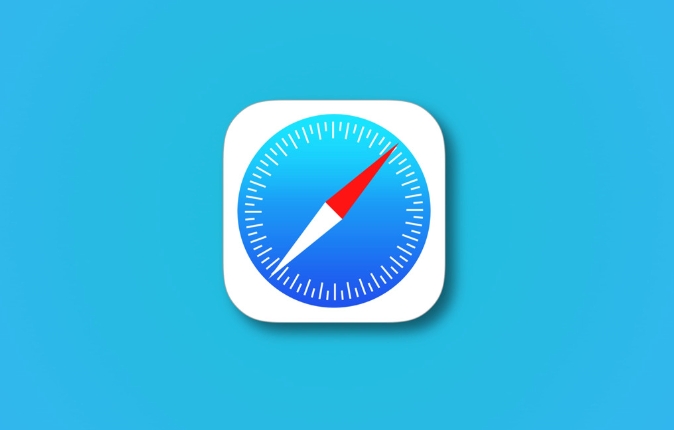
Basic ways to drag content to other tabs
Safari supports multitasking and drag-and-drop operations in iPadOS, but requires some gestures to complete drag-and-drop across tabs. The basic process is as follows:
- Press an element (such as a link, image, or text) on the page with one finger until it floats
- Then use another finger to click on the tab bar at the bottom of the screen to open the tab to switch view
- Drag the floating content to the target tab and release it to complete the placement.
This operation requires both hands to cooperate. You may be a little uncomfortable at the beginning, but it will be natural after you are proficient.
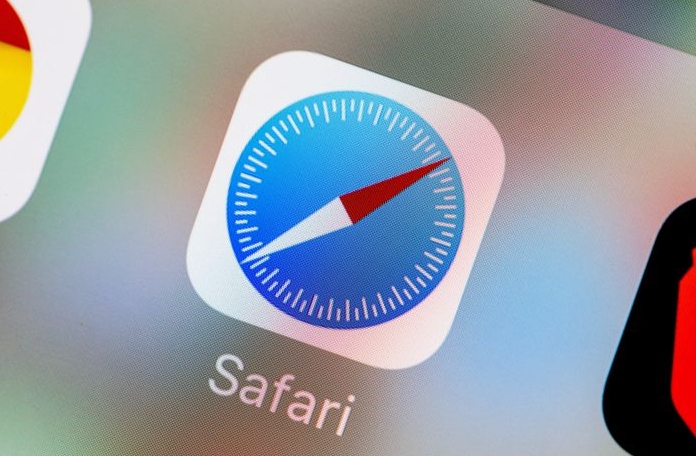
Frequently Asked Questions and Precautions
Although the operation seems simple, you may encounter some minor problems in actual use:
-
The tab page cannot be opened during dragging?
You need to release the dragged finger first, then enter the tab page management interface, or try to double-click the tag button to switch directly.
Some web page content cannot be dragged?
Not all web page elements support drag, especially content that has been disabled by web scripts.Automatically jump when dragged to a new tab?
If you are dragging a link, Safari may automatically open the link on the current page when dragging it above the tab bar. At this time, you need to quickly drag the content into the target tab to avoid hovering for too long.
In addition, the iPadOS version will also affect the drag-and-drop experience. If you find that your functions are limited, it is recommended to upgrade to the latest system version.
Tips for improving efficiency
If you want to use this feature more efficiently, try these practices:
- Prepare multiple tabs first, so that there is no need to load temporarily during switching
- Use Split View or Slide Over mode to display two web pages side by side, drag and drop will be more convenient
- You can copy a copy first when dragging the text to prevent the original content from being lost by mistake
- After dragging and dropping the image, you can usually paste it directly into the input box, such as it is particularly practical when posting on social platforms.
Once you master these details, you will find that Safari's drag and drop function is very useful when organizing information, comparing information, and quickly recording.
Basically that's it.
The above is the detailed content of How to use drag and drop with tabs in Safari on iPad?. For more information, please follow other related articles on the PHP Chinese website!

Hot AI Tools

Undress AI Tool
Undress images for free

Undresser.AI Undress
AI-powered app for creating realistic nude photos

AI Clothes Remover
Online AI tool for removing clothes from photos.

Clothoff.io
AI clothes remover

Video Face Swap
Swap faces in any video effortlessly with our completely free AI face swap tool!

Hot Article

Hot Tools

Notepad++7.3.1
Easy-to-use and free code editor

SublimeText3 Chinese version
Chinese version, very easy to use

Zend Studio 13.0.1
Powerful PHP integrated development environment

Dreamweaver CS6
Visual web development tools

SublimeText3 Mac version
God-level code editing software (SublimeText3)

Hot Topics
 Google Chrome Speed ??Browser Official Edition Portal
Jul 08, 2025 pm 02:30 PM
Google Chrome Speed ??Browser Official Edition Portal
Jul 08, 2025 pm 02:30 PM
Google Chrome is a free and fast multi-platform web browser developed by Google. It is known for its speed, stability and reliability. Chrome is based on the open source Chromium project and is widely used on devices such as desktops, laptops, tablets and smartphones. The browser has a clean interface and a wide range of customizable options, allowing users to personalize it according to their preferences. In addition, Chrome has a huge library of extensions that provide additional features such as ad blocking, password management and language translation, further enhancing the browsing experience.
 How to install Chrome extensions on mobile (Kiwi, etc.)
Jul 11, 2025 am 12:50 AM
How to install Chrome extensions on mobile (Kiwi, etc.)
Jul 11, 2025 am 12:50 AM
Android phones can install Chrome extensions through KiwiBrowser. KiwiBrowser is an open source browser based on Chromium on the Android side. It supports the installation of the Chrome Web Store extension. The process is: Open Kiwi and enter the Chrome store, search for extensions, and click "Add to Chrome" to complete the installation; when using it, you need to pay attention to network stability, extension compatibility, permission granting and installation quantity; other alternatives include FirefoxMobile and YandexBrowser, but Kiwi is still the most stable and convenient choice at present.
 How to change the user agent string in Safari without extensions?
Jul 11, 2025 am 12:48 AM
How to change the user agent string in Safari without extensions?
Jul 11, 2025 am 12:48 AM
On macOS, you can modify Safari's UserAgent through developer tools or terminals, but iOS/iPadOS does not support it. The specific methods are: 1. Use the developer tools to modify temporarily: select preset UA after enabling the development menu; 2. Permanent modification through the terminal: enter the command to write a custom UA; 3. iOS/iPadOS cannot be modified directly, and it needs to rely on a third-party application or browser.
 What firewall ports does Chrome Remote Desktop use
Jul 13, 2025 am 12:43 AM
What firewall ports does Chrome Remote Desktop use
Jul 13, 2025 am 12:43 AM
ChromeRemoteDesktopusesport443(HTTPS)astheprimaryportforsecureconnections,andoccasionallyport80(HTTP)asafallback.ItalsoleveragesSTUN,TURN,andICEprotocolstoestablishpeer-to-peerconnections,withTURNactingasarelayifdirectconnectionsfail.Toensuresmoothop
 How to view chrome incognito history?
Jul 09, 2025 am 12:31 AM
How to view chrome incognito history?
Jul 09, 2025 am 12:31 AM
Chrome's incognito browsing history cannot be viewed directly, but it can be obtained indirectly through three methods. 1. Use command line tools to view the DNS cache, which can only obtain some domain name information and is not durable; 2. Check the router or network monitoring log, which requires certain network knowledge and depends on network settings; 3. Install third-party monitoring tools and configure in advance to record invisible browsing behavior. Overall, the invisibility mode is designed to protect privacy. All the above methods have limitations. It is recommended to choose whether to use monitoring methods based on actual needs.
 How to force quit Google Chrome on Mac
Jul 07, 2025 am 12:14 AM
How to force quit Google Chrome on Mac
Jul 07, 2025 am 12:14 AM
There are several ways to force exit from unresponsive Chrome on your Mac. First, use the keyboard shortcut Command Option Esc to open the "Force Exit Application" window, select Google Chrome and click "Force Exit". Second, click on the Apple menu, select "Force Exit", and select Chrome from the list and confirm quit. If Chrome completely freezes or consumes too much memory, you can open ActivityMonitor, find all Chrome-related processes, and click the X button one by one to end them. Finally, as an alternative, you can enter killallGoogle\Chrome in Terminal
 How to simulate different timezones in Chrome
Jul 13, 2025 am 12:19 AM
How to simulate different timezones in Chrome
Jul 13, 2025 am 12:19 AM
To test page behavior in different time zones in Chrome, there are three ways to do it. 1. Use ChromeDevTools to simulate the time zone: Open DevTools → Click on three points → MoreTools → Sensors, check the overlay option in the DateandTime section and select the target time zone. This setting only takes effect in the current session; 2. Specify the time zone through the command line startup parameters: close all Chrome instances and execute chrome.exe--timezone="target time zone" to affect the entire browser instance; 3. Use JavaScript to overwrite the behavior of the Date object, and the fixed time value is used to accurately control the JS time.
 How to stop Microsoft Edge from running in the background
Jul 16, 2025 am 12:34 AM
How to stop Microsoft Edge from running in the background
Jul 16, 2025 am 12:34 AM
There are four ways to turn off Microsoft Edge backend running. 1. Disable background running in Edge settings: Go to "Settings" → "System" and turn off the "Run Microsoft Edge in the background" option. 2. Close Edge in Windows startup item: Through the "Startup" tab of Task Manager, right-click Edge and select "Disable". 3. Modify the group policy or registry: Advanced users can create BackgroundModeEnabled registry key and set it to 0, or use the official group policy template. It is recommended to back up the system before operation. 4. Use Task Manager to manually end the process: temporary emergency plan, press Ctrl Shift Esc to open the Task Manager to end all Es







