The default VSCode theme path is not directly exposed, and built-in themes are usually integrated into the application. If installed through pacman, the home directory is /usr/share/code, but the theme file is not stored separately in the "themes" folder, but is compiled into the application or loaded at runtime. The themes installed by the user are located in the ~/.vscode/extensions/ directory. Each theme has a separate folder and contains the .vscode-theme file. To view the path of the currently used topic, you can observe the path of the loaded file when switching topics under the Network tab through the Developer Tools (Help > Toggle Developer Tools). Summary: 1. The built-in theme path is not directly accessible; 2. The user theme is located at ~/.vscode/extensions/; 3. The theme loading can be debugged through the developer tool.
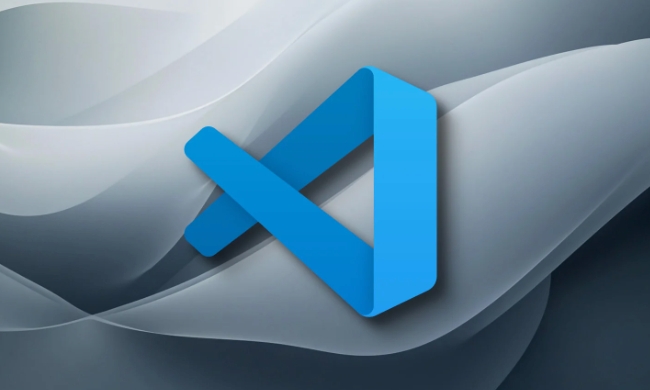
The default VSCode theme path on Arch Linux isn't something you typically need to mess with unless you're customizing or troubleshooting themes. But if you're looking for where the built-in themes are stored, they're usually bundled inside the application installation directory.
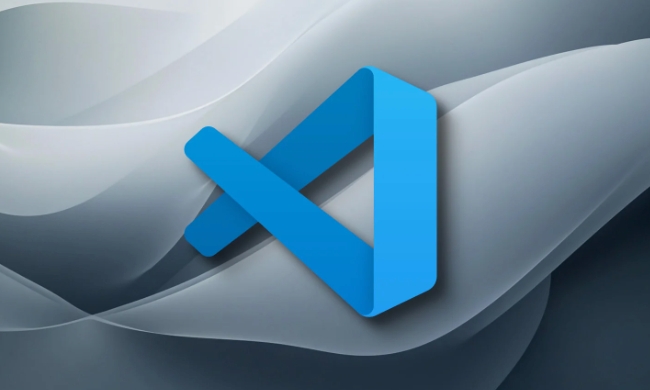
Where to Find the Default Theme Path
On Arch Linux (and most Linux systems), the base files for VSCode — including themes — are often located in a subdirectory of /usr/share or /opt , depending on how you installed VSCode.
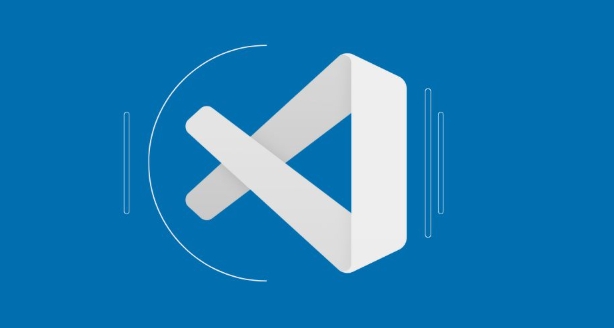
If you installed it via pacman from the official repos, the main installation folder is likely at:
/usr/share/code
Inside that directory, themes are not always in a single "themes" folder like user-installed ones. Instead, they're part of the application source structure and compiled into the app or loaded as .vscode-theme files during runtime.
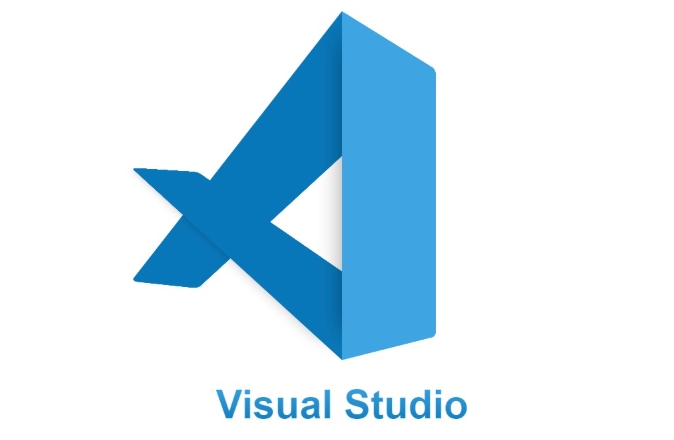
You won't find them listed directly in a clean "themes" folder unless they've been added by extensions or manually installed by a user.
How to Locate Active Theme Files
If you want to inspect which theme file is currently active or being referenced, here's what you can do:
Open Developer Tools in VSCode (
Help > Toggle Developer Tools)Look through the Network tab while switching themes — this shows theme files being loaded
You might see paths pointing to cached or extracted theme files under your home directory, such as:
~/.vscode/extensions/
This is more relevant if you're debugging custom themes or extensions that add new themes.
User vs Built-in Themes
It's important to distinguish between two types of themes:
Built-in themes : These come pre-packaged with VSCode and include defaults like "Dark " or "Light ". Their definitions are baked into the core application.
User-installed themes : These are downloaded from the VSCode Marketplace and stored locally under:
~/.vscode/extensions/
Each user-installed theme has its own folder, often named like
theme-name-1.2.3, and contains a.vscode-themefile that defines the color scheme.If you're trying to modify or reference a built-in theme, you'll usually need to create a copy or use an extension that exposes those settings rather than editing them directly.
So, to sum up: the default VSCode theme path for built-in themes isn't a simple folder you can browser to — they're embedded within the app itself. If you're working with custom or third-party themes, check the
~/.vscode/extensions/directory instead.Basically that's it.
The above is the detailed content of What is the default VSCode theme path on Arch Linux?. For more information, please follow other related articles on the PHP Chinese website!

Hot AI Tools

Undress AI Tool
Undress images for free

Undresser.AI Undress
AI-powered app for creating realistic nude photos

AI Clothes Remover
Online AI tool for removing clothes from photos.

Clothoff.io
AI clothes remover

Video Face Swap
Swap faces in any video effortlessly with our completely free AI face swap tool!

Hot Article

Hot Tools

Notepad++7.3.1
Easy-to-use and free code editor

SublimeText3 Chinese version
Chinese version, very easy to use

Zend Studio 13.0.1
Powerful PHP integrated development environment

Dreamweaver CS6
Visual web development tools

SublimeText3 Mac version
God-level code editing software (SublimeText3)
 Fixing 'Timed out waiting for the debugger to attach' in VSCode
Jul 08, 2025 am 01:26 AM
Fixing 'Timed out waiting for the debugger to attach' in VSCode
Jul 08, 2025 am 01:26 AM
When the "Timedoutwaitingforthedebuggertoattach" issue occurs, it is usually because the connection is not established correctly in the debugging process. 1. Check whether the launch.json configuration is correct, ensure that the request type is launch or attach and there is no spelling error; 2. Confirm whether the debugger is waiting for the debugger to connect, and add debugpy.wait_for_attach() and other mechanisms; 3. Check whether the port is occupied or firewall restricted, and replace the port or close the occupied process if necessary; 4. Confirm that the port mapping and access permissions are configured correctly in a remote or container environment; 5. Update VSCode, plug-in and debug library versions to solve potential
 How to set environment variables for the terminal in VS Code settings on Linux?
Jul 06, 2025 am 12:23 AM
How to set environment variables for the terminal in VS Code settings on Linux?
Jul 06, 2025 am 12:23 AM
There are two ways to set environment variables for VSCode terminals on Linux: one is to use the terminal.integrated.env.linux configuration item to define variables that are only used by VSCode; the other is to modify the shell configuration file to take effect globally. 1. In VSCode, add variables such as "MY_VAR":"my_value" by setting the terminal.integrated.env.linux field. This method only affects the VSCode terminal; 2. Modify shell configuration files such as ~/.bashrc or ~/.zshrc and add exportMY
 What are VS Code workspaces, and how are they used?
Jul 10, 2025 pm 12:33 PM
What are VS Code workspaces, and how are they used?
Jul 10, 2025 pm 12:33 PM
VSCode workspace is a .code-workspace file that saves project-specific configurations. 1. It supports multi-root directory, debug configuration, shortcut key settings and extension recommendations, and is suitable for managing different needs of multiple projects. 2. The main scenarios include multi-project collaboration, customized development environment and team sharing configuration. 3. The creation method is to save the configuration through the menu File>SaveWorkspaceAs.... 4. Notes include distinguishing between .code-workspace and .vscode/settings.json, using relative paths, and avoiding storing sensitive information.
 Where is the vscode settings.json file located?
Jul 14, 2025 am 01:21 AM
Where is the vscode settings.json file located?
Jul 14, 2025 am 01:21 AM
To access the settings.json file of VSCode, you can directly open it through the command panel (Ctrl Shift P or Cmd Shift P). The default storage location of the file varies according to the operating system. Windows is in %APPDATA%\Code\User\settings.json, macOS is in $HOME/Library/ApplicationSupport/Code/User/settings.json, Linux is in $HOME/.config/Code/User/
 How to set environment variables for debugging in vscode settings?
Jul 10, 2025 pm 01:14 PM
How to set environment variables for debugging in vscode settings?
Jul 10, 2025 pm 01:14 PM
To set debug environment variables in VSCode, you need to use the "environment" array configuration in the launch.json file. The specific steps are as follows: 1. Add "environment" array to the debugging configuration of launch.json, and define variables in key-value pairs, such as API_ENDPOINT and DEBUG_MODE; 2. You can load variables through .env files to improve management efficiency, and use envFile to specify file paths in launch.json; 3. If you need to overwrite the system or terminal variables, you can directly redefine them in launch.json; 4. Note that
 How can I improve VS Code performance on Linux by changing file watcher settings?
Jul 13, 2025 am 12:38 AM
How can I improve VS Code performance on Linux by changing file watcher settings?
Jul 13, 2025 am 12:38 AM
ToimproveVSCodeperformanceonLinux,adjustinotifylimitsandconfigurefilewatcherexclusions.First,increasesystem-levelinotifylimitsbyeditingsysctl.confandaddingfs.inotify.max_user_watches=524288,fs.inotify.max_queued_events=65536,andfs.inotify.max_user_in
 How do I use environment variables in VS Code tasks?
Jul 07, 2025 am 12:59 AM
How do I use environment variables in VS Code tasks?
Jul 07, 2025 am 12:59 AM
YoucanuseenvironmentvariablesinVSCodetasksviathe${env:VARIABLE_NAME}syntax.1.Referencevariablesdirectlyintasks.jsontoavoidhardcodingsensitivedataormachine-specificvalues.2.Providedefaultvalueswith"${env:VARIABLE_NAME:-default_value}"topreve
 How to change just the background color of a VS Code theme?
Jul 08, 2025 am 01:04 AM
How to change just the background color of a VS Code theme?
Jul 08, 2025 am 01:04 AM
To change the background color of the VSCode theme, use the workbench.colorCustomizations setting. The specific steps are as follows: 1. Open the settings and search for "ColorCustomizations", click "Editinsettings.json"; 2. Add the "workbench.colorCustomizations" configuration item, and set such as "editor.background":"#1e2923" to change the editor background; 3. If you want to modify the sidebar, panel and status bar background, you can add






