How do I use environment variables in VS Code tasks?
Jul 07, 2025 am 12:59 AMYou can use environment variables in VS Code tasks via the ${env:VARIABLE_NAME} syntax. 1. Reference variables directly in tasks.json to avoid hardcoding sensitive data or machine-specific values. 2. Provide default values with "${env:VARIABLE_NAME:-default_value}" to prevent errors if variables are missing. 3. Define variables either temporarily in the terminal, persistently in shell profiles, or globally via OS settings. 4. Combine with task features like input prompts, allowing dynamic variable assignment, or detect execution context (e.g., CI pipeline) for conditional behavior. This approach enhances flexibility and security across different environments.
You can use environment variables in VS Code tasks by referencing them directly in your tasks.json file. This is super handy for keeping sensitive info out of config files or making tasks behave differently across machines.
Set Up Environment Variables in Tasks
To use an environment variable, just reference it like this: ${env:VARIABLE_NAME}. You define these outside of VS Code — either in your system settings, terminal profile, or when launching VS Code from the terminal.
For example, if you have a variable called API_KEY, you can pass it into a script like this:
{
"label": "Run with API key",
"type": "shell",
"command": "python",
"args": ["script.py", "${env:API_KEY}"]
}This works whether you're on macOS, Linux, or Windows.
Use Default Values (Just in Case)
Sometimes, you might want to provide a fallback value in case the environment variable isn’t set. You can do that using string substitution syntax:
"${env:VARIABLE_NAME:-default_value}"So if VARIABLE_NAME isn't defined, it'll use "default_value" instead. This helps avoid errors and makes your tasks more robust.
Useful when sharing configs across different environments:
- Dev machine has
DB_PASSWORD=dev123 - CI server uses its own
DB_PASSWORD - Fallback could be
"test"during testing phases
Where to Define Environment Variables
How and where you define these depends on how permanent you need them to be:
In the terminal before launching VS Code:
Just run something likeexport MY_VAR=testthen start VS Code from that terminal.In your shell profile (
~/.bashrc,~/.zshrc, etc.):
Good for persistent variables used across sessions.In the OS settings (macOS/System Settings or Windows Environment Variables panel):
Useful for global access, especially if you don’t always launch from the terminal.
Note: If you're on Windows and set variables via System Properties, restart VS Code after setting them.
Combine With Other Task Features
Environment variables play nicely with other VS Code task features like input prompts or multi-root setups.
For example, you can prompt the user for a value and assign it to an environment variable in the task:
"inputs": [
{
"id": "username",
"type": "promptString",
"description": "Enter username"
}
],
"options": {
"env": {
"USERNAME": "${input:username}"
}
}Now any command in that task can use ${env:USERNAME}.
Another common case:
- Use
${env:CI}in a task to detect if running in a CI pipeline - Adjust behavior based on that flag
That’s basically it. It's not complicated, but knowing how to mix and match environment variables with built-in VS Code task features can save you from hardcoding values and make your workflows more flexible.
The above is the detailed content of How do I use environment variables in VS Code tasks?. For more information, please follow other related articles on the PHP Chinese website!

Hot AI Tools

Undress AI Tool
Undress images for free

Undresser.AI Undress
AI-powered app for creating realistic nude photos

AI Clothes Remover
Online AI tool for removing clothes from photos.

Clothoff.io
AI clothes remover

Video Face Swap
Swap faces in any video effortlessly with our completely free AI face swap tool!

Hot Article

Hot Tools

Notepad++7.3.1
Easy-to-use and free code editor

SublimeText3 Chinese version
Chinese version, very easy to use

Zend Studio 13.0.1
Powerful PHP integrated development environment

Dreamweaver CS6
Visual web development tools

SublimeText3 Mac version
God-level code editing software (SublimeText3)

Hot Topics
 How do I download and install VS Code on my operating system?
Jun 24, 2025 am 12:04 AM
How do I download and install VS Code on my operating system?
Jun 24, 2025 am 12:04 AM
TodownloadandinstallVisualStudioCode,firstchecksystemrequirements—Windows10 (64-bit),macOS10.13 ,ormodernLinuxdistributions—thenvisittheofficialwebsitetodownloadthecorrectversionforyourOS,andfollowinstallationstepsspecifictoyourplatform.Beginbyensuri
 How do I set up VS Code for Java development?
Jun 29, 2025 am 12:23 AM
How do I set up VS Code for Java development?
Jun 29, 2025 am 12:23 AM
To use VSCode for Java development, you need to install the necessary extensions, configure the JDK and set up the workspace. 1. Install JavaExtensionPack, including language support, debugging integration, build tools and code completion functions; optional JavaTestRunner or SpringBoot extension package. 2. Install at least JDK17 and verify through java-version and javac-version; set the JAVA_HOME environment variable, or switch multiple JDKs in the status bar at the bottom of VSCode. 3. After opening the project folder, make sure the project structure is correct and enable automatic saving, adjust the formatting rules, enable code checking, and configure the compilation task to optimize the opening.
 How do I use VS Code's settings sync feature?
Jul 03, 2025 am 12:43 AM
How do I use VS Code's settings sync feature?
Jul 03, 2025 am 12:43 AM
TosyncVSCodesettingsacrossdevices,signinwithaGitHuborMicrosoftaccount,customizewhatgetssynced,andmanuallytriggersyncwhenneeded.First,openVSCodeandsigninviatheprofileiconorCommandPaletteusing"Sync:TurnonSync".Next,choosewhattosyncsuchassetti
 How do you specify environment variables in a Docker container?
Jun 28, 2025 am 12:22 AM
How do you specify environment variables in a Docker container?
Jun 28, 2025 am 12:22 AM
There are three common ways to set environment variables in a Docker container: use the -e flag, define ENV instructions in a Dockerfile, or manage them through DockerCompose. 1. Adding the -e flag when using dockerrun can directly pass variables, which is suitable for temporary testing or CI/CD integration; 2. Using ENV in Dockerfile to set default values, which is suitable for fixed variables that are not often changed, but is not suitable for distinguishing different environment configurations; 3. DockerCompose can define variables through environment blocks or .env files, which is more conducive to development collaboration and configuration separation, and supports variable replacement. Choose the right method according to project needs or use multiple methods in combination
 How do I change the font size in VS Code?
Jun 27, 2025 am 12:37 AM
How do I change the font size in VS Code?
Jun 27, 2025 am 12:37 AM
To change the font size of VSCode, you can adjust, edit the JSON file, or use shortcut keys. First, enter the settings interface through "File>Preferences>Settings" (or Ctrl/Cmd,), search for FontSize and enter the numerical value to modify the font size globally; secondly, click the {} icon in the upper right corner to open the settings.json file, add "editor.fontSize": The numerical value can be precisely controlled, and you can also set the font sizes such as terminal, title, etc., such as {"terminal.integrated.fontSize":14,"title
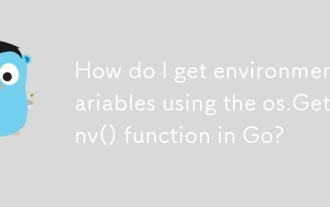 How do I get environment variables using the os.Getenv() function in Go?
Jun 27, 2025 am 02:04 AM
How do I get environment variables using the os.Getenv() function in Go?
Jun 27, 2025 am 02:04 AM
TogetenvironmentvariablesinGo,useos.Getenv(),butconsiderLookupEnvforexistencechecks.1.Useos.Getenv("VAR_NAME")toretrieveavariable’svalueasastring,returningemptyifunset.2.Useos.LookupEnv()todistinguishbetweenunsetandemptyvariables.3.Provided
 How do I configure VS Code to automatically save files?
Jul 01, 2025 am 12:47 AM
How do I configure VS Code to automatically save files?
Jul 01, 2025 am 12:47 AM
Yes,VSCodecanautomaticallysavefiles.Toenableauto-save,gotoFile>AutoSave(Windows/Linux)orCode>AutoSave(macOS),andcheckthebox.Youcanalsosetittosaveonfocuschangebyadding"files.autoSave":"onFocusChange"tosettings.json.Formorecon
 What are VS Code workspaces, and how are they used?
Jul 10, 2025 pm 12:33 PM
What are VS Code workspaces, and how are they used?
Jul 10, 2025 pm 12:33 PM
VSCode workspace is a .code-workspace file that saves project-specific configurations. 1. It supports multi-root directory, debug configuration, shortcut key settings and extension recommendations, and is suitable for managing different needs of multiple projects. 2. The main scenarios include multi-project collaboration, customized development environment and team sharing configuration. 3. The creation method is to save the configuration through the menu File>SaveWorkspaceAs.... 4. Notes include distinguishing between .code-workspace and .vscode/settings.json, using relative paths, and avoiding storing sensitive information.






