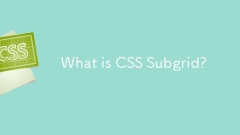current location:Home > Technical Articles > Daily Programming > CSS Knowledge
- Direction:
- All web3.0 Backend Development Web Front-end Database Operation and Maintenance Development Tools PHP Framework Daily Programming WeChat Applet Common Problem Other Tech CMS Tutorial Java System Tutorial Computer Tutorials Hardware Tutorial Mobile Tutorial Software Tutorial Mobile Game Tutorial
- Classify:
- PHP tutorial MySQL Tutorial HTML Tutorial CSS Tutorial
-

- How to create a responsive blog post layout with CSS?
- Use max-width and width percentage to create scalable centered containers to ensure cross-device readability; 2. Set max-width:100% and height:auto to prevent pictures and media from overflowing and maintain proportions; 3. Use em or rem units to optimize font and line spacing of paragraphs, quotations and code blocks to improve readability; 4. Embed responsive video with relative positioning containers with padding-bottom percentages to maintain a 16:9 aspect ratio; 5. Fine-tune the font and margins on the small screen through media query under the premise of mobile first; finally realize a frame-free responsive blog design through flexible layout, fluid media, good typography and appropriate spacing, and perform well on all devices.
- CSS Tutorial . Web Front-end 199 2025-08-01 07:15:41
-

- How to create a timeline with CSS?
- Creating a CSS timeline requires only HTML and CSS, no JavaScript required; 2. Use structured HTML containing time points and content; 3. Draw the central vertical line on the container through the ::before pseudo-element; 4. Use flexbox layout and positioning to control the arrangement of content on the left and right; 5. Add circular marking points for each time point; 6. Implement responsive design through media query, arrange the content on the left side and adjust the timeline position on the small screen; finally realize a beautiful and responsive vertical timeline, and is displayed with multiple devices.
- CSS Tutorial . Web Front-end 956 2025-08-01 07:14:41
-

- What is CSS Subgrid?
- CSSSubgridallowsnestedgriditemstoinherittheparentgrid’strackstructure,enablingchildelementstoalignwiththeparent’scolumnsandrowsinsteadofcreatingindependentgrids.1.Itsolvesthepreviouslimitationwherenestedgridsrequiredmanualreplicationoftracksizes,whic
- CSS Tutorial . Web Front-end 545 2025-08-01 07:13:40
-

- Describe the `:target` pseudo-class
- :target pseudo-class implements specific style applications by matching the ID elements corresponding to the URL fragment identifier. When the user clicks on a link to the anchor, a fragment identifier similar to #section1 will appear in the URL. At this time, the element corresponding to the ID in the page will be applied to the:target style, such as highlighting. Common uses include: 1. Highlighted areas after navigation; 2. Create tabbed interfaces without JavaScript; 3. Add entry animations; 4. Improve accessibility. It can combine transitions, borders and other enhancements, but it should be noted that only IDs are supported and some old browsers may not be compatible with complex effects.
- CSS Tutorial . Web Front-end 994 2025-08-01 07:12:00
-

- What is the CSS z-index property and how does it work?
- Z-indexControlstackinglapingorofoverlapping positioned elements, WithhigherValuesappearing infront; 1.ITONLYAPTOPITEDEDEDELEMTS (notSTTAC); 2. Highherz index valuesstackaboveloWerornegativeeone; 3. Elemental Decking
- CSS Tutorial . Web Front-end 845 2025-08-01 07:07:40
-

- How to create a sticky header with CSS?
- To create a sticky header, just use CSS's position:sticky; first apply position:sticky to the head element and set top:0 to fix it when scrolling to the top of the viewport; make sure that the parent container does not have properties that disable sticky behavior, such as overflow:hidden or transform; to improve visual effects, background colors, box-shadow, z-index and transition animations can be added; finally verify that the HTML structure is correct and the content is enough to trigger scrolling. This method is widely supported in modern browsers and can be implemented without JavaScript.
- CSS Tutorial . Web Front-end 219 2025-08-01 07:07:01
-

- How to create a CSS-only animated hamburger menu icon?
- Use hidden check boxes and labels to create clickable hamburger icons; 2. Set the basic style of three horizontal lines through CSS; 3. Use the checked state to match the ~ selector to rotate the top and bottom lines into "X" and hide the middle lines; 4. Adjust the transform-origin and transition curves to make the animation smoother; 5. You can use media query to adapt to the size of the mobile device. Ultimately, it realizes pure CSS animated hamburger menu icons without JavaScript, and has good accessibility and responsiveness.
- CSS Tutorial . Web Front-end 186 2025-08-01 07:04:51
-

- How to create a CSS-only animated input field with a floating label?
- Use CSS to create an animation input box with floating tags only in pure styles, no JavaScript is required; 2. The HTML structure needs to include label and input and be wrapped in a container, and add required and placeholder attributes to support CSS state detection; 3. The animation is triggered by combining the adjacent brother selectors with the pseudo-class: focus and: not(:placeholder-shown) pseudo-class to trigger the animation, so that the tags float when focused or have values; 4. The basic style includes absolute positioning labels, transition effects, border animation and font smoothing processing; 5. Optional enhancements include underscore animation and multi-input type adaptation; 6. This solution is fully accessible and compatible with modern browsers, and IE11 requires JavaS
- CSS Tutorial . Web Front-end 880 2025-08-01 06:49:50
-

- What are CSS variables and how to use them?
- CSS variables (custom attributes) improve style maintainability by defining and reusing values. The answer is to use --define variables and call them with var(). 1. Define them in:root, such as --primary-color:#007bff; 2. Use var() to reference them in styles such as background-color:var(--primary-color); 3. Can be used for topic switching and design token reuse; 4. Support fallback values such as var(--color,#333); 5. Can be read and modified dynamically through JavaScript, and finally realize flexible and maintainable CSS.
- CSS Tutorial . Web Front-end 182 2025-08-01 06:27:42
-

- css text shadow examples
- The basic shadow makes the text more prominent on the background through horizontal and vertical offsets and blur values; 2. The outer luminous uses multiple layers of white and colored blurred shadows to achieve halo effect, which is suitable for technological design; 3. The depression effect uses the lower right highlight and the upper left shadow to simulate the relief feeling, so that the text seems to be embedded in the background; 4. The neon effect creates luminous text through multiple layers of strong blurred color shadows in the same direction, which is often used in the cyberpunk style; 5. The long projection uses multiple incremental offset blur-free shadows to form oblique long shadows to enhance the three-dimensional sense of the text; multiple layers of shadows need to be separated by commas, and the blur and number of layers are reasonably controlled to avoid performance problems. These techniques can be flexibly combined to achieve rich visual effects.
- CSS Tutorial . Web Front-end 912 2025-08-01 05:45:41
-

- How to create a responsive website from scratch using CSS?
- Viewport meta tags must be added to ensure that the page is rendered correctly by mobile devices; 2. Adopt a mobile-first strategy, first design the mobile style, and then enhance the layout for tablets and desktops through min-width media query; 3. Use percentage, rem, fr and other relative units to build streaming layouts to avoid fixed pixel values; 4. Use Flexbox or CSSGrid to achieve flexible responsive structures, such as vertical stacking navigation on mobile terminals, large-screen grid layout; 5. Responsive typesetting use rem or clamp() functions to make the fonts scale with the screen; 6. Test the display effect under different screen sizes through browser developer tools and real devices to ensure no overflow or interaction problems, and ultimately achieve pure HTML/C without frameworks
- CSS Tutorial . Web Front-end 529 2025-08-01 05:19:20
-

- css hamburger menu example
- The hamburger menu implemented in pure CSS expands the right sliding menu when the button is clicked on a small screen and changes the icon to a fork. The hidden buttons on the large screen display horizontal navigation; 1. Use hidden checkbox to trigger interaction with label; 2. Use checked pseudo-class to control menu display and animation; 3. The hamburger icon is composed of three horizontal lines. When selected, the first and third rotations form a fork, and the second transparent disappears; 4. The menu is initially placed outside the right side with fixed positioning, and expands right:0 when selected; 5. Media query switches to horizontal layout and hides the hamburger button when the screen is greater than 768px; this solution does not require JavaScript, supports responsive switching and transition animation, suitable for basic scenes, and can be added by adding AR
- CSS Tutorial . Web Front-end 454 2025-08-01 05:04:00
-

- How to create a CSS-only hamburger menu?
- Yes, you can create a hamburger menu with pure CSS. The specific steps are as follows: 1. Use hidden checkbox as a switch, simulate the hamburger icon through label, and use ul to build a navigation menu; 2. Use CSS to style three spans into hamburger icons, and use transform to achieve rotation and hide animations through transform in the checked state to form the "X" closing effect; 3. Use the ~ brother selector to control the display of nav-menu, initially hide the menu, expand it through scaleY when checked, and cooperate with media query to hide the hamburger button on the large screen and display the horizontal menu; 4. Add aria-label to improve accessibility and ensure that keyboard navigation and screen readers are compatible; this solution does not require
- CSS Tutorial . Web Front-end 481 2025-08-01 05:01:01
-

- How to create a responsive, centered hero component with CSS Flexbox?
- Use Flexbox to create a responsive centered hero component. First, set the HTML structure to include the hero container and content; 2. Use CSS display:flex, justify-content:center and align-items:center to achieve horizontal and vertical centering of the content, and set height:100vh to occupy the full viewport height; 3. Add padding and text-align:center to ensure that the content on the small screen does not overflow and the text is centered; 4. Use media query to adjust the font size and button style when the screen width is less than 768px to improve the mobile experience; 5. Optionally add background images or gradient colors to ensure the readability of the text, and finally, the actual situation is
- CSS Tutorial . Web Front-end 224 2025-08-01 04:33:41