How to create a CSS-only animated hamburger menu icon?
Aug 01, 2025 am 07:04 AMUse hidden check boxes and labels to create clickable hamburger icons; 2. Set the basic style of three horizontal lines through CSS; 3. Use the checked state to match the ~ selector to rotate the top and bottom lines into "X" and hide the middle lines; 4. Adjust the transform-origin and transition curves to make the animation smoother; 5. You can use media query to adapt to the size of the mobile device. Ultimately, it realizes pure CSS animated hamburger menu icons without JavaScript, and has good accessibility and responsiveness.
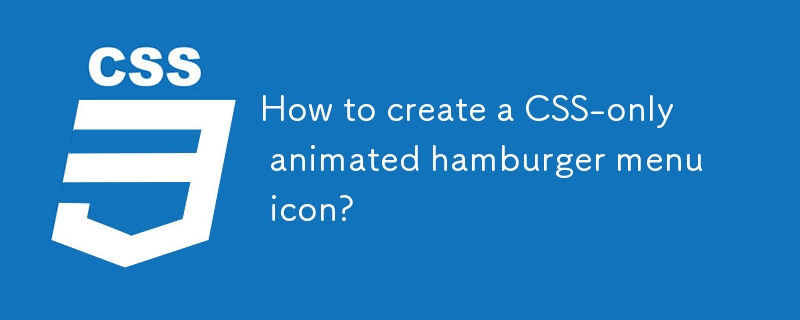
Creating a CSS-only animated hamburger menu icon is straightforward and doesn't require any JavaScript. You can build a clean, responsive hamburger icon that transforms into an "X" when toggled using just HTML and CSS — typically by leveraging a hidden checkbox and the :checked pseudo-class.
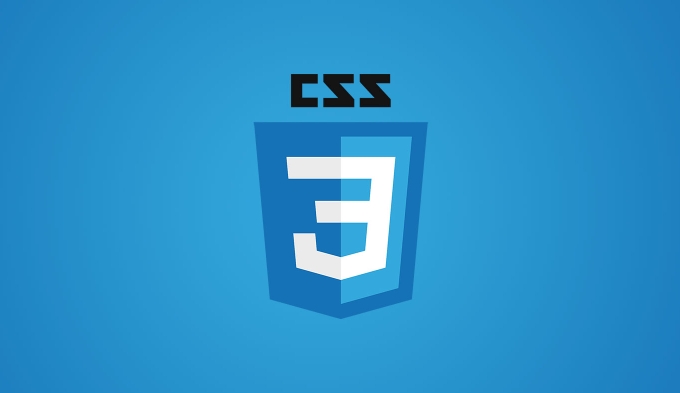
Here's how to do it:
? 1. Basic HTML Structure
Use a checkbox input (hidden) and three span elements to create the three lines of the hamburger.
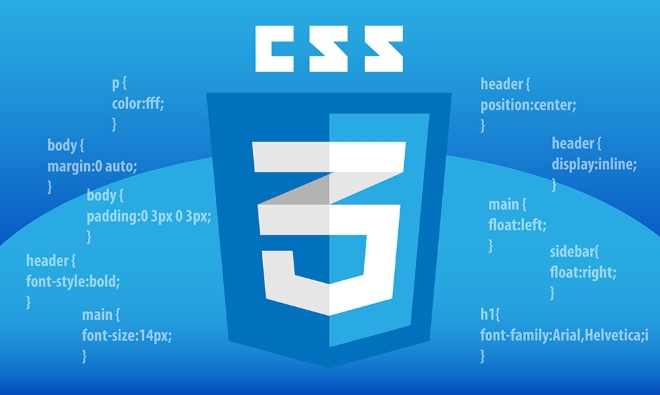
<label class="hamburger" for="menu-toggle"> <input type="checkbox" id="menu-toggle" /> <span></span> <span></span> <span></span> </label>
The
<label>wraps the input and spans so clicking anywhere on the icon toggles the checkbox.
? 2. Styling the Hamburger Icon
Set up the base styles for the lines (bars) of the hamburger.

.hamburger {
display: flex;
flex-direction: column;
gap: 6px;
width: 30px;
cursor: pointer;
}
.hamburger span {
display: block;
width: 100%;
height: 4px;
background: #000;
border-radius: 2px;
transition: all 0.3s ease;
}This gives you three horizontal bars stacked vertically.
? 3. Animating to an "X" on Toggle
Use the :checked state of the checkbox to trigger the animation.
#menu-toggle {
display: none; /* Hide the checkbox */
}
/* Rotate top and bottom bars to form an X */
#menu-toggle:checked ~ span:first-child {
transform: rotate(45deg) translate(5px, 5px);
}
#menu-toggle:checked ~ span:nth-child(2) {
opacity: 0; /* Middle bar fades out */
}
#menu-toggle:checked ~ span:last-child {
transform: rotate(-45deg) translate(7px, -6px);
}The
~selector targets the spans that follow the checkbox inside the label.
? 4. Fine-Tune the Animation
For smoother results, you can adjust transforms and timing:
- Use
transform-originto control rotation pivot. - Add
backface-visibility: hiddento prevent flickering on some devices.
.hamburger span {
transform-origin: center left;
backface-visibility: hidden;
}You can also reverse the animation timing for a snapper close:
#menu-toggle:checked ~ span {
transition: transform 0.3s cubic-bezier(0.2, 0.8, 0.4, 1),
opacity 0.1s linear;
}? 5. Optional: Add Responsiveness
Wrap it in a responsive header or adjust size for mobile:
@media (max-width: 768px) {
.hamburger {
width: 25px;
}
.hamburger span {
height: 3px;
}
}Final Notes
- This technique is accessible (uses a real checkbox) and works without JS.
- It's perfect for simple mobile menus — pair it with a CSS-only sidebar if needed.
- You can extend it to animate a full sidebar by targeting
#menu-toggle:checked ~ .sidebar.
That's it! You now have a sleep, animated hamburger icon using only HTML and CSS. No JavaScript required.
The above is the detailed content of How to create a CSS-only animated hamburger menu icon?. For more information, please follow other related articles on the PHP Chinese website!

Hot AI Tools

Undress AI Tool
Undress images for free

Undresser.AI Undress
AI-powered app for creating realistic nude photos

AI Clothes Remover
Online AI tool for removing clothes from photos.

Clothoff.io
AI clothes remover

Video Face Swap
Swap faces in any video effortlessly with our completely free AI face swap tool!

Hot Article

Hot Tools

Notepad++7.3.1
Easy-to-use and free code editor

SublimeText3 Chinese version
Chinese version, very easy to use

Zend Studio 13.0.1
Powerful PHP integrated development environment

Dreamweaver CS6
Visual web development tools

SublimeText3 Mac version
God-level code editing software (SublimeText3)

Hot Topics
 What is Autoprefixer and how does it work?
Jul 02, 2025 am 01:15 AM
What is Autoprefixer and how does it work?
Jul 02, 2025 am 01:15 AM
Autoprefixer is a tool that automatically adds vendor prefixes to CSS attributes based on the target browser scope. 1. It solves the problem of manually maintaining prefixes with errors; 2. Work through the PostCSS plug-in form, parse CSS, analyze attributes that need to be prefixed, and generate code according to configuration; 3. The usage steps include installing plug-ins, setting browserslist, and enabling them in the build process; 4. Notes include not manually adding prefixes, keeping configuration updates, prefixes not all attributes, and it is recommended to use them with the preprocessor.
 CSS tutorial for creating a sticky header or footer
Jul 02, 2025 am 01:04 AM
CSS tutorial for creating a sticky header or footer
Jul 02, 2025 am 01:04 AM
TocreatestickyheadersandfooterswithCSS,useposition:stickyforheaderswithtopvalueandz-index,ensuringparentcontainersdon’trestrictit.1.Forstickyheaders:setposition:sticky,top:0,z-index,andbackgroundcolor.2.Forstickyfooters,betteruseposition:fixedwithbot
 CSS tutorial for creating loading spinners and animations
Jul 07, 2025 am 12:07 AM
CSS tutorial for creating loading spinners and animations
Jul 07, 2025 am 12:07 AM
There are three ways to create a CSS loading rotator: 1. Use the basic rotator of borders to achieve simple animation through HTML and CSS; 2. Use a custom rotator of multiple points to achieve the jump effect through different delay times; 3. Add a rotator in the button and switch classes through JavaScript to display the loading status. Each approach emphasizes the importance of design details such as color, size, accessibility and performance optimization to enhance the user experience.
 CSS tutorial focusing on mobile-first design
Jul 02, 2025 am 12:52 AM
CSS tutorial focusing on mobile-first design
Jul 02, 2025 am 12:52 AM
Mobile-firstCSSdesignrequiressettingtheviewportmetatag,usingrelativeunits,stylingfromsmallscreensup,optimizingtypographyandtouchtargets.First,addtocontrolscaling.Second,use%,em,orreminsteadofpixelsforflexiblelayouts.Third,writebasestylesformobile,the
 How to create an intrinsically responsive grid layout?
Jul 02, 2025 am 01:19 AM
How to create an intrinsically responsive grid layout?
Jul 02, 2025 am 01:19 AM
To create an intrinsic responsive grid layout, the core method is to use CSSGrid's repeat(auto-fit,minmax()) mode; 1. Set grid-template-columns:repeat(auto-fit,minmax(200px,1fr)) to let the browser automatically adjust the number of columns and limit the minimum and maximum widths of each column; 2. Use gap to control grid spacing; 3. The container should be set to relative units such as width:100%, and use box-sizing:border-box to avoid width calculation errors and center them with margin:auto; 4. Optionally set the row height and content alignment to improve visual consistency, such as row
 How to center an entire grid within the viewport?
Jul 02, 2025 am 12:53 AM
How to center an entire grid within the viewport?
Jul 02, 2025 am 12:53 AM
To make the entire grid layout centered in the viewport, it can be achieved by the following methods: 1. Use margin:0auto to achieve horizontal centering, and the container needs to be set to set the fixed width, which is suitable for fixed layout; 2. Use Flexbox to set the justify-content and align-items properties in the outer container, and combine min-height:100vh to achieve vertical and horizontal centering, which is suitable for full-screen display scenarios; 3. Use CSSGrid's place-items property to quickly center on the parent container, which is simple and has good support from modern browsers, and at the same time, it is necessary to ensure that the parent container has sufficient height. Each method has applicable scenarios and restrictions, just choose the appropriate solution according to actual needs.
 What is feature detection in CSS using @supports?
Jul 02, 2025 am 01:14 AM
What is feature detection in CSS using @supports?
Jul 02, 2025 am 01:14 AM
FeaturedetectioninCSSusing@supportschecksifabrowsersupportsaspecificfeaturebeforeapplyingrelatedstyles.1.ItusesconditionalCSSblocksbasedonproperty-valuepairs,suchas@supports(display:grid).2.Thismethodensuresfuturecompatibilityandavoidsrelianceonunrel
 Addressing CSS Browser Compatibility issues and prefixes
Jul 07, 2025 am 01:44 AM
Addressing CSS Browser Compatibility issues and prefixes
Jul 07, 2025 am 01:44 AM
To deal with CSS browser compatibility and prefix issues, you need to understand the differences in browser support and use vendor prefixes reasonably. 1. Understand common problems such as Flexbox and Grid support, position:sticky invalid, and animation performance is different; 2. Check CanIuse confirmation feature support status; 3. Correctly use -webkit-, -moz-, -ms-, -o- and other manufacturer prefixes; 4. It is recommended to use Autoprefixer to automatically add prefixes; 5. Install PostCSS and configure browserslist to specify the target browser; 6. Automatically handle compatibility during construction; 7. Modernizr detection features can be used for old projects; 8. No need to pursue consistency of all browsers,






