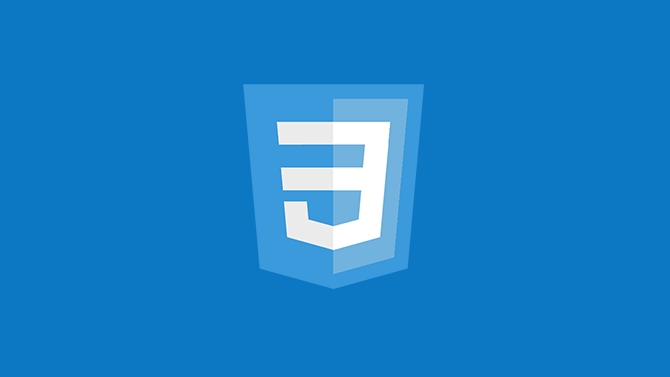To create sticky headers and footers with CSS, use position: sticky for headers with top value and z-index, ensuring parent containers don’t restrict it. 1. For sticky headers: set position: sticky, top: 0, z-index, and background color. 2. For sticky footers, better use position: fixed with bottom: 0, left: 0, width: 100%, and add padding to main content to prevent overlap. Position: sticky keeps elements within scrolling context while fixed positions them relative to the viewport. Test on all screen sizes, avoid large or distracting elements, and ensure accessibility.

A sticky header or footer is a common UI element that stays visible as users scroll. It’s useful for navigation, calls to action, or quick access tools. The good news? You don’t need JavaScript for this—just a bit of CSS.
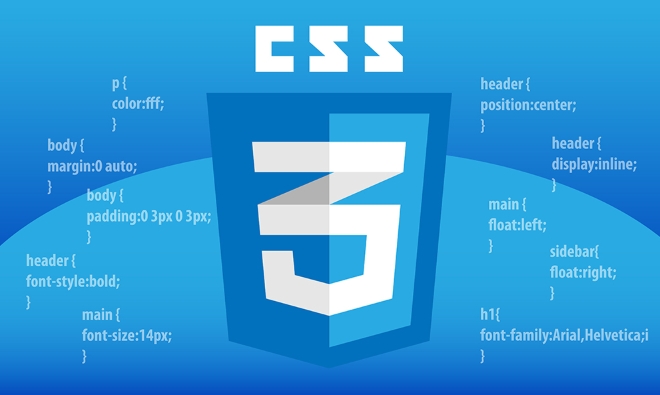
How to make a sticky header with CSS
To create a sticky header, the key is using position: sticky along with a top value. Here's how:

-
Start by setting the position to
sticky:.header { position: sticky; top: 0; } Make sure it appears above other content by adding a
z-index. Otherwise, it might get covered by other elements:
z-index: 1000;
Don’t forget to give it a background color so content underneath doesn't show through when scrolling.
One thing to watch out for: position: sticky only works if the element has a defined top, bottom, left, or right value. Also, its parent container shouldn’t have overflow: hidden or transform applied—it can break the sticky behavior.
Making a sticky footer the right way
Sticky footers are a little trickier than headers because you usually want them to stick at the bottom of the viewport, not just the page content.
Here’s one reliable method using position: fixed:
- Apply this style to your footer:
.footer { position: fixed; bottom: 0; left: 0; width: 100%; }
This keeps the footer in place even when scrolling. But be careful—if your page content is short and doesn’t fill the screen, the footer might overlap other elements. To avoid that:
- Add padding to the bottom of your main content area equal to the height of the footer:
main { padding-bottom: 60px; /* assuming your footer is around 60px tall */ }
This ensures the main content isn’t hidden behind the footer.
When to use sticky vs fixed positioning
It’s easy to confuse position: sticky and position: fixed.
- Use sticky when you want an element to stay within its scrolling context (like inside a section or sidebar). It scrolls with the page until it reaches a certain point.
- Use fixed when you want the element to always stay in the same spot on the screen, regardless of scrolling.
For example, a sticky nav bar inside a long sidebar will stop scrolling once it hits the top of the sidebar. A fixed footer will always sit at the bottom of the screen, no matter where you are on the page.
Also, keep accessibility in mind: sticky or fixed footers shouldn’t block too much screen space or interfere with reading flow.
Final tips for sticky elements
- Always test on different screen sizes—especially mobile. Sticky headers might look fine on desktop but cause layout issues on smaller screens.
- Avoid making sticky elements too large or flashy. They should help the user, not distract.
- If you're building a single-page app or using frameworks like React or Vue, remember to apply these styles directly in your component stylesheets or global CSS.
And that’s basically it. With just a few lines of CSS, you can add sticky headers or footers that improve usability without complicating your code.
The above is the detailed content of CSS tutorial for creating a sticky header or footer. For more information, please follow other related articles on the PHP Chinese website!

Hot AI Tools

Undress AI Tool
Undress images for free

Undresser.AI Undress
AI-powered app for creating realistic nude photos

AI Clothes Remover
Online AI tool for removing clothes from photos.

Clothoff.io
AI clothes remover

Video Face Swap
Swap faces in any video effortlessly with our completely free AI face swap tool!

Hot Article

Hot Tools

Notepad++7.3.1
Easy-to-use and free code editor

SublimeText3 Chinese version
Chinese version, very easy to use

Zend Studio 13.0.1
Powerful PHP integrated development environment

Dreamweaver CS6
Visual web development tools

SublimeText3 Mac version
God-level code editing software (SublimeText3)

Hot Topics
 What is Autoprefixer and how does it work?
Jul 02, 2025 am 01:15 AM
What is Autoprefixer and how does it work?
Jul 02, 2025 am 01:15 AM
Autoprefixer is a tool that automatically adds vendor prefixes to CSS attributes based on the target browser scope. 1. It solves the problem of manually maintaining prefixes with errors; 2. Work through the PostCSS plug-in form, parse CSS, analyze attributes that need to be prefixed, and generate code according to configuration; 3. The usage steps include installing plug-ins, setting browserslist, and enabling them in the build process; 4. Notes include not manually adding prefixes, keeping configuration updates, prefixes not all attributes, and it is recommended to use them with the preprocessor.
 CSS tutorial for creating a sticky header or footer
Jul 02, 2025 am 01:04 AM
CSS tutorial for creating a sticky header or footer
Jul 02, 2025 am 01:04 AM
TocreatestickyheadersandfooterswithCSS,useposition:stickyforheaderswithtopvalueandz-index,ensuringparentcontainersdon’trestrictit.1.Forstickyheaders:setposition:sticky,top:0,z-index,andbackgroundcolor.2.Forstickyfooters,betteruseposition:fixedwithbot
 What is the conic-gradient() function?
Jul 01, 2025 am 01:16 AM
What is the conic-gradient() function?
Jul 01, 2025 am 01:16 AM
Theconic-gradient()functioninCSScreatescirculargradientsthatrotatecolorstopsaroundacentralpoint.1.Itisidealforpiecharts,progressindicators,colorwheels,anddecorativebackgrounds.2.Itworksbydefiningcolorstopsatspecificangles,optionallystartingfromadefin
 CSS tutorial for creating loading spinners and animations
Jul 07, 2025 am 12:07 AM
CSS tutorial for creating loading spinners and animations
Jul 07, 2025 am 12:07 AM
There are three ways to create a CSS loading rotator: 1. Use the basic rotator of borders to achieve simple animation through HTML and CSS; 2. Use a custom rotator of multiple points to achieve the jump effect through different delay times; 3. Add a rotator in the button and switch classes through JavaScript to display the loading status. Each approach emphasizes the importance of design details such as color, size, accessibility and performance optimization to enhance the user experience.
 CSS tutorial focusing on mobile-first design
Jul 02, 2025 am 12:52 AM
CSS tutorial focusing on mobile-first design
Jul 02, 2025 am 12:52 AM
Mobile-firstCSSdesignrequiressettingtheviewportmetatag,usingrelativeunits,stylingfromsmallscreensup,optimizingtypographyandtouchtargets.First,addtocontrolscaling.Second,use%,em,orreminsteadofpixelsforflexiblelayouts.Third,writebasestylesformobile,the
 How to create an intrinsically responsive grid layout?
Jul 02, 2025 am 01:19 AM
How to create an intrinsically responsive grid layout?
Jul 02, 2025 am 01:19 AM
To create an intrinsic responsive grid layout, the core method is to use CSSGrid's repeat(auto-fit,minmax()) mode; 1. Set grid-template-columns:repeat(auto-fit,minmax(200px,1fr)) to let the browser automatically adjust the number of columns and limit the minimum and maximum widths of each column; 2. Use gap to control grid spacing; 3. The container should be set to relative units such as width:100%, and use box-sizing:border-box to avoid width calculation errors and center them with margin:auto; 4. Optionally set the row height and content alignment to improve visual consistency, such as row
 How to center an entire grid within the viewport?
Jul 02, 2025 am 12:53 AM
How to center an entire grid within the viewport?
Jul 02, 2025 am 12:53 AM
To make the entire grid layout centered in the viewport, it can be achieved by the following methods: 1. Use margin:0auto to achieve horizontal centering, and the container needs to be set to set the fixed width, which is suitable for fixed layout; 2. Use Flexbox to set the justify-content and align-items properties in the outer container, and combine min-height:100vh to achieve vertical and horizontal centering, which is suitable for full-screen display scenarios; 3. Use CSSGrid's place-items property to quickly center on the parent container, which is simple and has good support from modern browsers, and at the same time, it is necessary to ensure that the parent container has sufficient height. Each method has applicable scenarios and restrictions, just choose the appropriate solution according to actual needs.
 What is feature detection in CSS using @supports?
Jul 02, 2025 am 01:14 AM
What is feature detection in CSS using @supports?
Jul 02, 2025 am 01:14 AM
FeaturedetectioninCSSusing@supportschecksifabrowsersupportsaspecificfeaturebeforeapplyingrelatedstyles.1.ItusesconditionalCSSblocksbasedonproperty-valuepairs,suchas@supports(display:grid).2.Thismethodensuresfuturecompatibilityandavoidsrelianceonunrel