How to create a responsive website from scratch using CSS?
Aug 01, 2025 am 05:19 AMViewport meta tags must be added to ensure that the page is correctly rendered by mobile devices; 2. Adopt a mobile-first strategy, first design the mobile style, and then enhance the layout for tablets and desktops through min-width media queries; 3. Use percentages, rem, fr and other relative units to build streaming layouts to avoid fixed pixel values; 4. Use Flexbox or CSS Grid to achieve flexible responsive structures, such as vertical stacking navigation on the mobile side, large-screen grid layout; 5. Responsive typesetting use rem or clamp() functions to make the fonts scale with the screen; 6. Test the display effect under different screen sizes through browser developer tools and real devices to ensure no overflow or interaction problems, and ultimately realize a pure HTML/CSS responsive website without frameworks.

Creating a responsive website from scratch using CSS means building a layout that adapts smoothly to different screen sizes—desktops, tablets, and mobile phones—using only HTML and CSS. Here's how to do it step by step, focusing on practical techniques and modern best practices.
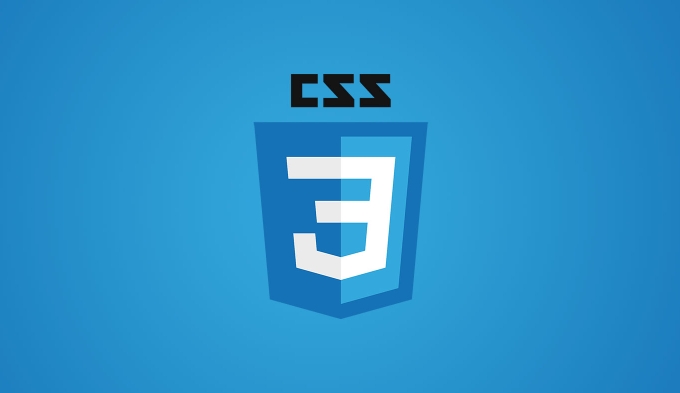
1. Set the Viewport Meta Tag (Essential First Step)
Before writing any CSS, make sure your HTML document includes the viewport meta tag in the . Without this, mobile browsers will scale your page incorrectly.
<meta name="viewport" content="width=device-width, initial-scale=1.0">
This tells the browser to set the width of the page to the device's screen width and set the initial zoom level to 1.
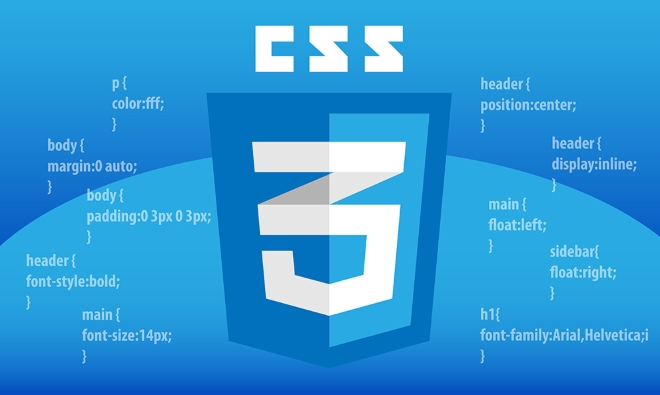
2. Use a Mobile-First Approach
Mobile-first means designing for small screens first, then enhancing the layout for larger screens using CSS media queries .
Start with base styles for mobile, then add @media queries for tablets and desktops.

/* Base styles (mobile) */
.container {
width: 100%;
padding: 10px;
}
/* Tablet */
@media (min-width: 768px) {
.container {
width: 750px;
margin: 0 auto;
}
}
/* Desktop */
@media (min-width: 1024px) {
.container {
width: 1000px;
}
}This ensures your site works well on small screens and scales up gracefully.
3. Use Fluid Layouts with Relative Units
Avoid fixed widths like px . Instead, use relative units like % , vw , rem , or fr (in CSS Grid) to create flexible layouts.
header, main, footer {
width: 90%;
margin: 0 auto;
padding: 1rem;
}
img {
max-width: 100%; /* Ensures images scale down */
height: auto;
} Using max-width: 100% on images prevents them from overflowing their containers.
4. Choose a Responsive Layout Method
You have two modern CSS layout tools: Flexbox and CSS Grid . Use them to create dynamic, responsive structures.
Example: Responsive Navigation with Flexbox
<nav class="navbar">
<div class="logo">Logo</div>
<ul class="nav-links">
<li><a href="#">Home</a></li>
<li><a href="#">About</a></li>
<li><a href="#">Contact</a></li>
</ul>
</nav> .navbar {
display: flex;
justify-content: space-between;
align-items: center;
flex-wrap: wrap; /* Allows wrapping on small screens */
padding: 1rem;
}
.nav-links {
list-style: none;
display: flex;
gap: 1.5rem;
margin: 0;
padding: 0;
}
/* Stack nav links vertically on small screens */
@media (max-width: 767px) {
.nav-links {
flex-direction: column;
text-align: center;
}
}Example: Responsive Grid Layout
.grid-container {
display: grid;
grid-template-columns: 1fr;
gap: 1rem;
padding: 1rem;
}
@media (min-width: 768px) {
.grid-container {
grid-template-columns: 1fr 1fr; /* Two columns on tablet */
}
}
@media (min-width: 1024px) {
.grid-container {
grid-template-columns: 1fr 2fr; /* Wider second column on desktop */
}
}5. Use Responsive Typography
Font sizes should also adapt. Use rem or em units and scale them with media queries.
body {
font-size: 1rem; /* 16px by default */
}
@media (max-width: 600px) {
body {
font-size: 0.875rem; /* Slightly smaller on tiny screens */
}
}
h1 {
font-size: 1.8rem;
}
@media (min-width: 1024px) {
h1 {
font-size: 2.5rem;
}
} Alternatively, use fluid typography with clamp() :
h1 {
font-size: clamp(1.5rem, 4vw, 3rem); /* Min, preferred, max */
}6. Test Responsiveness Across Devices
Use your browser's developer tools (eg, Chrome DevTools) to toggle device modes and test various screen sizes.
- Resize the browser window manually
- Test on real devices if possible
- Check for awkward line breaks, overflow, or touch target sizes
Key Tips Recap:
- ? Always include the viewport meta tag
- ? Use mobile-first CSS with
min-widthmedia queries - ? Use Flexbox or Grid for layouts instead of floats
- ? Use relative units (
%,rem,fr,vw) - ? Make images responsive with
max-width: 100% - ? Test on multiple screen sizes
Building a responsive site from scratch doesn't require frameworks—just solid HTML structure and smart CSS. Start simple, test often, and layer on complexity as needed.
The above is the detailed content of How to create a responsive website from scratch using CSS?. For more information, please follow other related articles on the PHP Chinese website!

Hot AI Tools

Undress AI Tool
Undress images for free

Undresser.AI Undress
AI-powered app for creating realistic nude photos

AI Clothes Remover
Online AI tool for removing clothes from photos.

Clothoff.io
AI clothes remover

Video Face Swap
Swap faces in any video effortlessly with our completely free AI face swap tool!

Hot Article

Hot Tools

Notepad++7.3.1
Easy-to-use and free code editor

SublimeText3 Chinese version
Chinese version, very easy to use

Zend Studio 13.0.1
Powerful PHP integrated development environment

Dreamweaver CS6
Visual web development tools

SublimeText3 Mac version
God-level code editing software (SublimeText3)

Hot Topics
 CSS tutorial for creating loading spinners and animations
Jul 07, 2025 am 12:07 AM
CSS tutorial for creating loading spinners and animations
Jul 07, 2025 am 12:07 AM
There are three ways to create a CSS loading rotator: 1. Use the basic rotator of borders to achieve simple animation through HTML and CSS; 2. Use a custom rotator of multiple points to achieve the jump effect through different delay times; 3. Add a rotator in the button and switch classes through JavaScript to display the loading status. Each approach emphasizes the importance of design details such as color, size, accessibility and performance optimization to enhance the user experience.
 Addressing CSS Browser Compatibility issues and prefixes
Jul 07, 2025 am 01:44 AM
Addressing CSS Browser Compatibility issues and prefixes
Jul 07, 2025 am 01:44 AM
To deal with CSS browser compatibility and prefix issues, you need to understand the differences in browser support and use vendor prefixes reasonably. 1. Understand common problems such as Flexbox and Grid support, position:sticky invalid, and animation performance is different; 2. Check CanIuse confirmation feature support status; 3. Correctly use -webkit-, -moz-, -ms-, -o- and other manufacturer prefixes; 4. It is recommended to use Autoprefixer to automatically add prefixes; 5. Install PostCSS and configure browserslist to specify the target browser; 6. Automatically handle compatibility during construction; 7. Modernizr detection features can be used for old projects; 8. No need to pursue consistency of all browsers,
 Creating custom shapes with css clip-path
Jul 09, 2025 am 01:29 AM
Creating custom shapes with css clip-path
Jul 09, 2025 am 01:29 AM
Use the clip-path attribute of CSS to crop elements into custom shapes, such as triangles, circular notches, polygons, etc., without relying on pictures or SVGs. Its advantages include: 1. Supports a variety of basic shapes such as circle, ellipse, polygon, etc.; 2. Responsive adjustment and adaptable to mobile terminals; 3. Easy to animation, and can be combined with hover or JavaScript to achieve dynamic effects; 4. It does not affect the layout flow, and only crops the display area. Common usages are such as circular clip-path:circle (50pxatcenter) and triangle clip-path:polygon (50%0%, 100 0%, 0 0%). Notice
 What is the difference between display: inline, display: block, and display: inline-block?
Jul 11, 2025 am 03:25 AM
What is the difference between display: inline, display: block, and display: inline-block?
Jul 11, 2025 am 03:25 AM
Themaindifferencesbetweendisplay:inline,block,andinline-blockinHTML/CSSarelayoutbehavior,spaceusage,andstylingcontrol.1.Inlineelementsflowwithtext,don’tstartonnewlines,ignorewidth/height,andonlyapplyhorizontalpadding/margins—idealforinlinetextstyling
 Styling visited links differently with CSS
Jul 11, 2025 am 03:26 AM
Styling visited links differently with CSS
Jul 11, 2025 am 03:26 AM
Setting the style of links you have visited can improve the user experience, especially in content-intensive websites to help users navigate better. 1. Use CSS's: visited pseudo-class to define the style of the visited link, such as color changes; 2. Note that the browser only allows modification of some attributes due to privacy restrictions; 3. The color selection should be coordinated with the overall style to avoid abruptness; 4. The mobile terminal may not display this effect, and it is recommended to combine it with other visual prompts such as icon auxiliary logos.
 What is the CSS Painting API?
Jul 04, 2025 am 02:16 AM
What is the CSS Painting API?
Jul 04, 2025 am 02:16 AM
TheCSSPaintingAPIenablesdynamicimagegenerationinCSSusingJavaScript.1.DeveloperscreateaPaintWorkletclasswithapaint()method.2.TheyregisteritviaregisterPaint().3.ThecustompaintfunctionisthenusedinCSSpropertieslikebackground-image.Thisallowsfordynamicvis
 How to create responsive images using CSS?
Jul 15, 2025 am 01:10 AM
How to create responsive images using CSS?
Jul 15, 2025 am 01:10 AM
To create responsive images using CSS, it can be mainly achieved through the following methods: 1. Use max-width:100% and height:auto to allow the image to adapt to the container width while maintaining the proportion; 2. Use HTML's srcset and sizes attributes to intelligently load the image sources adapted to different screens; 3. Use object-fit and object-position to control image cropping and focus display. Together, these methods ensure that the images are presented clearly and beautifully on different devices.
 What are common CSS browser inconsistencies?
Jul 26, 2025 am 07:04 AM
What are common CSS browser inconsistencies?
Jul 26, 2025 am 07:04 AM
Different browsers have differences in CSS parsing, resulting in inconsistent display effects, mainly including the default style difference, box model calculation method, Flexbox and Grid layout support level, and inconsistent behavior of certain CSS attributes. 1. The default style processing is inconsistent. The solution is to use CSSReset or Normalize.css to unify the initial style; 2. The box model calculation method of the old version of IE is different. It is recommended to use box-sizing:border-box in a unified manner; 3. Flexbox and Grid perform differently in edge cases or in old versions. More tests and use Autoprefixer; 4. Some CSS attribute behaviors are inconsistent. CanIuse must be consulted and downgraded.






