If you encounter the Unable to save changes error while using the Photos app for image editing in Windows 11, this article will provide you with solutions.
Unable to save changes. An error occurred while saving. Please try again later.
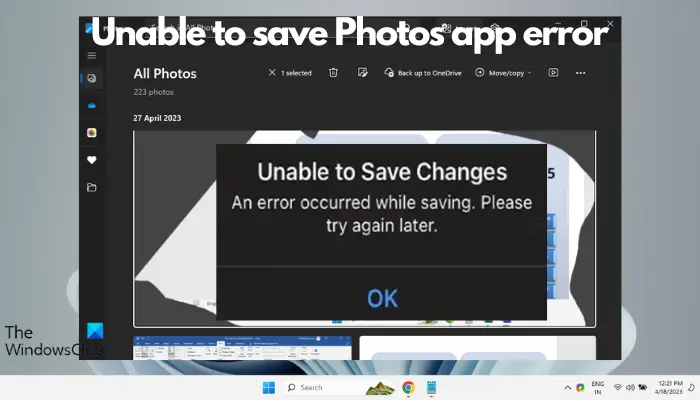
Usually this problem occurs due to incorrect permission settings, file corruption or system failure. So, we’ve done some deep research and compiled some of the most effective troubleshooting steps to help you resolve this issue and ensure you can continue to use the Microsoft Photos app seamlessly on your Windows 11 device.
Fix Unable to Save Changes to Photos App Error in Windows 11
Many users have been talking about the Microsoft Photos app error on different forums and it seems to be a long-standing issue. Therefore, fixing this issue is crucial to ensure that you can save and access your photos smoothly.
Before trying the following main methods, make sure your firewall is not blocking the application from running. If you are affected by a firewall, please allow access to the Photos application in the firewall settings. Also, check to make sure you have installed any pending Windows updates. If the issue persists, you may consider the following troubleshooting steps to resolve the Unable to save photos error in app:
1]Run the Microsoft Store App Troubleshooter
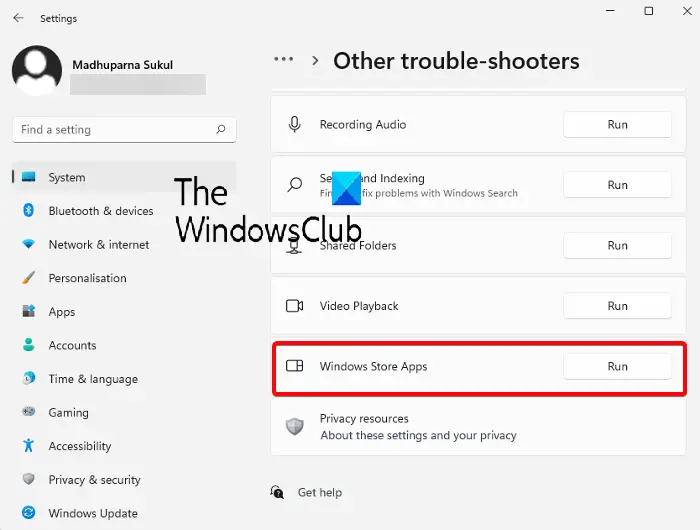
First of all, it is recommended that you try to use the troubleshooting function in the Microsoft Store. This feature can help you diagnose the issues causing the Microsoft Photos application to malfunction and provide corresponding fixes.
To do this, you need to run the Windows Store App Troubleshooter from Windows Settings.
2]Save the file in another location
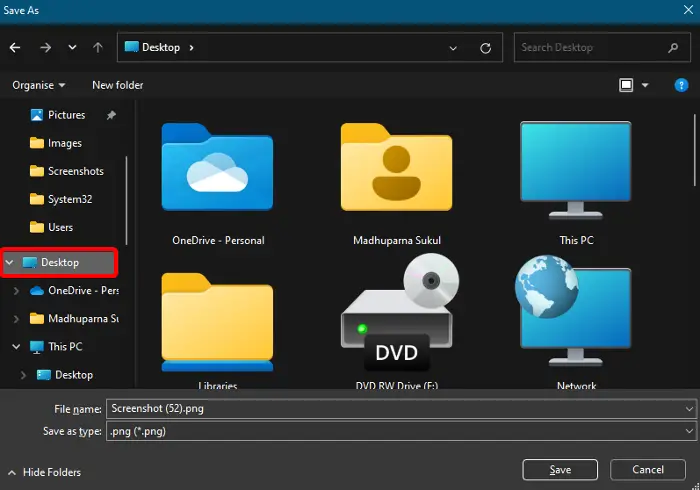
The Photos app may not have the required permissions to save the file to a specific location. So, saving the file in a different location can help you solve this problem and the Photos app should save the file without any errors.
To change the storage destination folder, edit the photo and select Save As.
Now, choose a different location (e.g. Desktop, Documents, Picture Collection, etc.) to save the file instead of the default save location.
You can also save it in a different drive. For example, instead of saving it in the C drive, save it in the D drive.
Read: Photos app is slow to open or won’t open in Windows
3]Change graphics card settings to High Performance
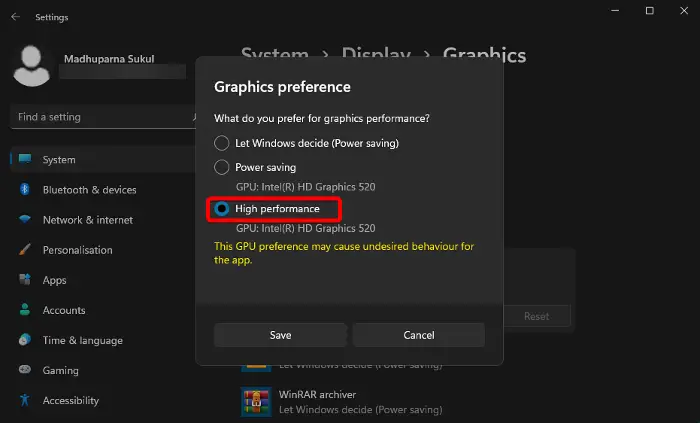
If you are still encountering the Unable to Save Photos error, this may be related to a graphics issue in the application. In this case, changing the graphics settings to High Performance can help you eliminate the error. Here’s how to do it:
Launch the Settings application (Win I), click System, and then select Display on the right.
On the next screen, scroll down to the bottom and under Related Settings, click Graphics.
Next, go to the application list on the right and click on Photos to expand that section. Select options.
Now, in the Graphics Preferences window, select High Performance and press Save.
4]Change folder permissions
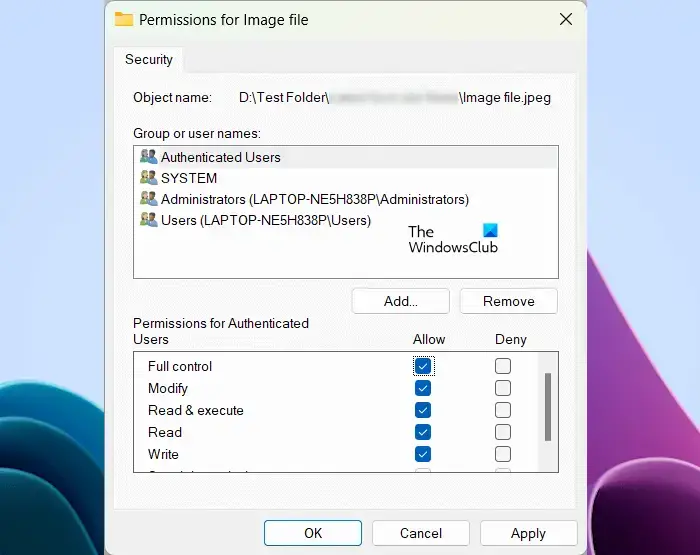
For errors due to permission issues, you can change the folder permissions by allowing full control of the folder where the application is saved.
Reading: Oops! We can't save that one - Windows Photos App
5]Reset or Repair Photos App
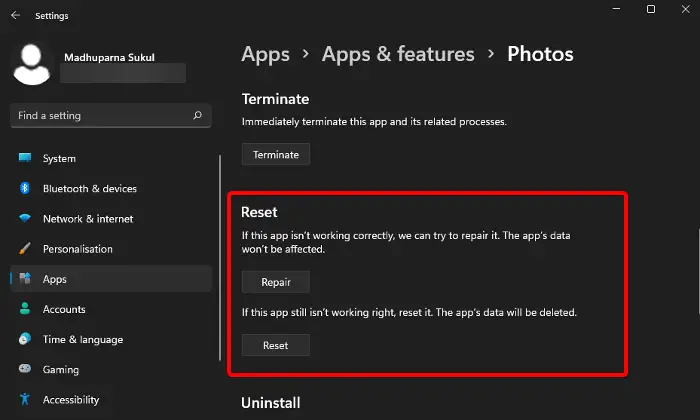
If the Photos app still fails to save your files and throws the same error, it may be because there is a problem with the app files. In this case, you can reset or repair the app to fix the issue.
To do this, open the Settings app (Win i) > Apps > Apps & Features > App List > Photos > Advanced Options > Reset.
Now, click on the Reset button. This will reinstall the app and restore it to its default settings and the app's data will be deleted.
But if you want to keep the app's data, just press the repair button. It will detect the problem and fix the application without affecting your application data.
6]Re-register Microsoft applications
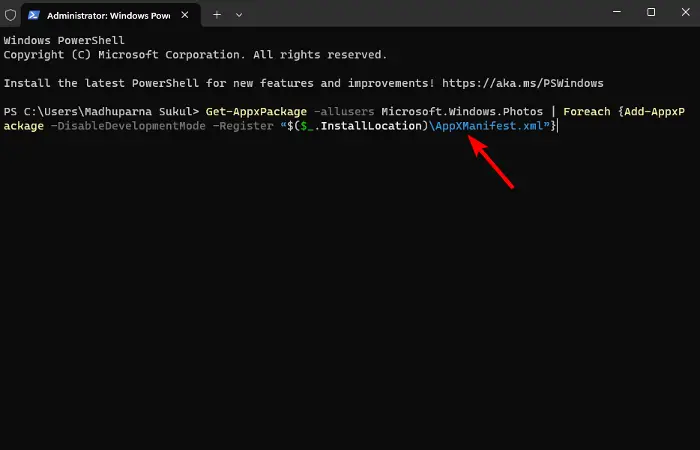
Since the Photos app is a Microsoft App Store app, there may be issues with the App Store app. In this case, we recommend using Windows PowerShell to re-register the Microsoft application to resolve the issue.
The above is the detailed content of Unable to save changes to Photos app error in Windows 11. For more information, please follow other related articles on the PHP Chinese website!

Hot AI Tools

Undress AI Tool
Undress images for free

Undresser.AI Undress
AI-powered app for creating realistic nude photos

AI Clothes Remover
Online AI tool for removing clothes from photos.

Clothoff.io
AI clothes remover

Video Face Swap
Swap faces in any video effortlessly with our completely free AI face swap tool!

Hot Article

Hot Tools

Notepad++7.3.1
Easy-to-use and free code editor

SublimeText3 Chinese version
Chinese version, very easy to use

Zend Studio 13.0.1
Powerful PHP integrated development environment

Dreamweaver CS6
Visual web development tools

SublimeText3 Mac version
God-level code editing software (SublimeText3)

Hot Topics
 Windows night light not working
Jul 29, 2025 am 05:34 AM
Windows night light not working
Jul 29, 2025 am 05:34 AM
Night mode cannot adjust the color temperature or does not take effect, which is usually caused by system settings or driving problems. First check whether night mode is actually enabled: go to Settings > System > Display, confirm that the "Night Mode" switch is on. If the gray is not selected, it may be a problem with the graphics card driver or system version; secondly, if the color temperature adjustment is invalid, you can try restarting the Explorer, use the registry to repair, reset the night mode settings, and turn off the conflicting third-party software; finally check the time and geographic location permissions: Ensure that the location is allowed in the privacy settings, and enable the automatic time and time zone setting function.
 Linux vs Windows: Which Operating System is Better for You?
Jul 29, 2025 am 03:40 AM
Linux vs Windows: Which Operating System is Better for You?
Jul 29, 2025 am 03:40 AM
Windowsisbetterforbeginnersduetoeaseofuse,seamlesshardwarecompatibility,andsupportformainstreamsoftwarelikeMicrosoftOfficeandAdobeapps.2.LinuxoutperformsWindowsonolderorlow-resourcehardwarewithfasterboottimes,lowersystemrequirements,andlessbloat.3.Li
 How to troubleshoot high DPC latency in Windows
Jul 30, 2025 am 02:08 AM
How to troubleshoot high DPC latency in Windows
Jul 30, 2025 am 02:08 AM
UseLatencyMontoidentifyhighDPC/ISRtimesandpinpointproblematicdrivers.2.UpdateorrollbacknetworkandWi-Fidrivers,especiallyfromIntel,Realtek,orKiller,anddisableunusedBluetooth.3.Updateordisablehigh-DPChardwaredriverssuchasUSB,audio,graphics,orNVMecontro
 How to assign a drive letter in Windows
Jul 30, 2025 am 04:54 AM
How to assign a drive letter in Windows
Jul 30, 2025 am 04:54 AM
ToassignadriveletterinWindows,useDiskManagementorCommandPrompt.2.InDiskManagement,pressWindows X,selectDiskManagement,right-clickthevolumewithoutaletter,choose"ChangeDriveLetterandPaths",clickAdd,selectaletter(avoidA:orB:),andclickOK.3.Alte
 How to create a guest account in Windows
Jul 30, 2025 am 12:55 AM
How to create a guest account in Windows
Jul 30, 2025 am 12:55 AM
ToenabletheGuestaccountinWindows10/11,openCommandPromptasAdministratorandrun"netuserGuest/active:yes".2.TheGuestaccounthaslimitedpermissionsandcannotinstallappsorchangesystemsettings.3.Optionally,createastandarduseraccountviaSettings>Acc
 How to find the installation date of Windows
Jul 30, 2025 am 04:57 AM
How to find the installation date of Windows
Jul 30, 2025 am 04:57 AM
UseCommandPromptbytypingsysteminfo|find"OriginalInstallDate"toinstantlyseetheoriginalWindowsinstallationdate.2.Alternatively,usePowerShellwith(Get-ItemProperty-Path"HKLM:\SOFTWARE\Microsoft\WindowsNT\CurrentVersion").InstallDatean
 How to set up an FTP server in Windows
Jul 30, 2025 am 04:02 AM
How to set up an FTP server in Windows
Jul 30, 2025 am 04:02 AM
InstallIISandFTPcomponentsviaWindowsFeatures,ensuringFTPService,FTPExtensibility,andIISManagementConsoleareenabled.2.CreateadedicatedFTPfolder(e.g.,C:\FTP),grantIIS_IUSRSModifypermissions,andoptionallyaddspecificusers.3.InIISManager,addanFTPsitebyspe
 How to create a system image in Windows
Jul 30, 2025 am 04:57 AM
How to create a system image in Windows
Jul 30, 2025 am 04:57 AM
OpenBackupandRestoreviaWindows S,typeBackupandRestore,clickCreateasystemimage.2.Savetheimagetoanexternalharddrive(recommended),selectitfromthedropdown,andclickNext.3.Confirmincludeddrives(systemreservedandC:bydefault),addothersifneeded,thenclickNext.






