 Computer Tutorials
Computer Tutorials
 Computer Knowledge
Computer Knowledge
 Stop or allow this PC to access your mobile device on Windows 11
Stop or allow this PC to access your mobile device on Windows 11
Stop or allow this PC to access your mobile device on Windows 11
Feb 19, 2024 am 11:45 AMMicrosoft changed the name of Phone Link to Mobile Device in the latest Windows 11 version. This change allows users to control computer access to mobile devices through prompts. This article explains how to manage settings on your computer that allow or deny access from mobile devices.
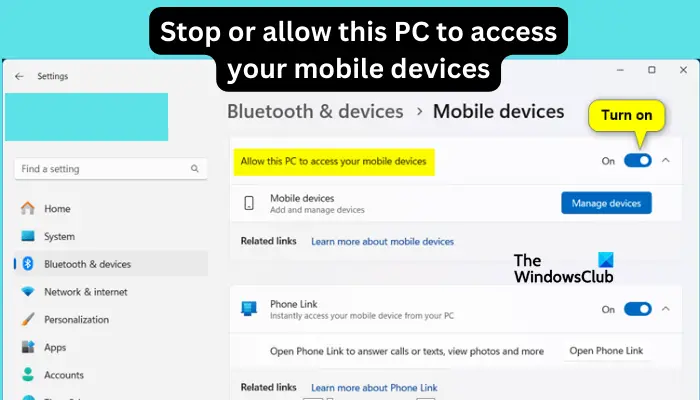
This function allows you to configure your mobile device and connect it to your computer to send and receive text messages, control mobile applications, view contacts, make phone calls, view the gallery, etc.
Is it a good idea to connect your phone to your PC?
Connecting your phone to your Windows PC is a convenient option to transfer features and media with ease. This is useful for those who need to use their computer when their mobile device is unavailable. It can be connected to mobile devices such as Android smartphones, iPhones and tablets. While this is safe, if anyone else is using the same computer, make sure to disconnect to protect privacy.
How to stop or allow this PC to access your mobile device on Windows 11
To stop or allow this PC to access your mobile device on Windows 11, we recommend the following method:
Let’s look at these methods one by one.
1]Using the Settings app
The Windows 11 Settings app has options to stop or allow your PC to access your mobile device when the option is displayed.
To achieve this step, press the Windows i key combination to open the Settings app, and then select Bluetooth & other devices. On the right, locate and click Mobile devices to expand more options.
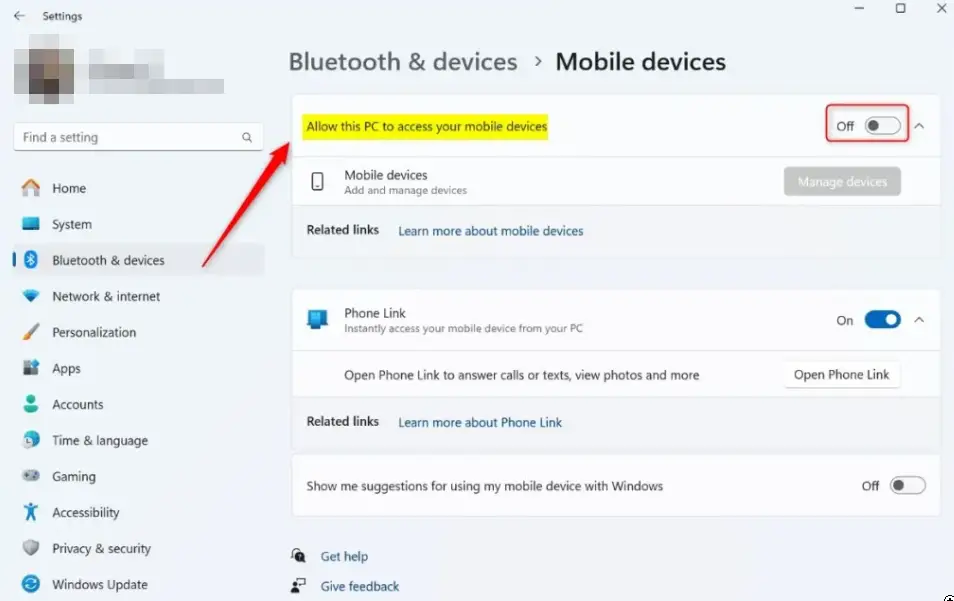
To enable the "Allow this computer to access your mobile devices" option, find the corresponding button in the side panel and open it. If this is your first time using this feature, you will be prompted to install Cross Device Experience Host. Please click Install and check the installation progress.
If you want to prevent your computer from accessing your mobile device, follow the steps above and turn off the button next to Allow this computer to access your mobile device.
After stopping or allowing the feature, you can now close the Settings app.
Fix: Phone Link to Android or iPhone stuck
2]Use Registry Editor
You can also make some adjustments to the registry keys to stop or allow this computer to access your mobile devices, such as Android or iPhone.
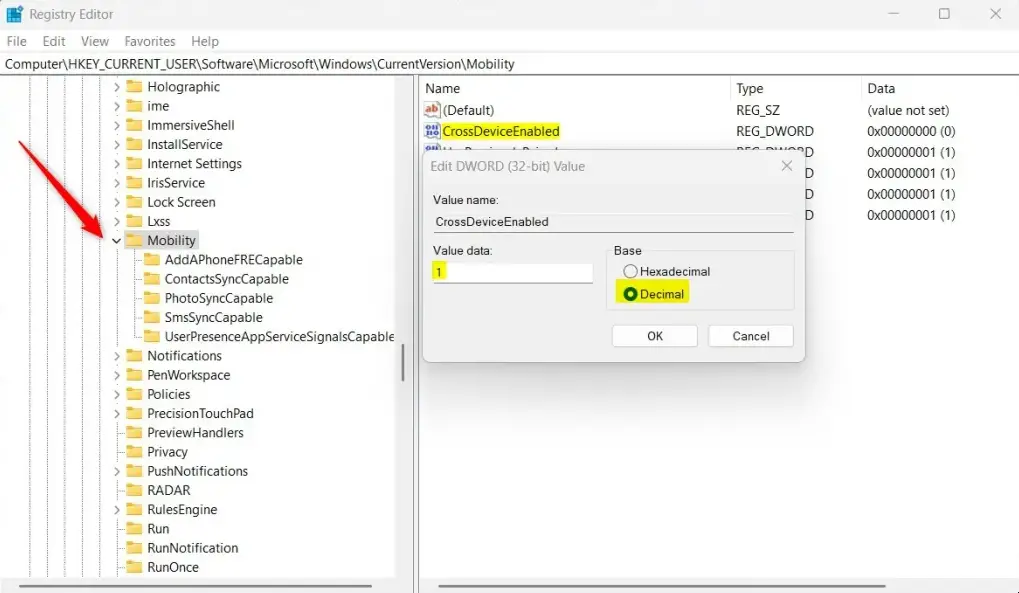
NOTE: Please make sure you have created a system restore point before continuing. If you make the wrong changes in the editor, your PC may malfunction, and we cannot guarantee that you will resolve such issues. If you know what you are doing, continue with this step.
After that, open the Registry Editor on your PC. You can do this by pressing the Windows button R , then typing regdit and then pressing the Enter key on your keyboard.
In the editor, browse to the following path:
ComputerHKEY_CURRENT_USERSoftwareMicrosoftWindowsCurrentVersionMobility
Look for the CrossDeviceEnabled(REG_DWORD) option on the right and double-click it to open it. If you can't find it, you can right-click a space, select DWORD (32-bit) Value, and then name the option CrossDeviceEnabled.
Now, to allow your PC to access your mobile device, double-click on the CrossDeviceEnabled(REG_DWORD) option and change the value data to 1.
If you want to stop the feature, change the value data to 0.
You need to restart your computer for the changes you have made to take effect.
The above is the detailed content of Stop or allow this PC to access your mobile device on Windows 11. For more information, please follow other related articles on the PHP Chinese website!

Hot AI Tools

Undress AI Tool
Undress images for free

Undresser.AI Undress
AI-powered app for creating realistic nude photos

AI Clothes Remover
Online AI tool for removing clothes from photos.

Clothoff.io
AI clothes remover

Video Face Swap
Swap faces in any video effortlessly with our completely free AI face swap tool!

Hot Article

Hot Tools

Notepad++7.3.1
Easy-to-use and free code editor

SublimeText3 Chinese version
Chinese version, very easy to use

Zend Studio 13.0.1
Powerful PHP integrated development environment

Dreamweaver CS6
Visual web development tools

SublimeText3 Mac version
God-level code editing software (SublimeText3)
 How to reset the TCP/IP stack in Windows
Aug 02, 2025 pm 01:25 PM
How to reset the TCP/IP stack in Windows
Aug 02, 2025 pm 01:25 PM
ToresolvenetworkconnectivityissuesinWindows,resettheTCP/IPstackbyfirstopeningCommandPromptasAdministrator,thenrunningthecommandnetshintipreset,andfinallyrestartingyourcomputertoapplychanges;ifissuespersist,optionallyrunnetshwinsockresetandrebootagain
 A guide to custom Windows installation options
Aug 01, 2025 am 04:48 AM
A guide to custom Windows installation options
Aug 01, 2025 am 04:48 AM
Choose"Custom:InstallWindowsonly(advanced)"forfullcontrol,asitallowsacleaninstallthatremovesoldissuesandoptimizesperformance.2.Duringsetup,managepartitionsbydeletingoldones(afterbackingupdata),creatingnewpartitions,formatting(usingNTFS),ors
 yandex web version How to download yandex web page Binance latest version
Aug 01, 2025 pm 06:54 PM
yandex web version How to download yandex web page Binance latest version
Aug 01, 2025 pm 06:54 PM
Open Yandex browser; 2. Search for "Binance Official Website" and enter the official website link with "binance"; 3. Click the "Download" or mobile phone icon on the page to enter the download page; 4. Select the Android version; 5. Confirm the download and obtain the installation file package; 6. After the download is completed, click on the file and follow the prompts to complete the installation; you must always download through the official channel to avoid malware, pay attention to application permission requests, and regularly update the application to ensure security. The entire process requires careful identification of the official website and reject suspicious links, and finally successfully install the Binance app.
 How to manage AppLocker policies in Windows
Aug 02, 2025 am 12:13 AM
How to manage AppLocker policies in Windows
Aug 02, 2025 am 12:13 AM
EnableAppLockerviaGroupPolicybyopeninggpedit.msc,navigatingtoApplicationControlPolicies,creatingdefaultrules,andconfiguringruletypes;2.Createcustomrulesusingpublisher,path,orhashconditions,preferringpublisherrulesforsecurityandflexibility;3.Testrules
 Download the new version of Ouyi okx, the most complete tutorial on installing and downloading (ios/Android)
Aug 01, 2025 pm 07:06 PM
Download the new version of Ouyi okx, the most complete tutorial on installing and downloading (ios/Android)
Aug 01, 2025 pm 07:06 PM
Android users need to download the installation package through official channels, enable the "Allow to install applications from unknown sources" permission before completing the installation; 2. Apple users need to use Apple IDs in mainland China to log in to the App Store and search for "OKX" to download the official application. After installation, they can switch back to the original account; 3. Always download and keep the application updated through official channels, beware of phishing websites and false applications to ensure the security of accounts and assets.
 How to use a computer as a hotspot
Aug 02, 2025 am 02:55 AM
How to use a computer as a hotspot
Aug 02, 2025 am 02:55 AM
OnWindows,openSettings>Network&Internet>Mobilehotspot,chooseinternetsource,setSSIDandpassword,turnonhotspot,andconnectdevicesviaWi-Fi.2.OnmacOS,gotoSystemSettings>Network>InternetSharing,selectsourceconnection(e.g.,Ethernet),chooseWi-
 How to troubleshoot a failed Windows installation
Aug 02, 2025 pm 12:53 PM
How to troubleshoot a failed Windows installation
Aug 02, 2025 pm 12:53 PM
VerifytheWindowsISOisfromMicrosoftandrecreatethebootableUSBusingtheMediaCreationToolorRufuswithcorrectsettings;2.Ensurehardwaremeetsrequirements,testRAMandstoragehealth,anddisconnectunnecessaryperipherals;3.ConfirmBIOS/UEFIsettingsmatchtheinstallatio
 how to fix 'reboot and select proper boot device' on a win pc
Aug 01, 2025 am 05:20 AM
how to fix 'reboot and select proper boot device' on a win pc
Aug 01, 2025 am 05:20 AM
First,checkandcorrectthebootorderinBIOS/UEFItoensuretheWindowsdriveistheprimarybootdevice.2.VerifytheWindowsdriveisdetectedinBIOSunderstorageordrives.3.Ifnotdetected,troubleshoothardwareconnectionsbyreseatingSATAandpowercablesfordesktopsorreseatingth





